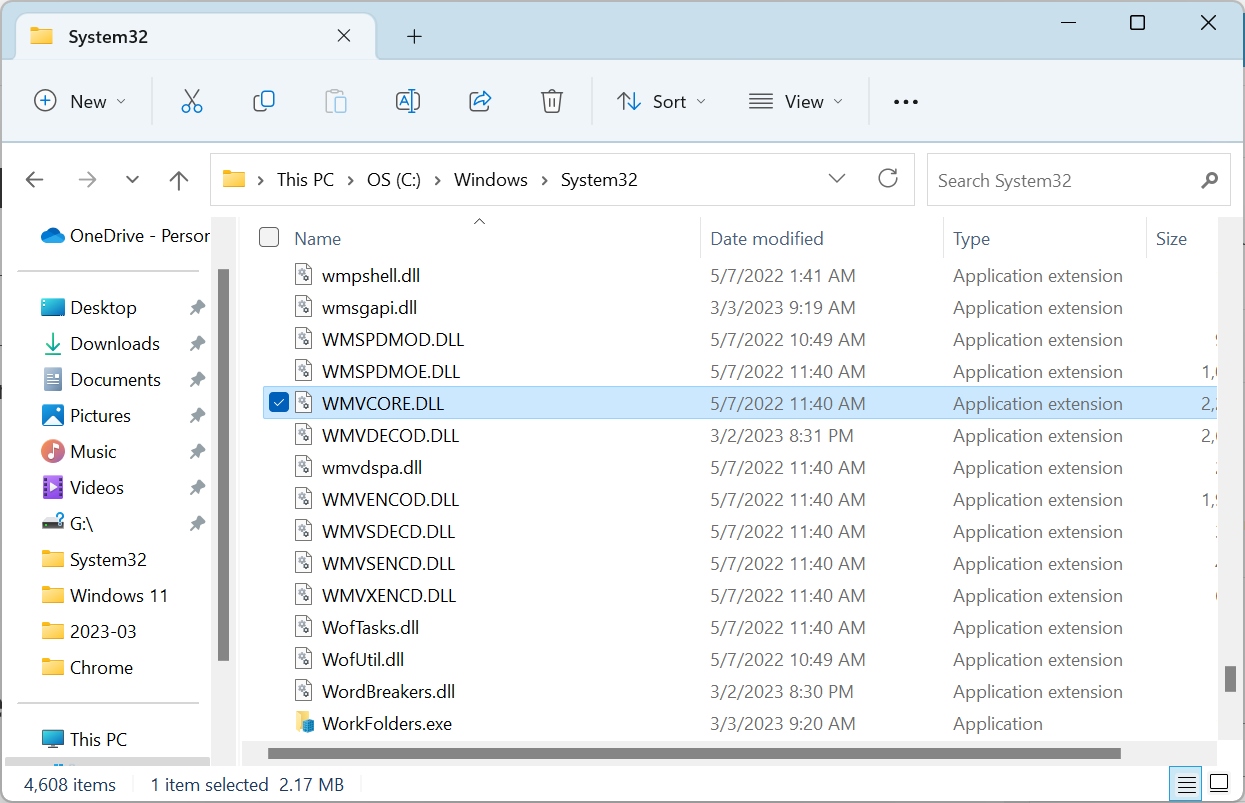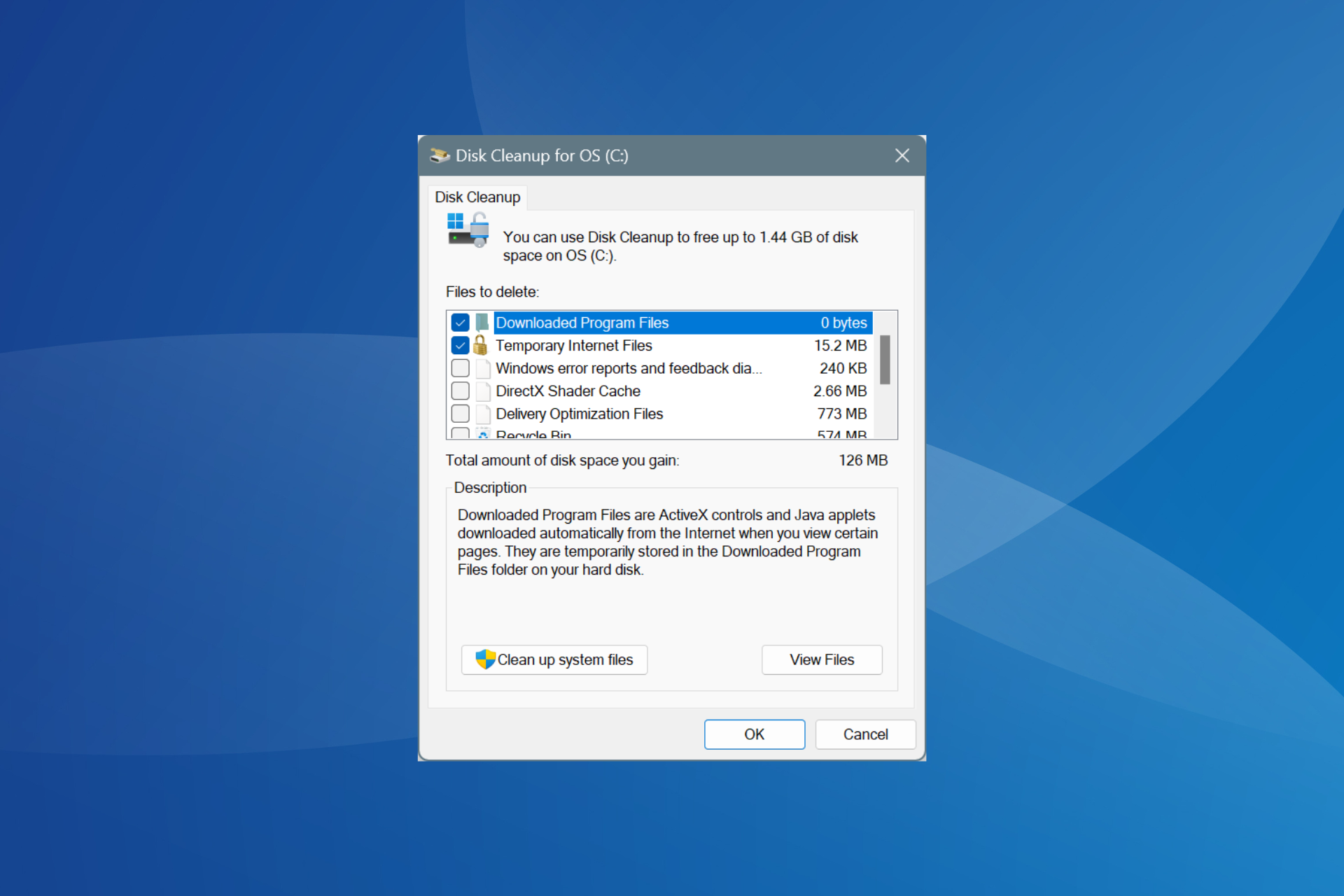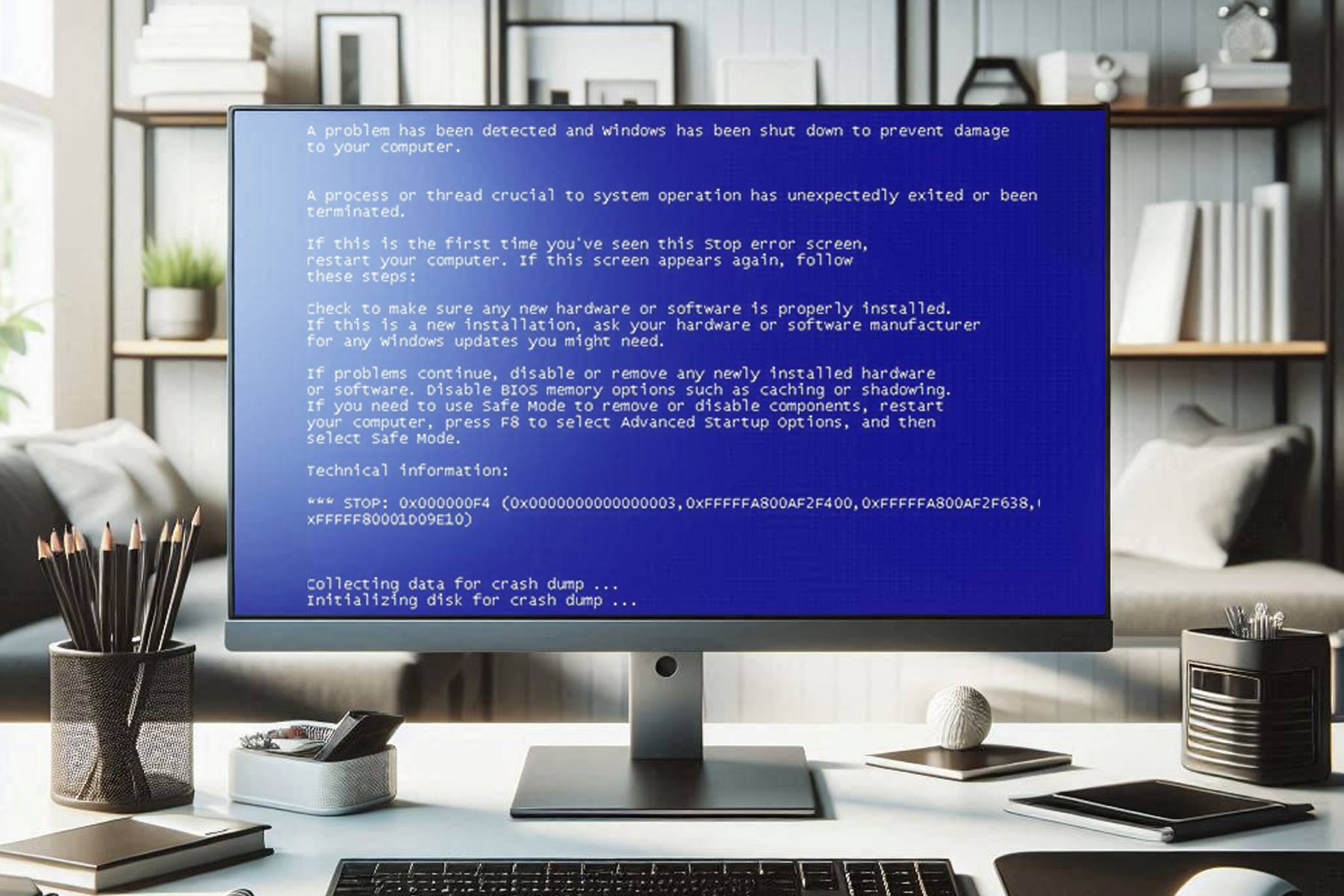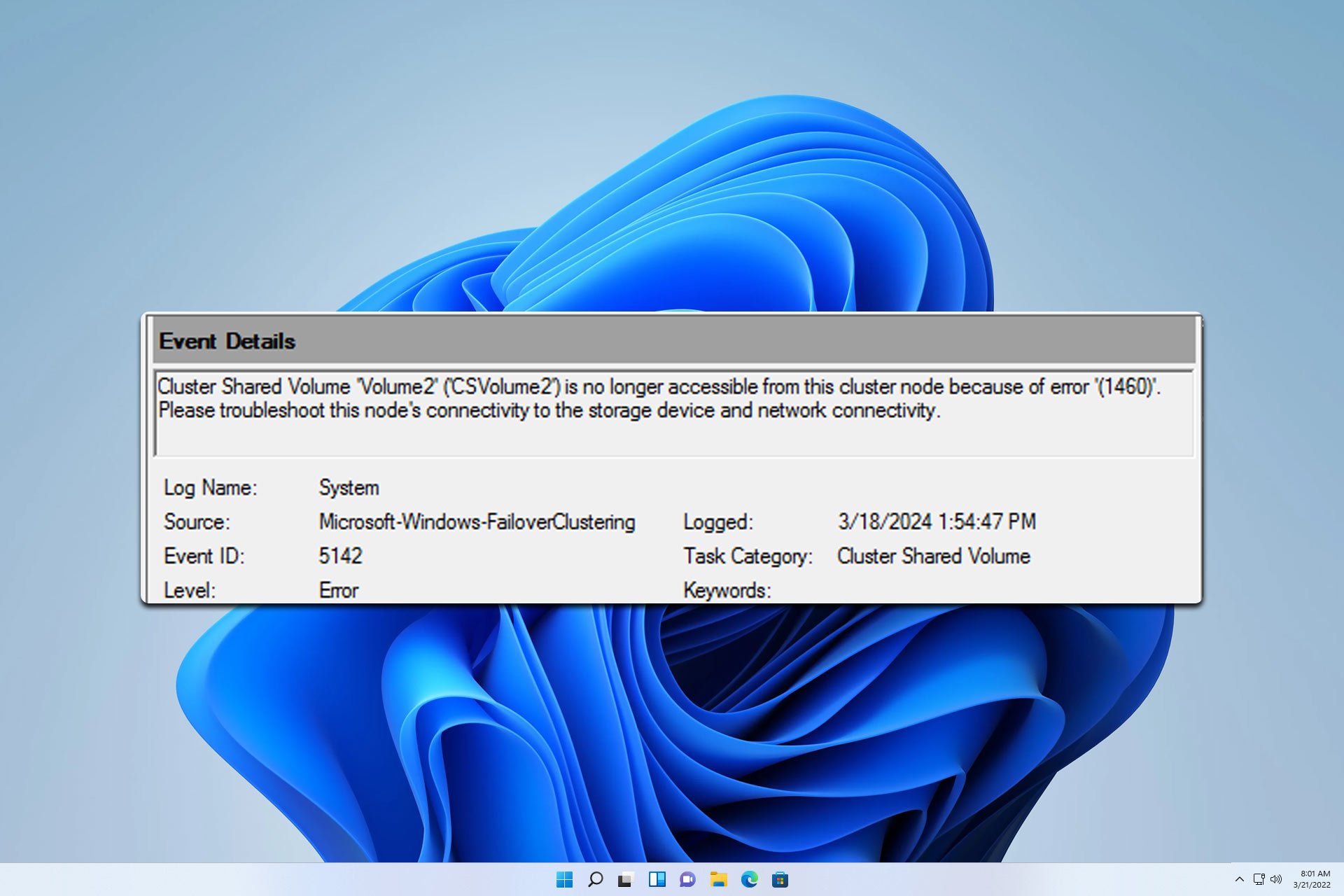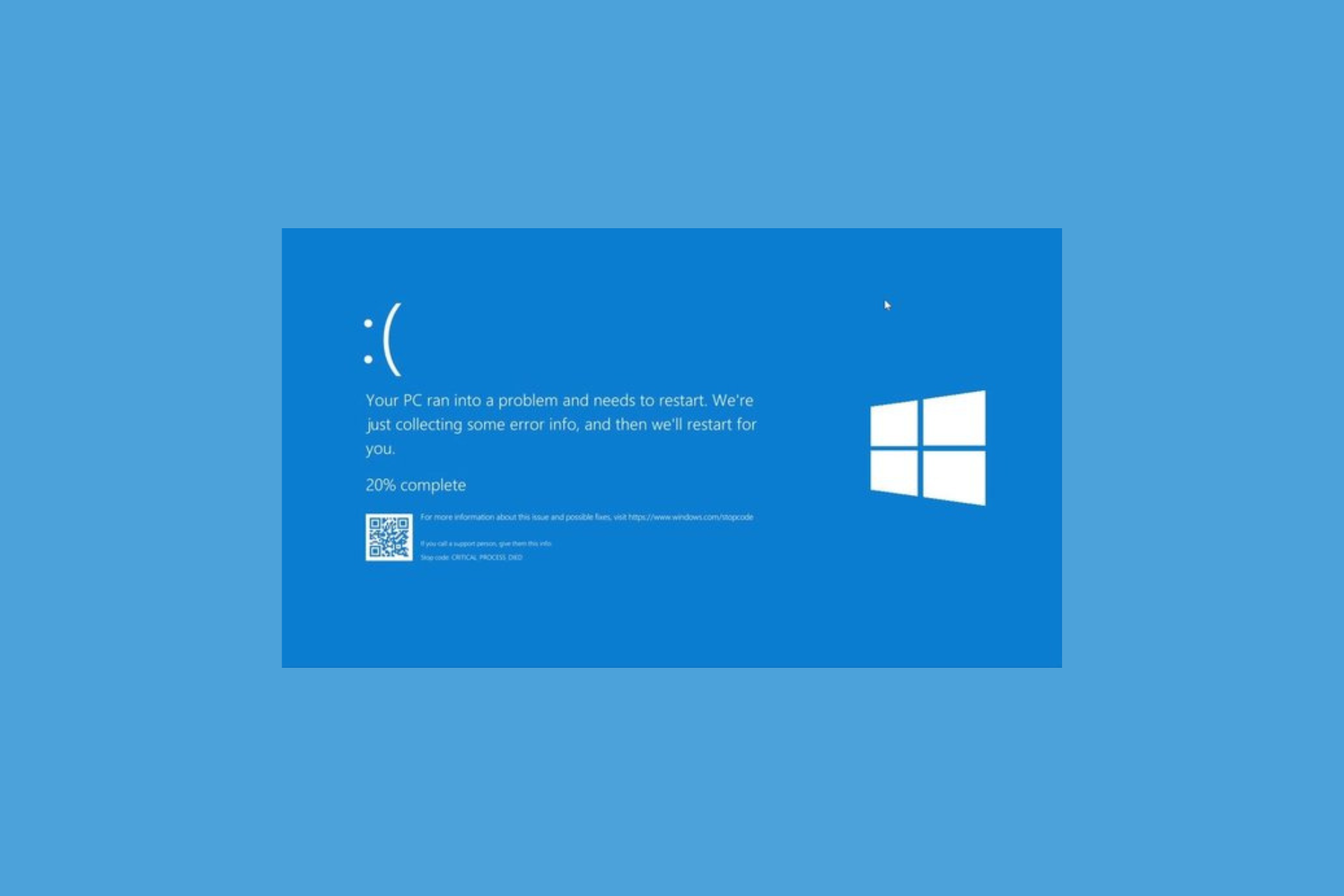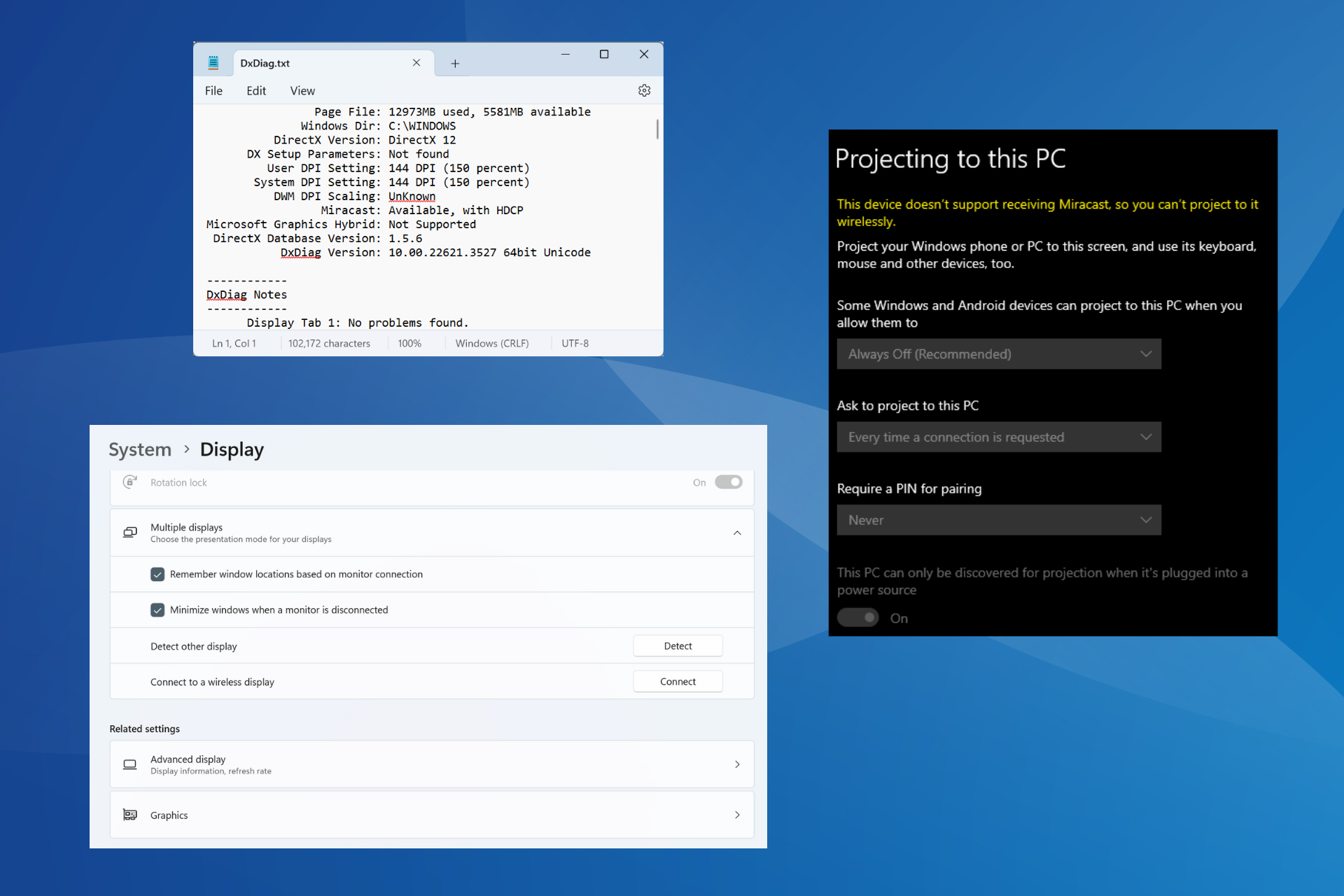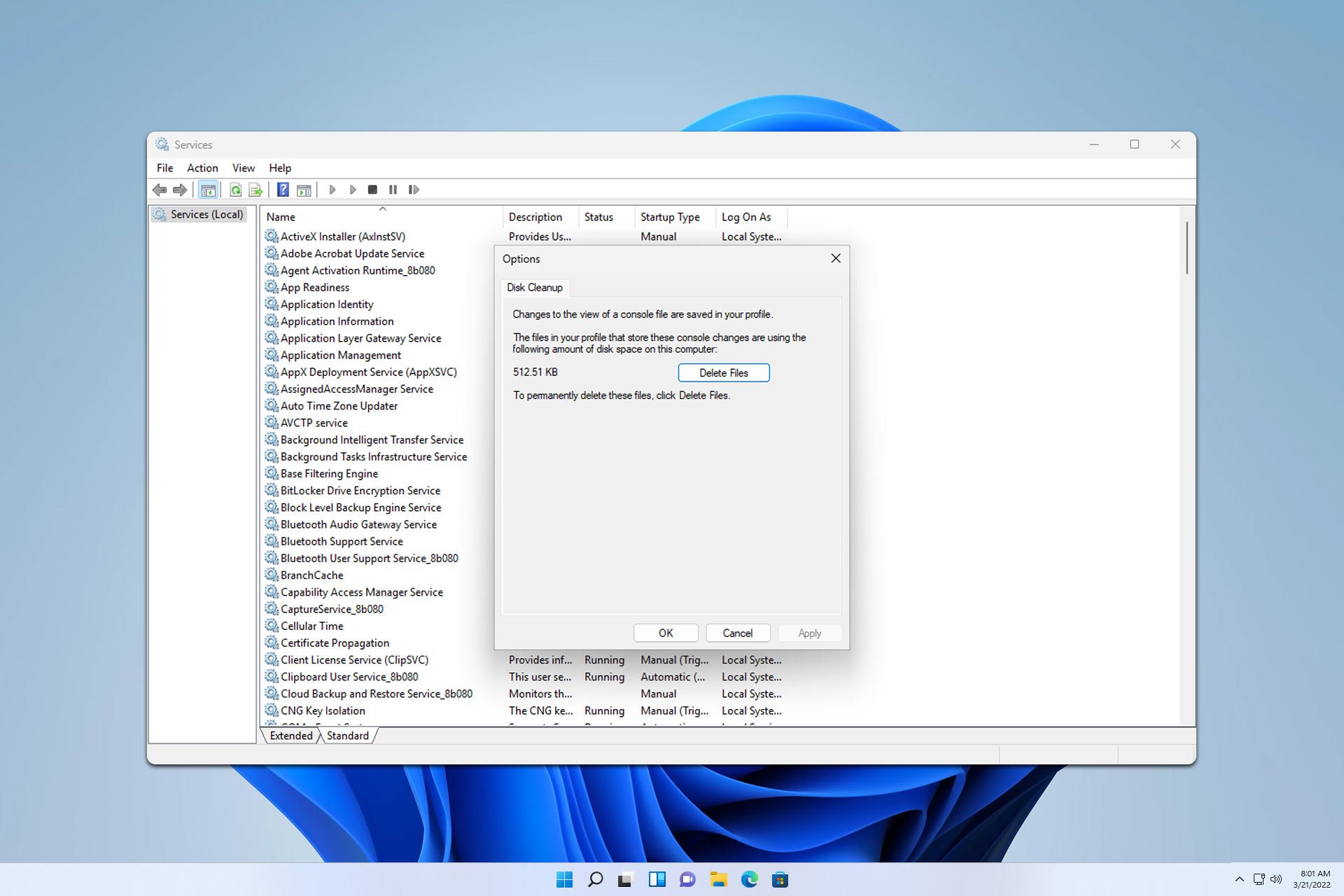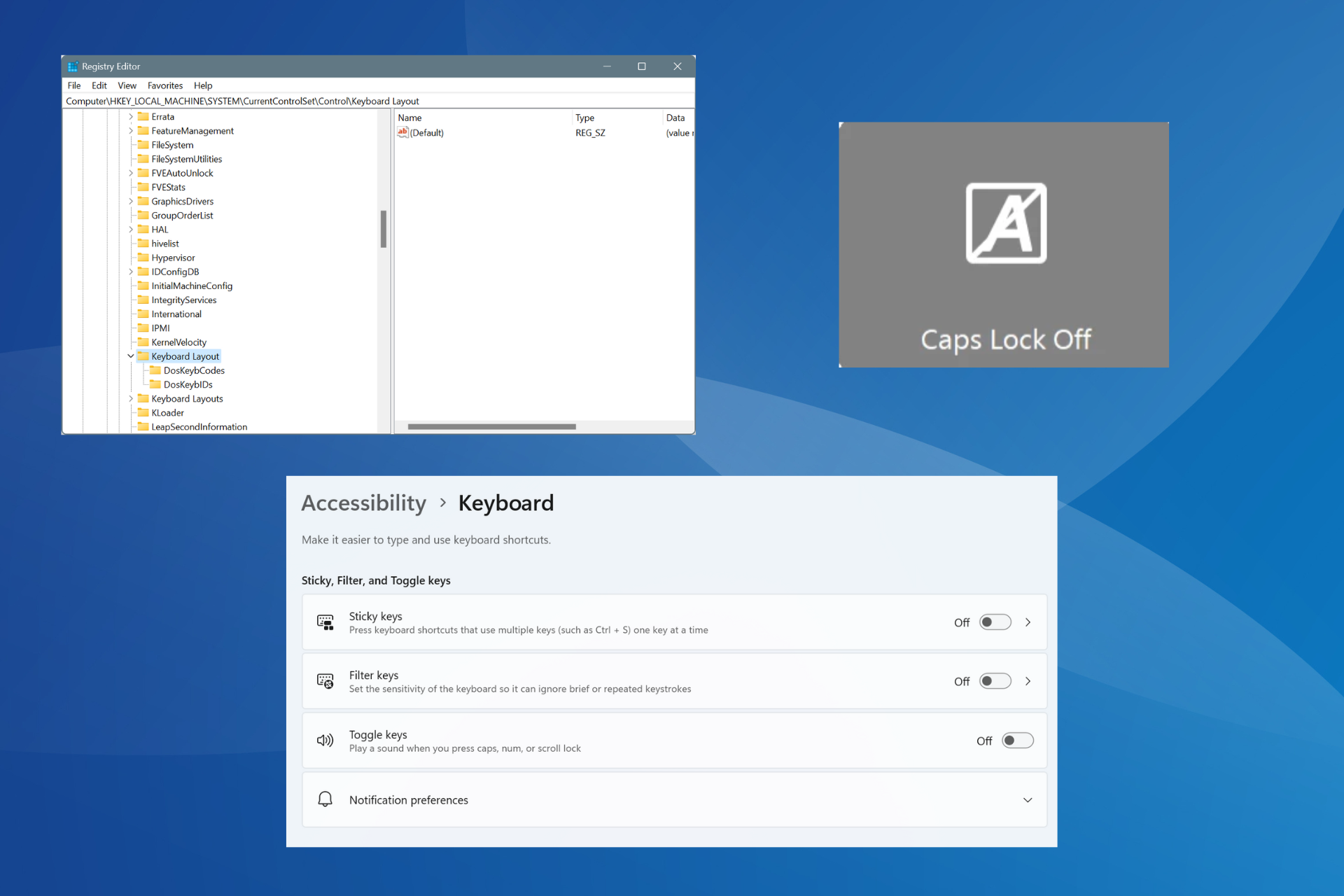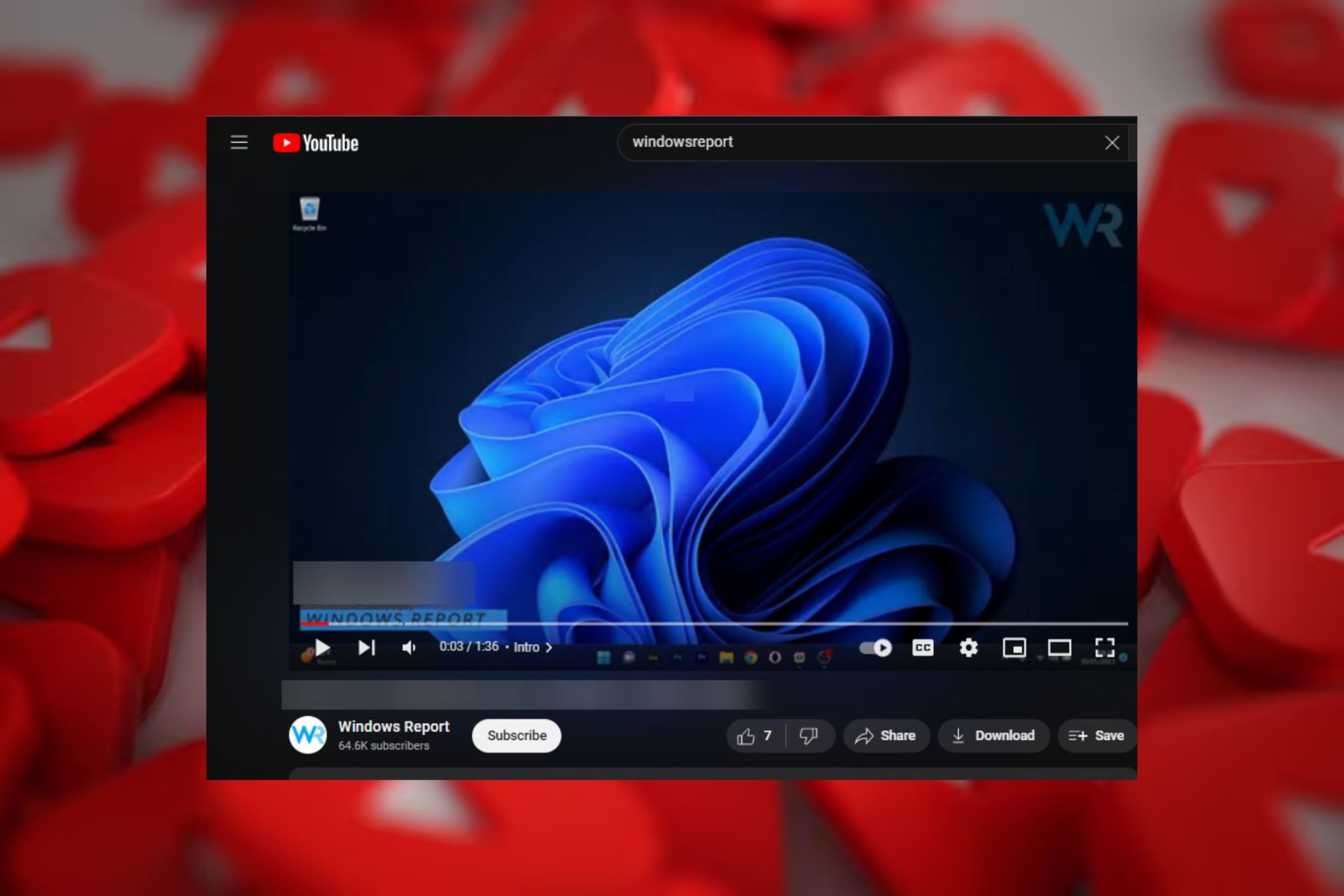WMVCORE.dll Not Found Error: 5 Ways to Fix It
Discover the solutions that worked for other user
4 min. read
Updated on
Read our disclosure page to find out how can you help Windows Report sustain the editorial team Read more
Key notes
- The WMCORE.dll file is linked to Windows Media Library and is stored in the System32 folder of a healthy PC.
- If the DLL is missing, it’s the corrupt system files or an unsupported edition of Windows to blame.
- The quickest fix is to use a DLL repair tool, or you could download Media Feature Pack, amongst other solutions.
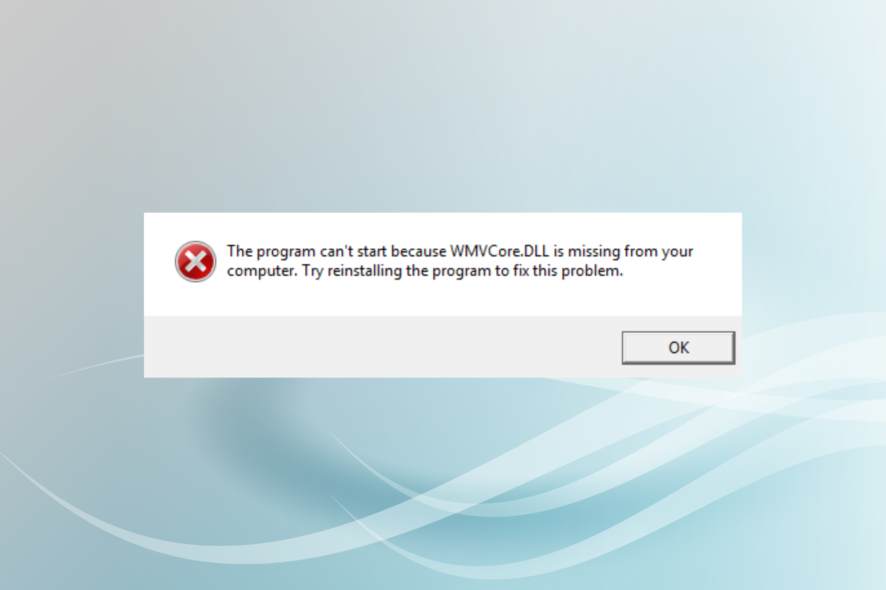
If you were to look through an app’s installation folder or the specific system folders, there would be thousands of DLL files, each critical to the effective running of system processes and installed applications. But many reported that WMVCORE.dll was not found.
A missing DLL can wreak havoc if it’s shared by several programs because, in this case, the application won’t open and throw a WMVCORE.dll DLL not found error instead. So, let’s find out all about the DLL and the solutions that should work.
What is the use of WMVCore DLL?
The WMVCORE.dll is closely linked to the Media Playback in Windows and comes bundled with the Media Feature Pack. When the DLL file is missing, several applications, including GTA 4 and Adobe Premier Pro, stop working.
Here are a few reasons WMVCORE.dll is missing:
- Corrupt system files: A common reason users face the problem is when the system files are corrupt, but this can be fixed with a few quick scans.
- DLL file not available: Sometimes, the DLL is not available, probably deleted by the app or the user, or its storage path has been changed, and, as a result, Windows couldn’t read it.
- Missing Media Feature Pack: Users running the N edition of Windows don’t have the Media Feature Pack installed, and thus the WMVCORE.dll was not found in Windows 10.
What can I do when WMVCORE.dll is missing?
1. Use a dedicated DLL repair tool
The WMVCORE.dll is ideally a Windows file and should be present in computers, but that’s not the case with the N edition of the OS. Also, the DLL could be deleted by a program. This is where a DLL repair tool comes to your aid.
With this software, you can download WMVCORE.dll and any other missing DLL from its database in no time. Get the tool and never worry about DLL issues ever again.
2. Move the DLL to the program’s folder
A solution that worked for some users was to move the DLL from the Windows directory to the affected program’s folder. To do that, use the following path to go to WMVCORE.dll location and copy the file:C:\Windows\System32
All that’s left is to paste the DLL into the program’s folder. Do that, restart the computer, and the program should launch without throwing an error.
3. Run the DISM and SFC scan
- Press Windows + S to open Search, type Command Prompt, right-click on the relevant result, and then select Run as administrator.
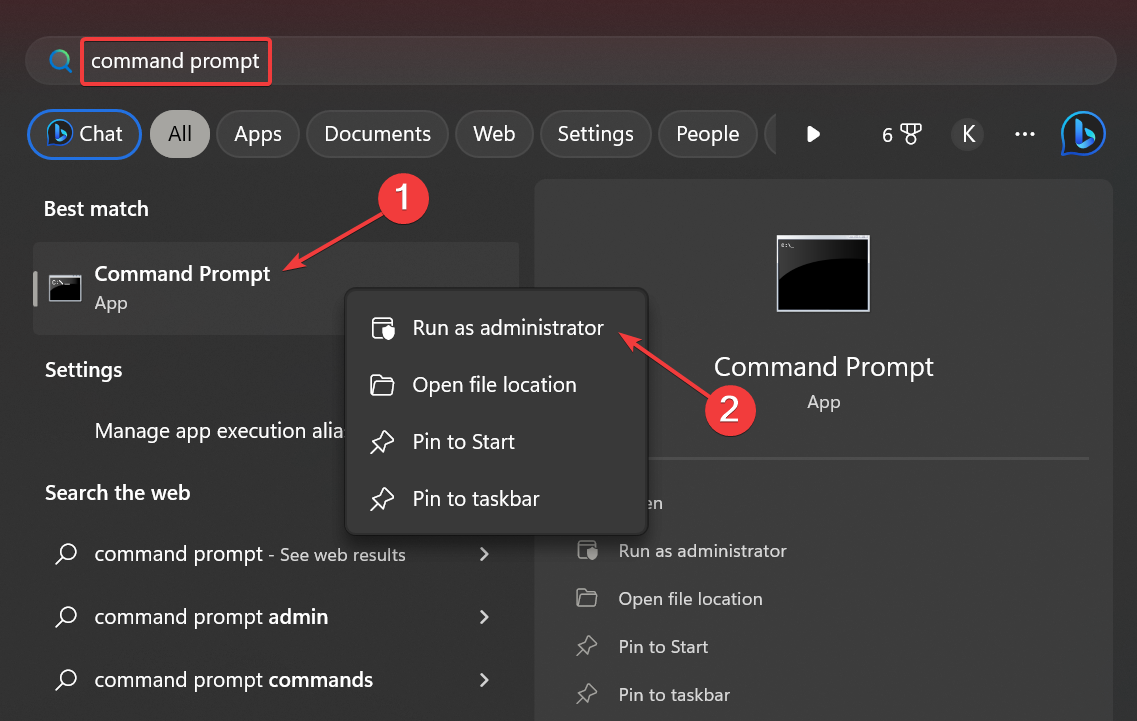
- Click Yes in the UAC prompt.
- Now, paste the following commands individually and hit Enter after each:
DISM /Online /Cleanup-Image /CheckHealthDISM /Online /Cleanup-Image /ScanHealthDISM /Online /Cleanup-Image /RestoreHealth - Once done, run the following command for the SFC scan:
sfc /scannow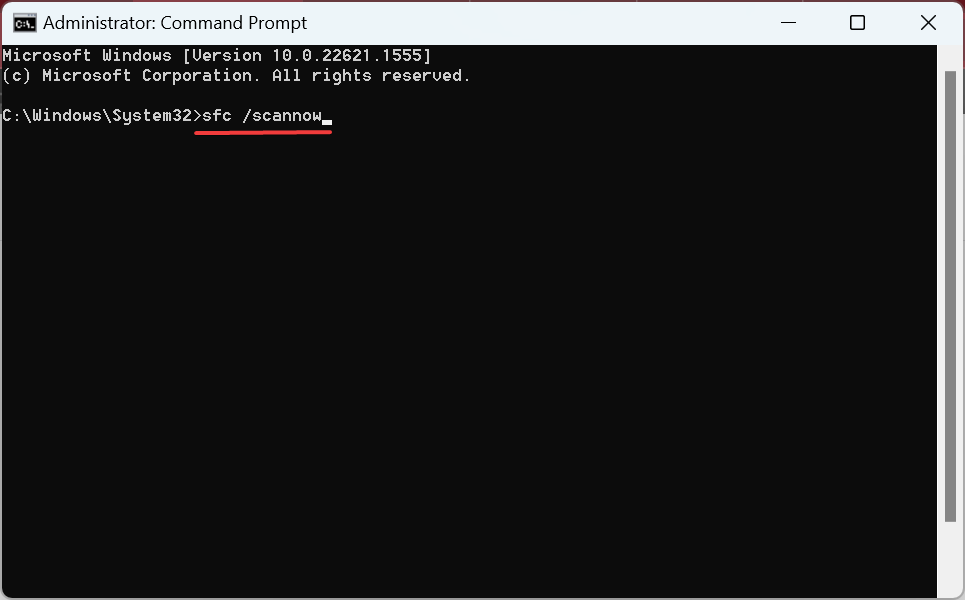
The DISM commands and SFC scan are effective against corrupt system files, and if that’s the reason WMVCORE.dll is missing for GTA 4 or Final Fantasy XIV, things should now be up and running.
4. Install Windows Media Feature Pack
- Go to Microsoft’s official website, choose English from the Select Language menu, and click Download to get the Media Feature Pack for N and KN versions of Windows 10.
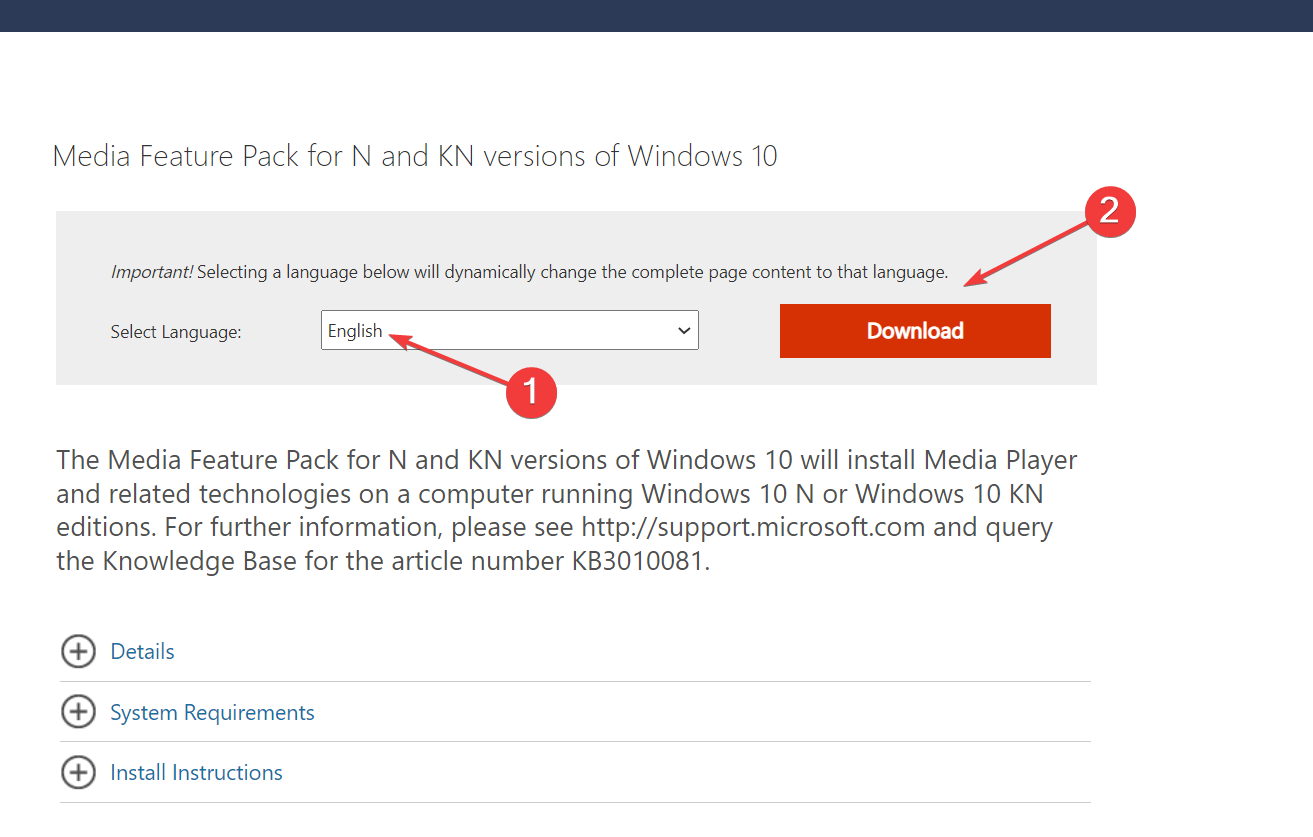
- Select the file you want to download and click Next. If the first doesn’t work, try the other one the next time.
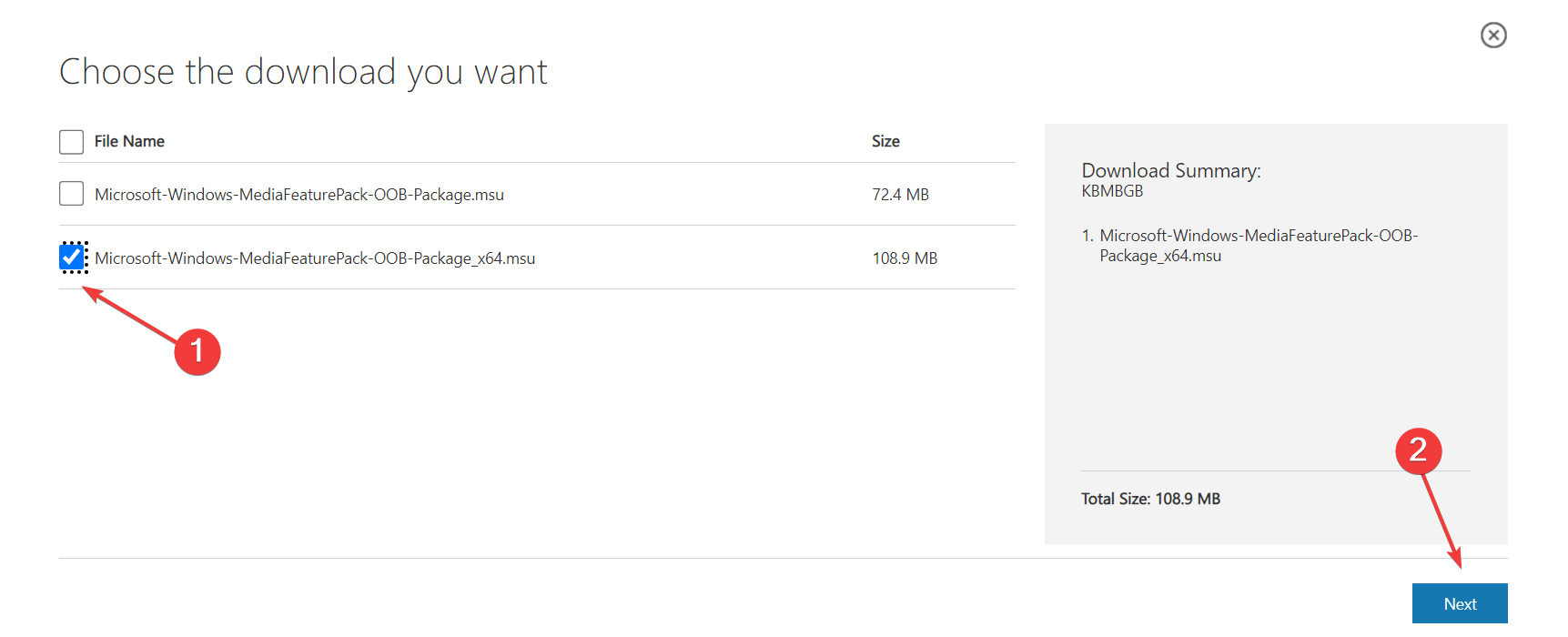
- Once downloaded, run the setup, and follow the on-screen instructions to complete the installation process.
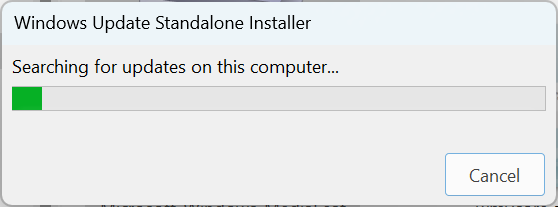
- Finally, restart the computer for the changes to come into effect and verify whether the error message disappears.
5. Reinstall the program
- Press Windows + R to open Run, type appwiz.cpl in the text field, and hit Enter.
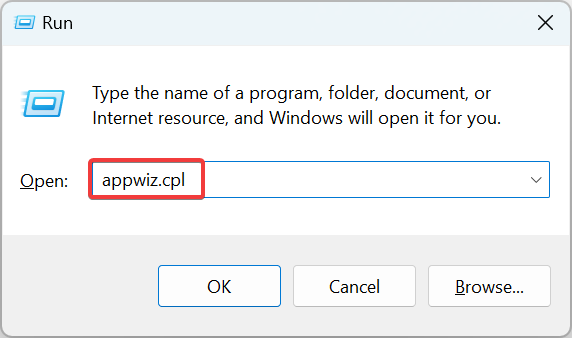
- Select the app that’s throwing the error, and click Uninstall.
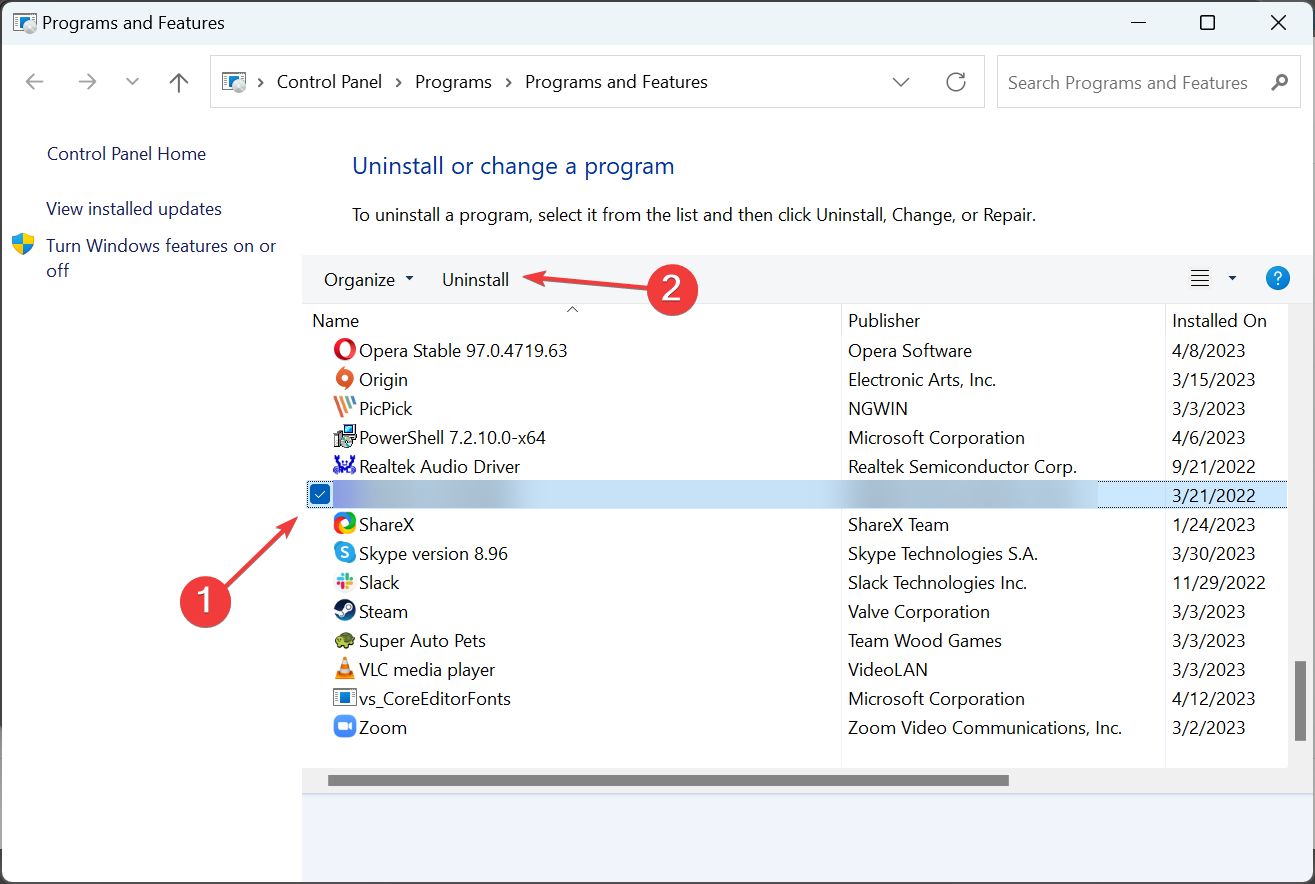
- Choose the appropriate response when prompted and follow instructions for the uninstallation to go through.
If nothing previously worked, reinstalling the affected program should fix things when WMVCORE.dll is missing in Windows. For a clean reinstall, use an effective uninstaller software to clear any leftover files.
Before you go, download one from the list of the best DLL repair tools and stop worrying about similar issues.
For any queries or to share what worked for you, drop a comment below.