How to Fix the Wow64cpu.DLL Not Found Error?
If the DLL file is present, try re-registering it
5 min. read
Updated on
Read our disclosure page to find out how can you help Windows Report sustain the editorial team. Read more
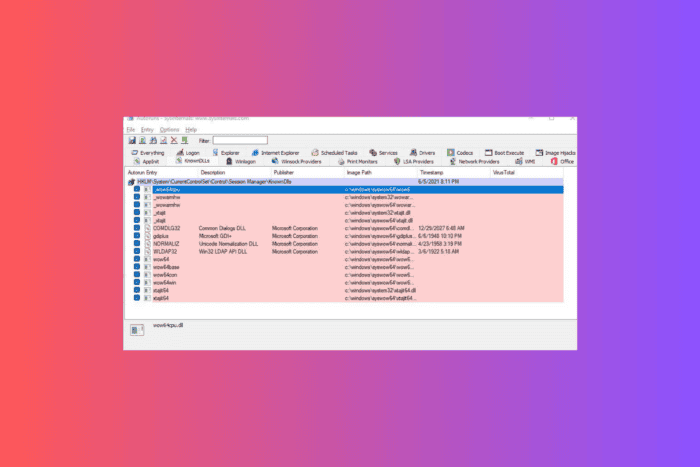
Wow64cpu.dll, along with Wowarmhw, wow64, xtajit, and wow64win, are legit system files included in the WOW64 emulator in Windows 10. These files allow 32-bit apps to run on a 64-bit Windows computer.
If Wow64cpu.dl is missing or can’t be located on your device, the reason could be malware infection, damaged system files, or a corrupted DLL file. To fix it, first, restart your computer, run a malware scan using a reliable antivirus tool, and ensure your Windows is up to date.
How can I fix the Wow64cpu.DLL not found error?
1. Use a third-party DLL fixer tool
Wow64cpu.dll is an essential system file that helps manage the translation and execution of 32-bit code into a 64-bit environment. One way to fix the issue is to get it from another computer with the same version of Windows by copying the file from C:\Windows\SysWOW64 and pasting it into the affected PC at the exact location.
However, if you know little about computers or are uncomfortable with the steps, we advise you to use a third-party DLL fixer tool. To restore the missing DLL files, you can quickly download & install the app and then run it to fix all DLL-related issues in no time.
2. Reregister the DLL file
- Press the Windows key, type cmd in the search box, and click Run as administrator from the list of options to launch Command Prompt with admin rights.
- To reregister the Wow64cpu.dll, copy & paste the following command and hit Enter:
regsvr32 Wow64cpu.dll - Click OK when prompted and restart your PC to save the changes.
If the DLL file is already on the computer and you still get the error, re-registering the file can fix this problem.
3. Repair/Reinstall the affected app
- Press Windows + I to open the Settings app.
- Go to Apps, then click Installed apps.
- Locate the affected app, click the three dots icon, and choose Advanced options from the context menu.
- Locate the Reset section and click the Repair button. This process may take some time, but your app data will not be removed.
If the Advanced options are not available for the app, or repairing it doesn’t help, try reinstalling it. For that, follow these steps:
- Open the Installed apps list in Settings again.
- Locate the affected app, click the three dots icon, and choose Uninstall.
- Click Uninstall again to confirm and follow the on-screen instructions to complete.
- Launch the Microsoft Store or the app’s official website, and click Download/Get to reinstall.
- Once done, restart your PC.
4. Run SFC & DISM scans
- Press the Windows key, type cmd in the search box, and click Run as administrator to open Command Prompt with elevated rights.
- Click Yes on the UAC prompt.
- To restore/repair the system files, type the following command and press Enter:
sfc/scannow - Wait for the scan to execute, copy & paste the following command to scan the Windows image for corruption and repair it via Windows Update, and hit Enter:
Dism /Online /Cleanup-Image /RestoreHealth - Once the scan is complete, reboot your PC to let the changes take effect.
Read more about this topic
- Mfc120.dll is Missing in Windows: 7 Ways to Download the DLL
- How to Fix ERROR_WAIT_NO_CHILDREN 128 (0x80)
- Dism Host Servicing Process: 7 Ways to Reduce High CPU Usage
- Libgcc_s_dw2-1.dll Was Not Found: How to Get it Back
5. Restore your computer to a previous point
- Press the Windows key, type control panel in the search box, and click Open from the list of options.
- Choose Large icons for View by and click Recovery.
- Click Open System Restore.
- Select Choose a different restore point on the System Restore window, then click Next.
- You will be presented with a list of available restore points on your computer. Choose the one created before encountering the wow64cpu.dll missing error and click Next.
- Click Finish to start the process.
Windows will restart, and try to restore your system settings to the selected version. If you see the System Restore didn’t complete successfully error, the reason could be interference from third-party apps or driver errors; we recommend you check out this detailed guide for solutions.
6. Download the DLL file manually
 NOTE
NOTE
- Click the DLL-FILES website link to access the Wow64cpu.dll page, then click Download.
- Double-click the downloaded folder to open, locate, and copy the .dll file.
- Navigate to this path after replacing C with your system drive letter if it is not C for you, then paste the DLL file here:
C:\Windows\SysWOW64 - Reboot your computer to save the changes.
This is how you can fix the Wow64cpu.dll could not be found error. However, if you are facing the same issue due to any other DLL file, here are the common ways to quickly recover the DLL file.
Are you eager to learn about the causes of missing DLL files on Windows? We have got you covered. If you are facing a similar issue with other DLL files in the WOW64 emulator, like Wowarmhw.dll and WOW64d.dll, we have separate guides for you.
Before you go, don’t forget to check out our latest guide on what to do if ygpsvc.dll is missing from your computer.
Did we miss a step that helped you fix this missing DLL error? If so, share the method in the comments section below, and we will add it to the list.
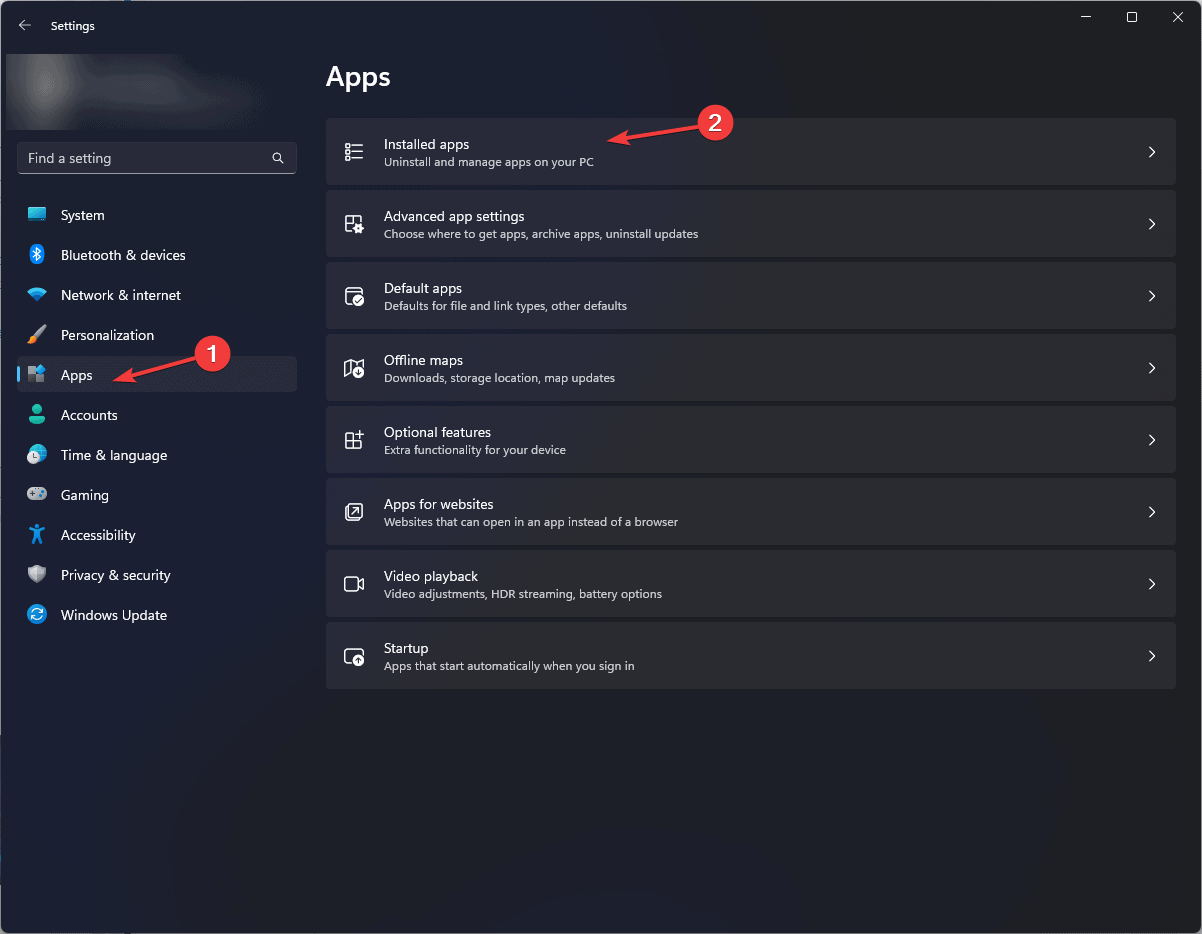
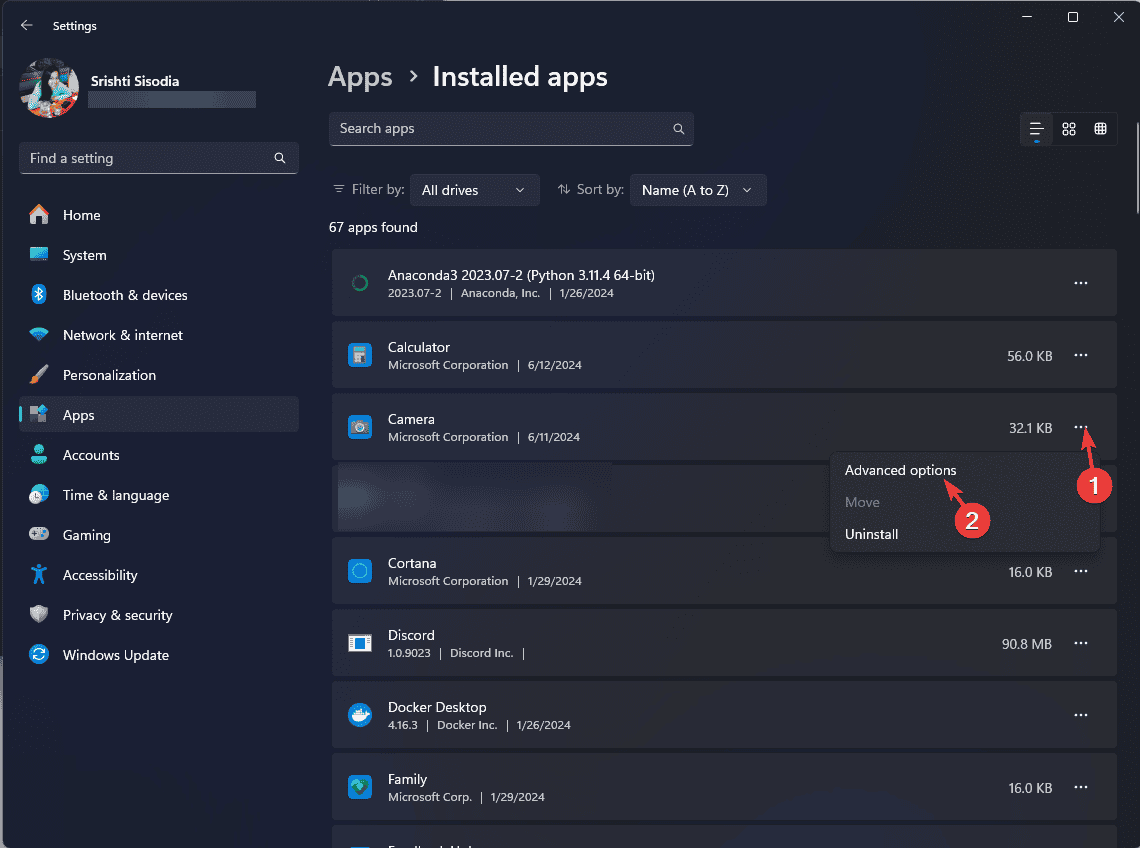
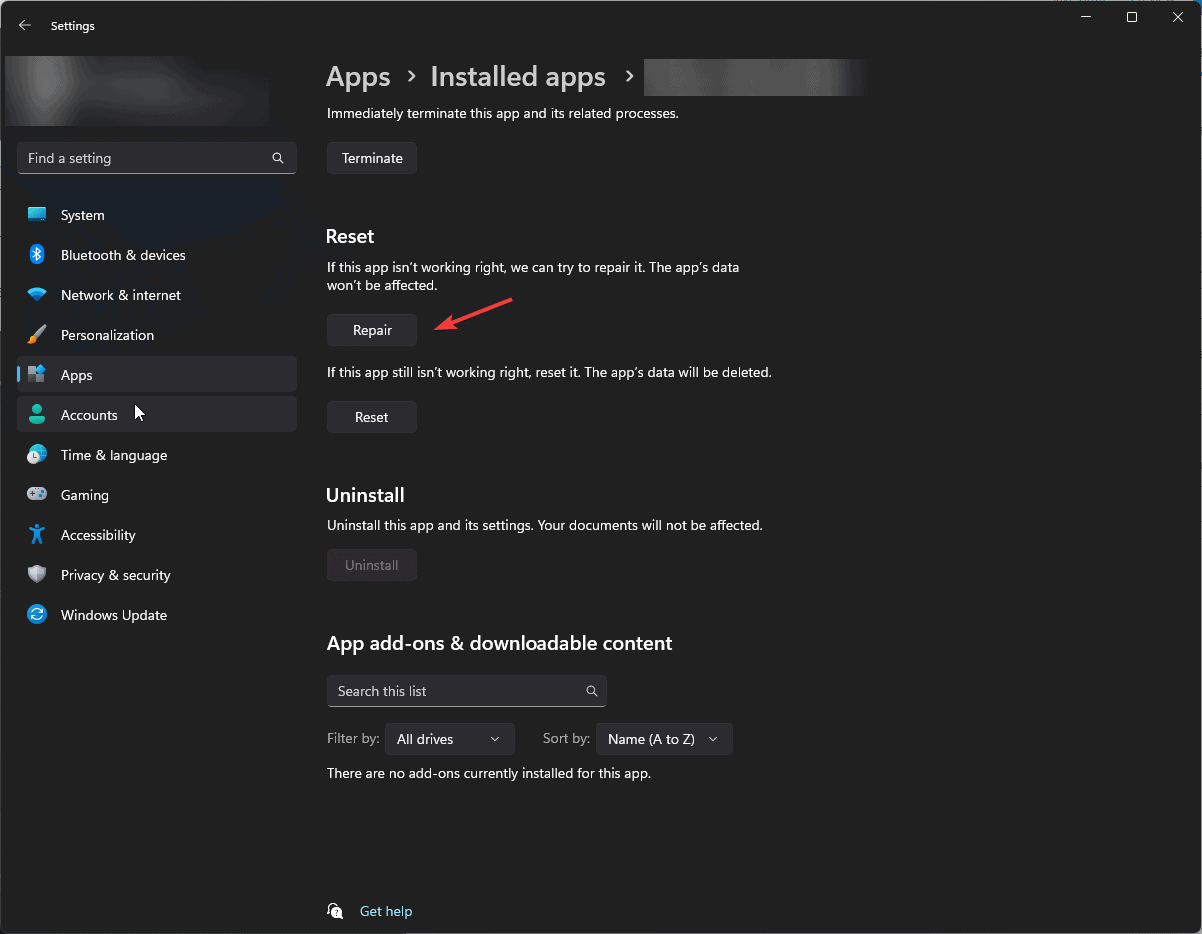
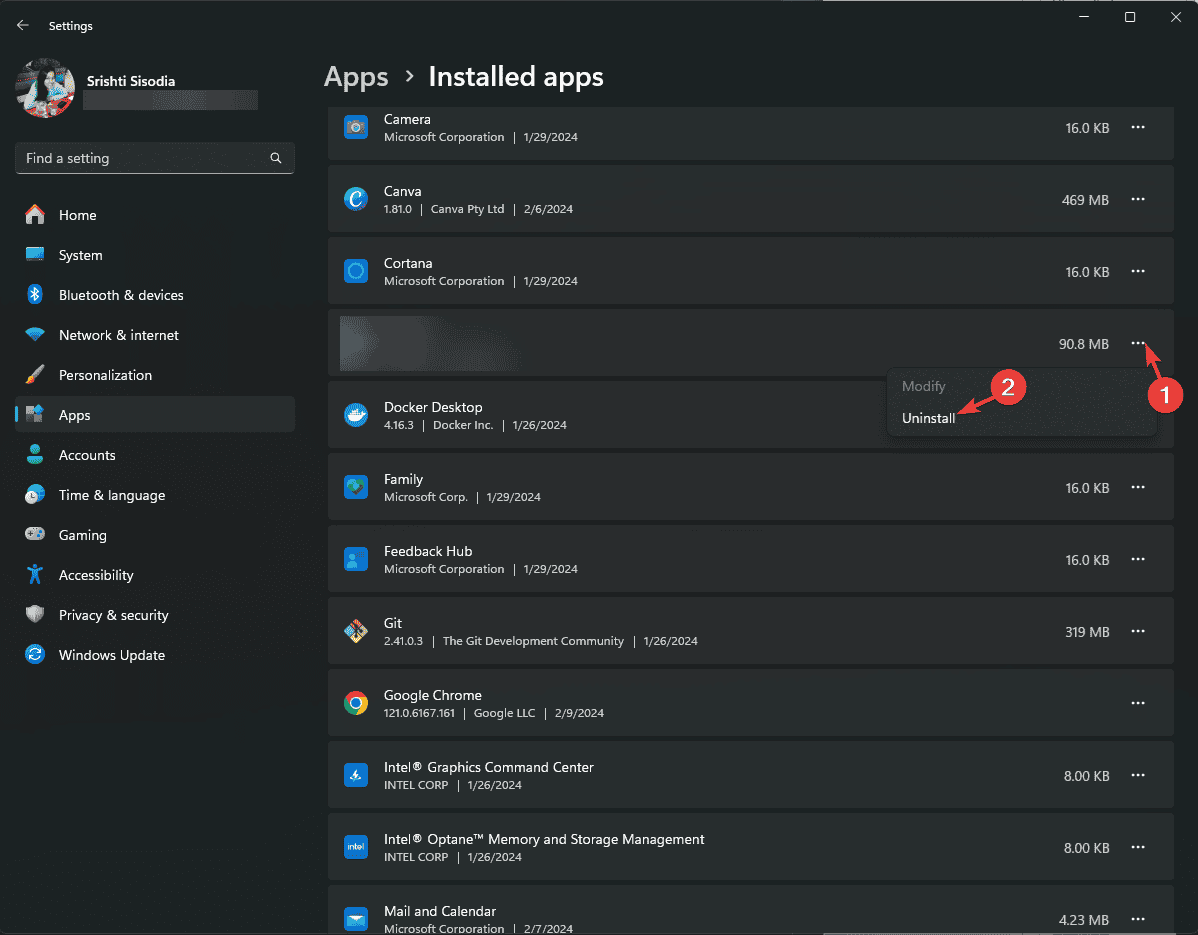
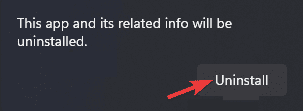
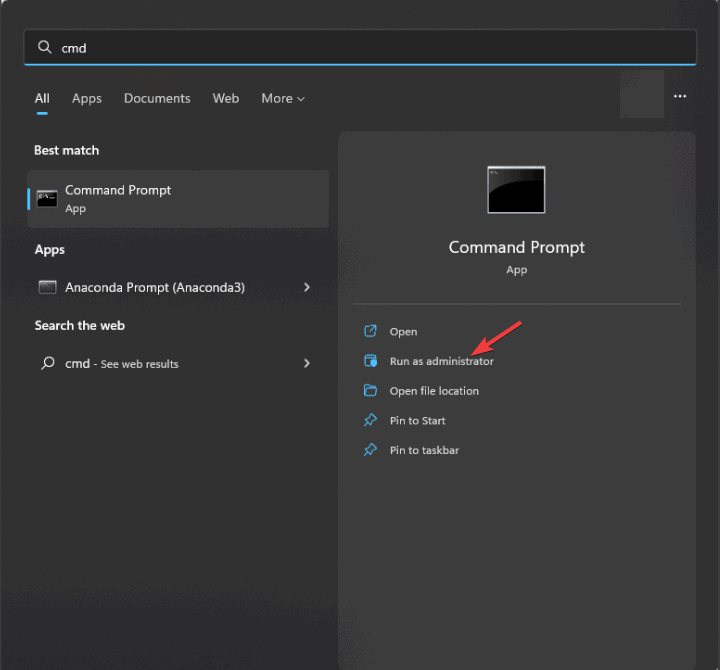
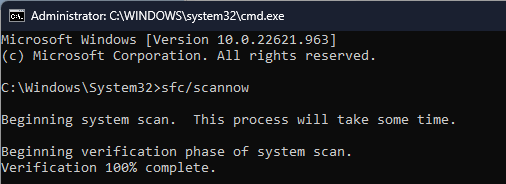
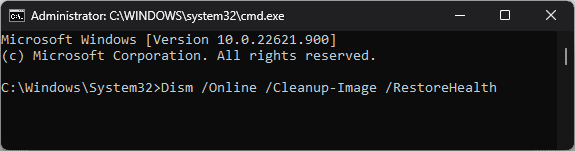
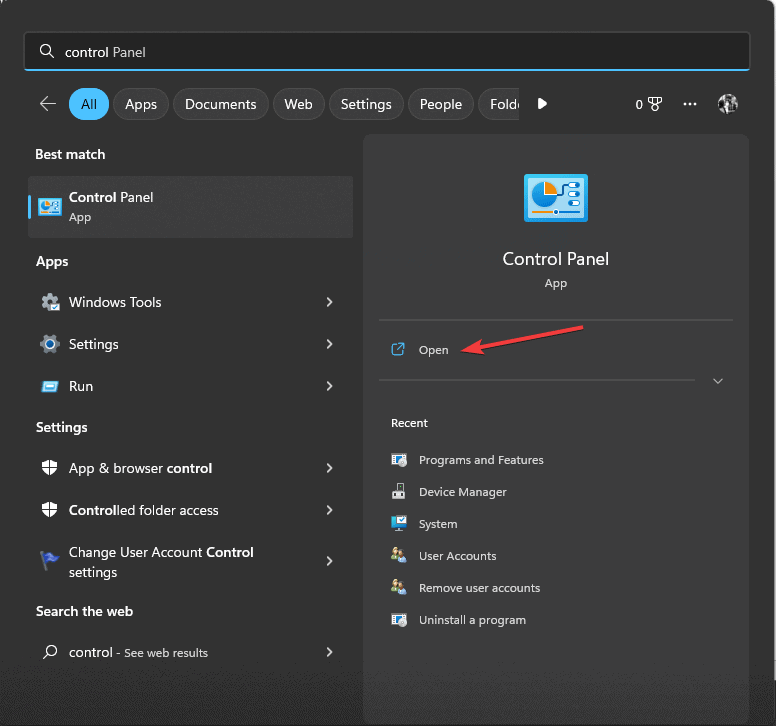
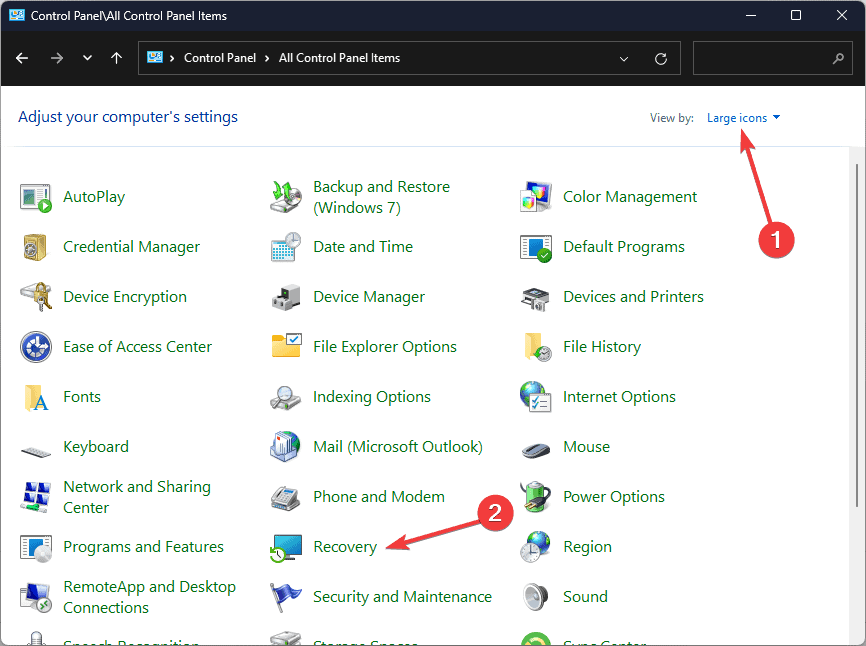
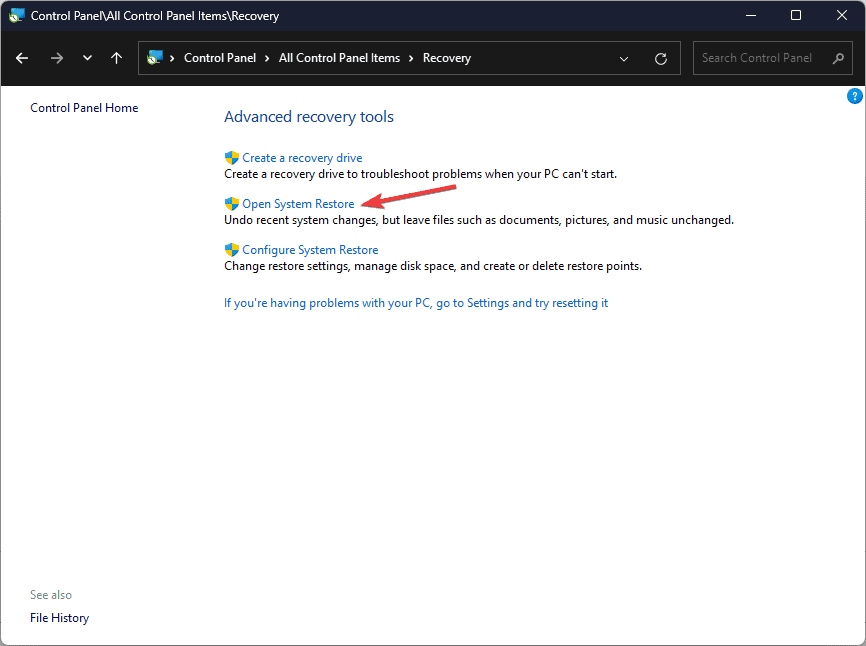
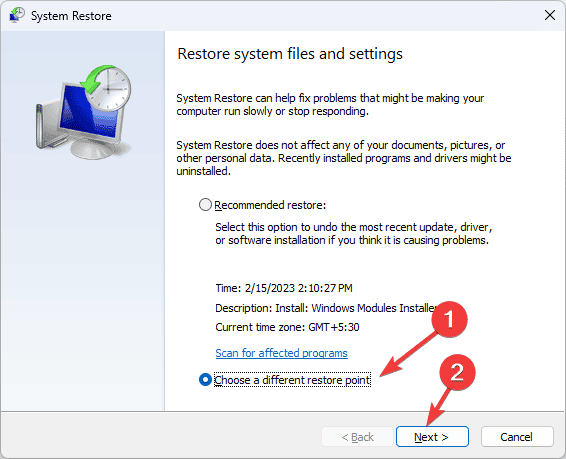
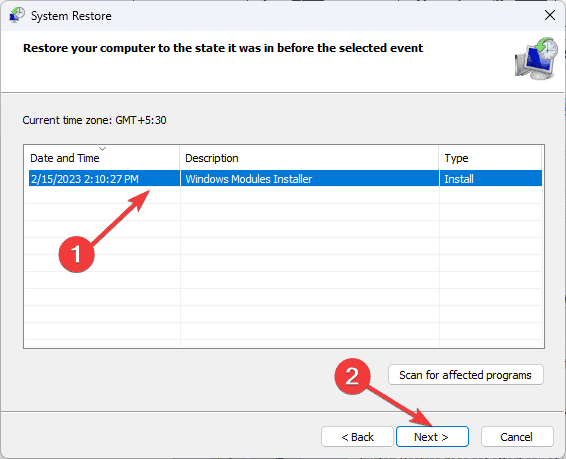
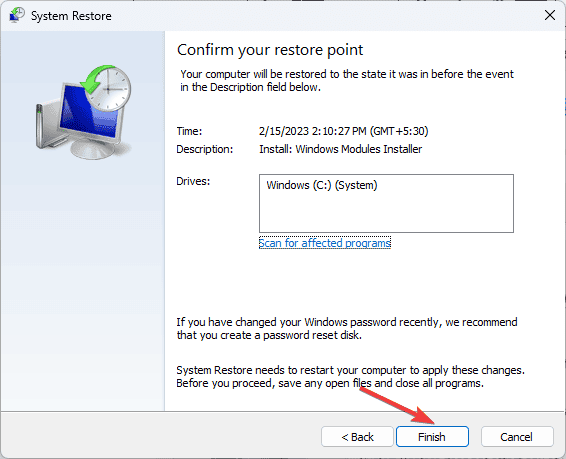








User forum
0 messages