FIX: Wushowhide.diagcab not working [Complete Guide]
3 min. read
Updated on
Read our disclosure page to find out how can you help Windows Report sustain the editorial team Read more
Key notes
- Many users reported that wushowhide.diagcab is not working and in this guide, we’ll show you how to fix this problem.
- This tool is used for blocking automatic updates, and if you have an update that is causing a problem, you can block it with this tool.
- If an update is causing problems, you can always use specialized software to scan and fix your Windows update problems.
- Since wushowhide.diagcab is no longer available, your only option is to download it from reliable third-party sources.

Microsoft’s wushowhide.diagcab tool is used for blocking driver updates that you have decided to not want to be installed on your device, however, many reported that wushowhide.diagcab is not working for them.
The issue that many users are encountering is that the wushowhide.diagcab no longer available and they cannot download it anymore from the Microsoft website.
This can be a problem since this is the only official tool that can block automatic updates on Windows 10, but if you want to learn how to fix this issue, make sure to keep on reading.
How can I fix the wushowhide.diagcab not working?
1. Use a specialized software
If a certain Windows Update is causing issues on your PC, there’s no need to block it. You might be able to fix it with specialized software.
2. Use the Troubleshooter tool
- Download the troubleshooter from the Microsoft Download Center.
- Click save prompted to open or save wushowhide.diagcab.
- Locate the folder where you saved it and click wushowhide.diagcab to open the window shown below.
- Press the Next button to scan for updates.
- Select Hide updates to open the list of available updates.
- Now, select the update package that’s updating the driver from the list to block it.
- Press the Next and Close buttons to exit Show or hide updates.
Keep in mind that wushowhide.diagcab no longer available from this link, but it has been an official link for years, and Microsoft might fix it in near future.
3. Download if from third-party sources
- Go to WayBack Machine website.
- Paste the following URL in the input field:
https://download.microsoft.com/download/f/2/2/f22d5fdb-59cd-4275-8c95-1be17bf70b21/wushowhide.diagcab - Now select one of the saved versions and you’ll be able to download the file.
If you’re looking for wushowhide.diagcab download link, then you’ll have to rely on third-party sources for the time being.
Keep in mind that the version from third-party websites might not be the same one as from Microsoft, so use it at your own risk. To be safe, be sure to download it only from reliable sources, such as WayBack Machine.
4. Feedback Hub app
- Press Windows Key + S and enter feedback. Now select Feedback Hub.
- Select Report a problem option and follow the instructions on the screen.
If none of the steps indicated above have helped you fix this issue, then we would recommend you use the Feedback Hub app to report the problem.
You can also contact Microsoft support and notify them that wushowhide.diagcab is not working.
This is about all. We hope that one of the solutions we presented in this article will help you solve the wushowhide.diagcab not working on your device.
Please let us know in the comments section below if you have additional recommendations or suggestions, we would love to hear them.

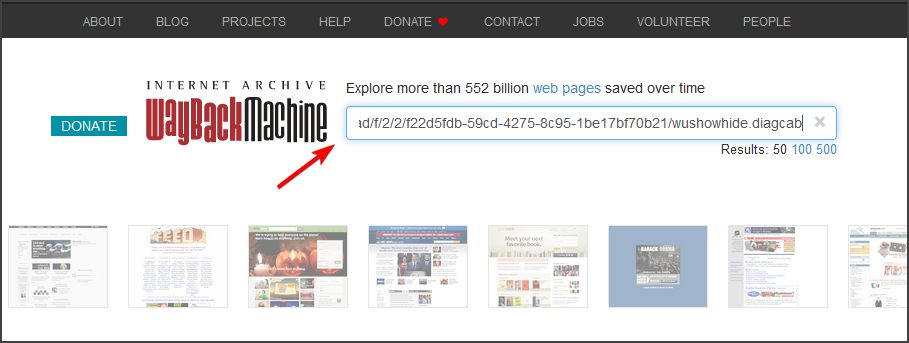
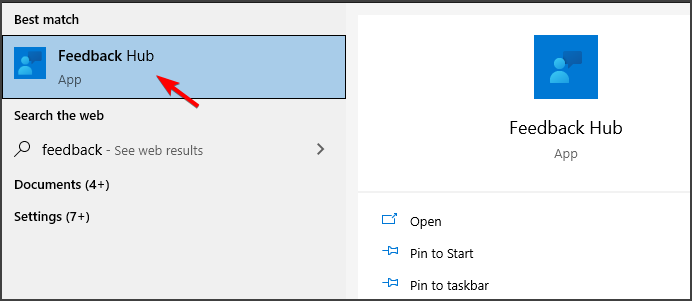
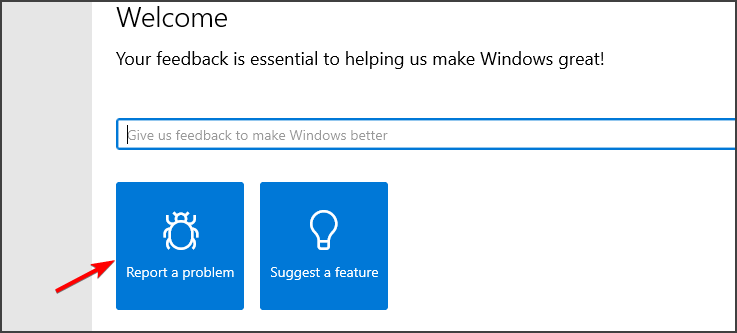
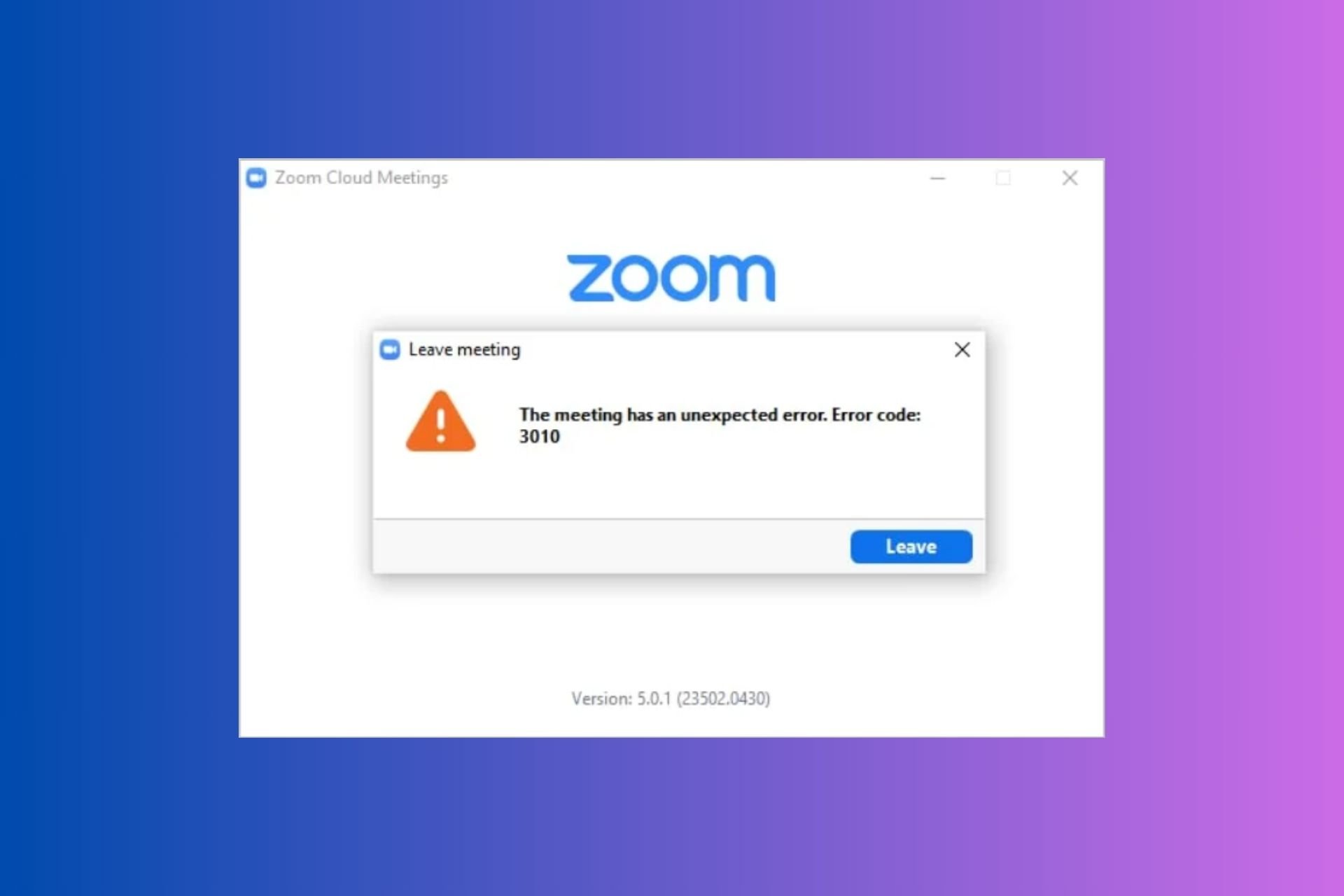

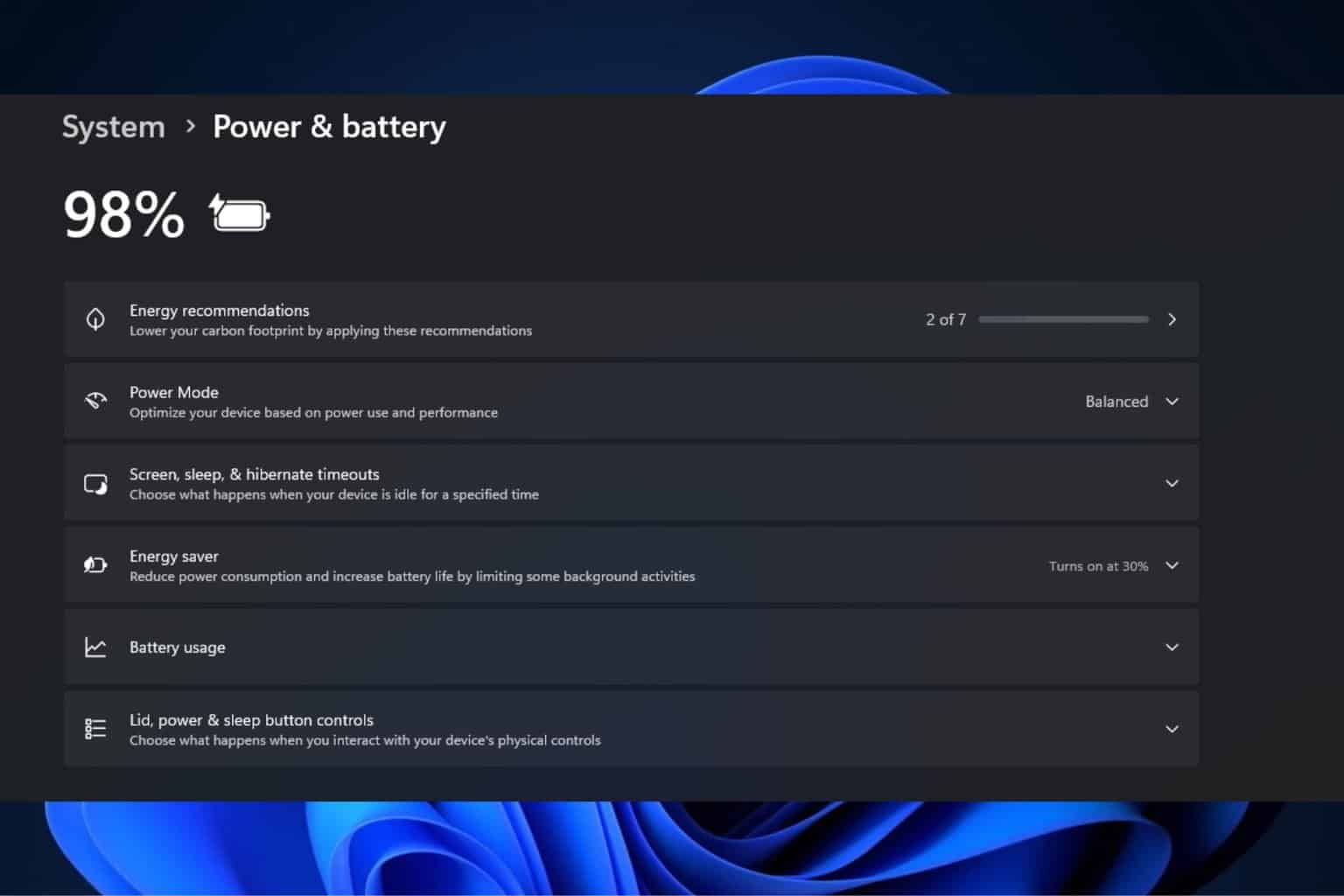
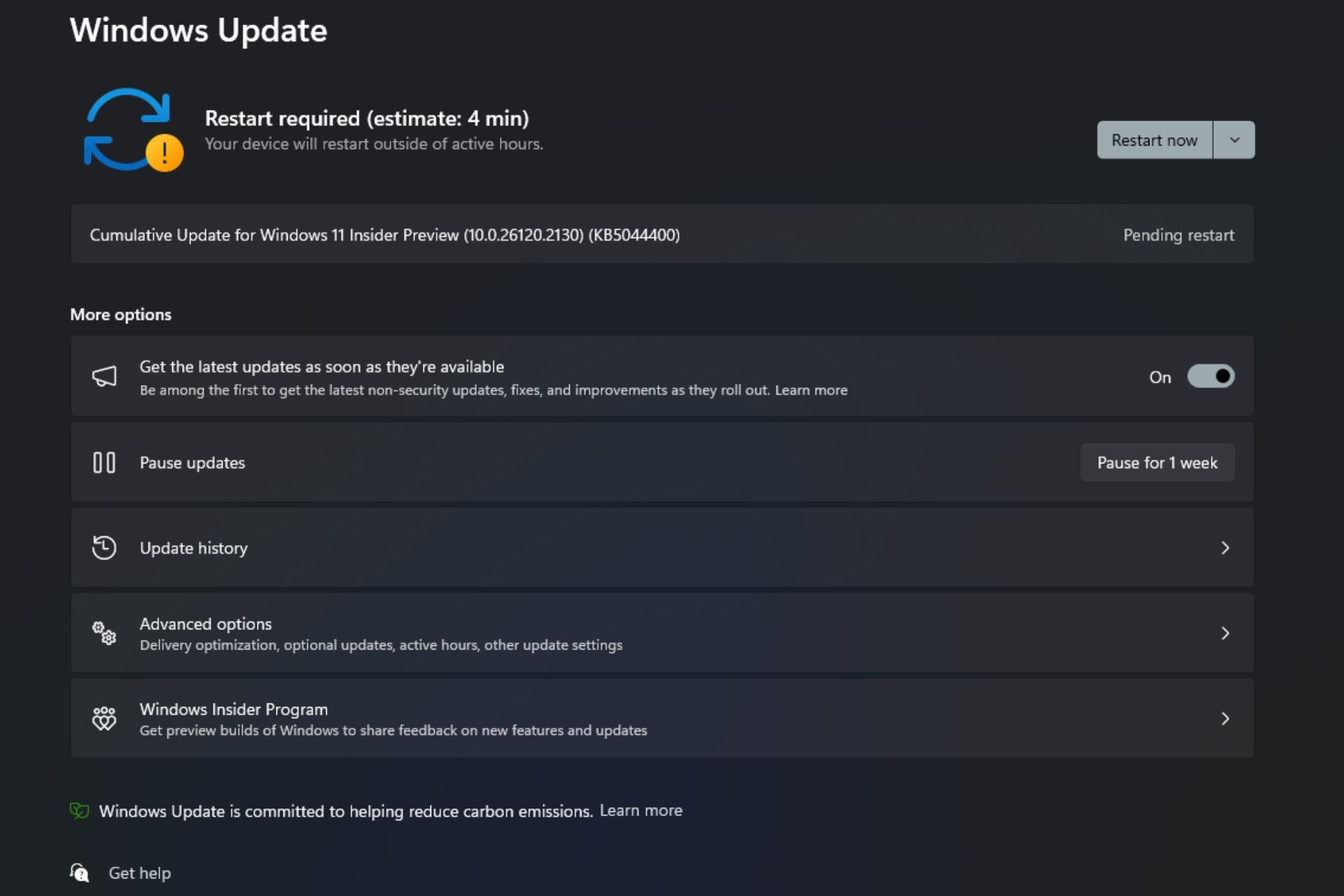
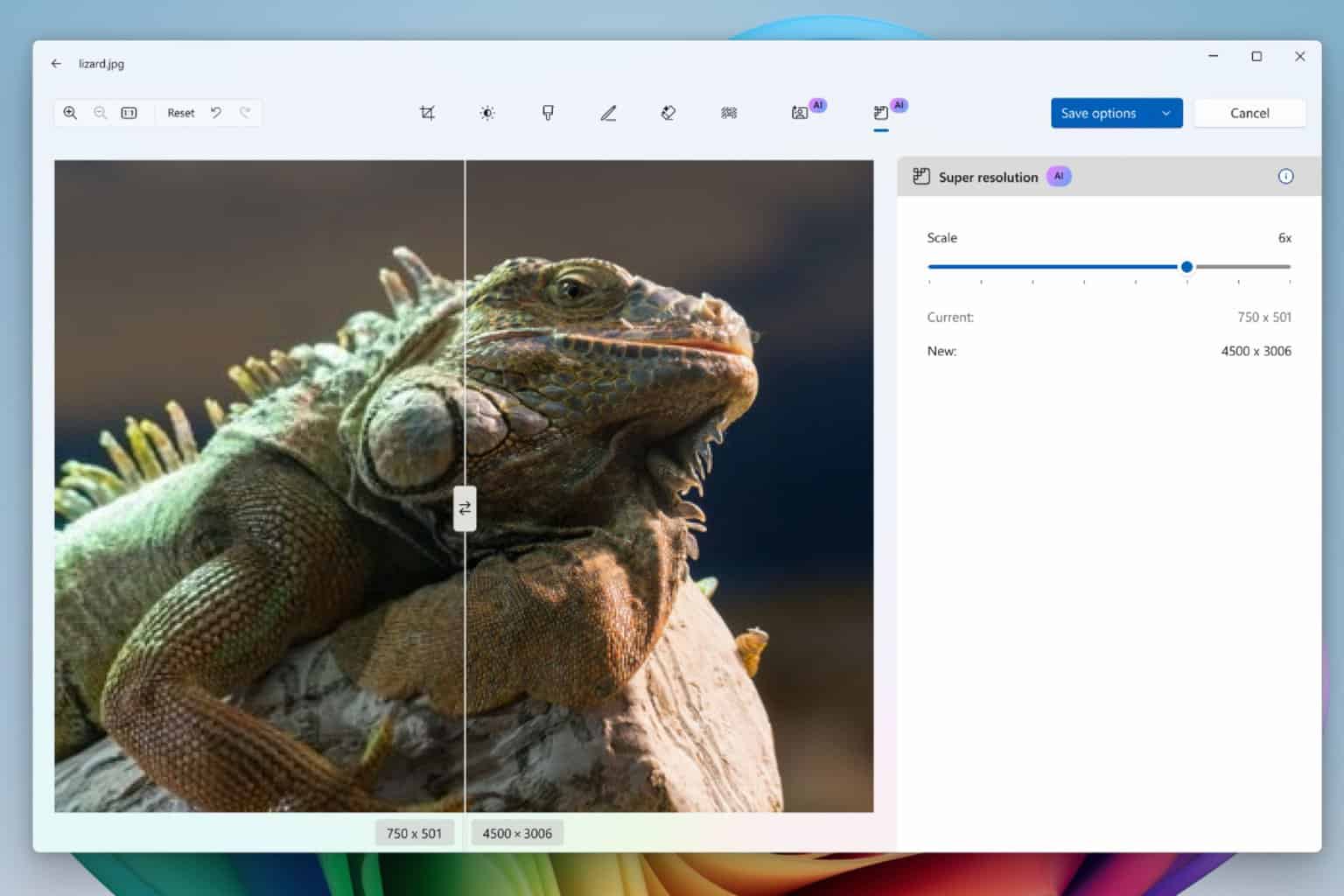
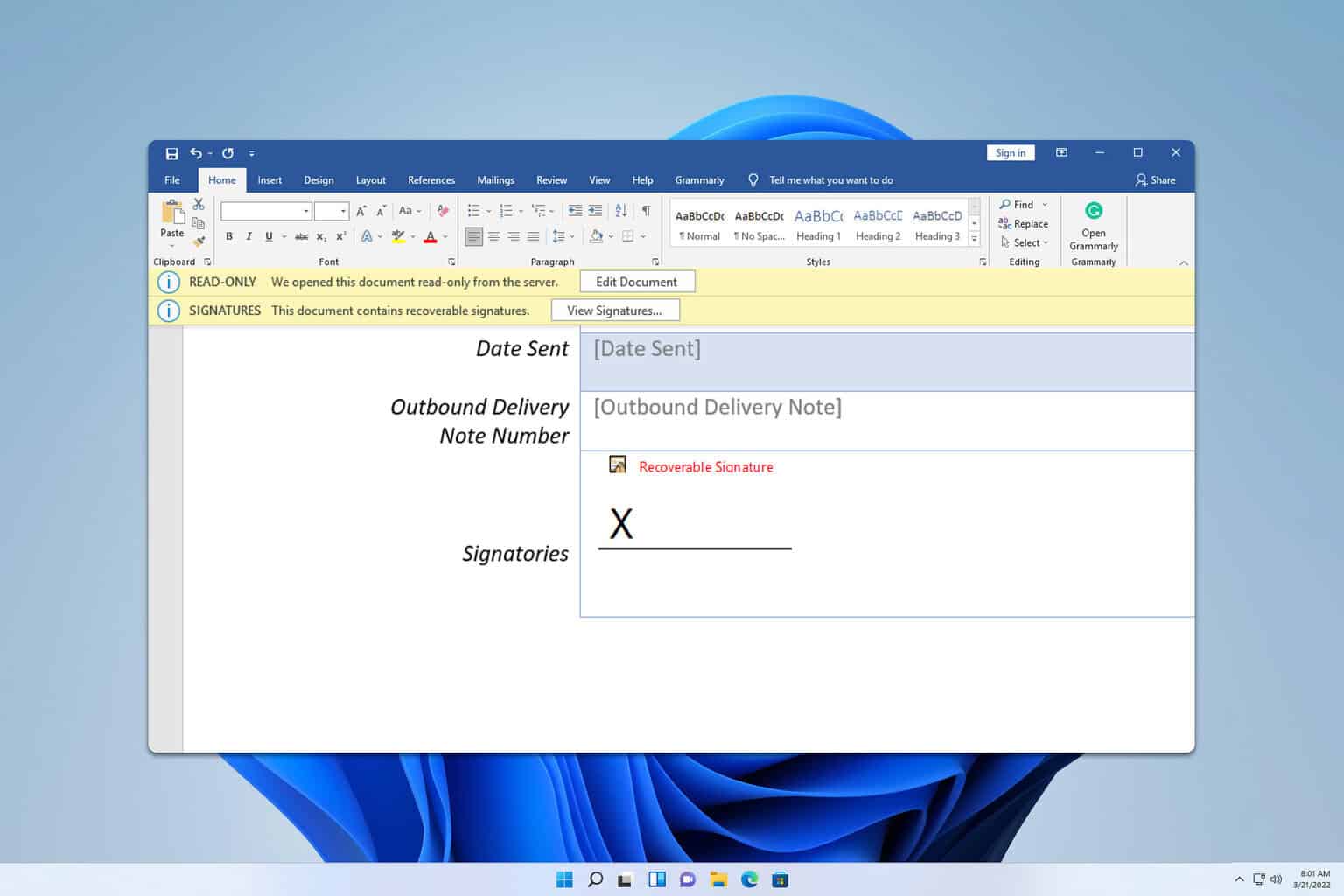

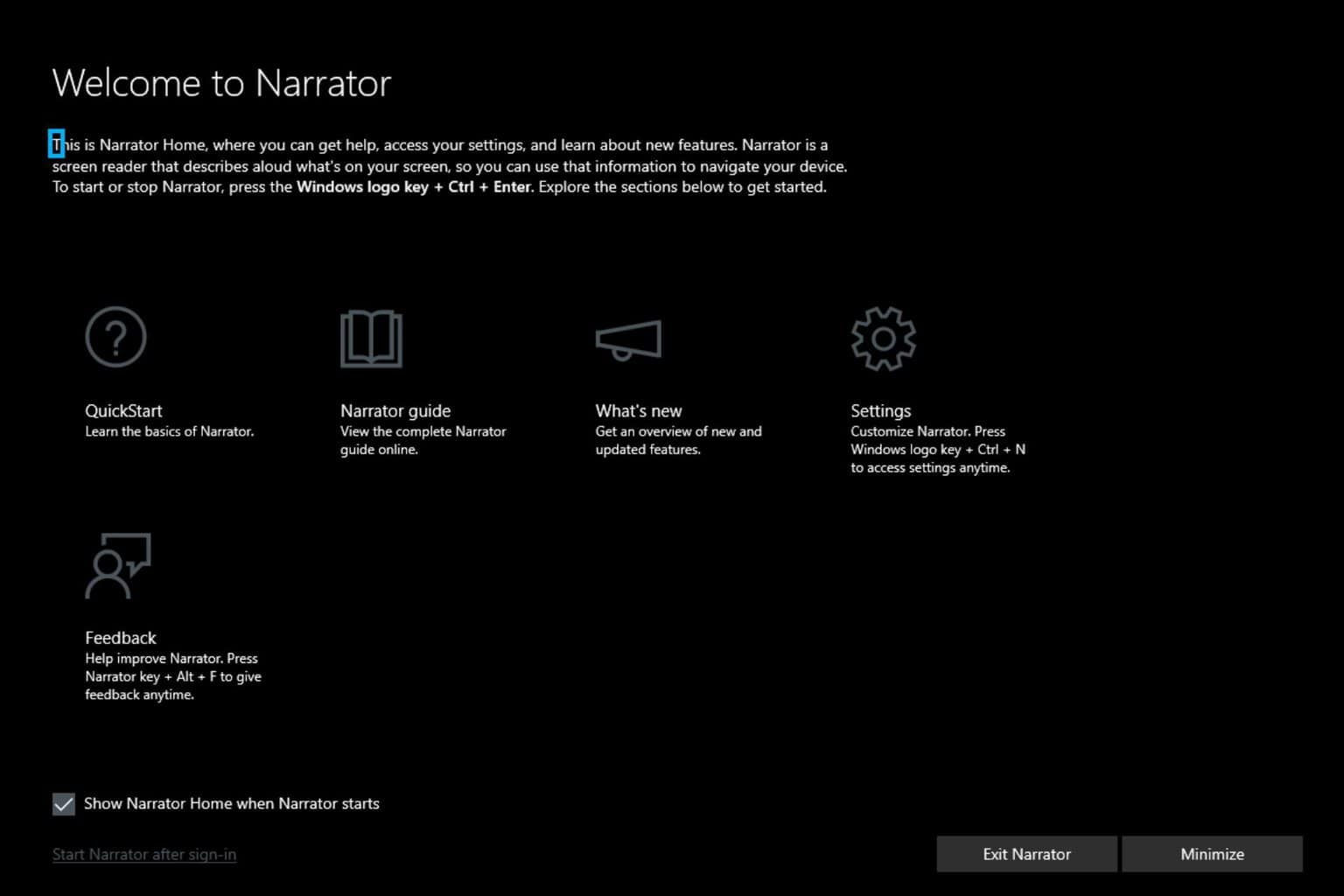
User forum
0 messages