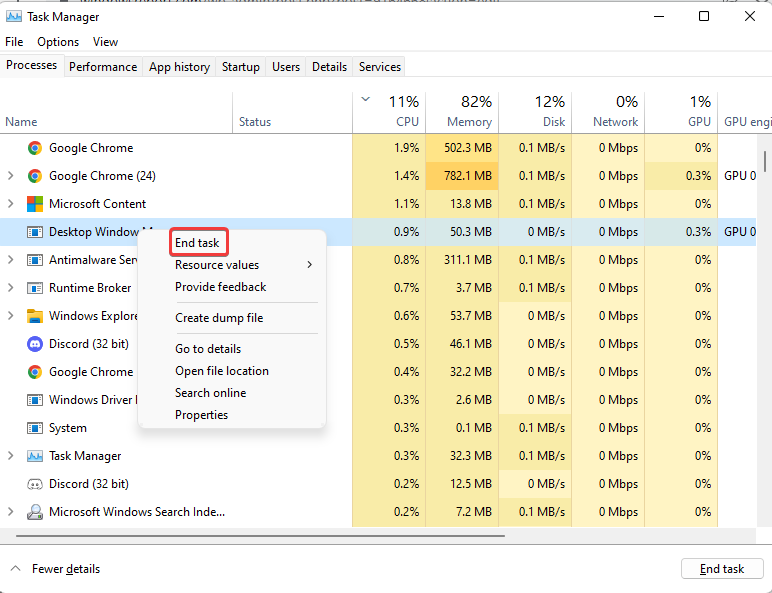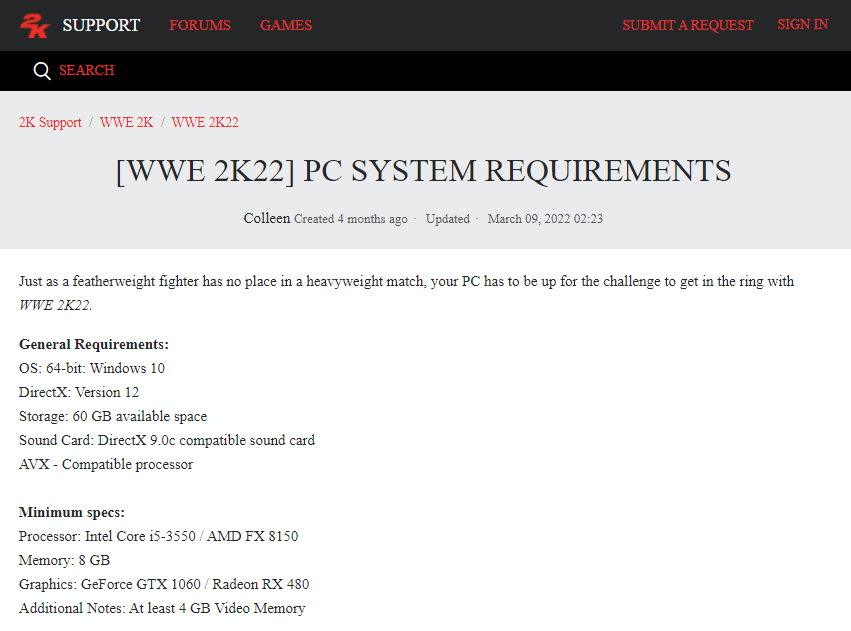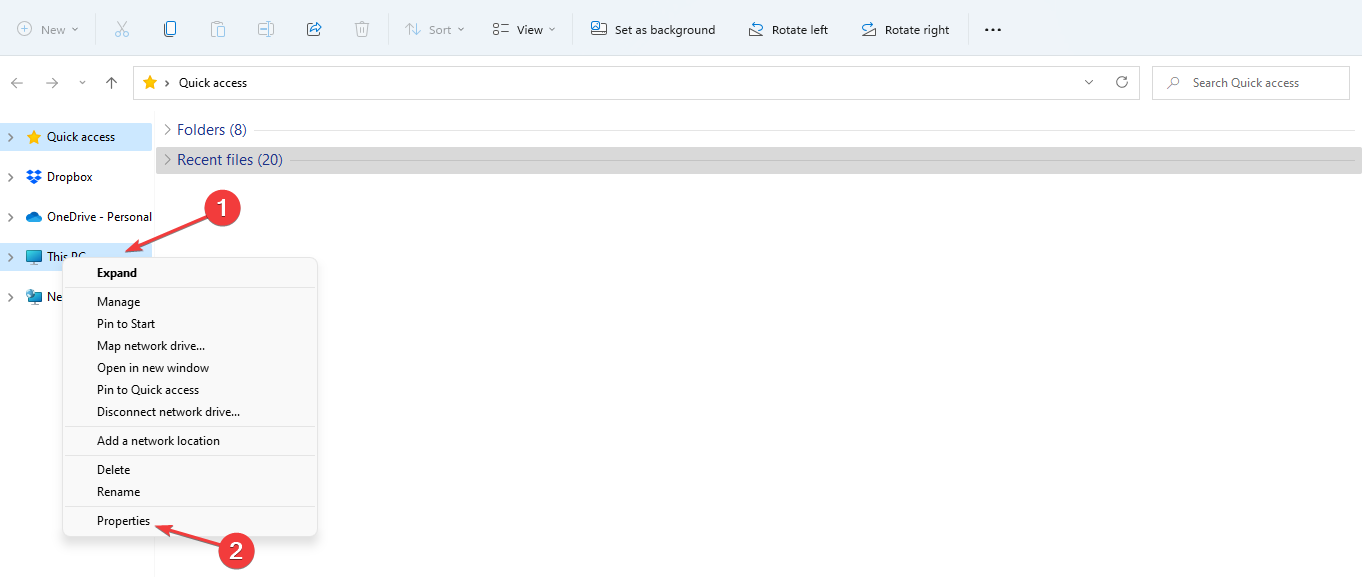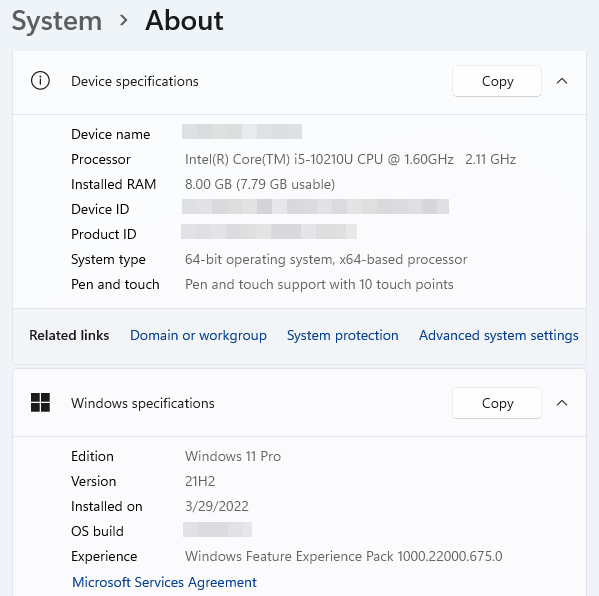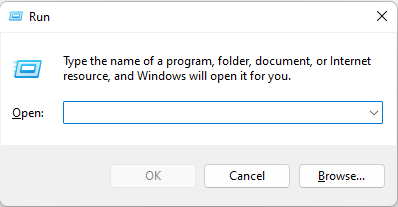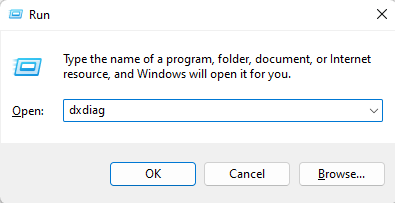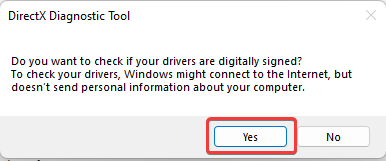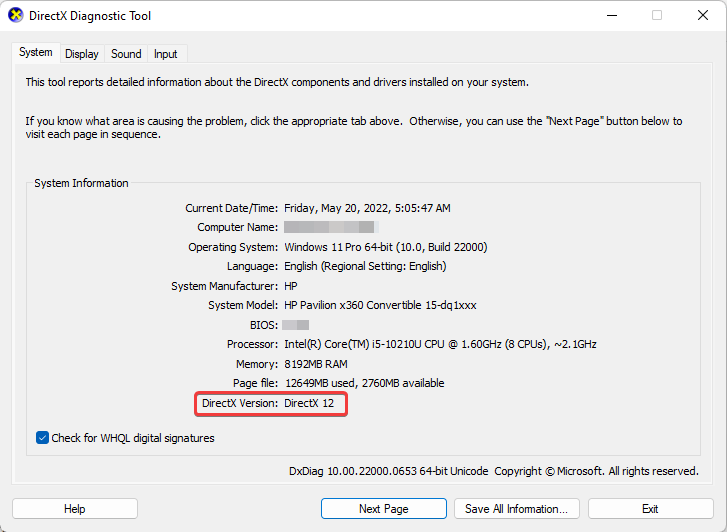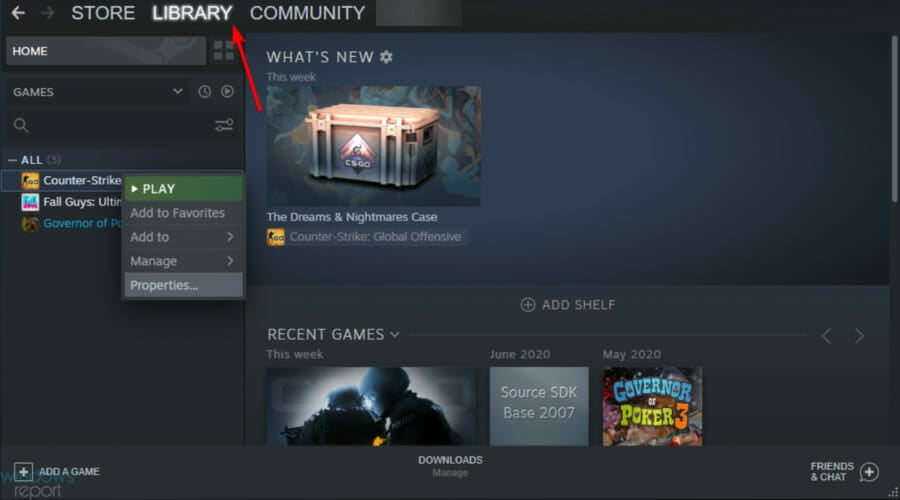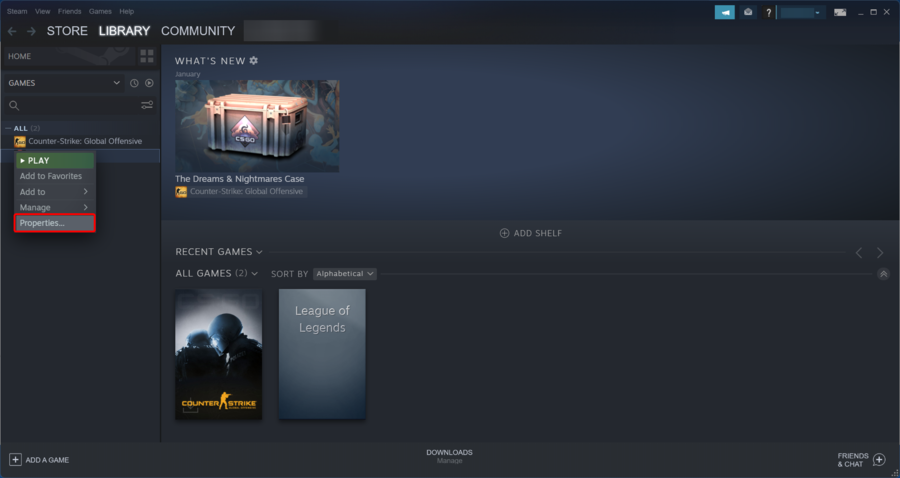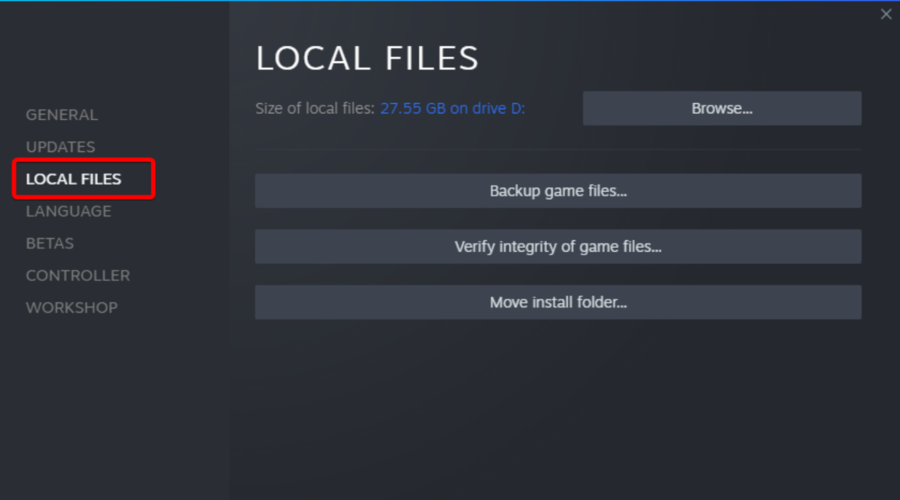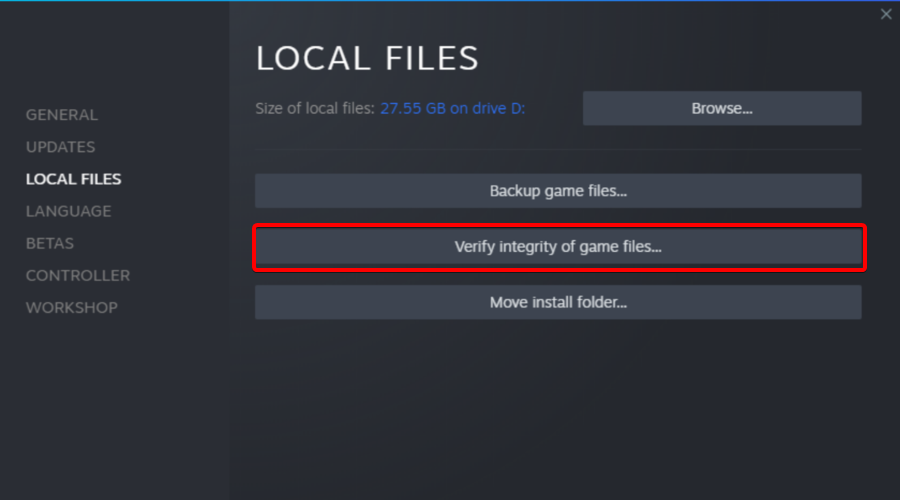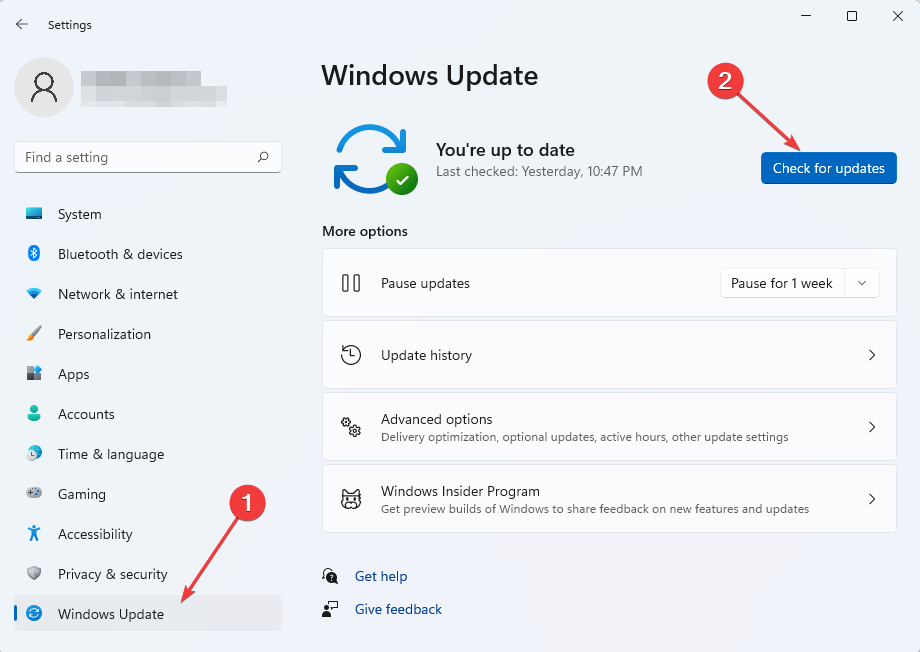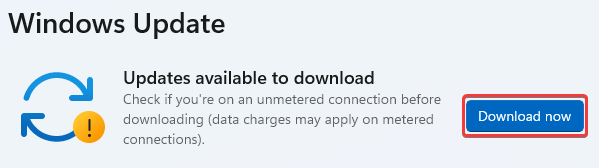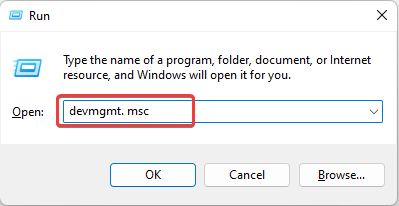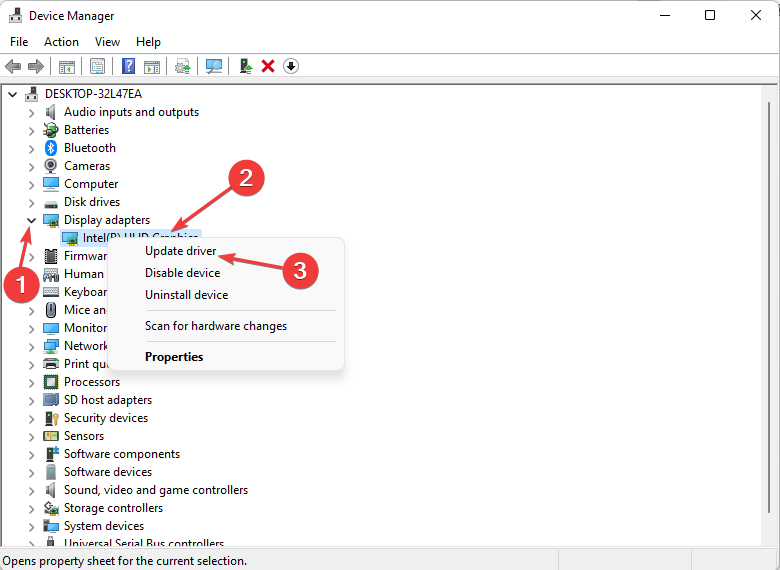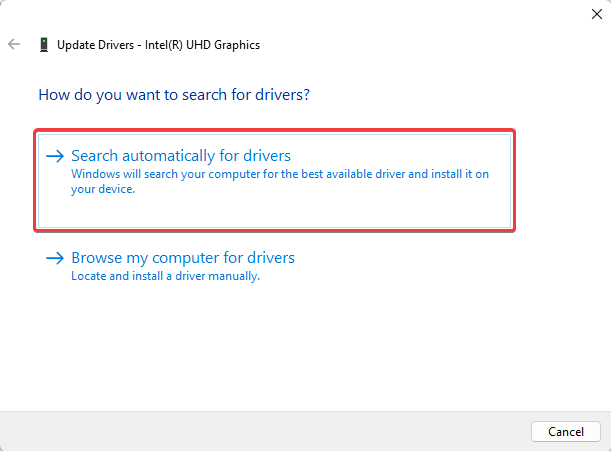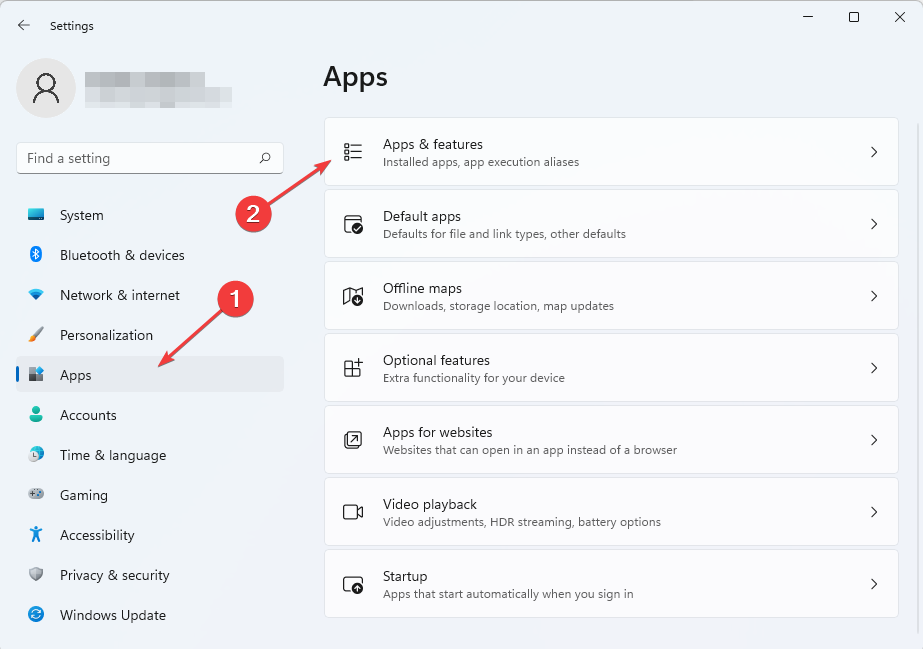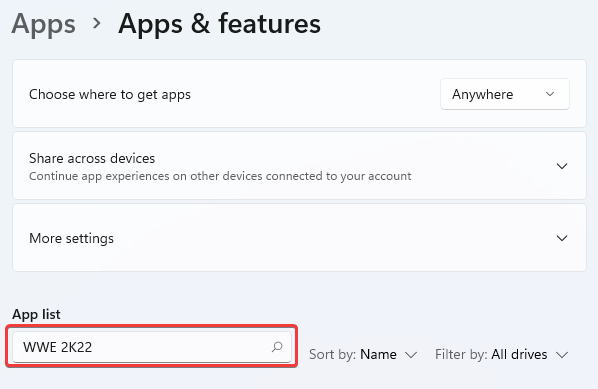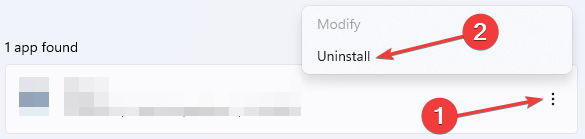8 Easy Steps to Fix WWE 2K22 when it's not Updating
6 min. read
Updated on
Read our disclosure page to find out how can you help Windows Report sustain the editorial team Read more
Key notes
- After a long wait, the WWE 2K22 was finally released, but gamers have been lamenting about different issues encountered while playing.
- The 2K support is also not helping as many players confirm their messages were responded to almost a month after sending them across.
- It's possible the reason why the WWE 2K22 is not updating is that the server is down. Restarting the PC may help.
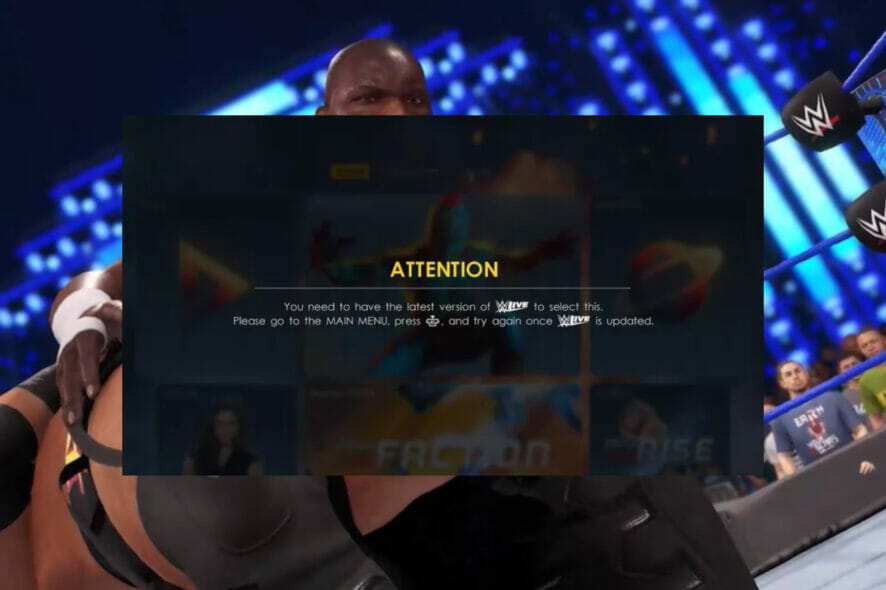
Issues related to the WWE 2K22 update could make a player switch from loving the game to being annoyed. Some gamers have experienced the errors with messages like You need to have the latest version of WWE Live error.
Meanwhile, lovers of the game across the world after a long time wait and doubt on whether there is going to be a WWE 2K22 or not are still giving it fantastic reviews. Unfortunately, problems with the WWE 2K22 don’t disappear with positive ratings.
Considering the fact that it is recently launched, gamers can cut the developers some slack while they work tirelessly to fix different bugs at their end. Meanwhile, you don’t have to wait till patches are released before you can enjoy the game on Steam.
Tag along as we highlight the various issues popular among players and how you can resolve them with ease.
Why does WWE 2K22 keep crashing?
The reason for the WWW 2K22 crash varies and it is peculiar to each player. This simply means the trigger on a computer may be different from that of another. Below are some of the things that could result in WWE 2K22 crashing:
- Unnecessary background tasks – These apps can consume a considerable amount of the computer’s resources making it difficult for the game to function.
- Windows firewall interference – Sometimes, your PC antimalware could sense the game as a virus. This is called false positive and would interfere with the game operations; the reason WWE 2K22 keeps crashing.
- Issues with DirectX – This software is designed by Microsoft to handle executions related to rendering graphics, 3D gaming, and other multimedia experiences. Different games require a specific version of it to function. WWW 2K22 may crash if you have an outdated version of the DirectX installed.
- Virus – Generally, games on a PC may generate an error or crash halfway into play when the computer is infected by a virus. An outdated antivirus might have exposed the system. This can be easily fixed using any reputable antivirus software.
- Outdated drivers – Drivers are like the middlemen between your computer and peripheral hardware. Graphic drivers control the graphic cards. The game may crash if the drivers are outdated.
- Microsoft Visual C++ Redistributables errors – Playing WWE 2K22 on Stream requires files from the Visual C++ Redistributable, a Dynamic Link Library (DLL). When any of the required files are missing or the DLL is corrupted, it could result in WWE 2K22 not working.
- System Requirements – The WWE 2K22 is designed to operate on Windows 10 and above, with free space up to 60GB among other requirements. It would continually crash if your PC lacks the specified resources.
What can I do if WWE 2K22 update is not working?
1. Check server status
- WWE 2K22 is a new game, so it is forgivable if its server is down. Virtually all games are prone to experience such issues.
- When the server is down, you will be unable to connect and play. To check the server status, take a look at the developer’s social media handles for possible updates or visit your favorite gaming forum. Players are likely to be commenting about it.
2. Restart the game
This is recommended before trying a more sophisticated fix for the issue. You might be facing it because of a slight bug. Restarting the WWE 2K22 or restarting the system itself may be able to fix it.
Some users have testified to its effectiveness. It may also be able to fix server errors especially if it is peculiar to you.
3. Close unnecessary background tasks
- Press Ctrl + Shift + Esc to open Task Manager.
- Right-click on any task you want to close.
- Choose End task.
This method allows the computer to provide additional resources for the 2K22 optimal operation. We recommend excepting certain programs such as antimalware to avoid exposing your system to attack.
4. Check system requirements
- Go through the system requirements stipulated by 2k, the manufacturer of the WWE 2K22 game.
- Tap Windows key + E to open Windows Explorer.
- Right-click on This PC. After this, select Properties.
- Check and compare the displayed properties.
- Tap Ctrl + R to open Run.
- Type the command below into the Open box:
dxdiag - When the DirectX Diagnostic Tool asks Do you want to check if your drivers are digitally signed?, pick Yes.
- See the DirectX version and compare with the minimum version stipulated for WWE 2K22.
5. Verify the integrity of the game files
- Open Steam. Go to the Library section.
- Find WWE 2K22. Right-click on it to select Properties.
- Select Local files in the left Window pane.
- Pick Verify Integrity of game files…
- Wait for the process to complete. After that, restart your PC.
6. Update DirectX to a compatible version
- Open Settings by pressing Windows key + I.
- Choose Windows Update. Click on Check for Updates.
- Select Download now if any update is available.
- After this, restart your PC to install the update(s).
7. Update graphic drivers
- Press Windows key + R to open Run.
- Type the command below and press Enter:
devmgmt.msc - Click on the drop-down arrow beside Display adapters. Right-click on the GPU driver, then choose Update driver.
- Pick Search automatically for drivers.
- The system will automatically download driver updates if available. After this, restart the PC to effect the changes.
8. Uninstall and reinstall the game
- Open the Quick Link Menu by tapping Windows key + X.
- Choose Settings.
- Click on Apps, then go to Apps & Features.
- Scroll or type WWE 2K22 in the Search apps box to locate the game.
- Select the three-dot beside the app then choose Uninstall.
Additionally, you have CCleaner optimizing software that is capable to remove any applications with all their temporary files or residual files. This way, you can efficiently reinstall WWE 2K22 gameplay on your PC.
That is if for now. While some lags in the game can only be fixed with future patches released by 2K, issues related to WWE 2K22 update not working can be fixed using any of the methods discussed above.
Gamers are always in search of answers on how to fix WWE 2K22 when it won’t start. There are also comments on 2K’s support replying too late almost a month after the message was sent.
While 2K may delay response, we will always try our best to provide easy fixes for most of your problems. Feel free to comment below about your experience trying the tips in this article.