Download the right Xbox 360 controller driver for Windows PCs
3 min. read
Updated on
Read our disclosure page to find out how can you help Windows Report sustain the editorial team. Read more

Even though the PC Master Race community has a lot to say about PC superiority over the consoles, we can agree that some games are just not suited for the keyboard/mouse combo. Using a controller is a must, especially if you’re playing sports simulations a lot.
And, what’s better for Windows gaming than a Microsoft-produced controller? Xbox 360 is old but its controllers are still sturdy and built with quality.
So, if by any chance, you want to use an Xbox 360 controller on Windows 8, here’s how to get a necessary driver.
How to get a proper Xbox 360 controller driver for Windows
Windows 10 has a lot of drawbacks in comparison to older Windows iterations but driver support isn’t one of them. In the Xbox 360 controller case, Windows 10 would install the controller automatically, saving you some time and effort.
This doesn’t apply to Windows 8 or Windows 7, where you need to get the driver manually. Plug-and-play won’t work for Windows 8 and earlier iterations of the Windows platform.
Luckily, there’s no need to roam all around the World Wide Web for a proper set of drivers. Microsoft provides Xbox 360 controller drivers for Windows 7 and earlier iterations on their official website.
Have in mind that they won’t work on Windows 8 if not run in the compatibility mode. A lot of users will rather rely on third-party applications for drivers and key mapping but this all can be done with the system built-in resources.
Download and install Xbox 360 controller driver for Windows PC
If you’re not sure how to download and install Xbox 360 controller driver for Windows 8, follow these steps:
- Navigate to the Xbox 360 controller for the Windows website, here.
- Download Windows 7 driver compatible with your system architecture (32-bit only or 64-bit only).
- Plugin the controller.
- Right-click on the driver setup file you’ve just downloaded and open Properties.
- Choose the Compatibility tab.
- Check the “Run this program in compatibility mode for” box and choose Windows 7 from the drop-down menu.
- Confirm changes and double-click on the installer to run it.
If you want to test it, follow these instructions:
- Search for Joystick in the Windows Search bar and open “Set up USB game controllers“.
- Highlight the Xbox 360 controller and open Properties.
- Here you can test all the buttons and both sticks. If it won’t work, unplug it and plug it in again.
You can also choose to automatically install and update your Xbox 360 controller driver with the help of third-party software. Using a dedicated driver updater tool will reduce your work steps and will prevent you from installing the wrong drivers that can lead to serious PC malfunctions.
⇒ Get PC HelpSoft Driver Updater
That should do it. After this, you shouldn’t have any issues running Xbox 360 controller on Windows 8.
There’s the comments section below for questions or suggestions. So, feel free to share your thoughts.
RELATED STORIES YOU SHOULD CHECK OUT:
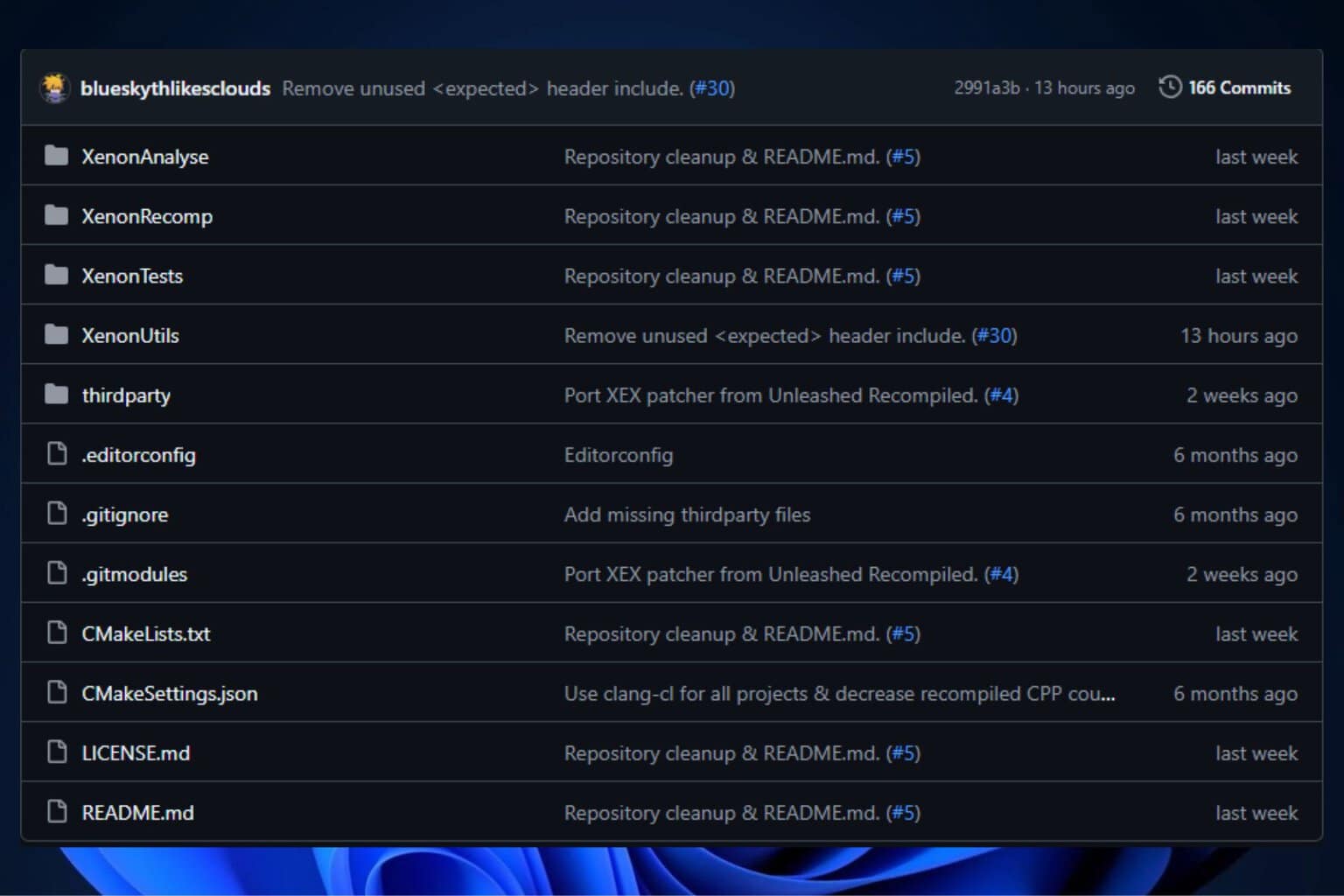







User forum
0 messages