Xbox App Closes Immediately / Crashes on Windows 10
You might need to reinstall the Xbox app to fix this issue
9 min. read
Updated on
Read our disclosure page to find out how can you help Windows Report sustain the editorial team. Read more
Key notes
- If the Xbox app keeps crashing on your PC, it might be because of some Xbox Live messages.
- A quick and effective solution to this issue is to run the Windows Store App troubleshooter.
- Another surefire solution you can try is to use reset the Xbox app.
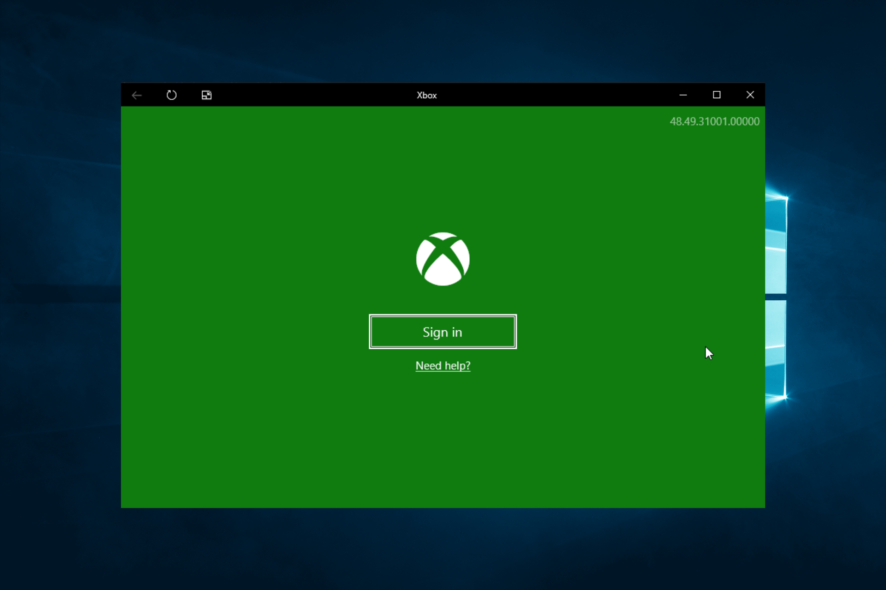
One of the key features of Windows 10 is the ability to stream video games from Xbox One to your PC using the Xbox app.
We did a quick guide on connecting Xbox One to Windows 10, but unfortunately, some users could not stream games because the Xbox app kept closing.
While this can be a big problem, just like the Xbox won’t let me sign in issue, it is not impossible to fix, as we will show in the following sections of this article.
Why does my Xbox app keep crashing?
If your Xbox app opens, then closes, below are some of the common causes of the issue:
- Corrupt Xbox Live messages: If the Xbox app crashes on startup, it might be due to some Xbox Live messages. Users have reported that clearing these messages fixed the issue for them.
- Wrong in-app setting: Sometimes, settings like dual mode in the catalyst control center can malfunction the Xbox app. What you need to do here is to disable the setting.
- Outdated app: If the Xbox app is outdated, it can lead to numerous issues, including this one. The quickest way around this is to update the app.
But before moving to the fixes, here are some common problems that users encountered:
- Xbox app crashes when streaming, joining party, uploading video – These are some common problems with the Xbox app, and if you encounter them, try resetting the Xbox app to default.
- Xbox app freezes Windows 10 – If your Xbox app freezes, the issue may be related to Catalyst Control Center. To fix it, you might have to disable certain features.
- Xbox app keeps closes randomly – This can happen if the Xbox app isn’t installed properly. However, you can fix the issue simply by reinstalling it.
- Xbox app keeps shutting down – Sometimes, your Xbox app can shut down due to your power settings, but the issue should be resolved after you prevent your display from shutting down.
- Xbox app not working, won’t open – This is another common problem, and we covered it in-depth in our Xbox app won’t work/download the article, so feel free to check it out.
How to fix Xbox app crashing on Windows 10?
1. Delete your Xbox Live messages
According to users, sometimes the Xbox app can crash due to certain messages in your inbox. We’re not sure why this happens, but the only solution so far is to delete Xbox Live messages.
If you can’t delete them using the Xbox app, you can always use the Xbox One SmartGlass app. After deleting Xbox Live messages, log out of the Xbox app on Windows 10. After signing back in, problems with the Xbox app should be fixed.
A few users reported that the issue might persist even after deleting the Xbox Live messages, and to fix the problem, you’ll have to start the Xbox app, wait for a while and try sending a message to one of your friends via their profile. After you’ve done that, the issue should be completely resolved.
2. Disable the dual mode in Catalyst Control Centre
If the Xbox app keeps closing on your Windows 10 PC, the problem might be related to Crossfire. If you are using an AMD graphic card, you can fix this problem by disabling the dual mode in Catalyst Control Center. To do that, follow these steps:
- Open Catalyst Control Center and go to Performance.
- Now choose AMD CrossFireX tab and disable Enable AMD CrossFireX for applications that have no associated application profile option.
- Save changes.
After disabling this option, the problem should be completely resolved, and the Xbox app should start working again. Many users reported that this solution worked for them, so try it out.
You can also try turning off Morphological Filtering in Catalyst Control Centre. To do that, follow these steps:
- Open Catalyst Control Center.
- Navigate to Gaming settings and choose 3D Application Settings.
- Turn off Morphological Filtering.
- Press Apply and check if the issue is resolved.
3. Turn off EVGA PrecisionX
EVGA PrecisionX is an overclocking tool for your graphic card, and although it can give you increased performance, it can also cause issues with certain applications, such as the Xbox app. If the Xbox app keeps closing on your computer, you might want to try disabling EVGA PrecisionX to fix this problem.
4. Switch to the Favorites list when the Xbox app starts
According to users, the Xbox app closes every time it’s opened due to some strange bug related to the friends’ list. Users report that the friend list doesn’t load for them, and after a few seconds, the Xbox app closes itself. This happens every time, and you need to switch to the favorites list to fix it quickly. To do that, follow these steps:
- Start the Xbox app. You can do that by pressing Windows Key + S and typing Xbox. Choose Xbox from the list of results.
- As soon as the Xbox app starts up, switch from Friends to Favorites list.
- The Xbox app should work properly now, as long as you don’t switch back to the Friends list.
If this solution works for you, remember that you’ll have to repeat it every time you start the Xbox app on your Windows 10 device.
5. Prevent your monitor from sleeping
This is an unusual solution, but if the Xbox app is closing on your PC, the problem might be your power settings. If your display is set to go to sleep or turn itself off, that can sometimes cause issues with the Xbox app and cause it to crash.
By changing your power settings and preventing your monitor from sleeping, you might be able to fix this issue. To make changes to your power plan, you need to do the following:
- Press Windows Key + S and type power settings. Now select Power & sleep settings from the list.
- The Settings app will now open. Go to the Additional power settings in the Related settings category.
- You’ll now see the list of power plans on your PC. Locate the power plan you’re currently using and click Change plan settings next to it.
- Set Turn off the display to Never and click Save changes.
After doing that, your display won’t turn itself anymore, and that should hopefully fix the problem with the Xbox app.
6. Reinstall the Xbox app
If the Xbox app is constantly closing on Windows 10, there might be some issues with the app itself. However, you might be able to fix this issue simply by reinstalling the Xbox app. To do that, follow these simple steps:
- Press Windows Key + S and enter powershell. Choose Windows PowerShell from the results list, right-click it and choose Run as administrator.
- When PowerShell starts, enter Get-AppxPackage *xboxapp* | Remove-AppxPackage and press Enter to run it.
Once the Xbox app is removed, open the Windows Store and download Xbox app once again. After installing the Xbox app, check if the problem is still there.
7. Run the Windows Store apps troubleshooter
Xbox app is a Windows Store app, and if you’re having issues with it, you might be able to fix them simply by running the built-in troubleshooter. As you probably know, Windows has all sorts of troubleshooters designed to fix common problems automatically, and sometimes these troubleshooters can fix this issue.
To use Windows Store apps troubleshooter, do the following:
- Open the Settings app. You can open it easily by using the Windows Key + I shortcut.
- When the Settings app opens, go to the Update & Security section.
- Select Troubleshoot from the menu on the left. Pick Windows Store Apps from the list. Click the Run the troubleshooter button to start the troubleshooter.
- Follow the instructions on the screen to complete the troubleshooting process.
After the troubleshooting, check if the problem with the Xbox app is still there.
8. Make sure that the Xbox app and your system are up to date
If you’re having issues with the Xbox app on your PC, you might be able to fix them simply by updating it to the latest version. To check for updates in Microsoft Store, do the following:
- Press Windows Key + S and type store. Select Microsoft Store from the list of results.
- In Windows Store, click the Menu icon in the top-right corner and choose Downloads and updates.
- Now click the Get updates button.
After that, the box app should be updated, and the problem will be resolved. In addition to updating your Xbox app, it’s also important to keep your system updated. For the most part, Windows 10 keeps itself up to date, but you can check for updates anytime by doing the following:
- Open the Settings app.
- When the Settings app opens, go to the Update & Security section.
- Click the Check for updates button.
Windows will now check for available updates. If any updates are available, they’ll be downloaded automatically in the background and installed as soon as you restart your PC. After your system and Xbox app are up to date, the problem with Xbox app should be completely resolved.
9. Reset the Xbox app
If the Xbox app keeps closing, one way to fix it is to reset it to default. Doing so will remove all your settings and cache, and hopefully, the problem will be resolved. To reset the Xbox app, you need to do the following:
- Open the Settings app and go to the Apps section.
- Select Xbox from the list and click Advanced options.
- Scroll down to the Reset section and click Reset.
- Click the Reset button once again to confirm.
After doing that, your Xbox app will be reset to default, and the problem should be resolved.
The Xbox app is great on Windows 10 but if your Xbox app is closing on you, feel free to try some of our solutions.
We have also covered what to do if your Xbox app won’t open on Windows 10, and how to handle Xbox app not working, so you might want to look at those articles for more solutions.
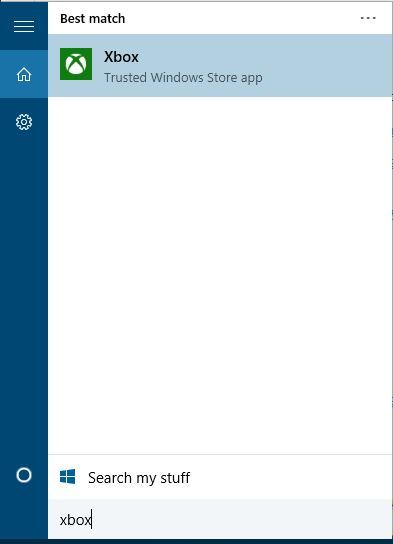
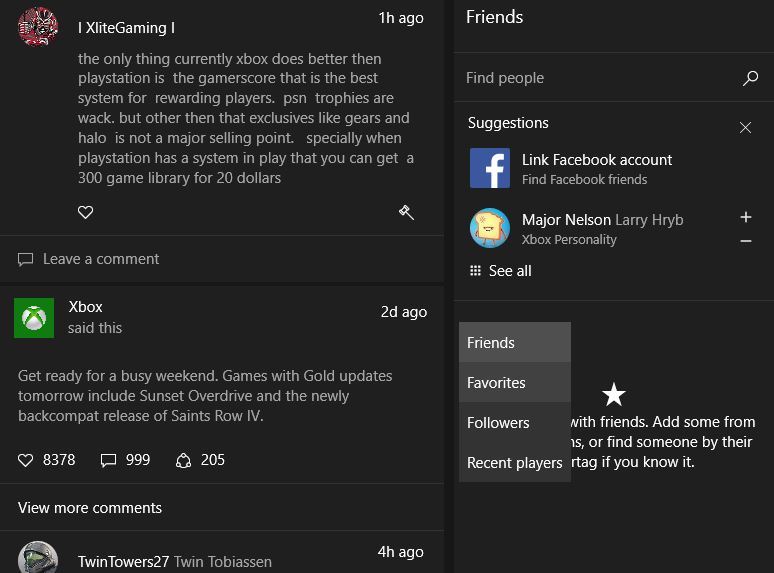
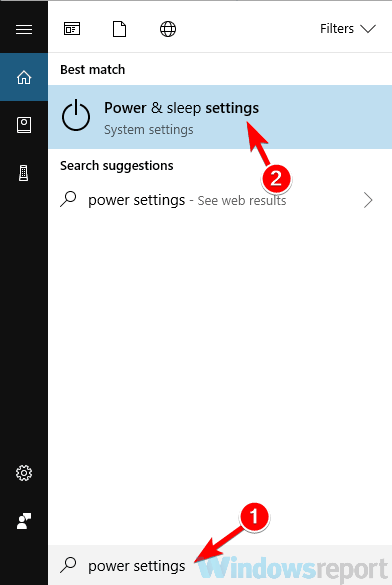
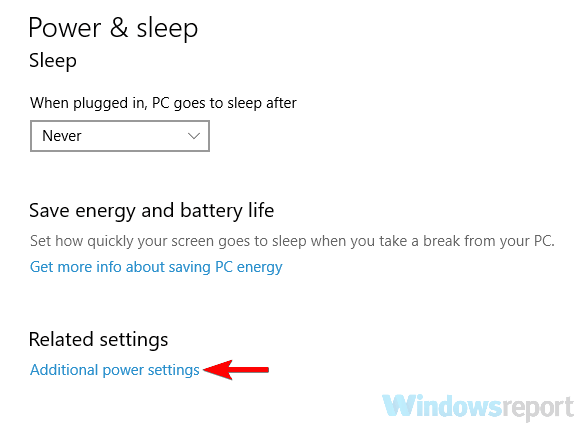
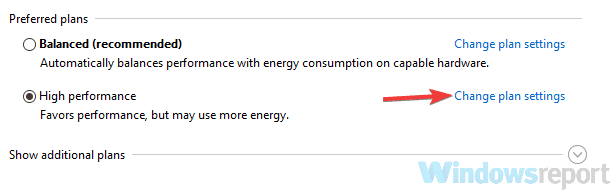
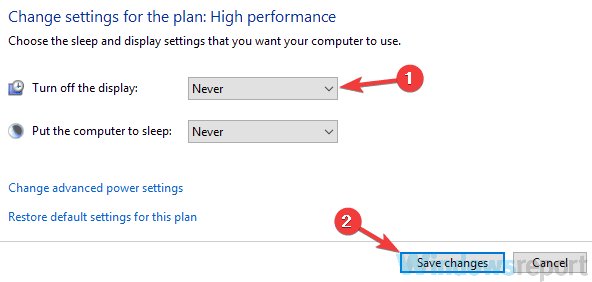
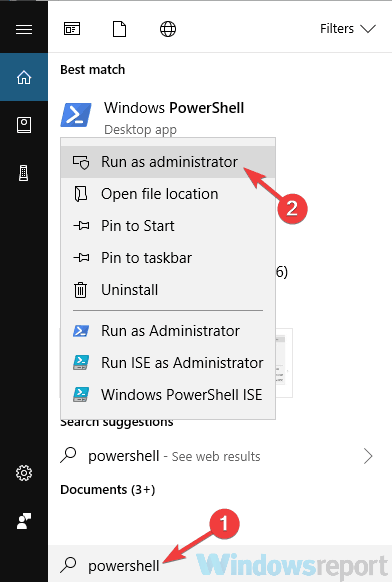
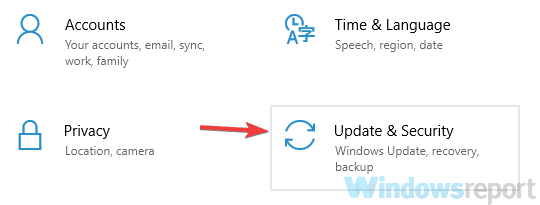
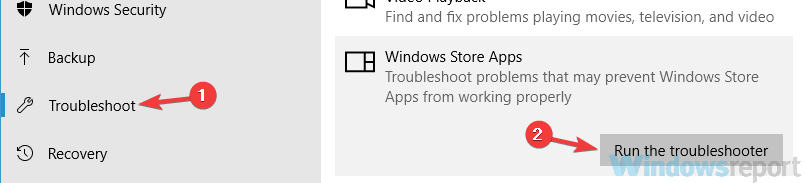
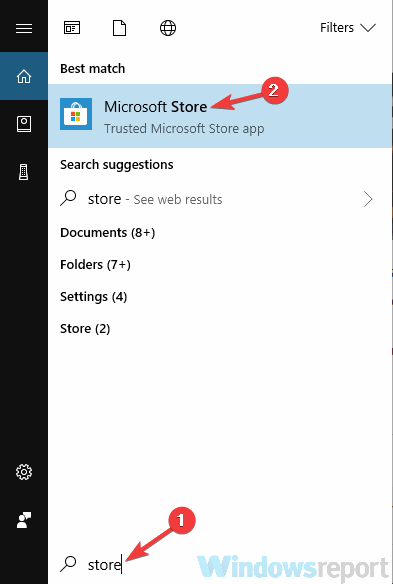
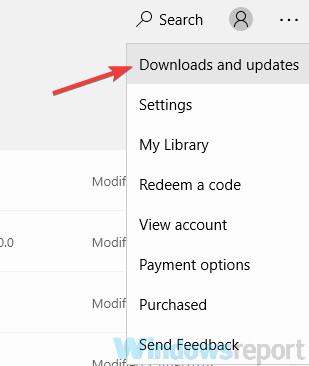
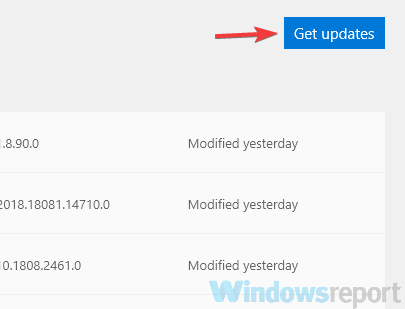
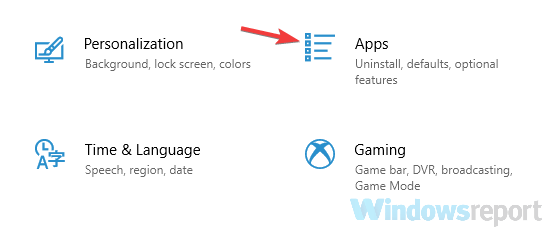

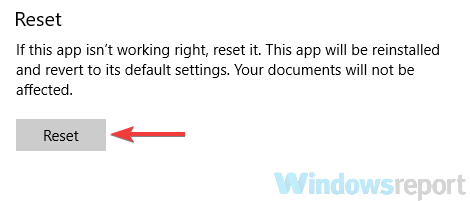
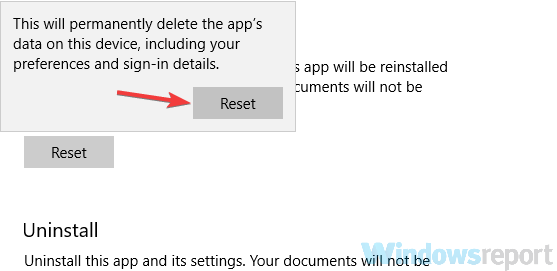

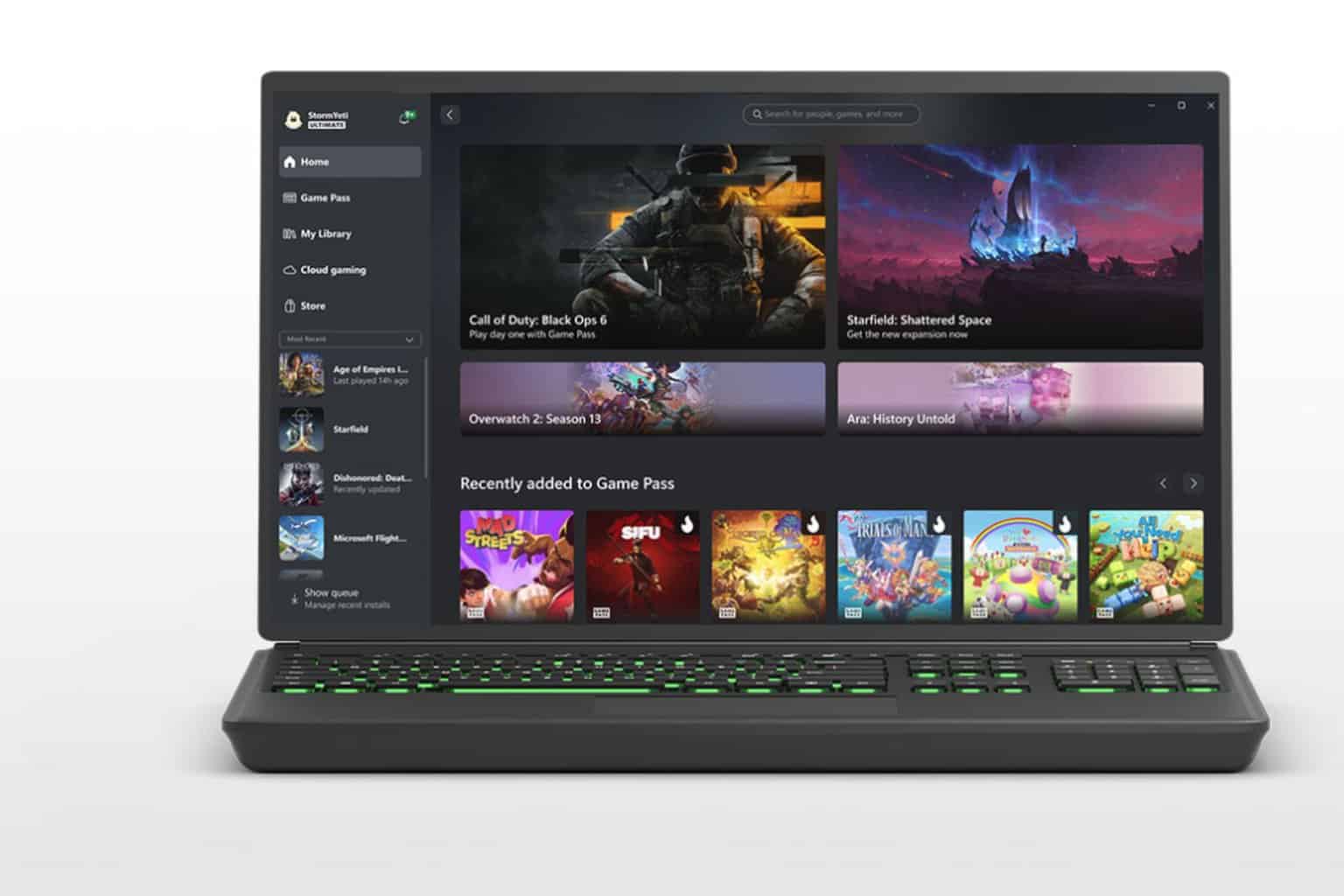



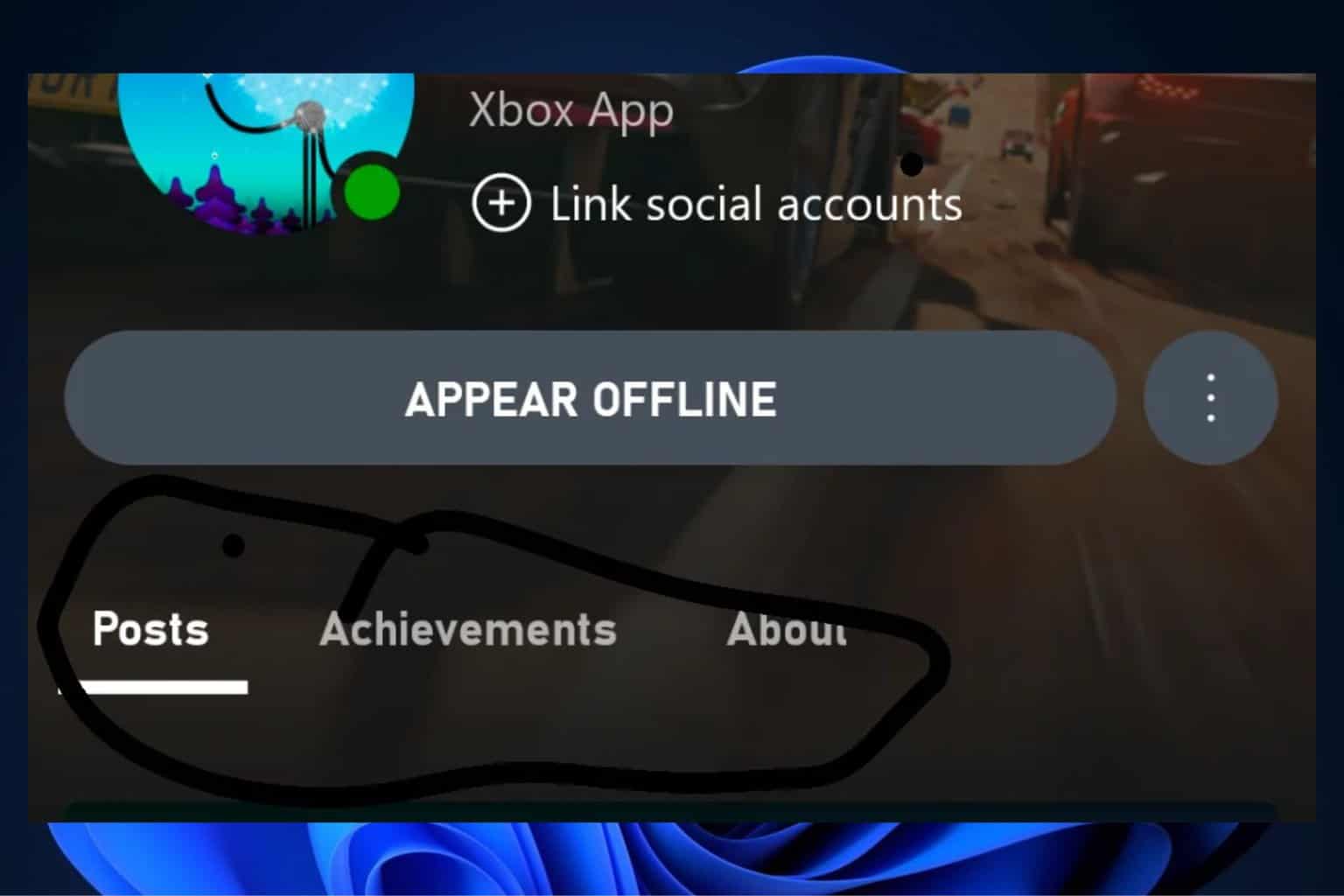


User forum
1 messages