This is how you fix Xbox error code 0x82d40007
3 min. read
Updated on
Read our disclosure page to find out how can you help Windows Report sustain the editorial team Read more
Key notes
- Although not the commercial success that Microsoft expected it to be, the Xbox One has a stringent following of gaming aficionados that will stick with it through thick and thin.
- Such gamers prefer Microsoft's Xbox console over other options because of the many possibilities the Microsoft product has to offer.
- Xbox errors are not that common, however if you are affected by one such error you can have a look in our Fix Xbox One issues subsection, where we deal with a variety of issues.
- Not only that, but we also have a Xbox troubleshooting hub for more general affections that can hold the answer to any remaining issue that you may have with your console.
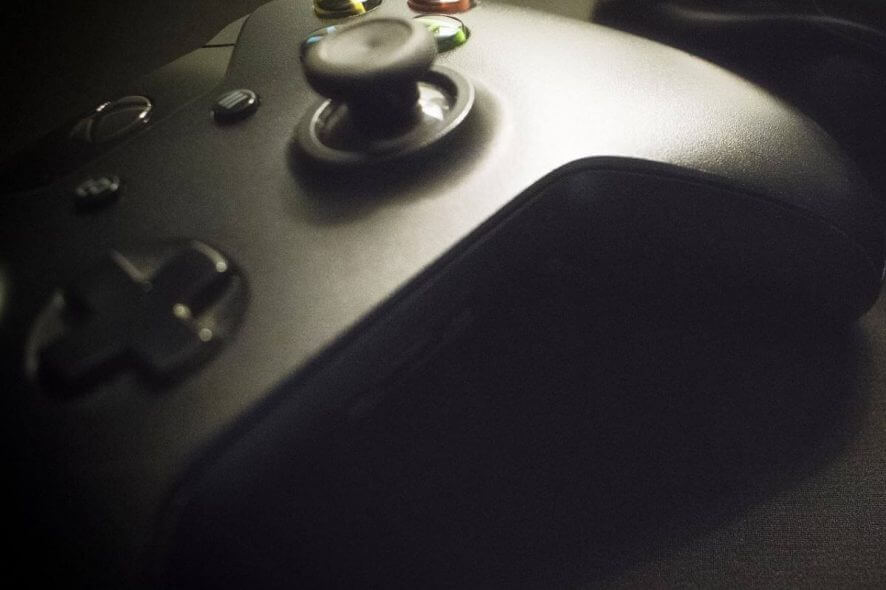
Many gamers prefer the Xbox console over other options because of the many possibilities the Microsoft product has to offer.
However, quite a few users encountered several issues with Xbox. One of them is the error code 0x82d40007.
A user reported the following on the official Microsoft forum.
Hello, we receive the following message when we try to play a game. ‘ To play this, the owner needs to sign in. Alternatively, guests can play if the owner makes this their home Xbox ( 0x8240007).’ This message doesn’t appear when we try to play other games. My profile is set to automatically sign on when the Xbox is turned on so we’re confused as to why it’s showing that the owner needs to sign on. Thank you!
So, this looks like a sign-on issue. However, as the error message describes, the user is not the owner of the game.
In any case, today we will show you how to fix the Xbox error code 0x82d40007.
How to fix Xbox error code 0x82d40007?
1. Make sure your game is indeed yours
If someone else owns the game, you need to have them sign in so you can play the game. Alternatively, the person who bought the game could make the console their home Xbox.
You can still play other games as a user on this console, although this is not very convenient.
To set the Xbox as the game owner’s console, you need to follow the steps below.
- Go to System.
- Select Settings.
- Click on Personalization.
- Select My home Xbox.
2. Check the subscription’s status
- Sign in to the Microsoft account.
- On the Services & subscriptions page, check if the subscription is still valid.
- If not, select Renew.
3. Re-add your profile
If the methods above are unsuccessful, try re-adding your profile. Delete your account from the Xbox console, and then add it back.
- Select System, then click on Settings, Account, and then Remove accounts.
- Click on the account that you want to remove, and then select Remove to confirm.
- Select Close when you’re finished.
Now, to add the account, follow the steps below.
- From the upper-left corner of the screen, select your gamer picture.
- Select Add new.
- Write the email address for the Microsoft account that you want to add, and then select Enter.
- Do not select Get a new account. That will create a brand-new Microsoft account.
- Follow the steps to configure your Sign-In & Security preferences to add your Microsoft account to your Xbox One console.
Conclusion
As you can see, the error code 0x82d40007 refers mainly to a sign-in issue. However, there are a few easy steps that will help you solve the problem.
If the solutions above didn’t help you, here is a similar article about Xbox sign-in issues.
Did you find our solutions useful? Do let us know in the comments section below!








