How to fix the Xbox error 0x97e107df [QUICK GUIDE]
2 min. read
Updated on
Read our disclosure page to find out how can you help Windows Report sustain the editorial team. Read more
Key notes
- The error code 0x97e107df affects the usability of all Xbox Live dependent devices. But we have some solutions to go with that in the article below.
- We dedicated a whole category to fixing Xbox One errors and issues so make sure you take a peak inside to see all the articles.
- We wrote a lot about Xbox Live so if you have any problems with that you can bookmark our Xbox Live hub.
- For any other Xbox issues go to our Xbox troubleshooting hub for more solutions.

Xbox Live errors are many, usually easily distinguishable and bothering strictly individual systems.
However, as we speak, there seems to be an outrage online due to the infamous (and strange) error that stroke users globally.
The error code is 0x97e107df and it affected complete usability of all Xbox Live-dependent devices. To that point that users report not being able to run digital games or apps at all.
And while the Xbox Support is investigating this global outage, players are left to look up for potential solutions online. Don’t worry, though, as we have some simple solutions to deal with the problem at hand.
How can I fix Xbox Live error 0x97e107df?
1. Check the Xbox Live Services
- Open your browser.
- Navigate to the official Twitter support account, here, or Xbox Live Service Status website, here.
- There you can find detailed explanations about the state of the Xbox Live service. If the problem is resolved, you’ll find out there.
We’ve written extensively on Xbox One Xbox Live issues. Check out these guides for more information.
2. Check the network
- Make sure you use a wired connection instead of wireless.
- Run diagnostics
- Press the Xbox button to open the guide.
- Choose Settings.
- Tap All Settings.
- Open Network.
- Select Network Settings.
- Now, run the Test network connection.
- Reset your MAC address:
3. Log out and log in again
- Press the Xbox button.
- Select Home.
- Select your account by highlighting your gamerpic.
- Log out.
- Restart your console.
- Repeat the procedure and log in again.
4. Hard reset the console
- Press and hold the Power button for 10 seconds or so.
- Wait until the console shuts down.
- After a minute, turn on the console again and look for changes



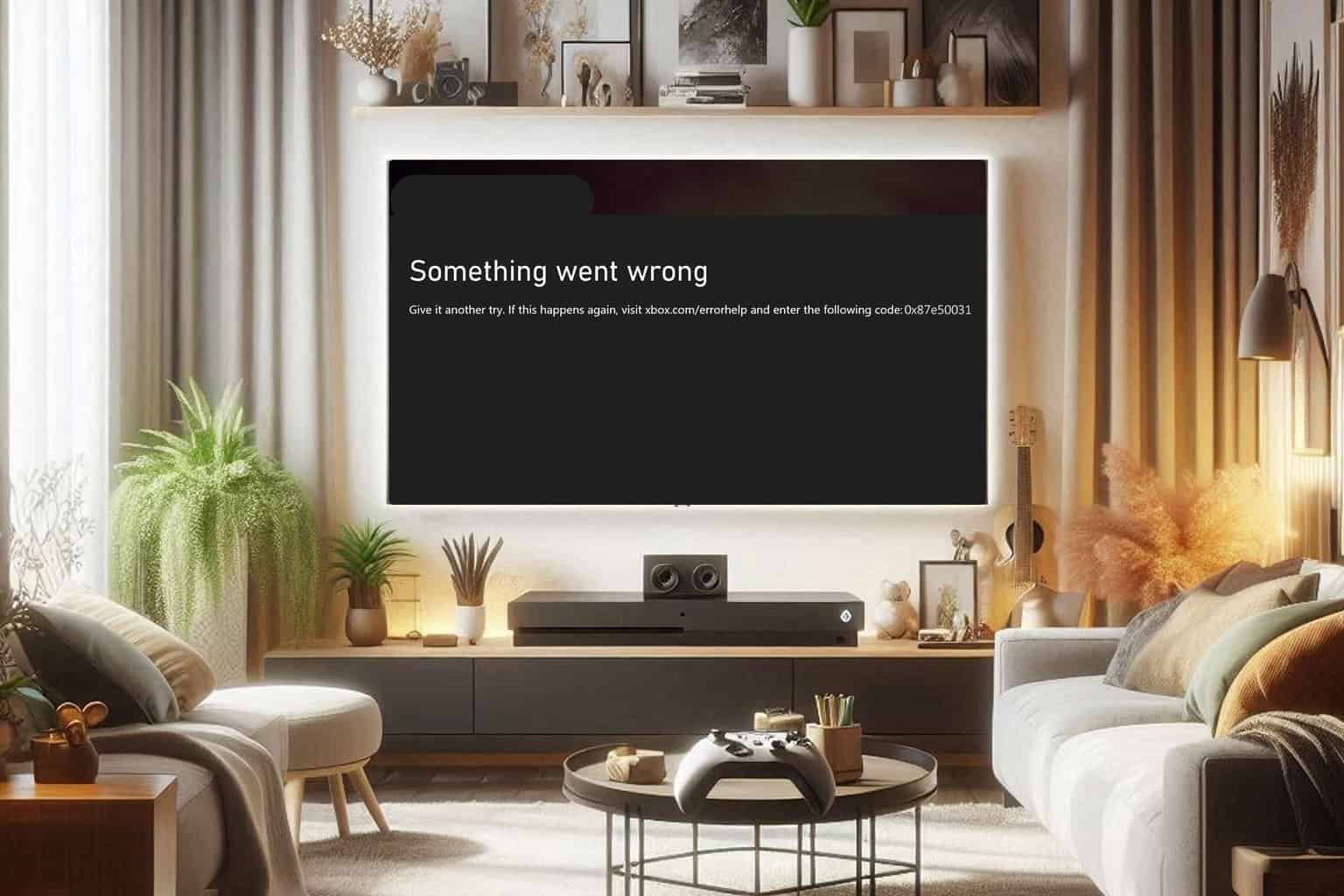
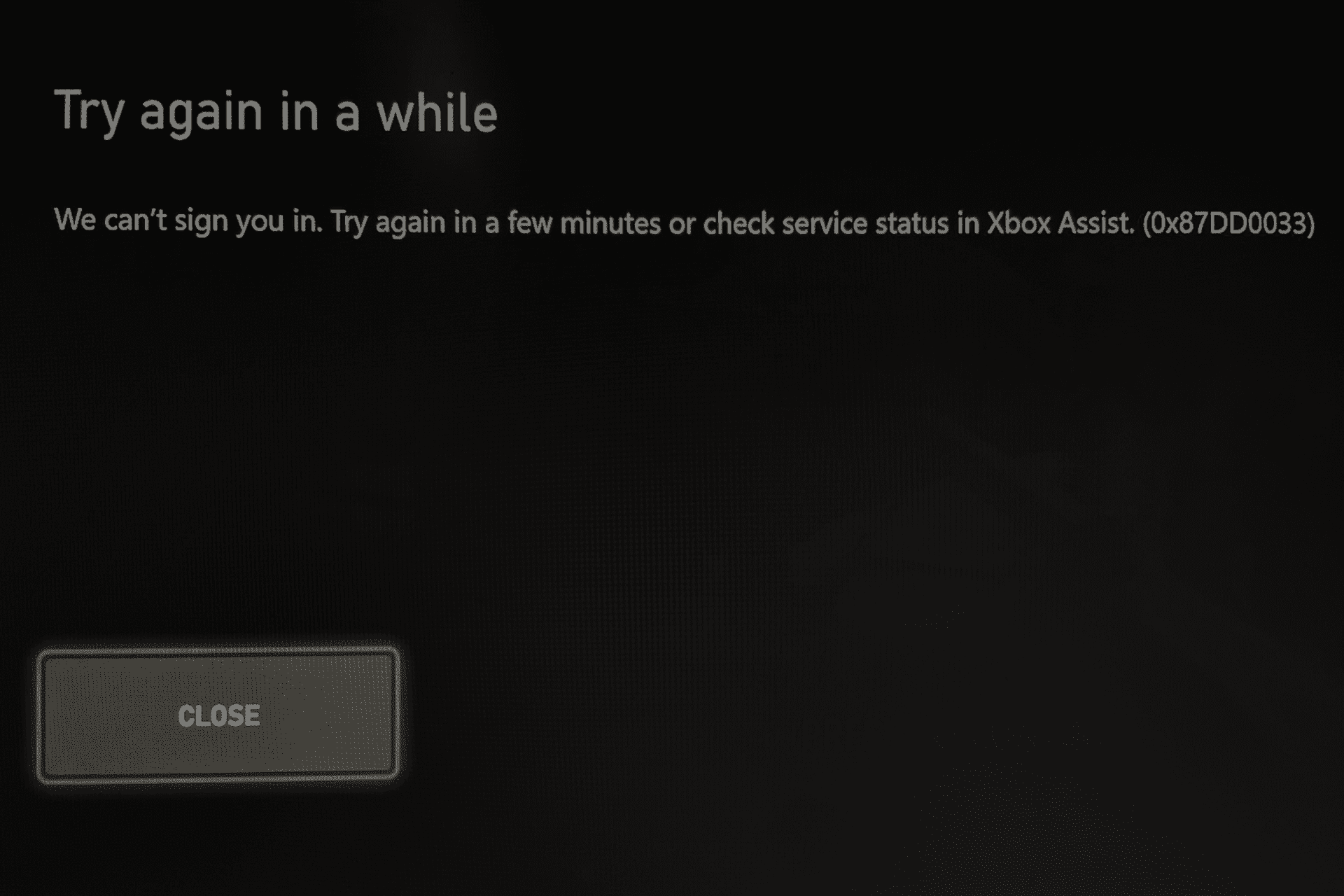
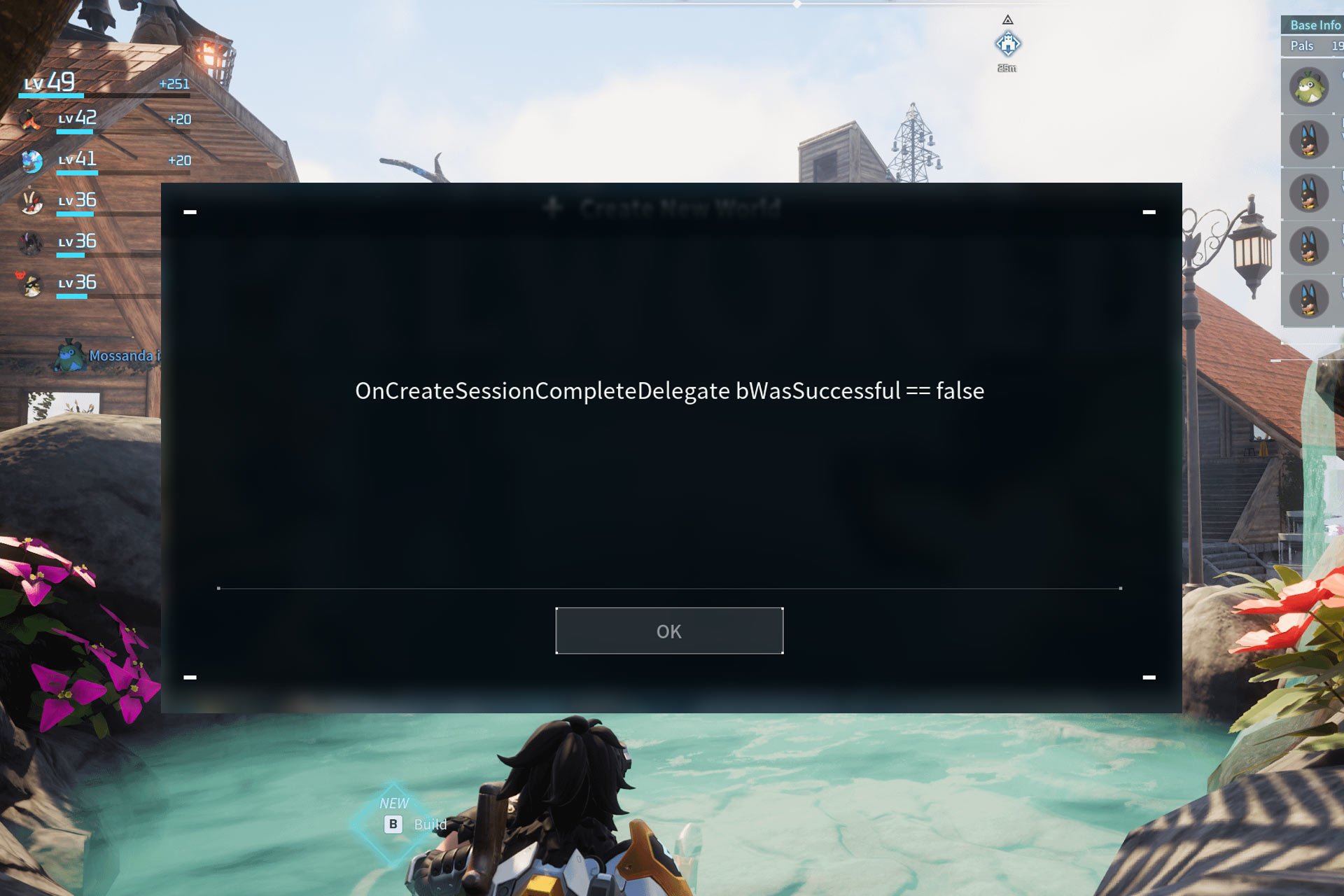
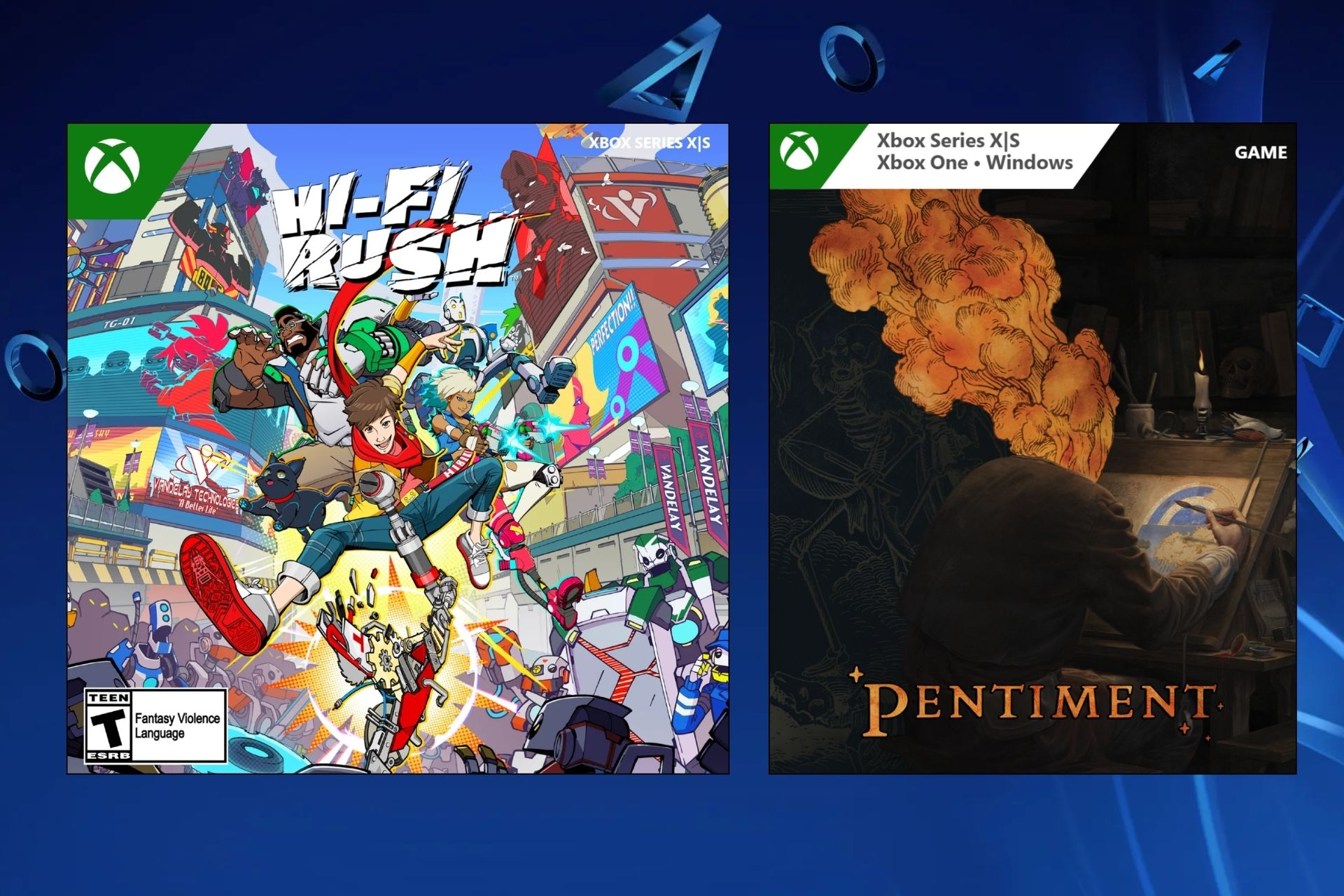
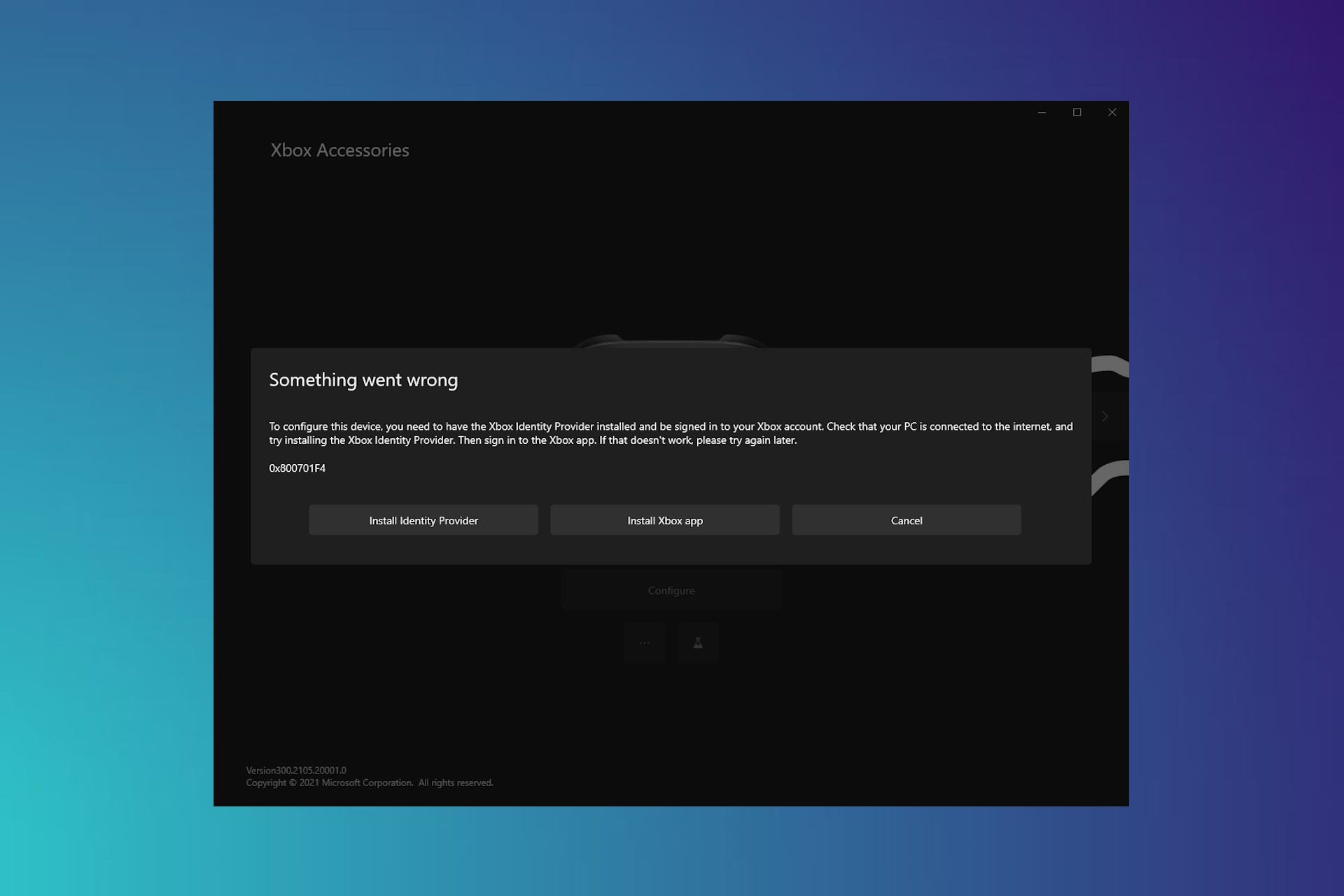
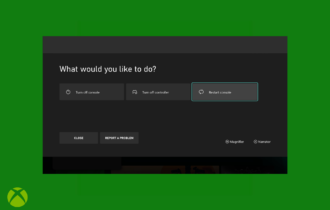
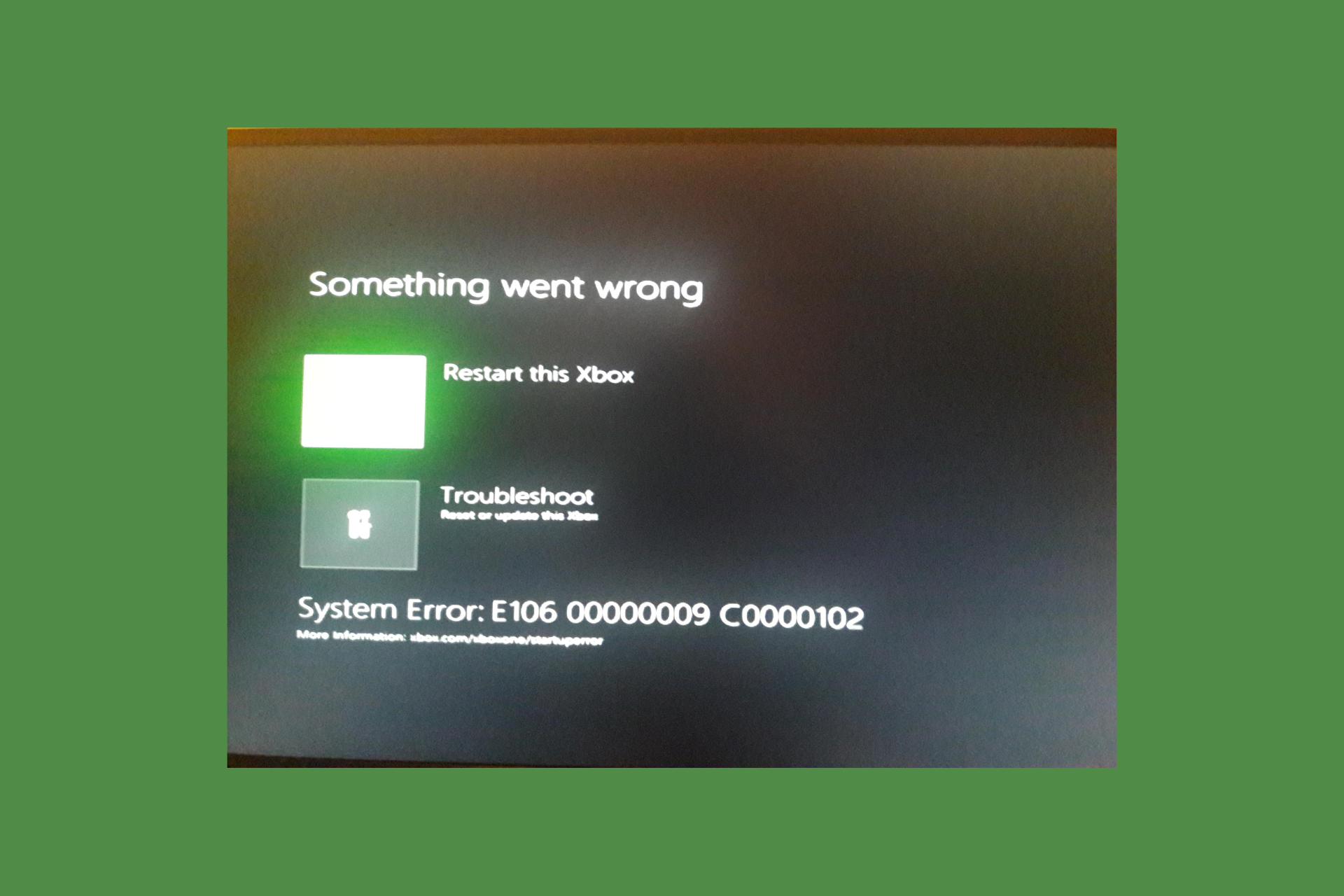

User forum
0 messages