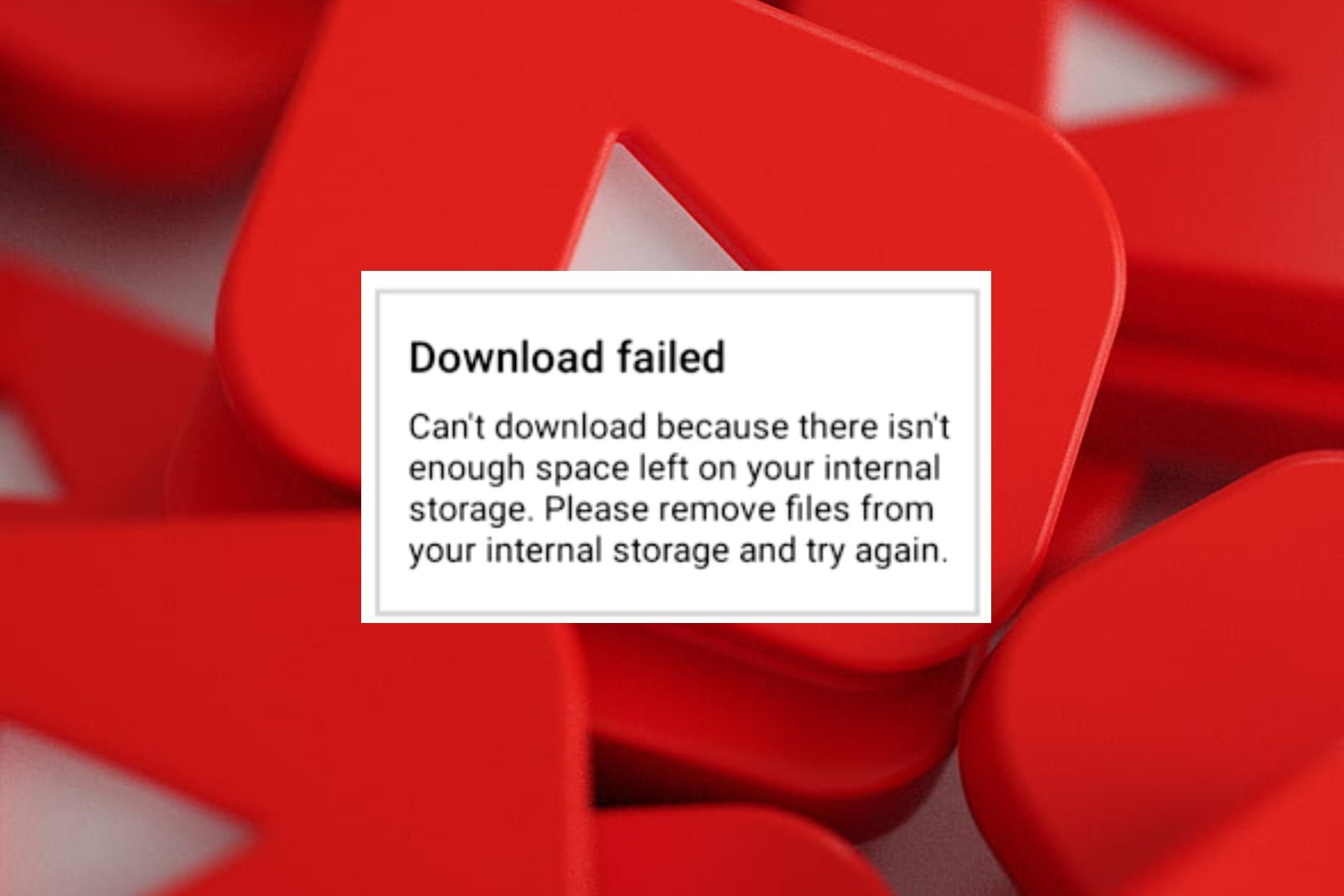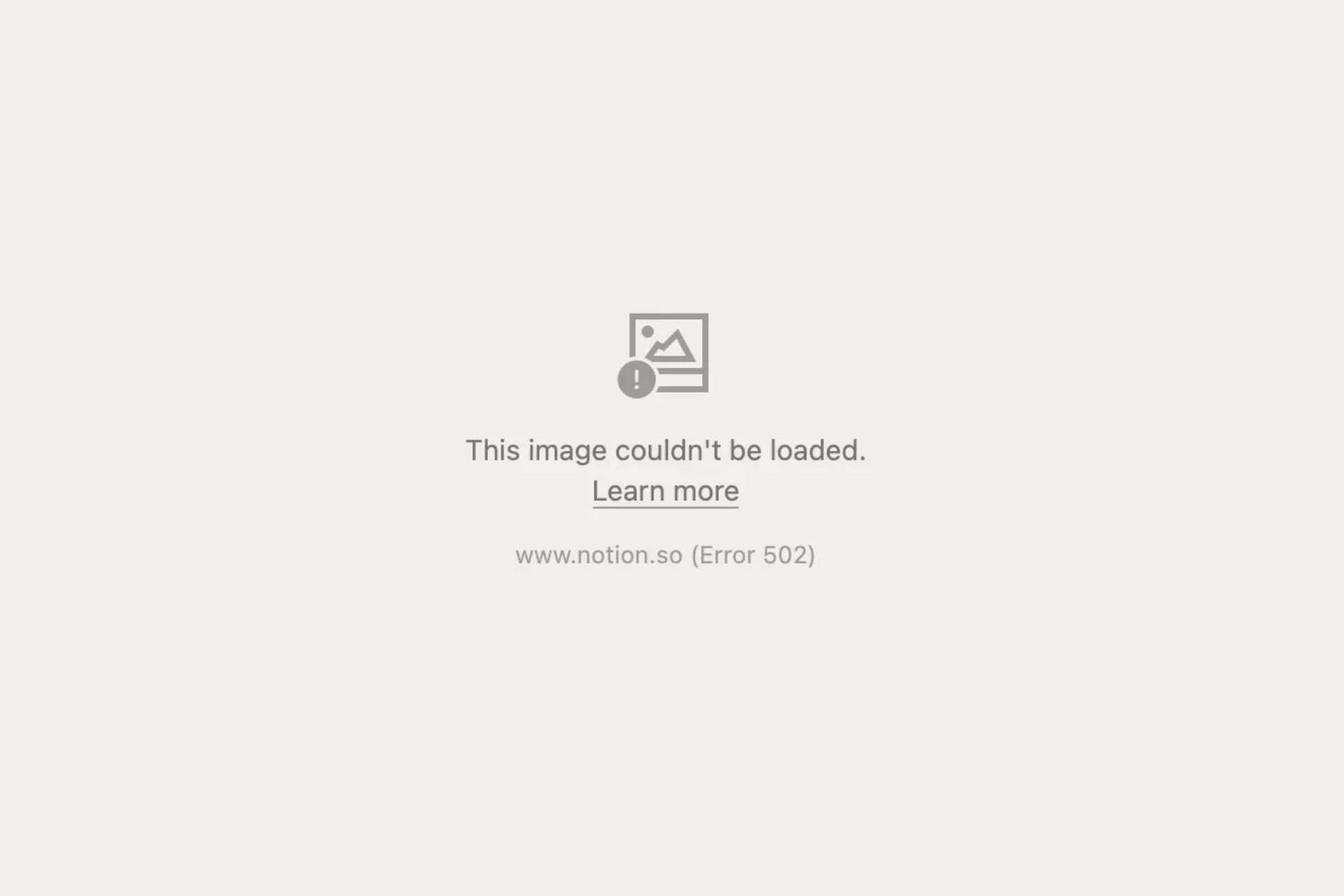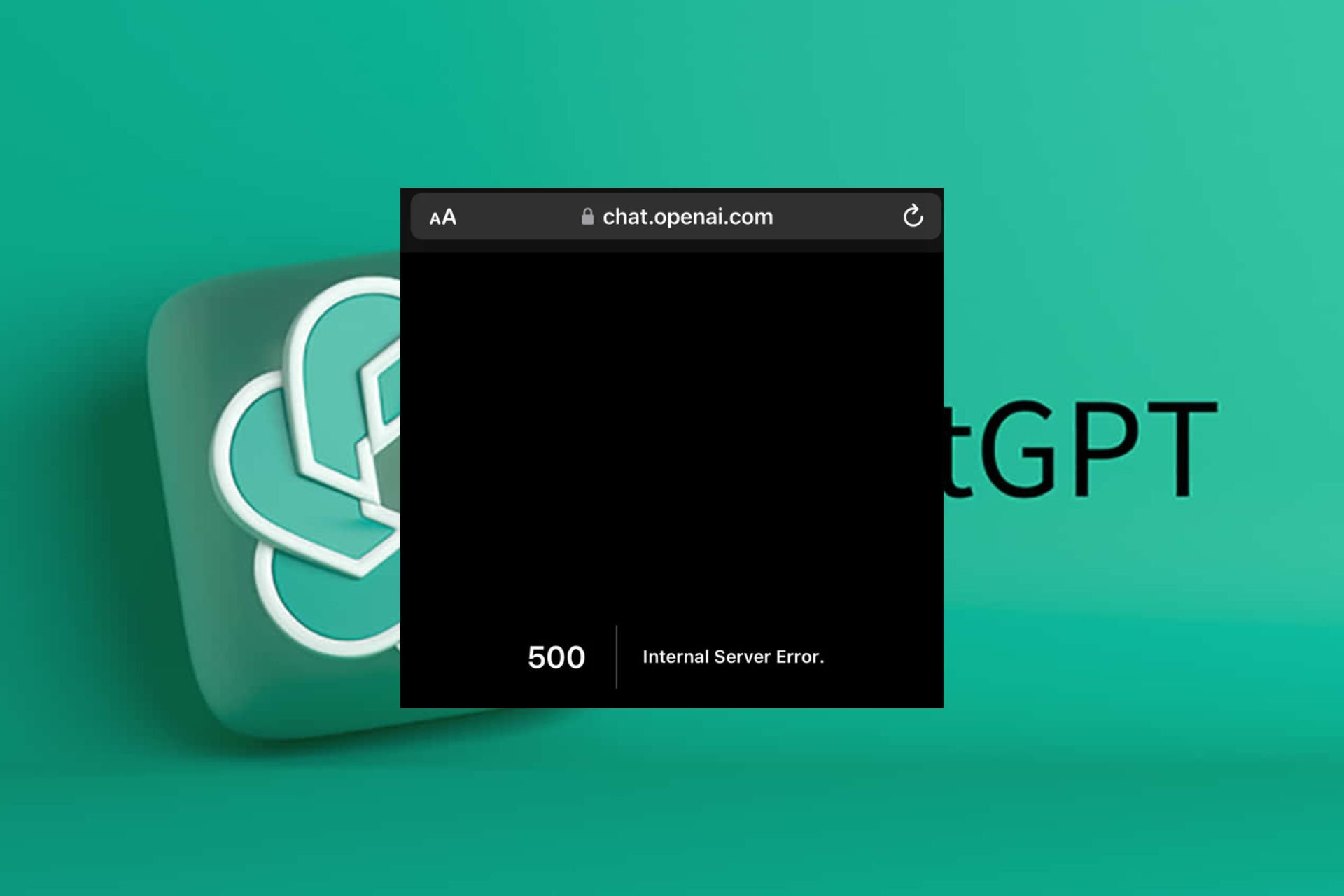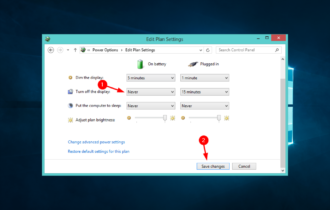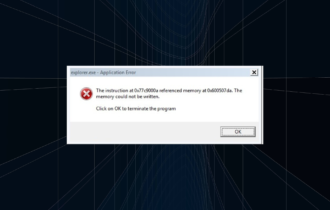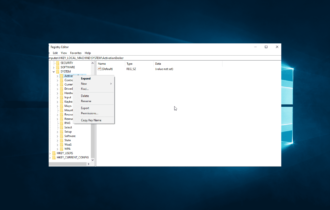There might be a problem with this game or app on Xbox One
5 min. read
Updated on
Read our disclosure page to find out how can you help Windows Report sustain the editorial team Read more

Judging by online impressions and reports, users are mostly satisfied with the Xbox One. This great next-gen console is quite a capable tool and there’s only so much which can go wrong on a day-to-day basis.
However, don’t let that trick you into thinking Xbox One workflow is seamless. Some errors appear from time to time, like the “There might be a problem with this game or app” error when downloading or installing games or apps.
We listed most-common solutions below so feel free to give them a try if you’ve encountered this error.
How to solve issues with download games or apps on the Xbox One
- Power cycle the console
- Cancel the installation and reinstall
- Check the status of Xbox Live services
- Sign out and sign in again with your Xbox profile
- Inspect the connection
- Make sure you have enough storage
- Update the console firmware
Solution 1 – Power cycle the console
A universal solution for all kinds of Xbox One issues is a simple power cycle or hard reset. If you’re quite positive about all other factors which might lead to this, a simple reset could address this and you’ll be able to move on with the downloads as nothing happened. The issue at hand might be a temporary bug, so more value to this step.
Here’s how to power cycle the Xbox One:
- Press and hold the Power button for 10 seconds or so.
- Wait until the console shuts down.
- After a minute, turn on the console again and look for changes.
Solution 2 – Cancel the installation and reinstall
If the error (as it usually does) appeared during the game installation, we suggest canceling the process and restarting it. This should move you past the hiccup and, hopefully, resolve the “There might be a problem with this game or app” error. After you cancel the installation, navigate back to the Store or insert the disc and install the game again.
Follow these steps to do so on the Xbox One:
- From the Home screen, open My games & apps.
- Choose Queue and highlight the game or app you’re trying to download. It should say “Installing“.
- Press the Menu button and choose Cancel.
- Try reinstalling the game.
Solution 3 – Check the status of Xbox Live services
If you’re obtaining the digital copy of the affected game, the problem might lie in the Xbox Live services so we suggest checking the status of Xbox Live services. There’s the dedicated sight where all outages are posted in the real-time so users can identify global issues firsthand.
Here’s where you can check the status of Xbox Live Services. Or, you can take a look at the official Twitter account, here.
Solution 4 – Sign out and sign in again with your Xbox profile
Some affected users found out the problem in the temporary account bug. They resolved it by signing out and signing in again with their Xbox profile account. This, along with the power cycle, seems to fix a lot of Xbox One temporary halts. One way or another, it won’t cost you anything to try and see for yourself.
If this isn’t helpful, move on to the next step on the list. One will work eventually.
Solution 5 – Inspect the connection
This is an obvious step. When accessing any kind of online content, you’ll mandatory need a stable connection. If that’s not the case, errors arise. If you’re not sure how to troubleshoot the network connection on the Xbox One, the procedure is rather simple. We need to test some internals and then move to your home network, with focus on routers/modems.
- READ ALSO: How to fix Xbox One fuzzy screen issues
Here are some general troubleshooting steps you could try:
- Run diagnostics
- Press the Xbox button to open the guide.
- Choose Settings.
- Tap All Settings.
- Choose Network.
- Select Network settings.
- Select “Test network connection“.
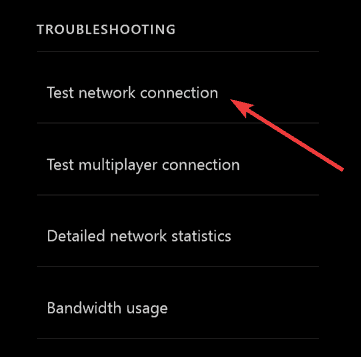
- Set a static IP address
- Open Settings and then All Settings.
- Choose Network.
- Open Network settings > Advanced settings.
- Write down your IP and DNS values (IP, Subnet mask, and Gateway).
- Under the Advanced settings, open IP settings.
- Select Manual.
- Once here, open DNS and write down DNS input.
- Enter the values you wrote and confirm changes in the Advanced settings.
- Restart Xbox
- Make sure you use a wired connection instead of wireless.
- Reset router.
- Disable the router’s firewall and UPnP.
Solution 6 – Make sure you have enough storage
Storage space is another thing you’ll need to check before we can completely ascribe this error to a system mishap. The “There might be a problem with this game or app” error can appear due to a lack of storage space for the said game or app. That’s why we suggest checking on your storage space and deleting some content if necessary.
On the other hand, if you have enough storage space and the problem is persistent, try the final step on the list.
Solution 7 – Update the console firmware
Finally, you can try and update the console’s firmware and hope for the best. If the problem is persistent even with the latest firmware, please contact the official support and ask for the resolution.
And that’s it. If you have any questions or suggestions, feel free to tell us in the comments section below.
RELATED STORIES YOU SHOULD CHECK OUT: