What causes Xbox 360 error code 8015190e and How to Fix it
Connect back to Xbox Live on your Xbox 360 in no time
4 min. read
Updated on
Read our disclosure page to find out how can you help Windows Report sustain the editorial team. Read more
Key notes
- The error code 8015190e is mostly caused by network or connectivity issues on the server or on your computer.
- The easiest solution is to check if the server is up or if your connection is stable.
- For in-depth solutions that will help you fix this network issue, check the solutions below.
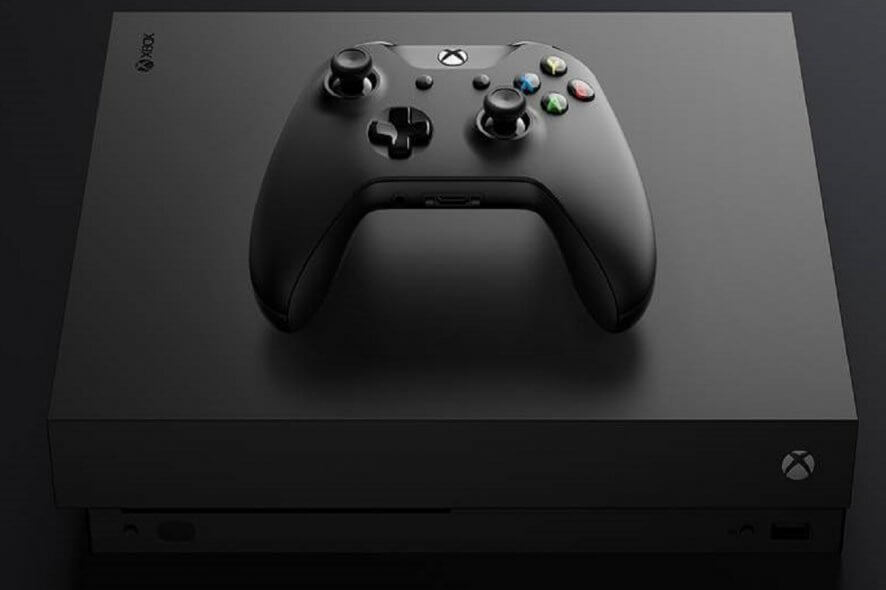
Several Xbox One and Xbox 360 users report struggling with the Xbox 360 error code 8015190E. They usually get the Your console can’t connect to Xbox Live message accompanied by the error code 8015190E and they are suddenly unable to connect to the Xbox Live servers.
If that’s happening to you as well, we’re sure you’re wondering if there’s anything to do about this situation. This should only take a couple of seconds of your time, so access the official Xbox Live Status page. If you see any alerts, you just need to wait until the service is up and running and then try again.
However, if none of the services on the Xbox Live status page look suspicious, this means that you’re ready to try some more drastic options to fix the 8015190E error code.
How to fix Xbox 360 error code 8015190e?
1. Reboot your Xbox console
- Press the Guide button on your controller.
- Find your way to the system menu by pressing the right bumper three times.
- Select Restart console.
- Then, select the Restart option from the next window.
As you can see, turning your Xbox off and on again is a fairly easy process. Rebooting it quickly often clears out messages like yours, but you may also choose to go through a full shutdown. You could start by pressing the Xbox button on the console for approximately 10 seconds. The console will immediately turn off.
Unplug the console’s power cable and wait at least 10 seconds to reset the power supply. Plug the console power cable back in. Finally, turn the console on by pressing the Xbox button.
2. Enable UPnP on your router
- To begin the procedure, verify that your console is connected to the router that you’re about to access.
- Type 192.168.1.1 or 192.168.0.1 in your default browser and press Enter to open up the router settings page.
- These are the most commonly used default IP addresses. If they don’t work for you, find the IP address of your router. Launch the Command Prompt first, then, type: ipconfig /all and hit Enter.
- Once you arrive at the initial login page, insert the credentials of your router. They are, by default, admin and 1234.
- Go to the Connectivity page.
- Select the Administration tab.
- Make sure you tick the corresponding checkbox.
- Restart the router first, then your console to make sure all the necessary ports are opened.
- Once the next startup is complete, launch the game again and see if the issue is now resolved.
Another great troubleshooting procedure for the Xbox 360 error code 8015190E message is to enable the Universal Plug and Play option on your router/modem. This should help your networking device to forward the ports required by your Xbox console and get rid of the error, so apply the above steps.
3. Perform a hard reset
- Press the Xbox button to open the guide.
- Select System > Settings > System > Console info.
- Select Reset console.
- Choose the desired option to reset the console: Reset and keep my games and keep my games and apps or Reset and remove everything.
- You may also choose to cancel if you do not wish to restore your console to the factory state.
- Now, wait for a while as the console restores itself back to its factory settings.
In the event the above steps don’t fix the problem you’re facing, it might be worth performing a hard reset. Restarting your console isn’t always enough for purging the excess data. You might need to go a little further to make sure this happens.
Plenty of Xbox users have already confirmed this method for being effective in allowing them to sign in to their account once again without encountering the 8015190E error any longer. If you’re ready to reset your console to the factory default settings, follow the above steps.
Just keep in mind that resetting your console to its factory settings erases all accounts, saved games, and settings, so you should better sign in and connect to Xbox Live if you want your data synced up. And if you happen to have trouble opening the Xbox One guide, check out this quick procedure to fix the issue is no time.
If you found this article helpful, let us know in the comments section below.
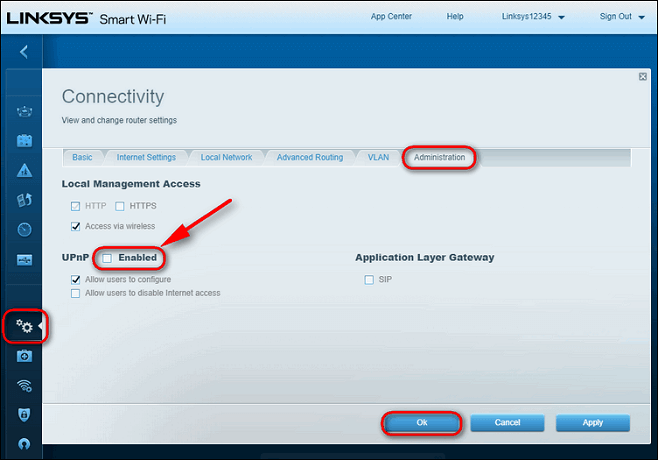
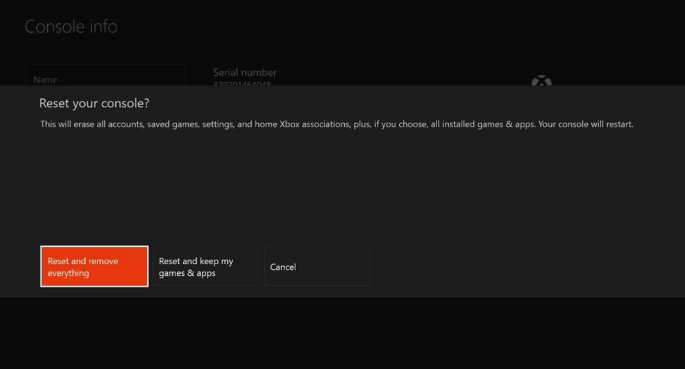
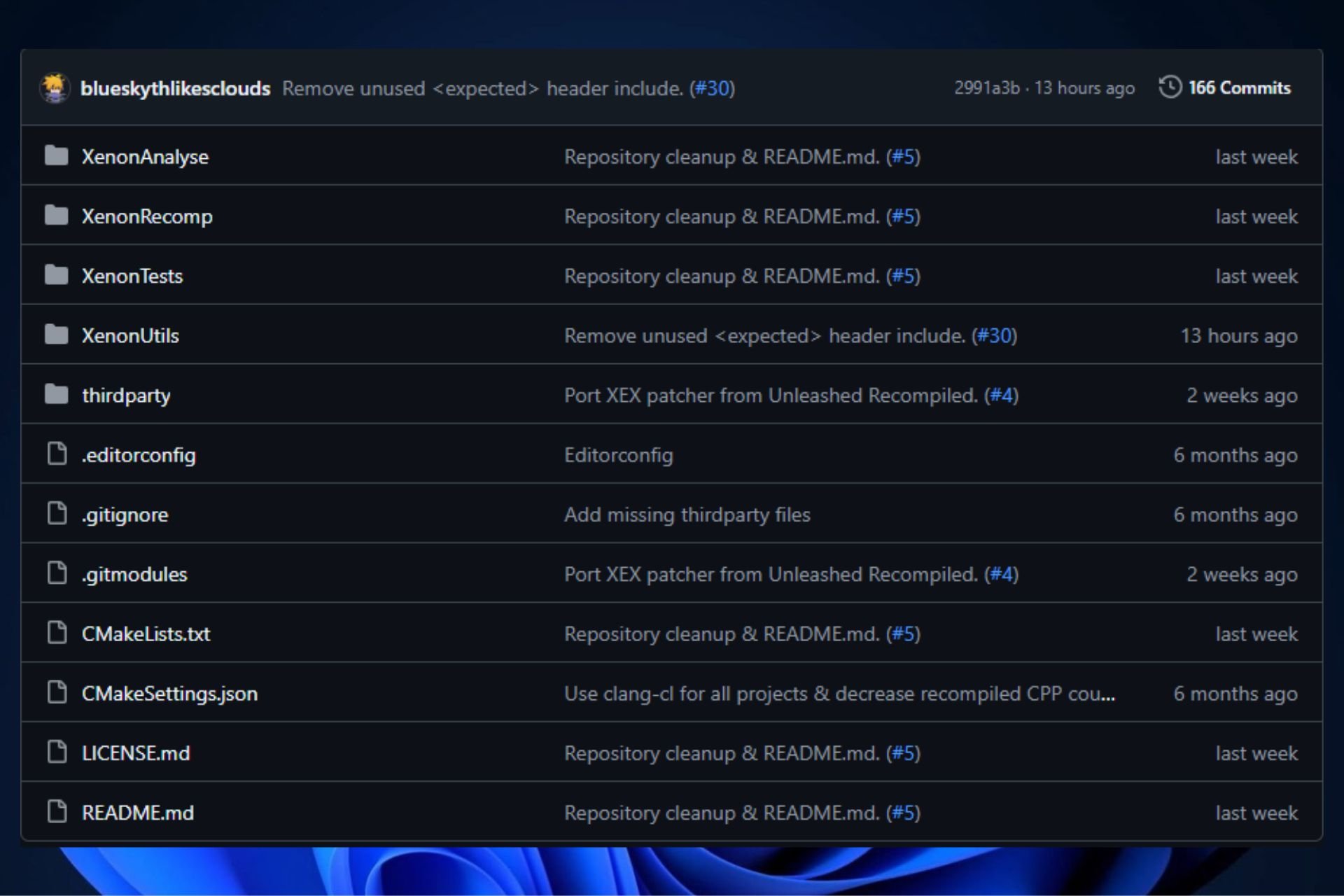








User forum
0 messages