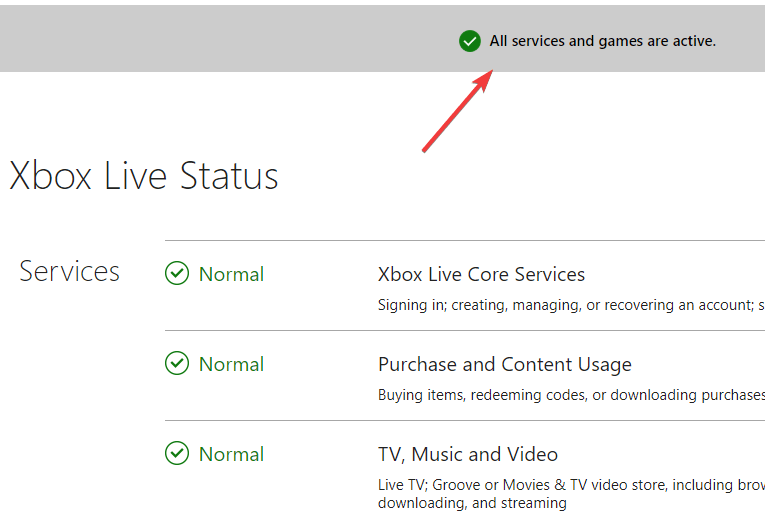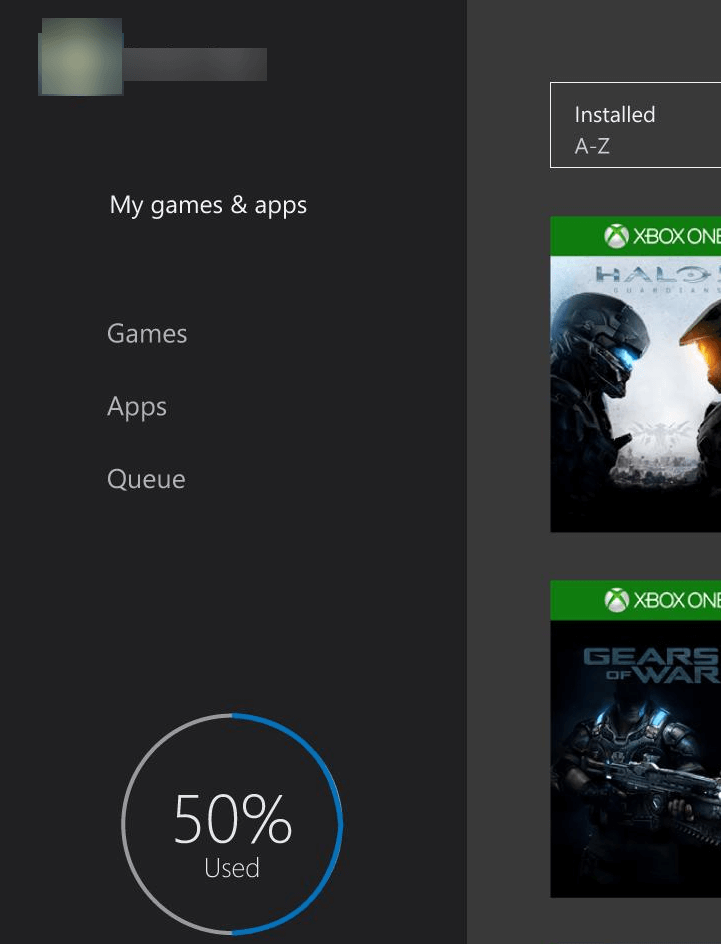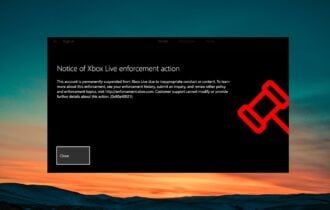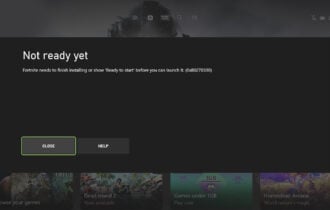How to fix Xbox One Amazon Prime Video error code 5266
Solve the error code and open Amazon Prime without issues
2 min. read
Updated on
Read our disclosure page to find out how can you help Windows Report sustain the editorial team Read more

A specific frustrating Xbox One issue seemed to bug many users when trying to open the Amazon Video App.
An error message containing the error code 5266 prompts on the screen upon accessing the problematic application.
Usually, this error is related to app corruption, network issues or server related problems.
In order to fix this issue, here are a few solutions that you can use.
How to open Amazon Prime app on Xbox without error 5266
1. Verify the Xbox server status
Before attempting other system fixes, you should make sure that the Xbox servers are up and running.
There is no need to resort to making system changes if the Xbox servers are down. You’ll just need to have a little patience.
Go to the official Microsoft web page to check the live server status.
2. Check the Amazon Prime Instant Video server status
Even if the Xbox servers are running properly, Amazon Prime’s servers could be down or under maintenance.
Check the server status on DownDetector in order to see if there have been recent issues with the server.
3. Test and improve your internet connection
- Perform a test on your internet connection from the Xbox settings to make sure that your connections are working properly
- Hard reset your router/modem
- Run a wired connection instead of a wireless connection, it’s usually faster and more reliable
- Contact your ISP and let them know if you’re internet is running slower than usual.
4. Reinstall the Amazon Prime Video app
- Press the Xbox button > go to Home
- Go to My games & apps
- Select Amazon Prime Video
- Press the Menu button on the controller > select Uninstall
- Next, you have to reinstall Amazon Prime Video back and see if the issue was fixed.
5. Contact the Internet Provider
Sometimes, you could have some closed ports blocking your access to certain internet portals.
Contact your ISP and let them know about your issue. They could open some ports in order to grant you access to the Amazon Prime app.
We hope that our solutions helped you o fix the Xbox error. If you found other working solutions, please share them in the comment section below.
READ ALSO: