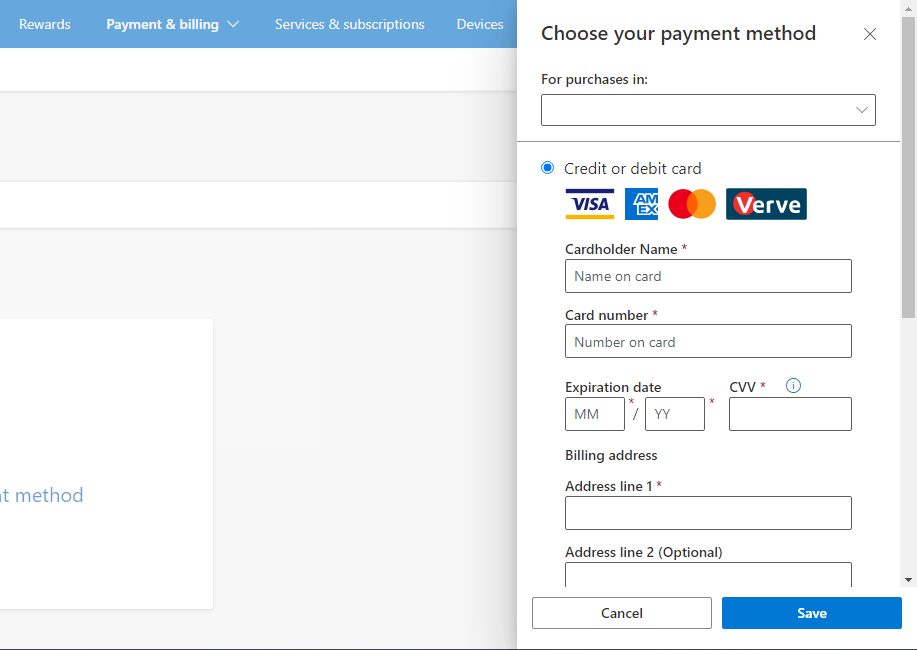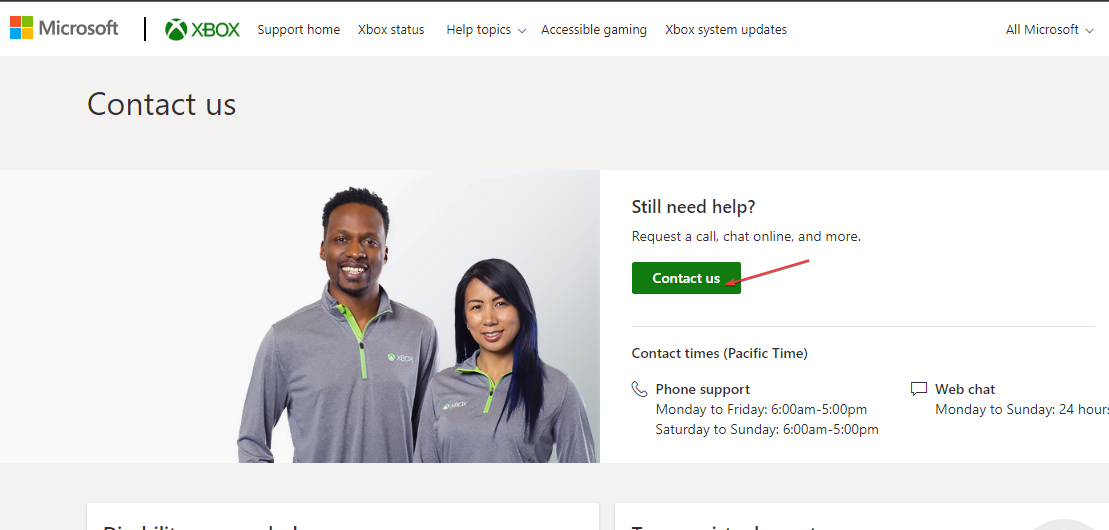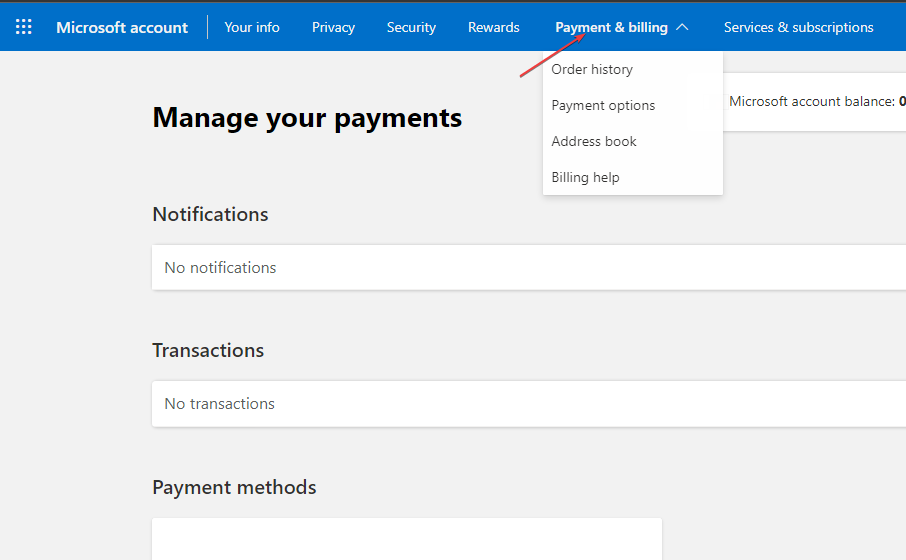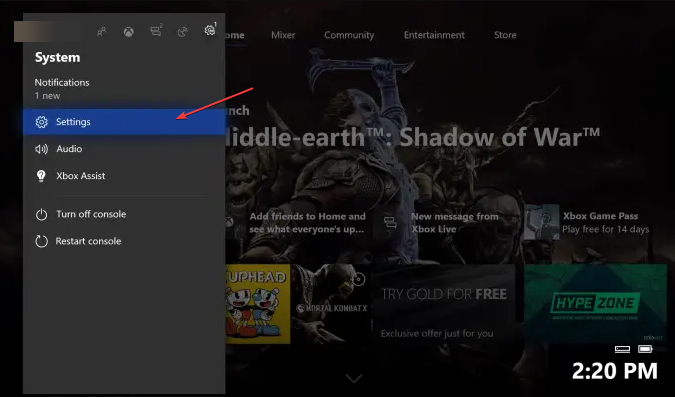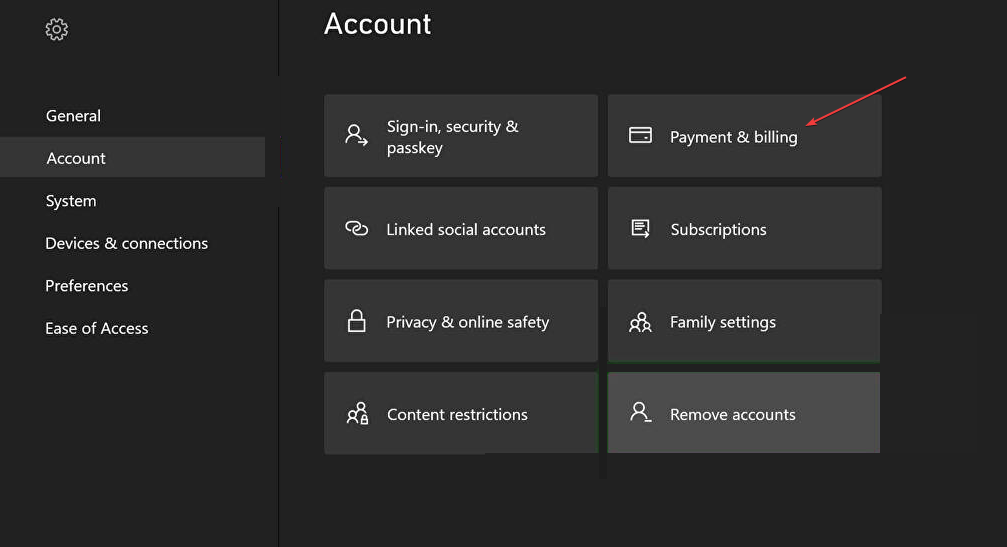How to Fix Xbox Payment Error Code c101a007
Using an unauthorized payment method will cause this error on Xbox
3 min. read
Updated on
Read our disclosure page to find out how can you help Windows Report sustain the editorial team Read more
Key notes
- The Xbox payment error code c101a007 is mostly caused by unauthorized payment modes.
- On other occasions, the error can be triggered due to unusual activities on a user’s account.
- A possible fix for this error is contacting your bank or Xbox support for further assistance.
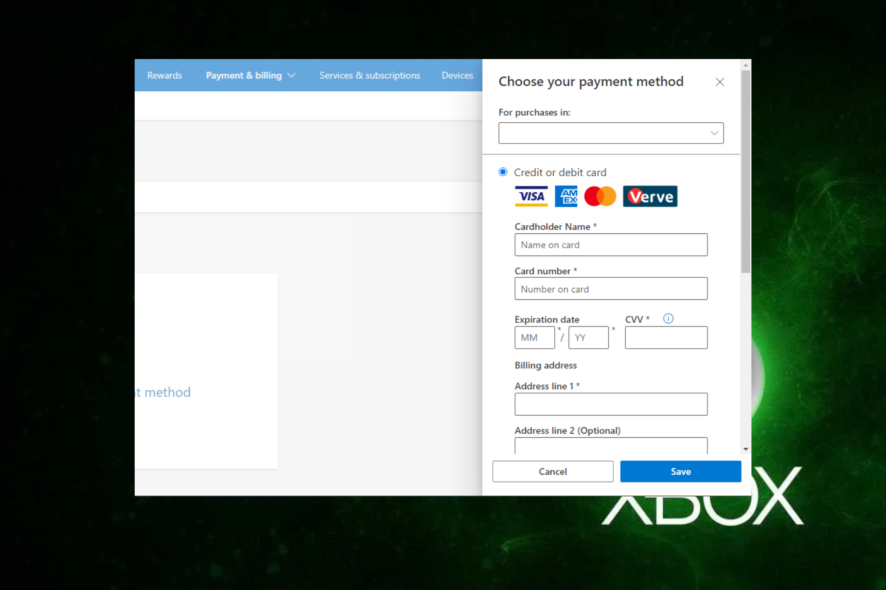
Did you encounter Xbox payment error c101a007? Do not panic. This is a standard error that many of our readers have also encountered and complained about.
Hence, this guide will provide you with the causes of this error and the possible ways to fix it.
What causes Xbox payment error code c101a007?
- Unauthorized payment mode – This typically occurs as a result of exceeding the card limit, the insufficient amount in your account, a blocked card, erroneous AVS information, an expired credit card, wrong security code input, and a credit limit reached.
- Suspicious sign-in activities – Microsoft will temporarily lock the account to prevent fraud and abuse if there is a suspicious login attempt or several failed login attempts.
How do I fix the Xbox payment error code c101a007?
Before proceeding to the advanced solutions provided for this error, ensure that you are using a valid credit card and that the credit card is duly funded. You could also try to use a different payment method.
1. Add a new payment method
- Sign in to your Microsoft account and go to the Payment & billing tab.
- To Add a new payment method, scroll down and click it.
- Select your preferred payment option and click on Save.
Suppose you are experiencing the Xbox payment error code c101a007. In that case, you should consider contacting your bank by contacting the customer service provider to verify if your card or bank account has issues.
If you’re still unable to make your payment after contacting your bank, then your payment method is not the problem. You can try the next fix.
2. Contact the Xbox Support Team
- Visit the Xbox support page.
- Scroll down to Still Need Help and press the Contact Us button.
- Fill in the details of your complaint in the box provided.
After contacting the Xbox support team, wait for some time while Xbox fixes the issue as best it can.
3. Change your billing information
3.1 On Windows
- Using any web browser, log in to your Microsoft account.
- Navigate to Payment & billing and click on Billing info.
- Now, select Edit profile and modify your billing address as appropriate.
3.2 On Xbox
- On the Xbox home screen, scroll to the left and open Guide.
- Choose All Settings under the Settings section.
- Select Payment & billing under Account.
- Next, click on Change billing address.
- Enter your payment information. Remember that by hitting B on the joystick and selecting Next, you can skip the billing information you don’t wish to change.
- To save changes, click Save info.
If you are experiencing payment issues on Xbox, such as the payment error code c101a007, you can try changing your billing information to see if that works for you. It worked for some of our readers.
In case you need further help with fixing your payment issues, you can explore our complete guide on how to fix Xbox billing errors.
The Xbox payment error code c101a007 may hinder your ability to purchase online content, but you should be able to resolve this issue using one of our solutions.
In case you’re having issues with Google Pay, be sure to visit our guide on tackling Google Pay’s OR-RWE-03 error code.
If any of the above worked for you, please let us know using the comments below.