How to fix Xbox sign in error 0x406
3 min. read
Updated on
Read our disclosure page to find out how can you help Windows Report sustain the editorial team. Read more
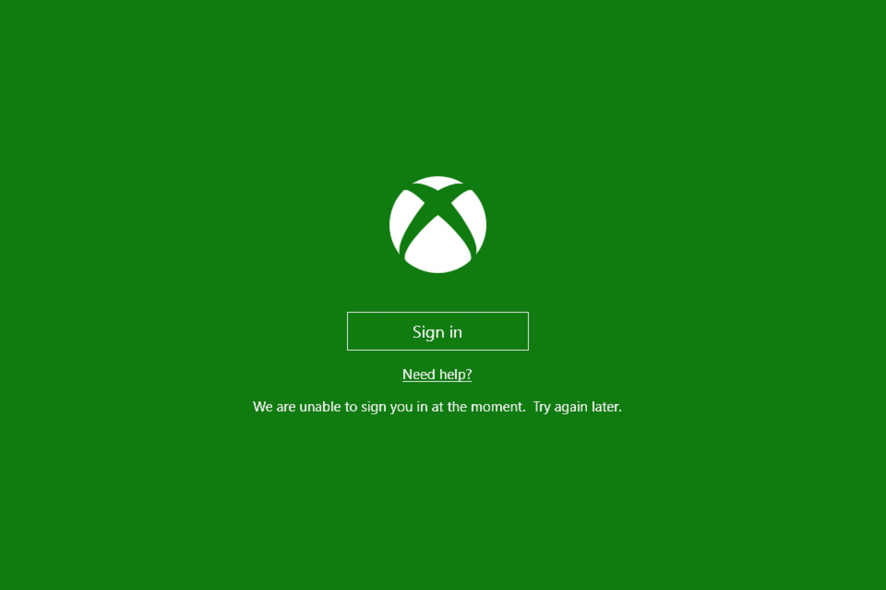
The Xbox app in Windows 10 provides many handy options for Xbox gaming. However, some users can’t always log in to their Xbox apps. One Xbox app sign in error message states: We can’t sign you in right now. Try again later (0x406). Here are a few resolutions for fixing the 0x406 sign in error.
How can I fix Xbox sign in error 0x406?
- Reset the App
- Install Missing Built-in Apps
- Add the Xbox Identity Provider App to Windows 10
- Open the Xbox App in an Administrator Account
1. Reset the App
Windows 10 includes a handy Reset option that’s always worth noting when an app throws out an error message. The Reset option will reset the app‘s data, but not your account data. This is how you can Reset your Xbox app.
- Press the Type here to search (otherwise Cortana) button on Windows 10’s taskbar.
- Enter the keyword ‘apps‘ in the search box.
- Click Apps & features to open a list of UWP apps in Settings.
- Enter ‘Xbox‘ in the Search this list box.
- Select the Xbox app and click Advanced options.
- Press the Reset button shown directly below.
- Click Reset again to provide further confirmation.
— RELATED: Fix Xbox Sign in error 0x87dd000f with these 5 solutions
2. Install Missing Built-in Apps
Error 0x406 can be due to missing built-in apps that the Xbox app depends on. Thus, restoring missing built-in apps can fix error 0x406. You can ensure Windows includes all required apps as follows.
- First, open the Cortana app.
- Enter ‘Powershell’ in the Cortana app’s search box.
- Right-click Windows PowerShell and select Run as administrator.
- Enter this command in PowerShell:
Get-AppxPackage *windowsstore* | Remove-AppxPackage
Get-AppxPackage *xboxapp* | Remove-AppxPackage
- Press the Return key after entering the above.
- Thereafter, restart Windows 10.
- Open PowerShell as administrator as before.
- Then enter (or copy and paste) Get-AppxPackage -AllUsers| Foreach {Add-AppxPackage -DisableDevelopmentMode -Register “$($_.InstallLocation)AppXManifest.xml”} into PowerShell, and press the Enter key.
3. Add the Xbox Identity Provider App to Windows 10
Some users have confirmed that the Xbox Identity App also fixes error 0x406. Press the Get this app button at https://www.microsoft.com/en-us/p/xbox-identity-provider/9wzdncrd1hkw?rtc=1 to add the Xbox Identity App to Windows 10. Then open Xbox as you usually do to sign in.
4. Open the Xbox App in an Administrator Account
Also note that you need an admin account to sign in to your Xbox app. So make sure you’re opening the app within an admin account. You can quickly set up an admin account as follows.
- Right-click the Start menu to open the Win + X menu.
- Select Command Prompt (Admin) to open the Prompt’s window.
- Now enter ‘net user administrator /active:yes’ in the Command Prompt’s window, and press the Return key.
- Close the Command Prompt.
- Press Ctrl + Alt + Del to select Sign out.
- Then log in with your new admin account, and open the Xbox app.
Those are a few of the resolutions that will probably fix error 0x406 so you can sign in to your Xbox app again. Note that Windows 10 also includes an app troubleshooter you can open from Settings which might also come in handy for fixing error 0x406.
RELATED STORIES TO CHECK OUT:
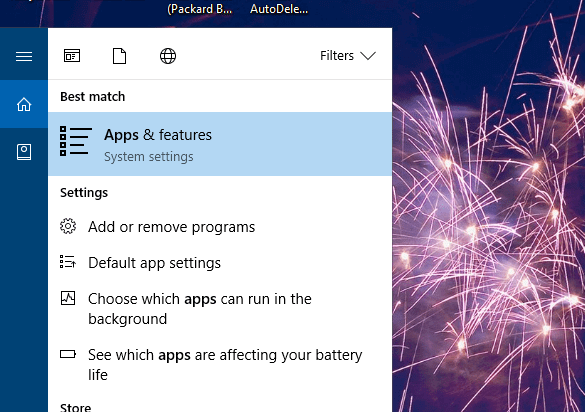
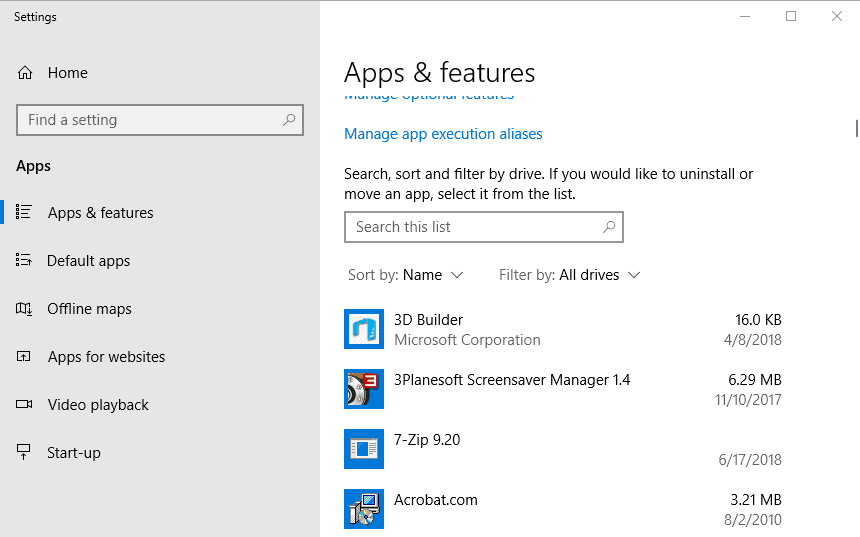
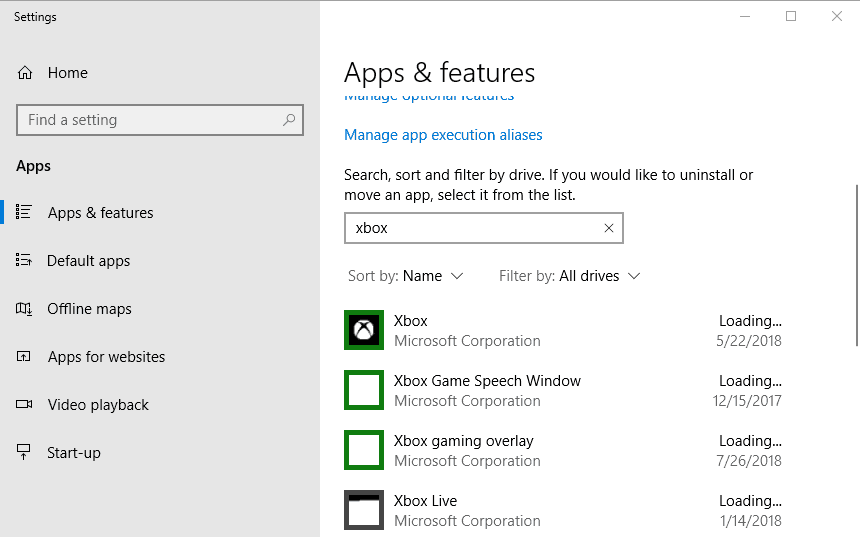
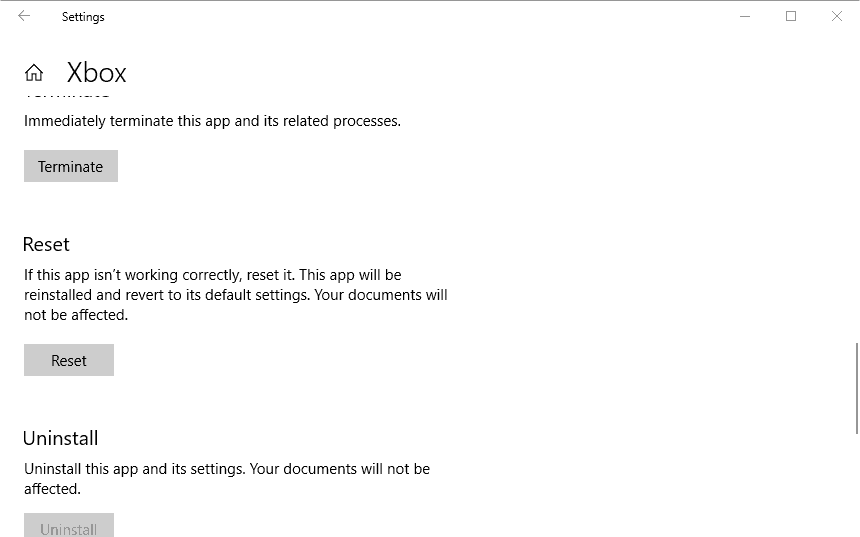
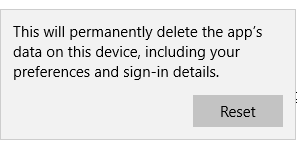


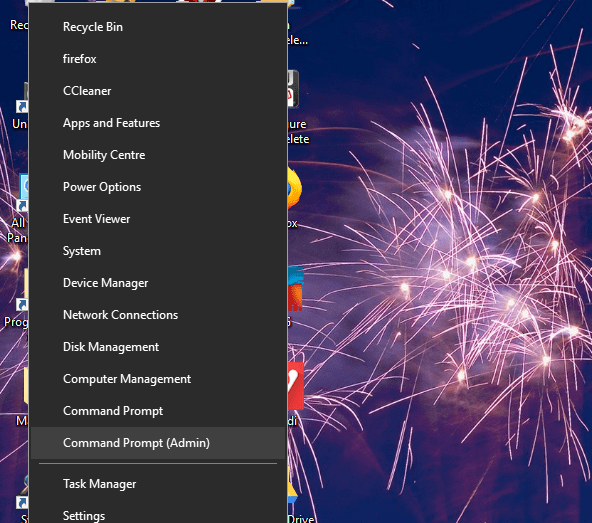
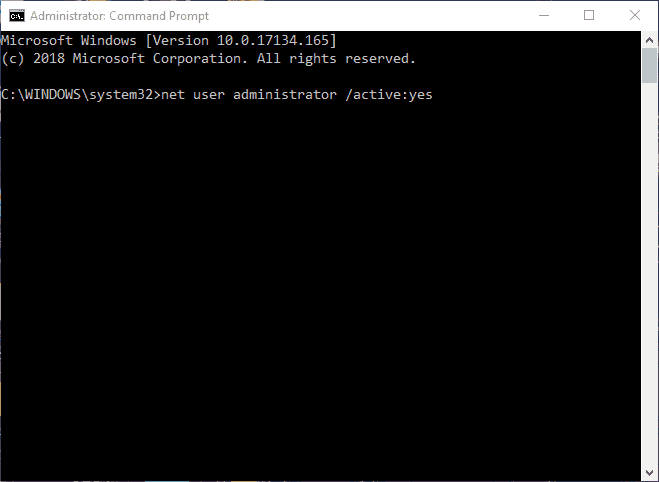








User forum
1 messages