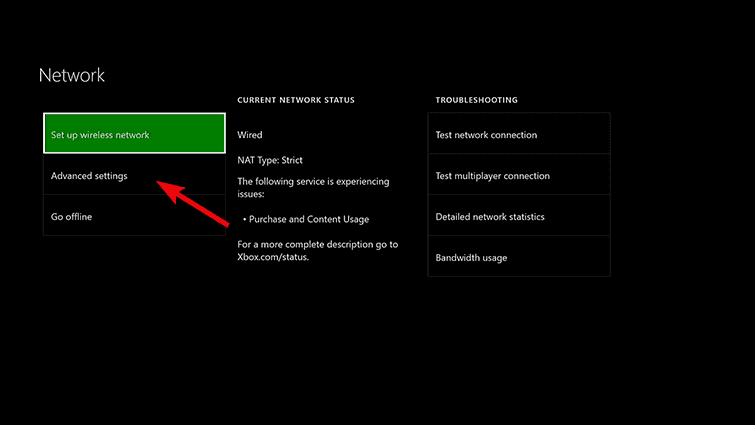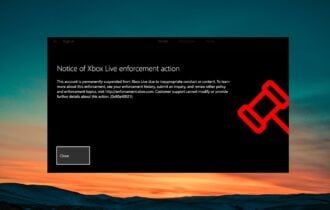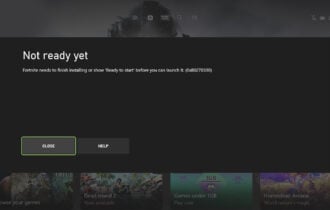Fix Xbox sign in error 0x87dd000f with these 5 solutions
4 min. read
Updated on
Read our disclosure page to find out how can you help Windows Report sustain the editorial team Read more
Key notes
- Connection-related issues on Xbox Live are probably the most common. It's also the case with code 0x87dd000f, a sign-in error code. Don't worry, because we'll get to the bottom of it in our guide below.
- First things first, check the Xbox Live service. If the server you're logging in is down, you can get this error.
- Sign-in problems are not too severe but there are, indeed annoying because you can't use your rig, but if you come across one, check our Xbox One sign-in section.
- Xbox troubleshooting hub is full with guides and fixes on Xbox problems so go ahead and bookmark it.

How do I fix Xbox error 0x87dd000f?
- Check Xbox Live services
- Power cycle the console
- Check the connection
- Sign in with another account and try again
- Try signing offline and enabling Wi-Fi later
Connection-related issues on Xbox Live are probably the most common nuisance on the platform. They come in numbers and are discernible by lots of different codes.
The one we’ll try addressing today goes by the code 0x87dd000f and appears after the sign in fails on Xbox Live.
How do I fix the 0x87dd000f sign in error on Xbox?
1: Check Xbox Live services
From the get-go, let’s check the status of Xbox Live services.
This error commonly suggests that the Xbox Live servers are down and that, of course, means that you won’t be able to complete the sign in. Luckily, this isn’t a frequent occurrence.
Even when the service is down due to maintenance or some temporary issues, it gets back in a matter of hours.
If the services are up and running, but you’re still unable to sign in, continue with the further steps.
2: Power cycle the console
Another commonly-advised step when it comes to troubleshooting on Xbox is the hard reset or console power cycling.
This procedure really handy and it deals with a large variety of errors on Xbox consoles.
After the power cycle, you should be able to sign in without any issues whatsoever.
Here’s how to hard reset your Xbox:
- Press and hold the Power button for 10 seconds or so.
- Wait until the console shuts down.
- After a minute, turn on the console again and look for changes.
3: Check the connection
We’ve come to the point where you need to confirm that your own network connection isn’t the thing to blame for the sign-in issues.
There are a few things you could try running just to be completely sure nothing is wrong with your network.
Here’s what you need to do:
If you’re not sure where to look, follow these instructions:
- Make sure you use a wired connection instead of wireless.
- Run diagnostics
- Press the Xbox button to open the guide.
- Choose Settings.
- Tap All Settings.
- Choose Network.
- Select Network settings.
- Select Test network connection.
- Reset your MAC address:
- Open Settings.
- Choose All Settings.
- Select Network and then Advanced Settings.
- Choose Alternate MAC address and then ”Clear”.
- Restart your console.
- Set a static IP address
- Open Settings and then All Settings.
- Choose Network.
- Open Network settings > Advanced settings.
- Write down your IP and DNS values (IP, Subnet mask, and Gateway).
- Under the Advanced settings, open IP settings.
- Choose Manual.
- Now, open DNS and write down DNS input you saved just like you did it in the IP settings.
- Enter the values you wrote down and confirm changes in the Advanced settings.
- Restart Xbox
- Disable the router firewall.
4: Sign in with another account and try again
The stall with the 0x87dd000f error code might appear as a bug of some kind. The mixup occurs for users who use multiple Xbox Live accounts on a single console.
In order to address it, some of them tried to sign in with an alternate account and then revert back to the original account.
If you don’t have multiple accounts, you can try creating a new account and sign in. Later on, just sign out and retry signing in with the main account. After that, the error should be resolved.
5: Try signing offline and enabling Wi-Fi later
Finally, the last thing we can suggest is signing in in an offline mode. Later on, you can enable Wi-Fi and give Xbox Live online ago.
On the other hand, if you’re still unable to resolve this, sending a ticket to a responsible support center is the right thing to do.
With that said, we hope that you’ve succeeded in addressing the issue with our modest contribution.
Also, if you know of some alternative solutions we forgot to mention, feel free to share them in the comments section below.