Fix: You're Offline Check Your Connection Error on YouTube
Change your DNS server address to troubleshoot the problem
4 min. read
Updated on
Read our disclosure page to find out how can you help Windows Report sustain the editorial team. Read more
Key notes
- Running into connection errors when using YouTube makes accessing the platform impossible.
- Network connection issues and interference from firewall services can cause the error.
- Changing your DNS Server address should help troubleshoot the error,
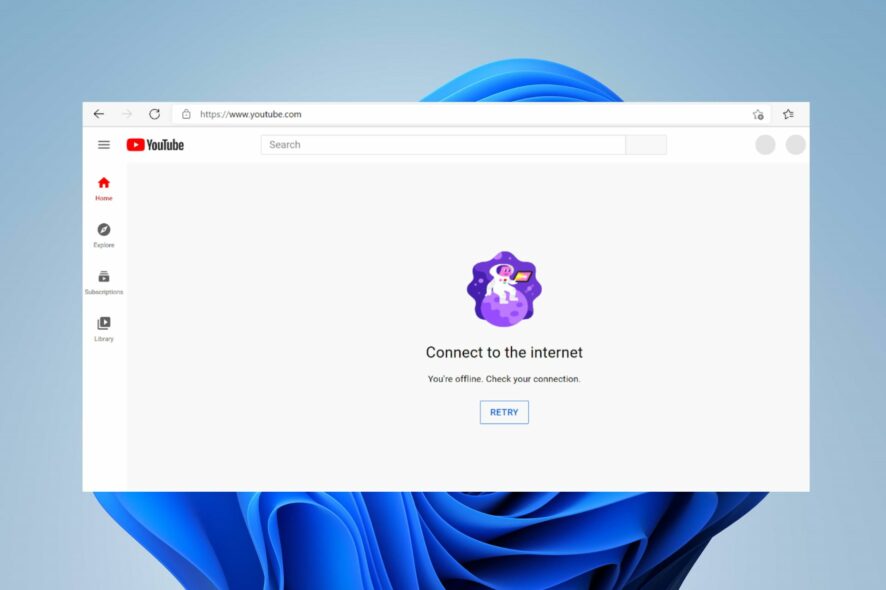
Have you recently encountered You’re offline. check your connection error on your device while using YouTube? The error is becoming a menace preventing most users from accessing YouTube’s content.
Hence, there’s a need to look into some ways to fix the problem and get YouTube working on your device again. Thus, explore this guide to find some steps for resolving the connection error.
Why does YouTube keep saying you’re offline check your connection?
- Weak internet connection or network congestion can affect connection to the YouTube servers.
- Network restrictions or firewall settings might impede access to YouTube, causing the error message to appear.
- Domain Name System (DNS) problems can cause the device to be unable to resolve YouTube’s server addresses.
- If YouTube servers are experiencing downtime or issues, it can result in a connection error message.
- Caches and cookies in the browser or app can affect YouTube when corrupted and hinder proper access.
- Using an outdated version of the YouTube app can sometimes cause connectivity issues.
However, the above causes are general and can sometimes vary on several devices. This variability makes determining which factors are responsible for the error tedious. Fortunately, we have put together some general fixes for resolving the problem.
How do I fix You’re offline, check your connection error?
Before anything, we recommend you observe the preliminary checks below:
- Power cycle your network devices and connect to a fast internet network to help YouTube connect to its servers.
- Restart your device to help resolve temporary connectivity issues and try accessing YouTube again.
- If you are connected to any VPN service, disconnect, and relaunch YouTube.
- Disable background apps or others on your computer and disable any firewall service impeding YouTube connections.
If the steps above can’t fix the You’re offline; check your connection error when using YouTube, go ahead with the advanced fixes below:
1. Change your DNS server address
- Press Windows + R key to open the Run dialog box, type ncpa.cpl, and press Enter to open the Network Connection page.
- Right-click your network adapter and select Properties from the drop-down.
- Select Internet Protocol Version 4 (TCP/IPv4) and click Properties.
- Tick the box for the Use the following DNS server addresses option, type 8.8.8.8 in the Preferred DNS server, and 8.8.4.4 for the Alternate DNS server, then click OK to save settings.
- Restart your PC, then check if the YouTube connection error persists.
Changing your DNS server address can help fix network issues, and the You’re Offline. Check Your Connection problem.
Read our article about checking and changing the DNS server on Windows if you’re having trouble with the steps above.
2. Check your date and time settings
- Right-click the date and time on the Taskbar, and click Adjust date and time settings.
- Toggle off the set time automatically, and click the change button beside set the date and time manually.
- Adjust the settings manually and click on the change button to save.
- Further, click on the Sync now button.
- Restart your PC and check if YouTube works.
Adjusting the date and time is one of the tested and most effective ways to fix YouTube connection problems.
3. Clear browser cache and cookies
- Open the browser and click the Menu option. Select More Tools and click on Clear browsing data.
- Select All Time from the Time range at the top, check the boxes next to Cookies and other site data, and the Cached images and files option. Then, click on Clear data.
- Relaunch the browser and check if the error persists.
Clearing the browser cache and cookies will remove all corrupt or malicious pre-store data and refresh the website. Further, you can also clear your computer cache in Windows 11.
4. Remove third-party extensions
- Open the browser and click the Menu option. Select More Tools and click on Extensions.
- Toggle off each Extension and check if the error persists.
- Repeat this process for all Extensions to find the one causing the error.
- Click Remove on the problematic extensions once figured out.
Removing the browser extensions will fix issues with ad-blocker and other extensions, causing You’re Offline. Check Your Connection error. You can read step-by-step details to view browser extensions on your device.
Alternatively, you can go through our guide on fixing an error that occurred on YouTube on your PC.
Should you have further questions or suggestions, kindly drop them in the comments section.
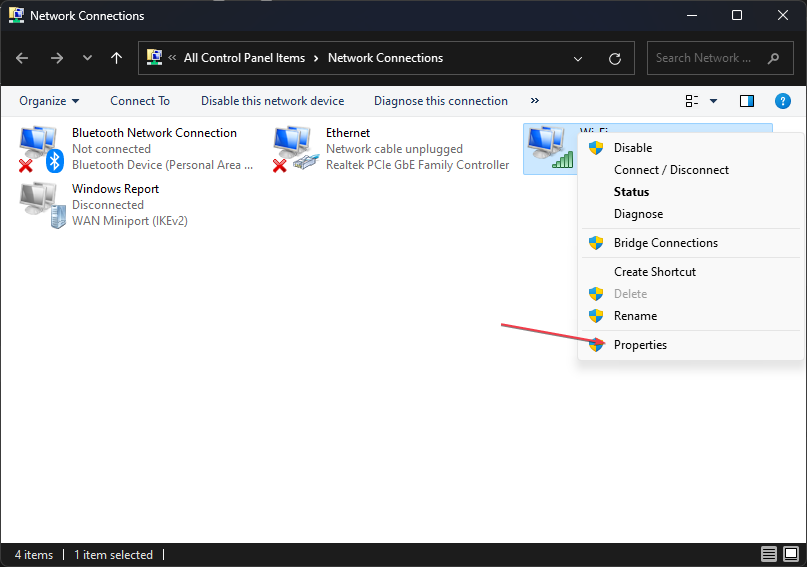
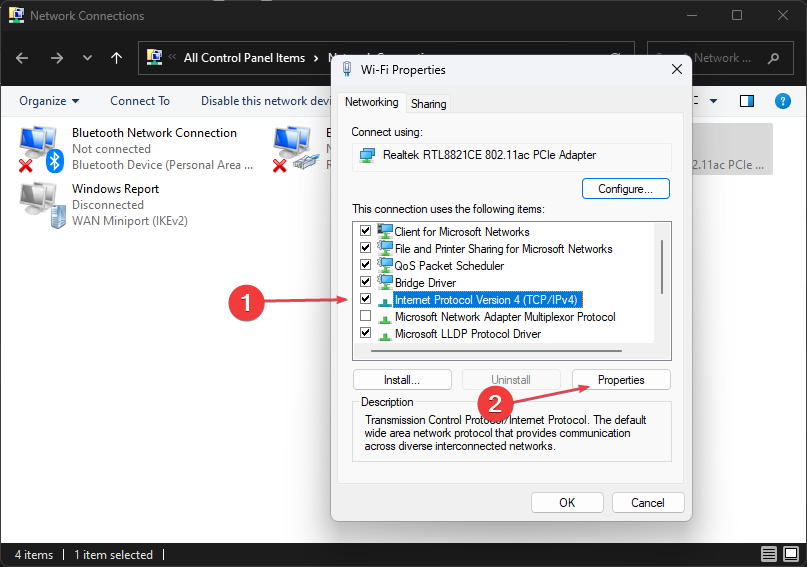
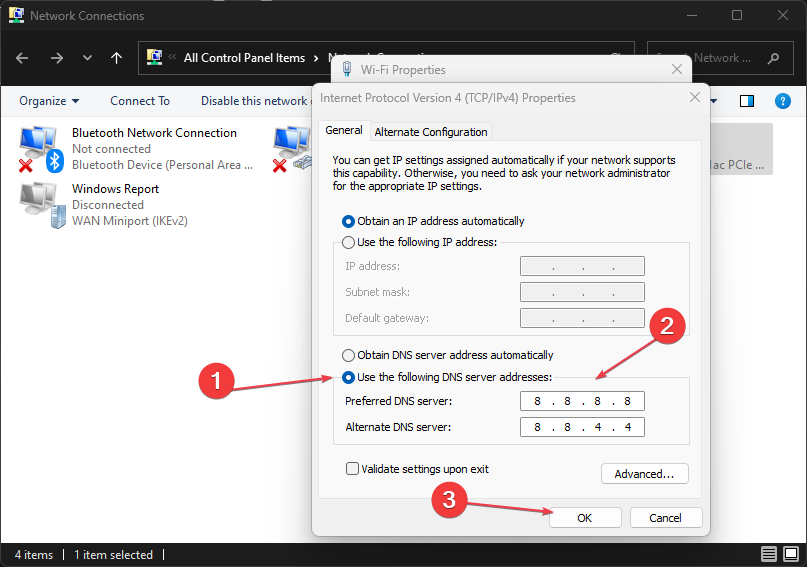
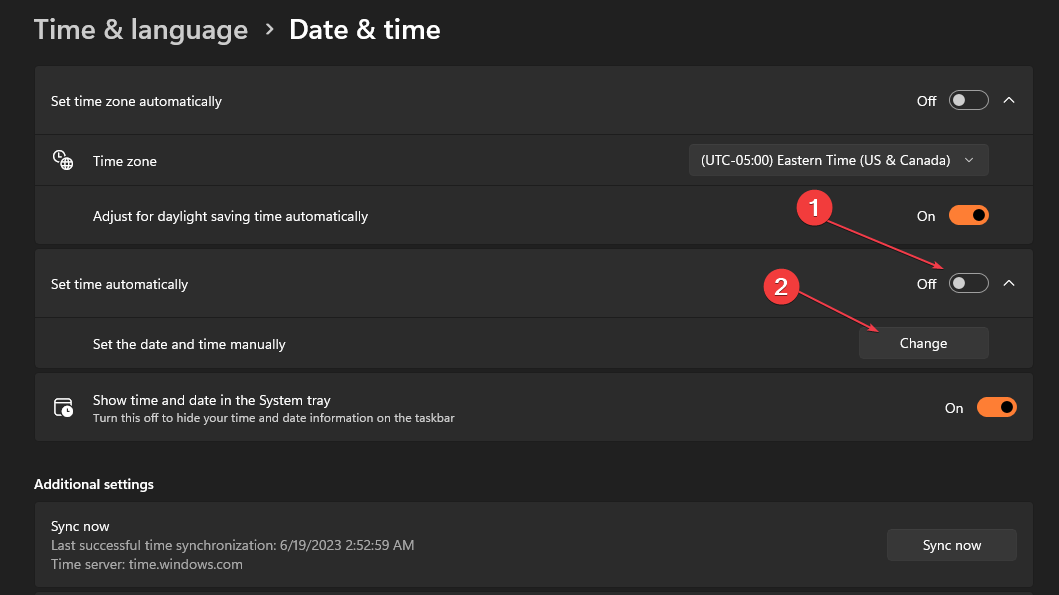
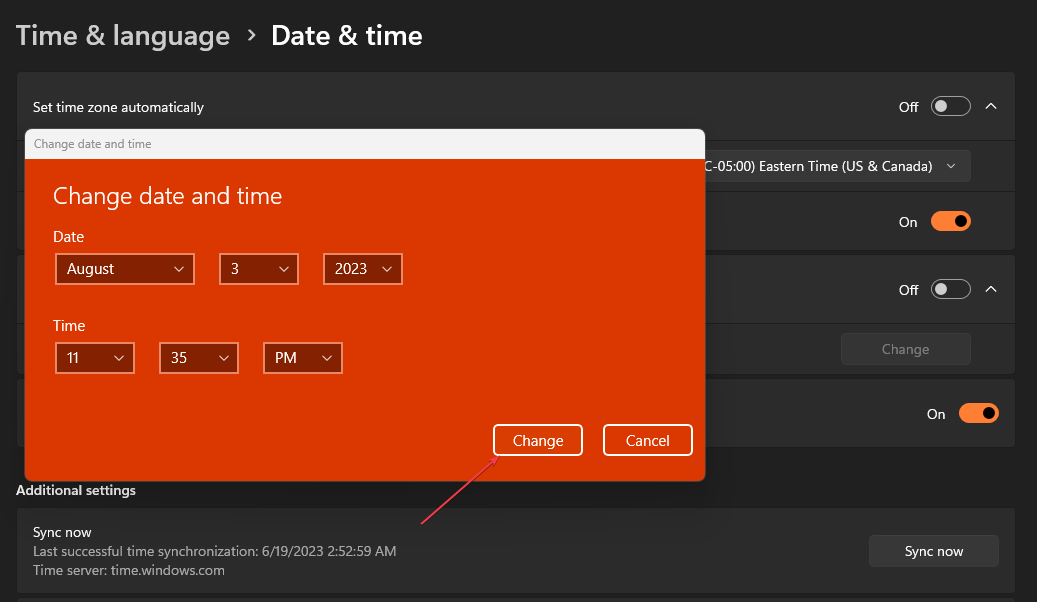
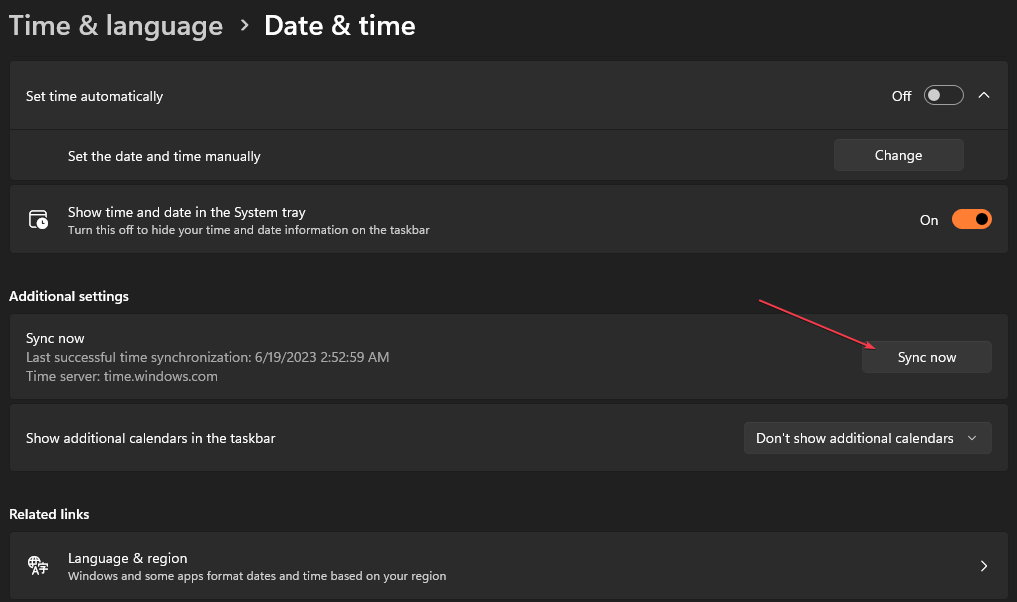
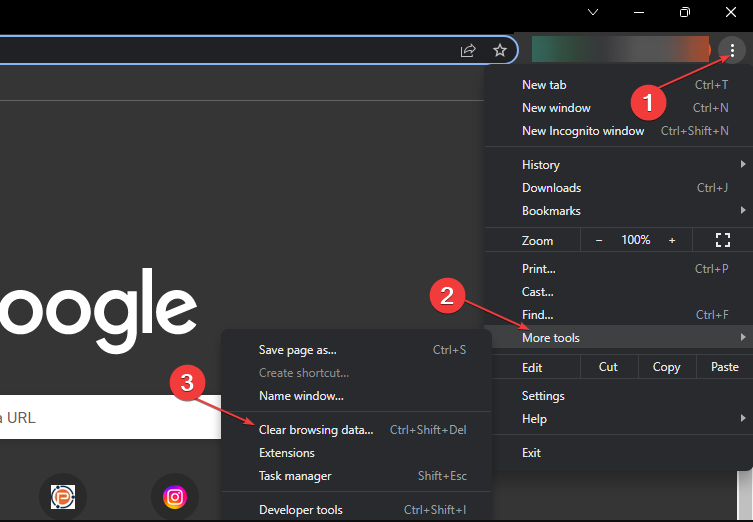
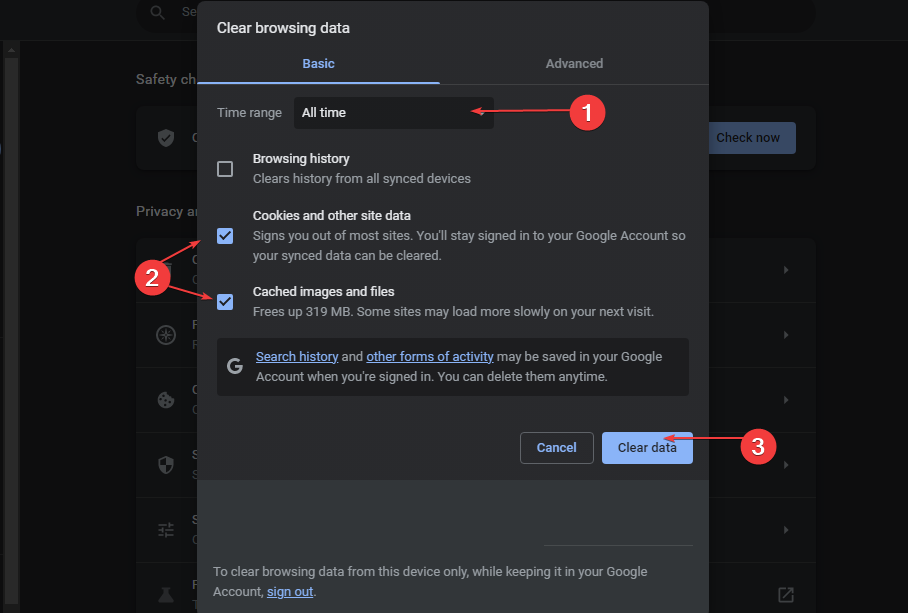
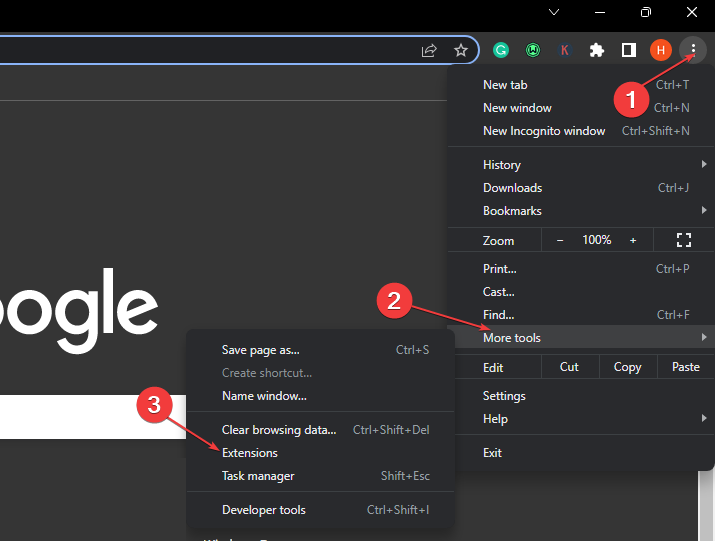
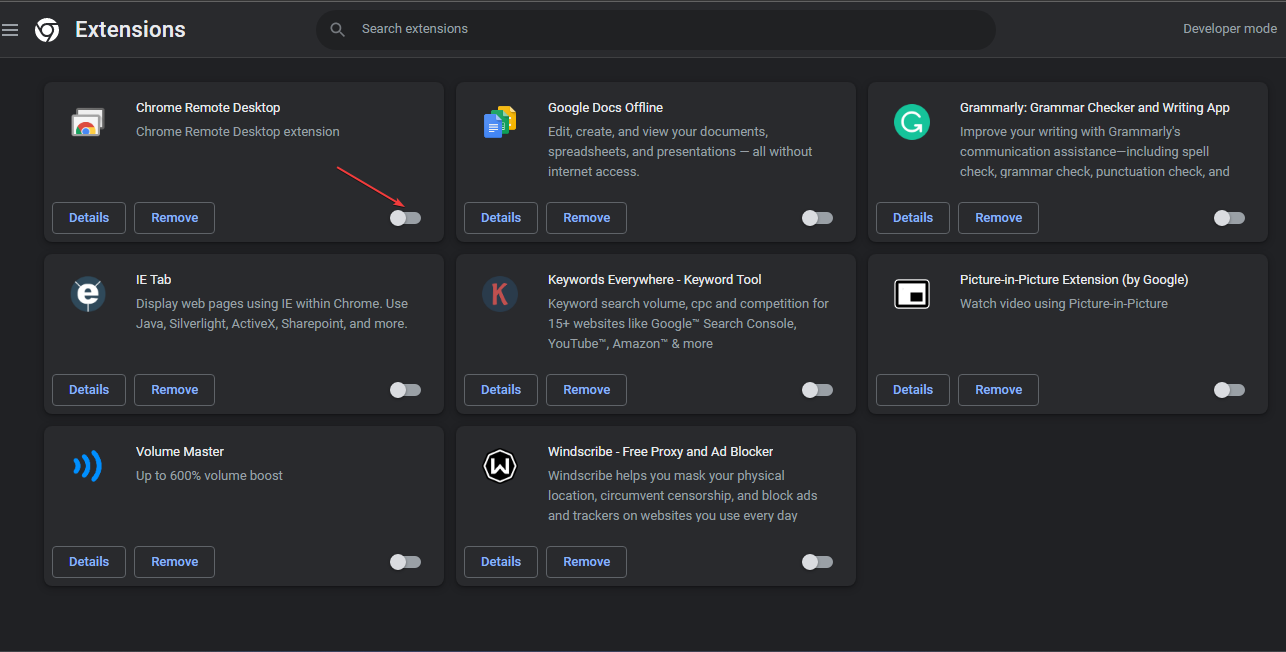








User forum
0 messages