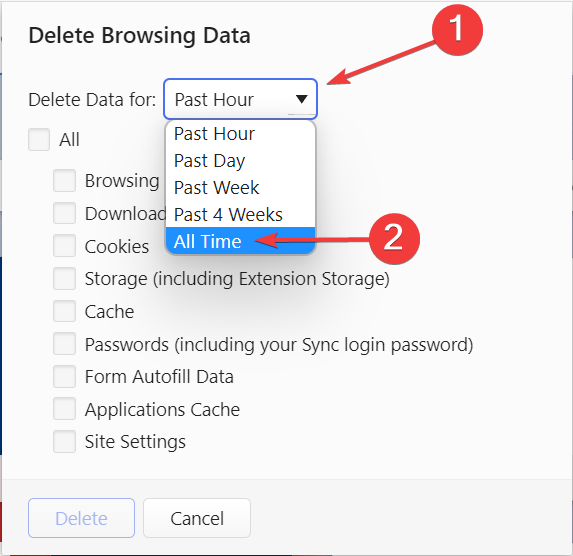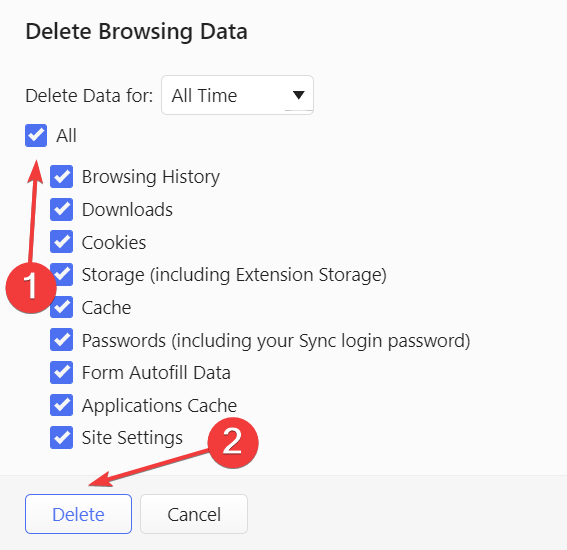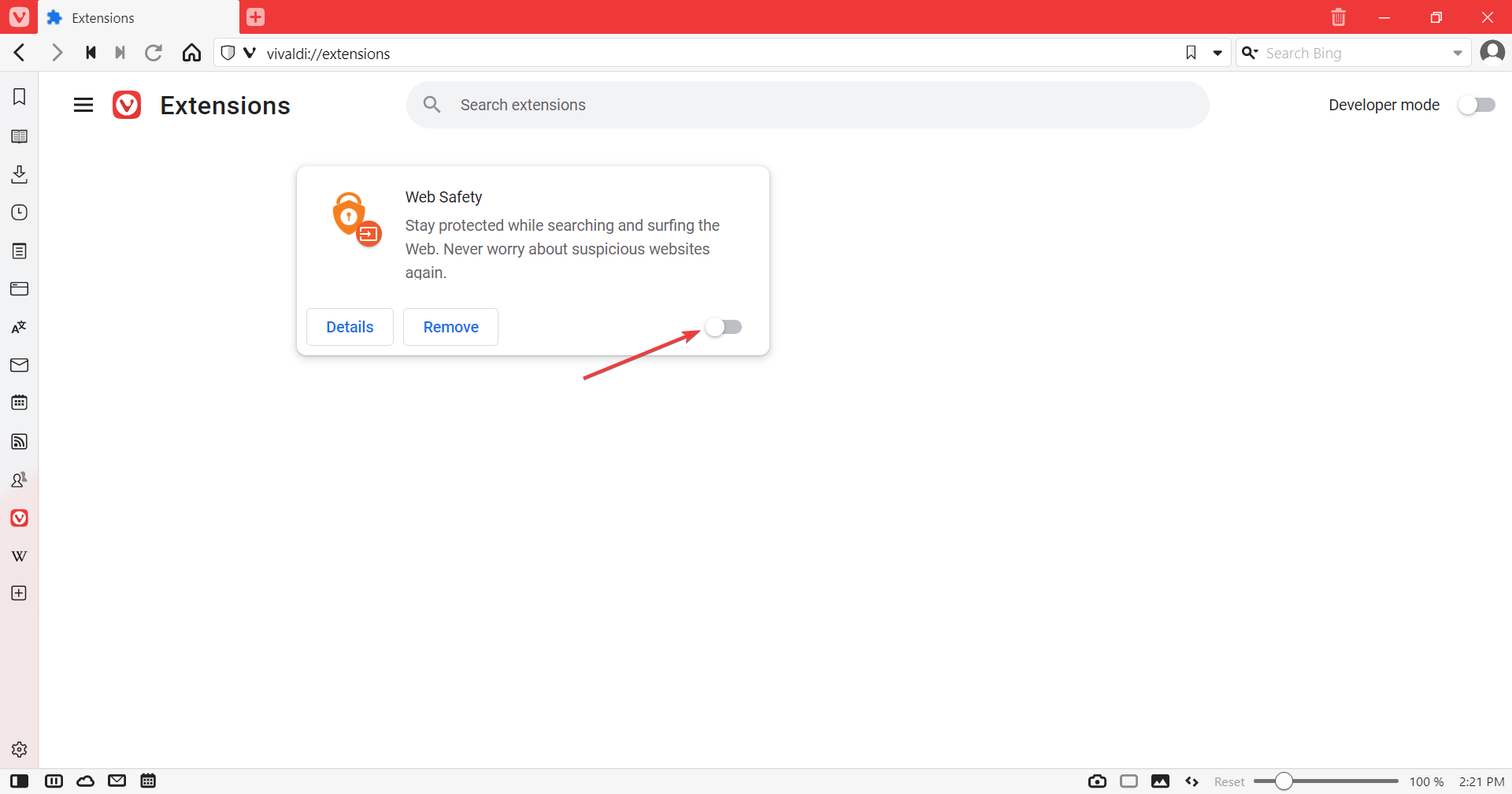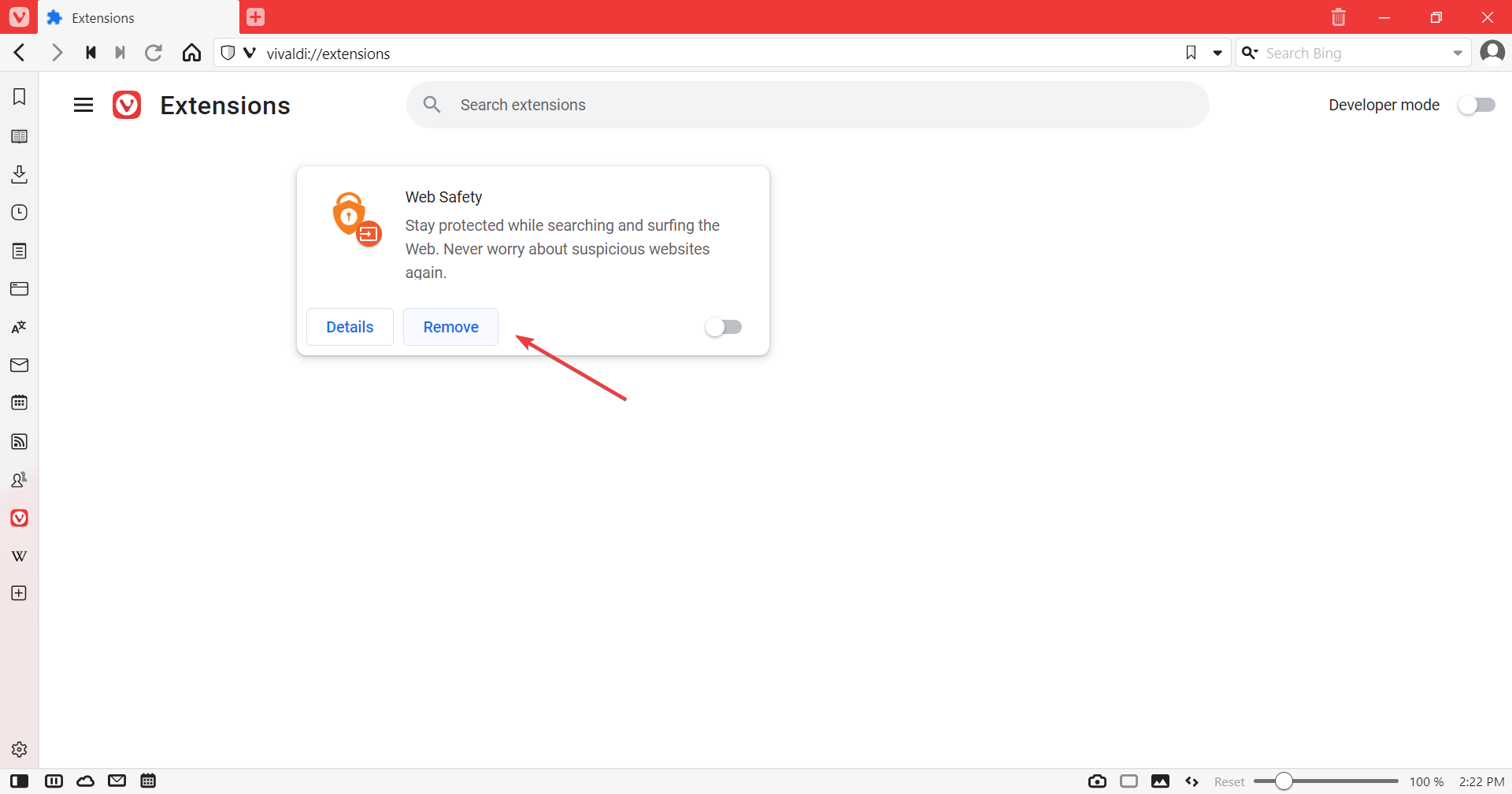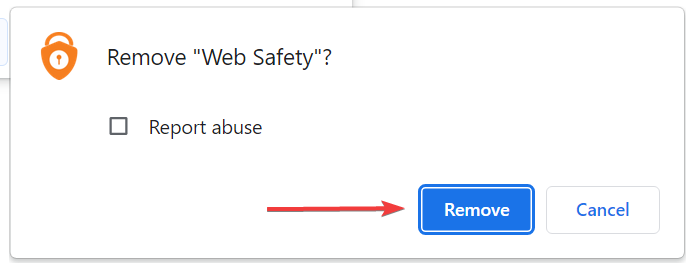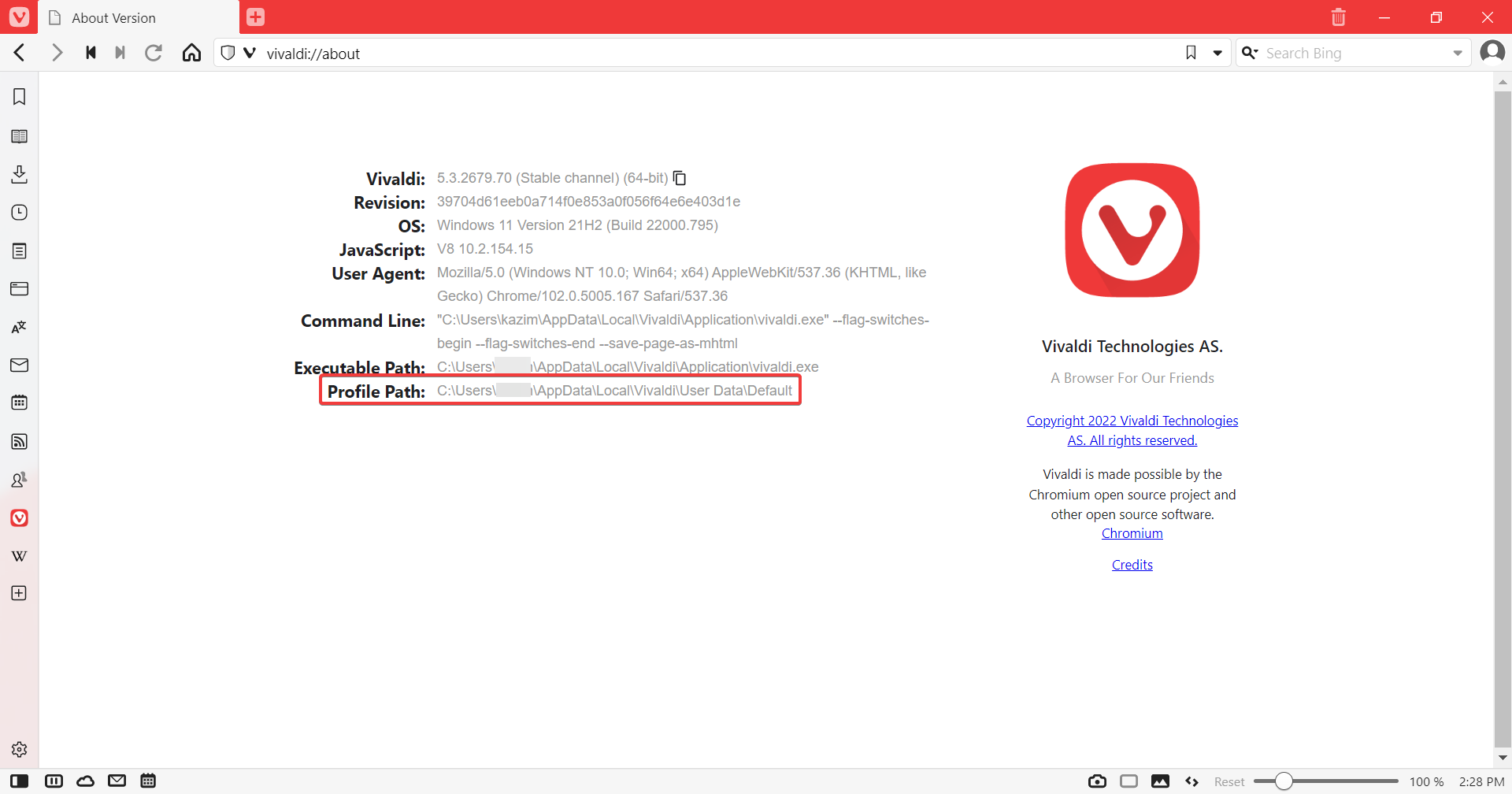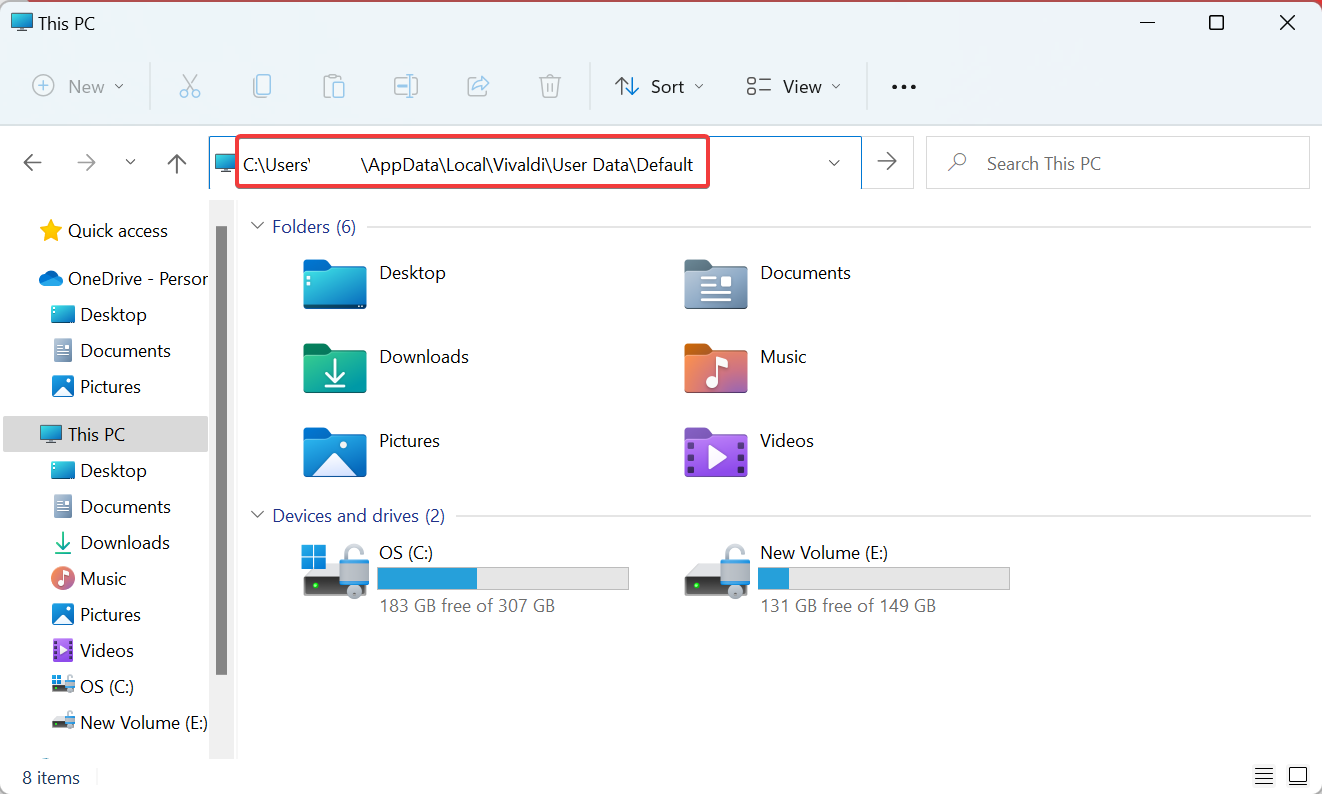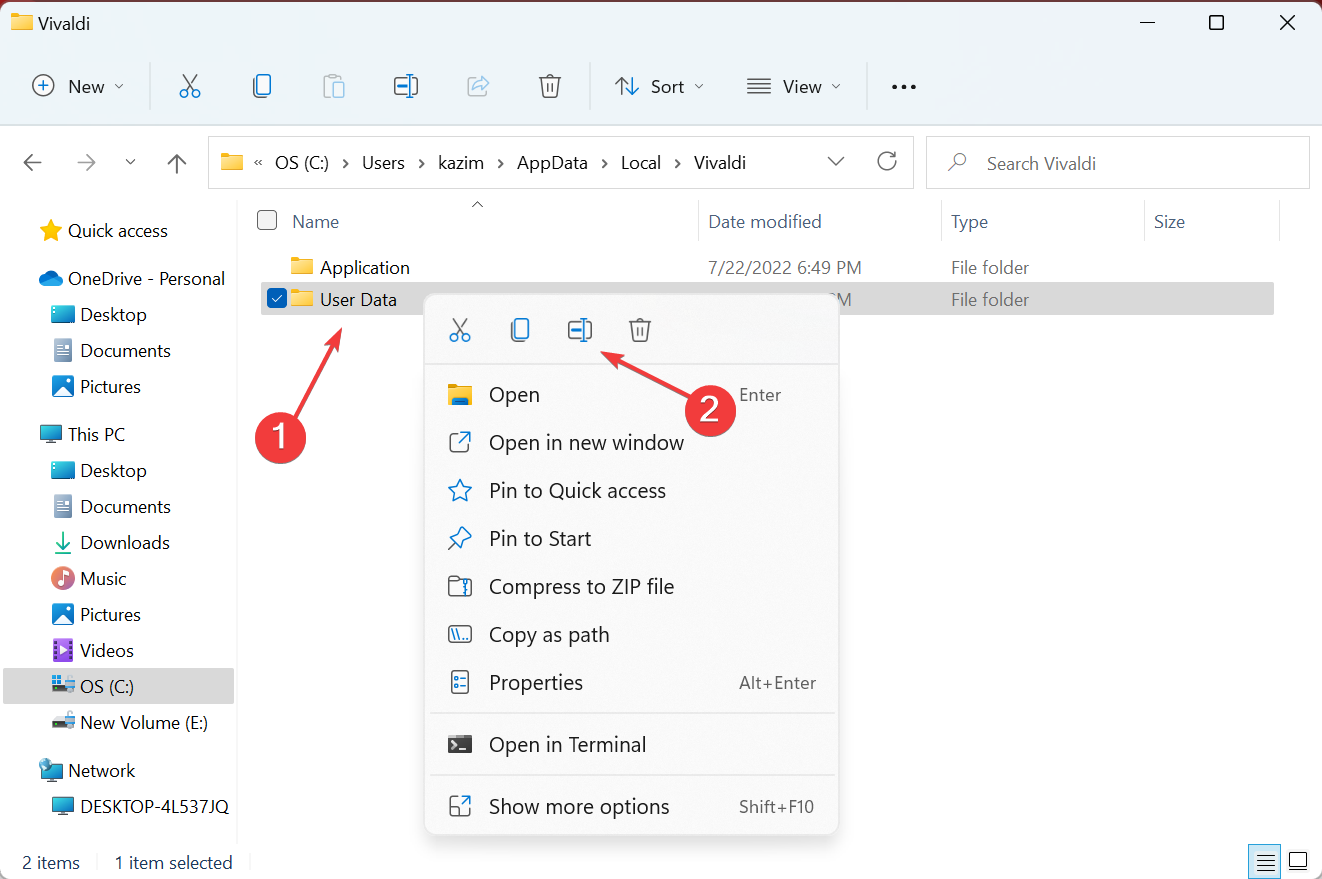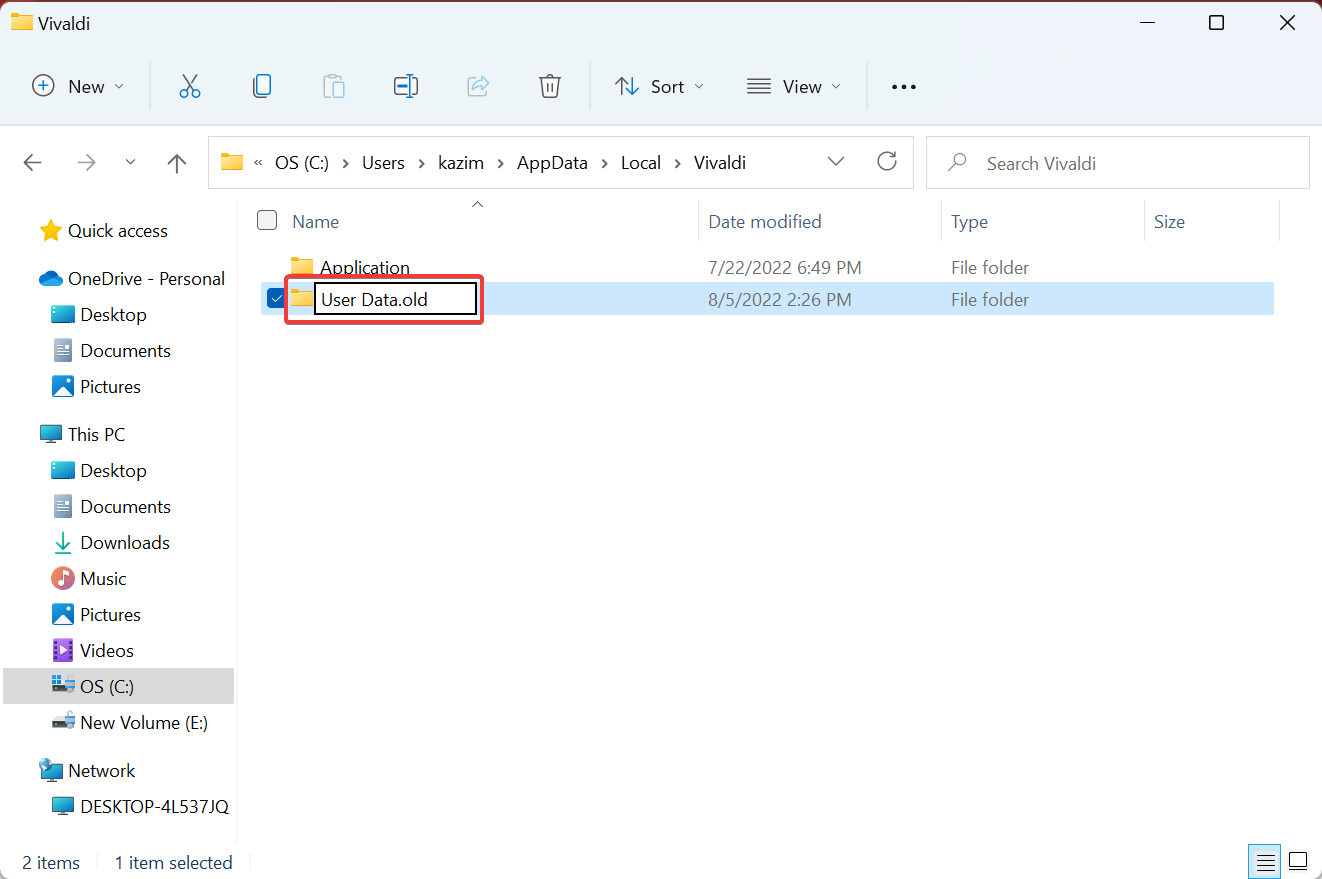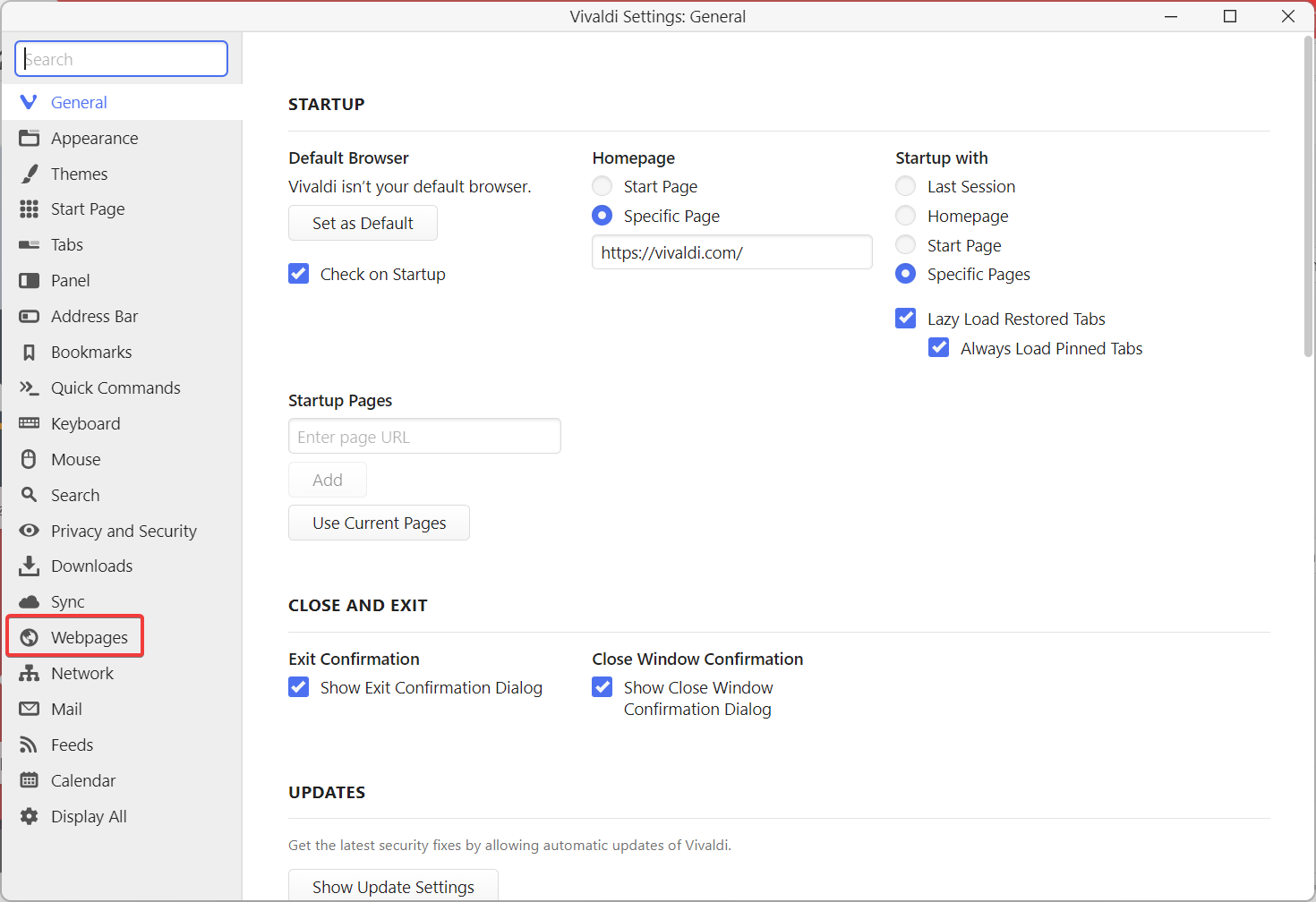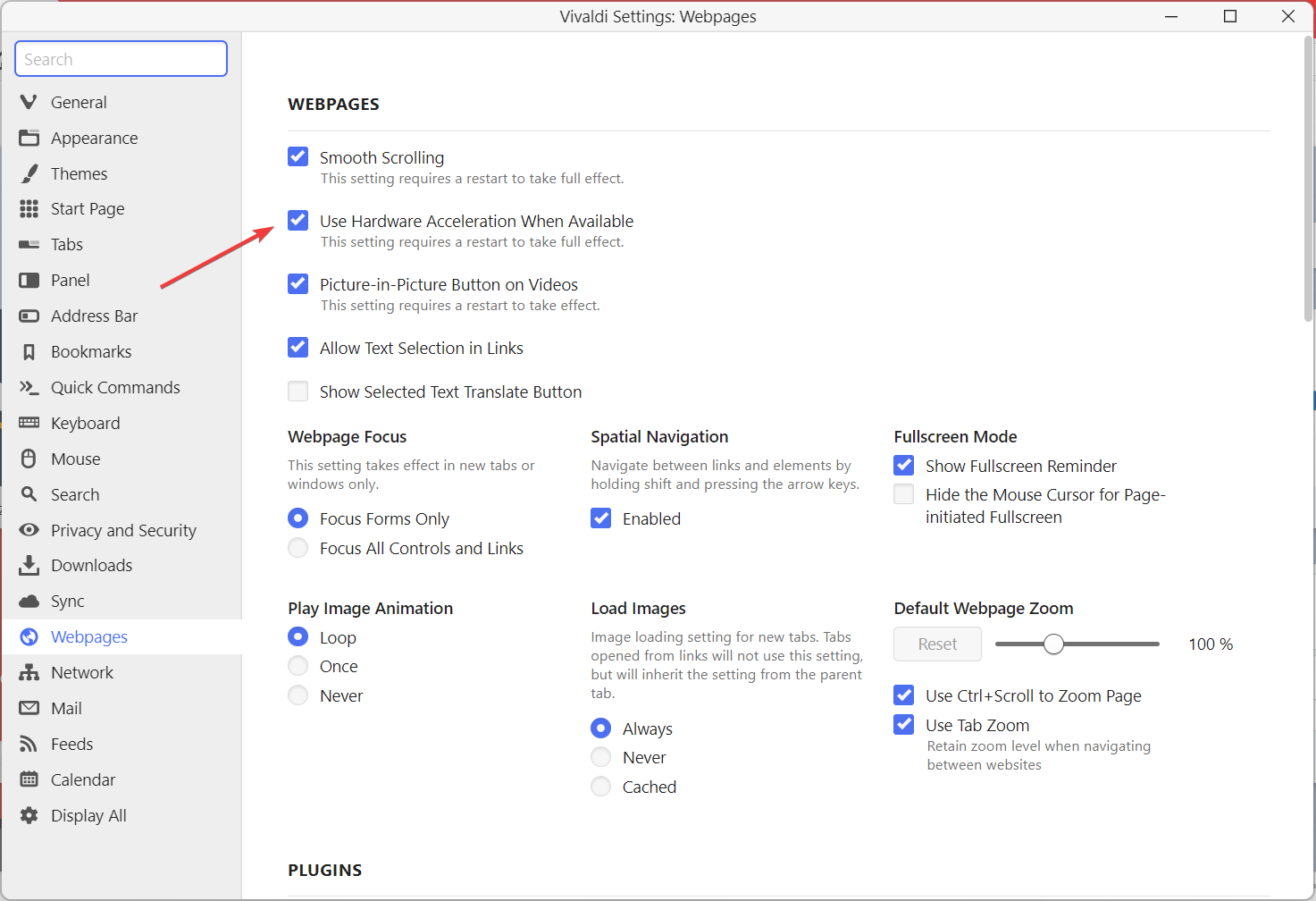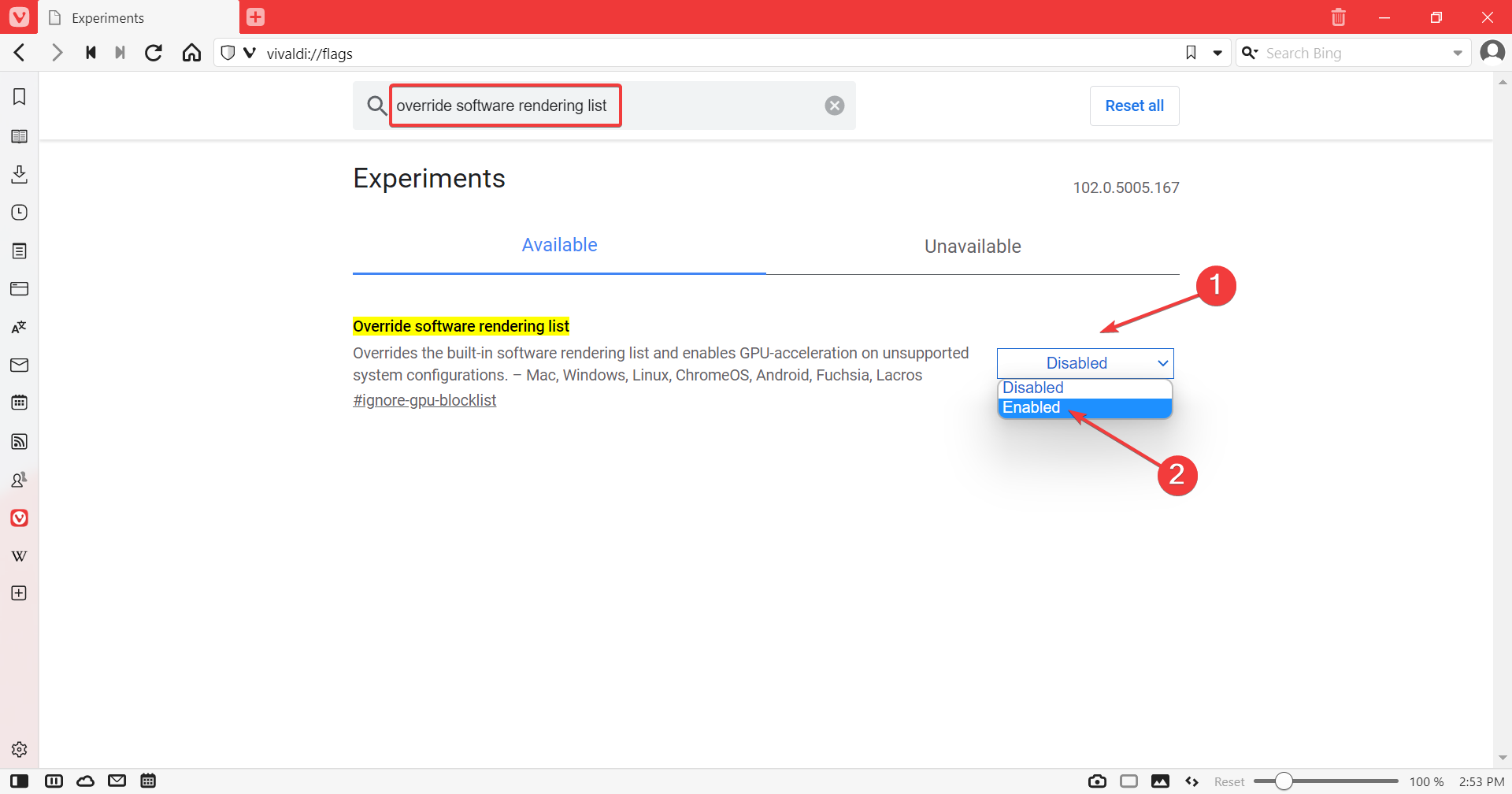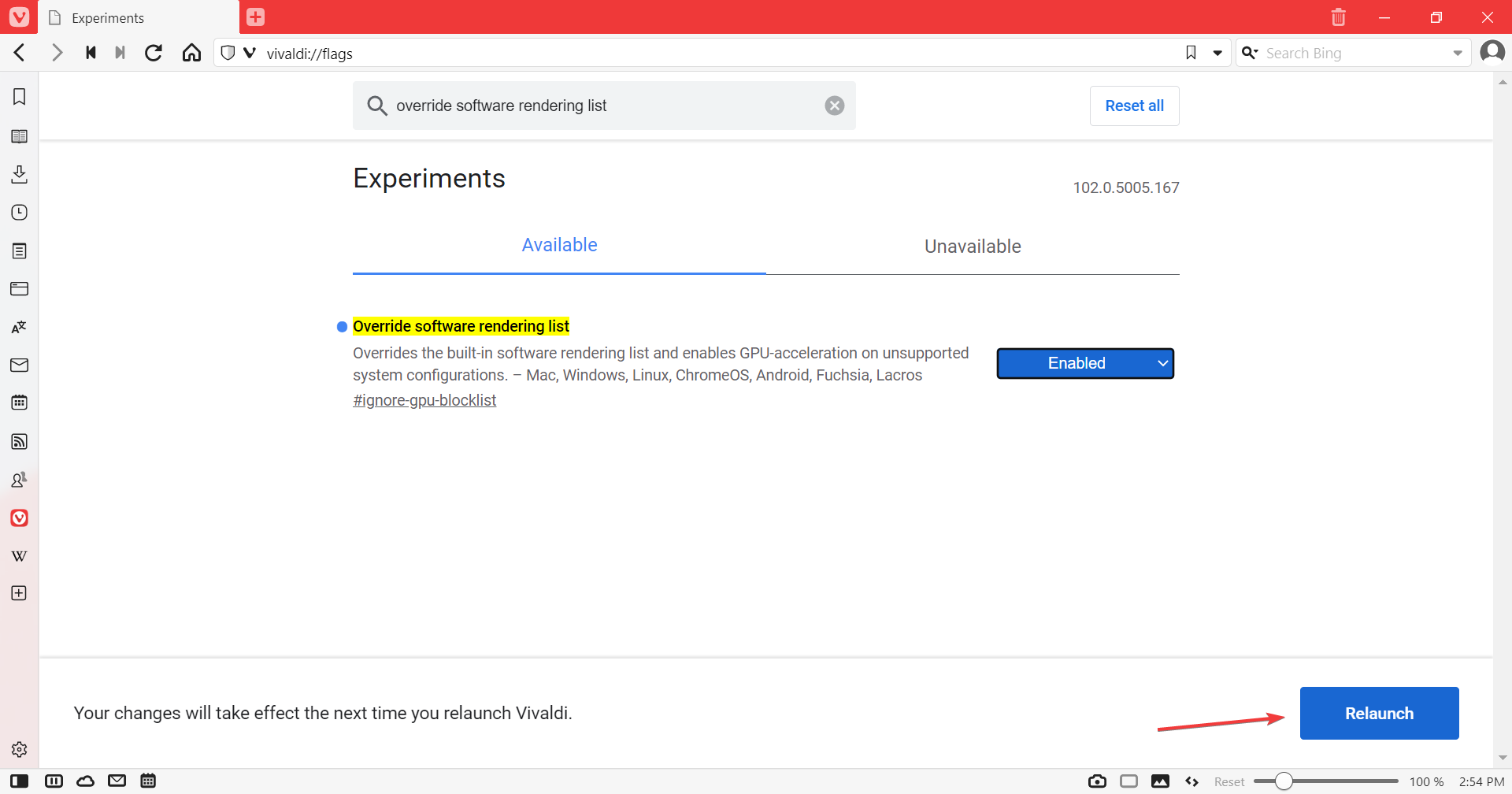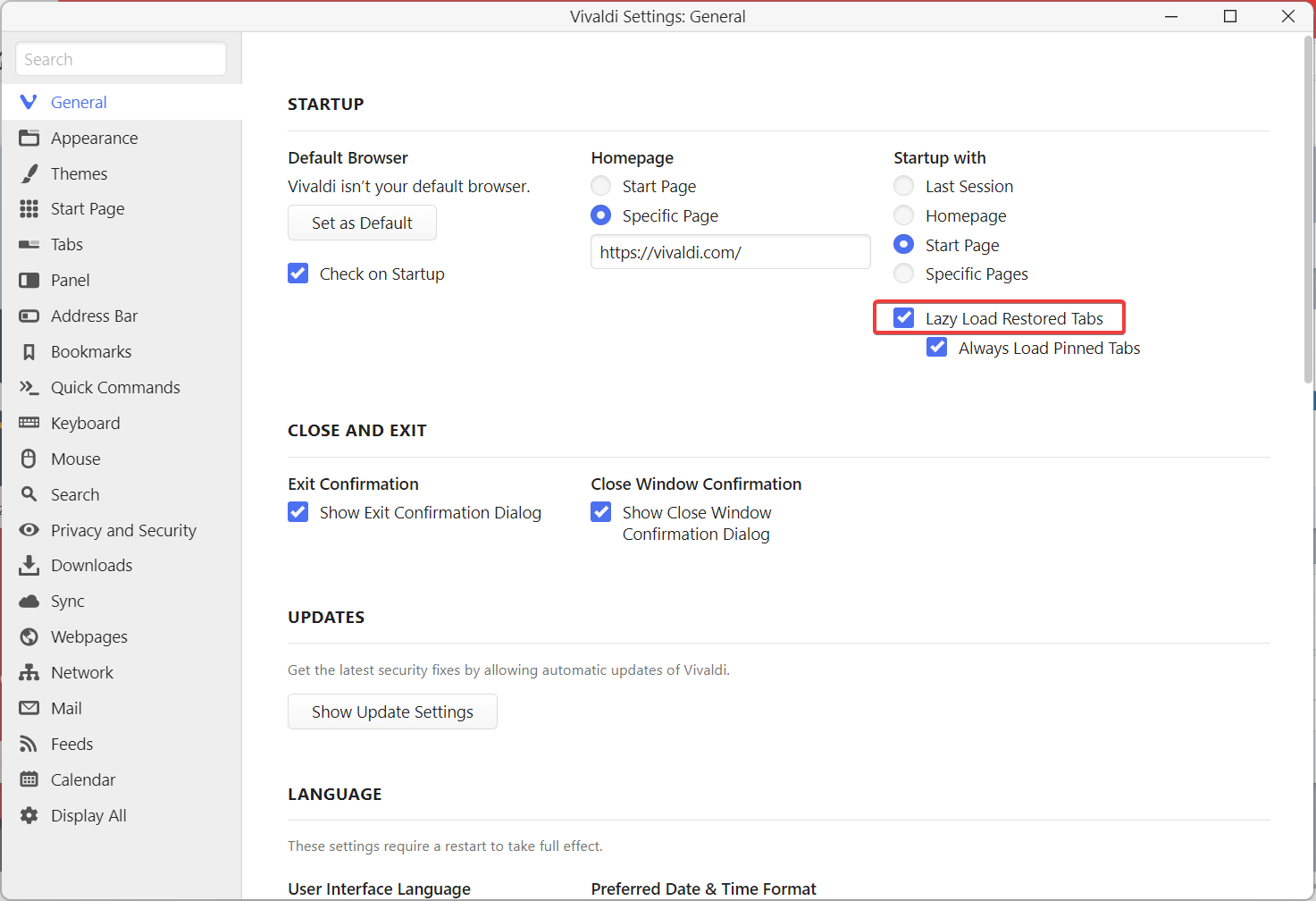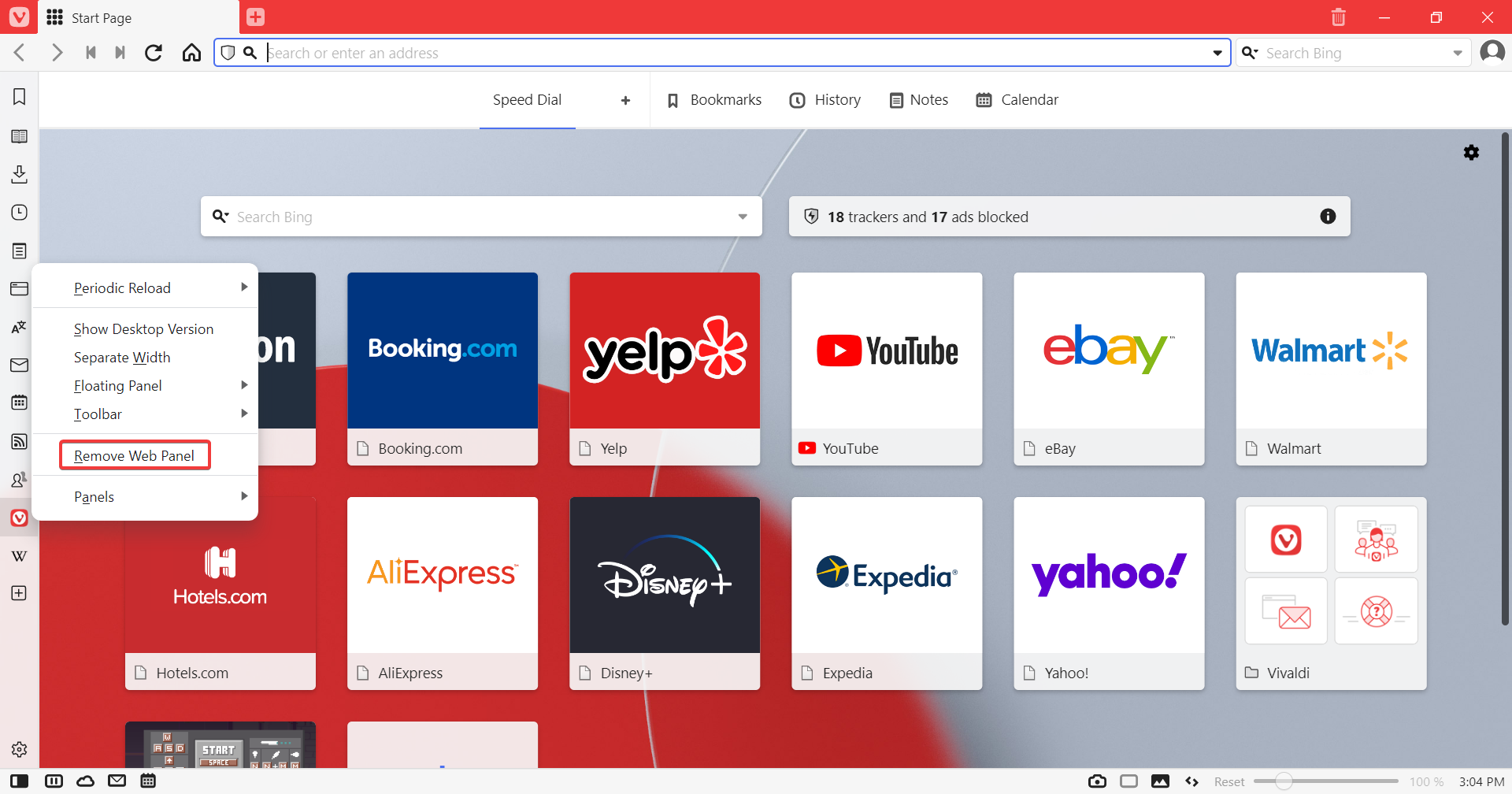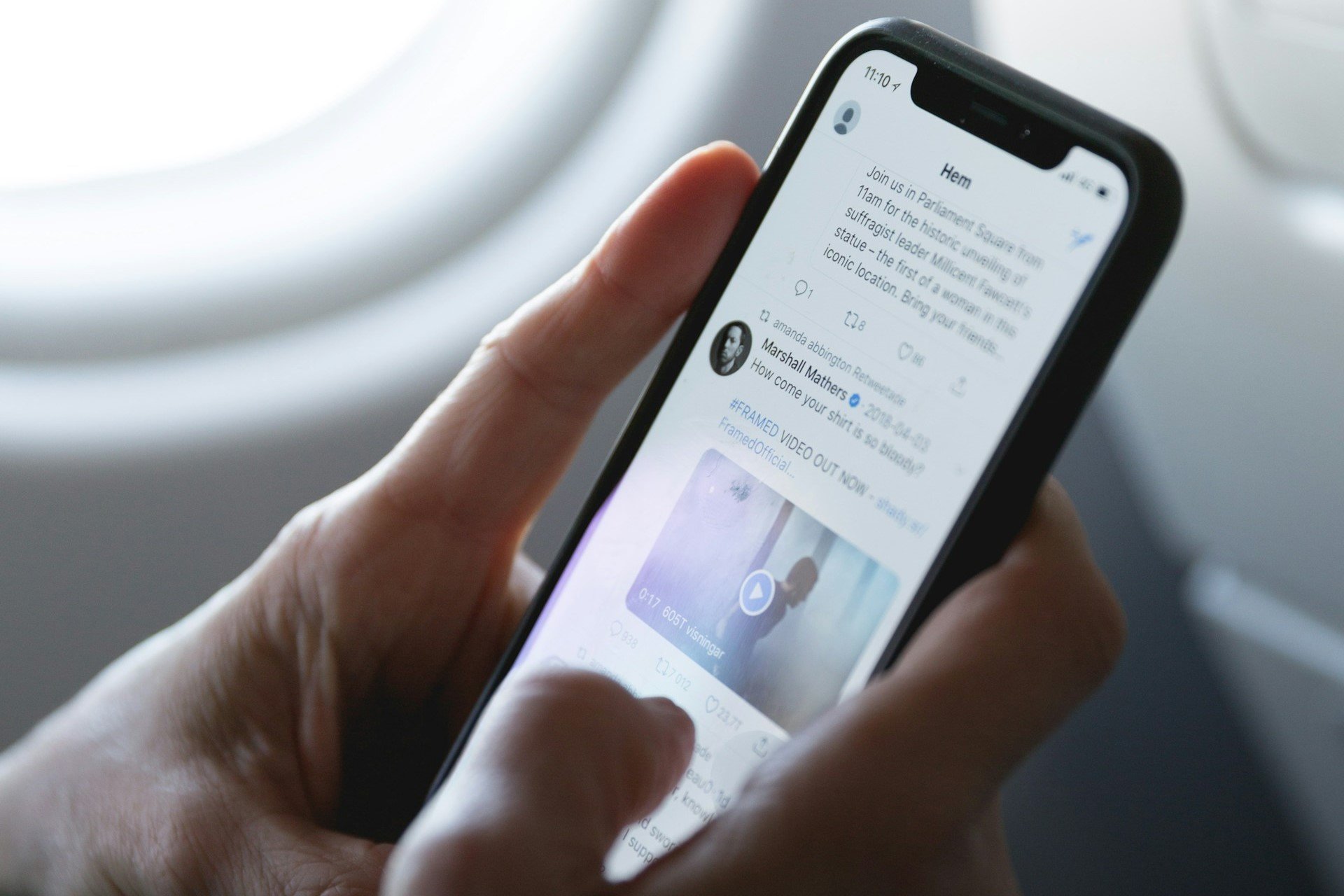5 Ways to Fix YouTube Errors & Problems in Vivaldi Browser
Check the installed extensions and browser settings
6 min. read
Updated on
Read our disclosure page to find out how can you help Windows Report sustain the editorial team Read more
Key notes
- Many users reported being unable to watch their favorite YouTube videos on Vivaldi.
- The error could arise due to conflicting extensions, misconfigured settings, or corrupt browsing data.
- Also, find out the best alternative browsers and third-party tools to help you clean cookies.
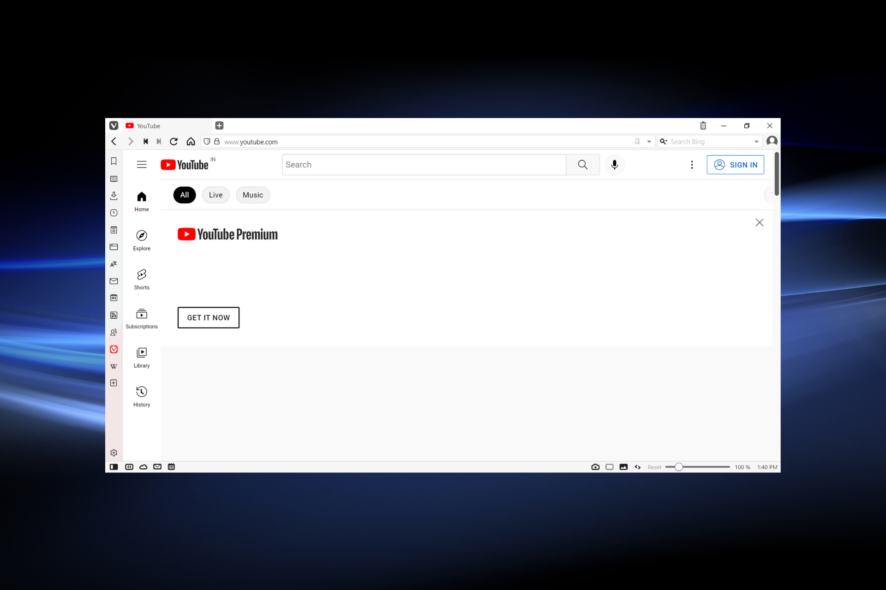
Are you trying to watch a Youtube video on your Vivaldi browser but encountering errors? Unfortunately, it’s been a common problem with the browser, and several users have experienced it in the recent past.
The errors with YouTube are limited to Vivaldi, while it works fine on other browsers. But the problem is not as complex as it seems and can be quickly resolved.
With this article, we hope to come to your aid with a few easy fixes.
Why is YouTube not working on Vivaldi?
If YouTube is not working on the Vivaldi browser, the problem may be with the settings. However, many users managed to eliminate the issue by disabling Hardware Acceleration so that you may give it a try.
Also, complex browsing data, the presence of conflicting extensions, or a corrupt user profile may just as well cause YouTube to lag on Vivaldi. Besides, many reported that YouTube is slow on Vivaldi, which can be attributed to these issues.
In addition, high GPU usage can also cause problems while opening websites, and you will have to reduce resource consumption.
Quick Tip:
This isn’t a troubleshooting step per see, but we can wholeheartedly recommend Opera One for YouTube. Video streaming works like a charm, with no need to run extensions to prevent annoying ads.
Opera One comes with a dedicated built-in adblocker along with a native VPN solution. The latter will allow you to circumvent geo-limitations imposed by specific channels, while the adblocker feature detects and blocks ad scripts the moment you request a webpage.

Opera One
Reimagine YouTube streaming with the most powerful browser: faster, better, 100% private, and ad-free.What to do if my Vivaldi browser shows errors on YouTube?
1. Delete browsing history and cookies
- Press Ctrl + Shift + Del to open the Delete Browsing Data tool.
- Select All Time from the Delete Data for the dropdown menu.
- Now, select the All option, and click on Delete.
- You may uncheck Passwords to keep the website login details saved.
Like any other web browser, Vivaldi may store certain information about its users. For example, the browser might collect information related to your download history and form data.
To keep the user data safe, use a privacy-focused search engine or install VPN software.
You should clear your browsing history and personal data regularly for privacy and performance reasons. Cleaning the cache also helps in fixing specific browser-related issues.
Or you may not bother going through all these steps and leave this to professionals – and by that, we mean specialized software to perform clean-up tasks automatically.
Use specialized cookie cleaning software.
Using a dedicated tool will save time and remove the risk of deleting vital data by mistake.
Cookie cleaners are generally very straightforward: they perform a preliminary scan of your browser and then give you a report on what can be deleted to free up some space.
You have to select what you want to remove or remove everything. Then wait for the process to complete.
2. Extensions issue
- Paste the following path in the address bar and hit Enter:
vivaldi://extensions/ - Disable all the extensions here by disabling the toggle under them, and restart the browser.
- Now, enable them one at a time, and as soon as the problem with YouTube resurfaces, you know which extension is causing it.
- Next, click on the Remove button under the conflict extension.
- Again, click Remove in the confirmation prompt.
Removing the conflicting extension did the trick for many and is an effective fix against YouTube errors on the Vivaldi browser.
3. Clean profile
- Paste the following path in Vivaldi’s address bar and hit Enter:
vivaldi://about/ - Copy the Profile path as listed here, and close Vivaldi.
- Press Windows + E to launch File Explorer, and navigate the following path, where Username is your active user profile: C:\Users\Username\AppData\Local\Vivaldi
- Right-click on the User Data folder and select Rename.
- Now, name it as User Data.old and hit Enter.
Another simple method to fix the Vivaldi browser YouTube problem is to rename the User Data folder. This will help if the corrupt user profile is causing the error.
4. Enable hardware acceleration
- Launch the browser, press Ctrl + F12 or Ctrl + Fn + F12 depending on whether the Fn key is locked, and select Webpages from the left.
- Tick the checkbox for Use Hardware Acceleration When Available.
- Now, restart the browser for the changes to come into effect.
Hardware acceleration allows you to use additional computer resources to help your computer run specific tasks much faster. If it’s disabled, you will likely encounter errors on YouTube in Vivaldi. After enabling the feature, check if the problem is resolved.
5. Check GPU usage
- Paste the following path in the address bar and hit Enter:
vivaldi://flags - Search for the Override software rendering list flag, click on the dropdown menu next to it, and select Enabled.
- Click Relaunch for the changes to come into effect.
Once the Vivaldi browser restarts, YouTube should start working, and you shouldn’t face any problems from now on.
How do I optimize the Vivaldi browser?
Every browser has specific settings or features enabling or disabling, improving performance. For example, for Vivaldi, you can allow the Lazy Load Restored Tabs feature to load only the active tabs during the previous session on the subsequent launch.
Also, it’s recommended that you have a minimum set of extensions installed and rely on the built-in features instead. For instance, Vivaldi offers a built-in adblocker, so do not get an extension for it.
Besides, the more the number of Web Panels added in Vivaldi, the slower the performance would be. Therefore, you should keep these to a minimum and add only the critical ones.
Also, regularly clearing the browser cache and cookies can considerably boost Vivaldi’s performance and help save storage space on the computer.
There you go! These solutions would help you fix Youtube errors on Vivaldi and enhance the browser’s performance.
Also, find out what to do if Vivaldi is not loading pages.
Let us know how it worked for you by reaching for the comments section below.