Zelle Reason Code 2900: How to Fix on iPhone and Android
Make sure the servers are up and running
3 min. read
Updated on
Read our disclosure page to find out how can you help Windows Report sustain the editorial team. Read more
Key notes
- To fix Zelle Reason Code 2900, check the server status, switch to mobile data, or clear the app cache.
- Keep reading to find out the step-by-step fixes!

The Zelle Reason Code 2900 appears while making payments, adding cards to the profile, or even when creating an account on the platform. The error message reads, Zelle will be back up and running soon. Please try again later today. We’re sorry for any inconvenience caused.
This is usually a server-based error, and the problem is on Zelle’s side. However, issues with the app installation or misconfigured network settings on the user’s end can also trigger the message.
How can I fix Zelle Reason Code 2900?
Before we start with the slightly complex solutions, verify whether the Zelle servers are down using a real-time monitoring service like Downdetector, use a different email ID, check whether your bank or card union offers Zelle, and make sure you are running the latest app version.
1. Clear the app cache
1.1 Android
- Open the device Settings, and select Apps.
- Choose Zelle from the list of applications.
- Tap on Storage.
- Now, tap on Clear data and Clear storage individually to clear all non-critical files.
- Choose the appropriate response in case a confirmation prompt appears.
1.2 iOS
Clearing the cache on an iPhone is slightly different, and you will have to reinstall the app later on. To do that, open Settings > go to General > tap on iPhone Storage > select Zelle > tap on Offload App > again choose Offload App in the confirmation prompt.
Remember, this is also an effective fix against Zelle Error A101.
2. Reset the network settings
2.1 Android
- In the Android Settings, scroll down and select General management from the list.
- Tap on Reset.
- Select Reset network settings.
- Finally, tap on the Reset settings button.
- Relaunch the app and check for improvements.
2.2 iOS
- Open the iPhone Settings, and go to General.
- Scroll down and tap on Transfer or Reset iPhone.
- Tap on Reset.
- Select Reset Network Settings.
- Enter the iPhone’s passcode to confirm the reset.
- Once done, relaunch Zelle and check whether Reason Code 2900 is fixed.
3. Reinstall the Zelle app
3.1 Android
- Open the device Settings, and select Apps.
- Select Zelle from the list.
- Tap on Uninstall at the bottom.
- Select OK in the prompt to confirm.
- Finally, re-download Zelle from the Google Play Store.
3.2 iOS
- Tap and hold the Zelle icon on the home screen, and select Remove App.
- Select Delete App to confirm.
- Now, re-download Zelle from the Apple App Store, and check for improvements.
4. Contact Zelle support
If nothing else works, the last option is to contact Zelle Support. You can submit your query through the website’s form, and they should ideally respond within two working days.
In case you are getting Zelle Reason Code 2900 while making or receiving a payment, reach the support team directly at 1-844-428-8542 between 10 AM and 10 PM ET.
One of these solutions should help get rid of Zelle Reason Code 2900, but in most cases, you will have to wait for the server downtime or maintenance schedule to end.
Also, if you are new to the payment platform, read about the Zelle Facebook scam and discover the tips to identify one! You can also check our guide and see how to quickly fix Zelle error A106.
For any queries or to share what worked for you, drop a comment below.











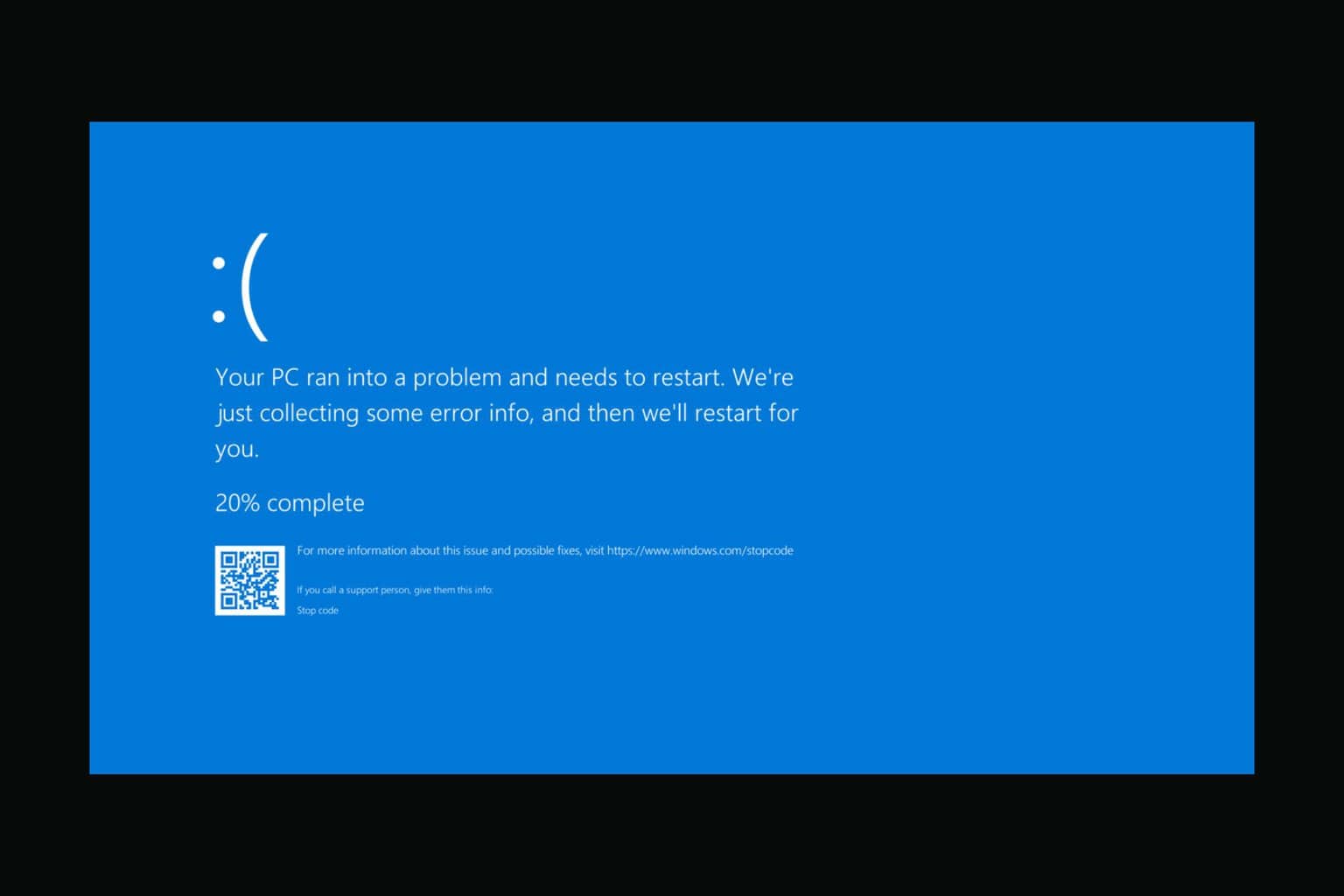

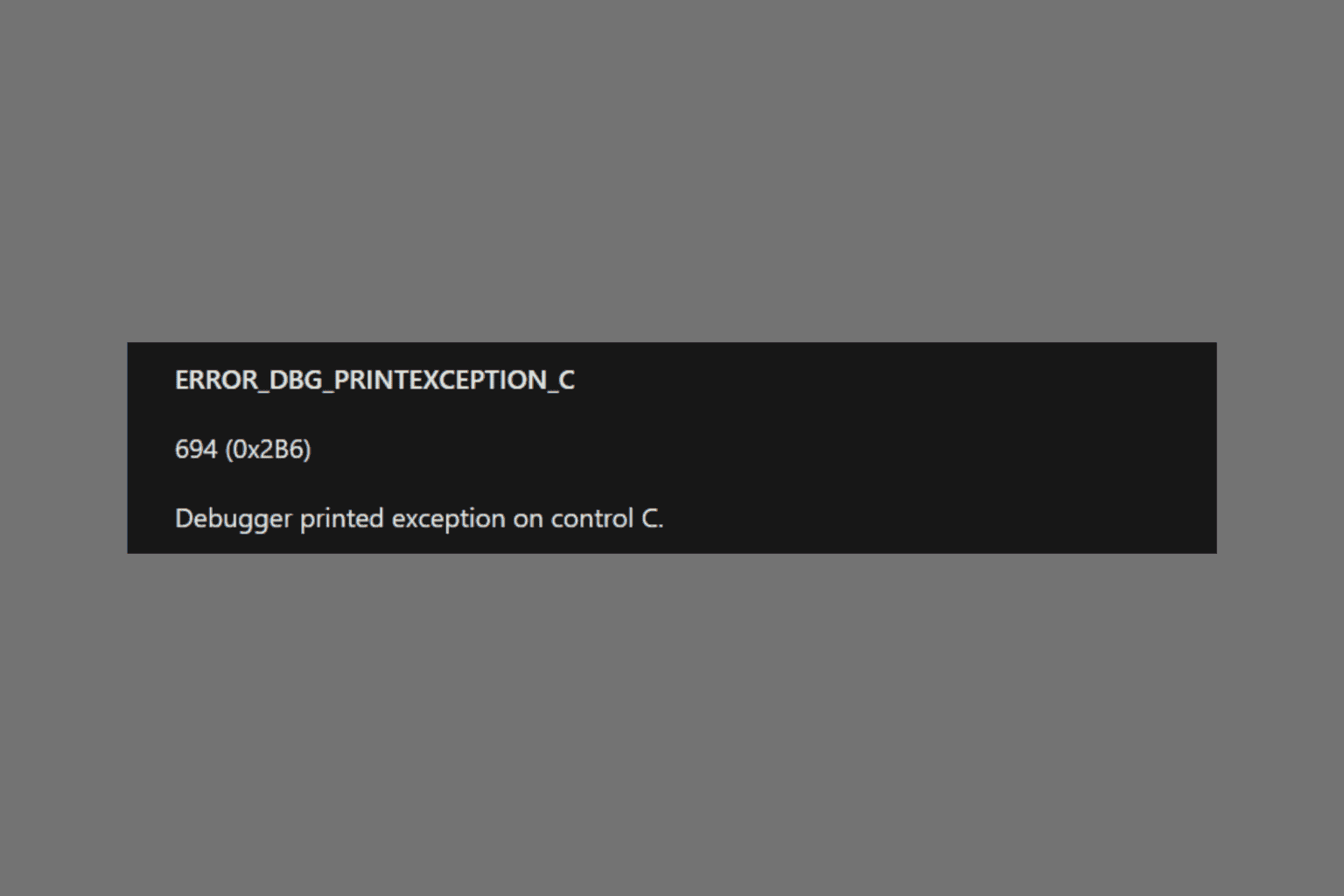
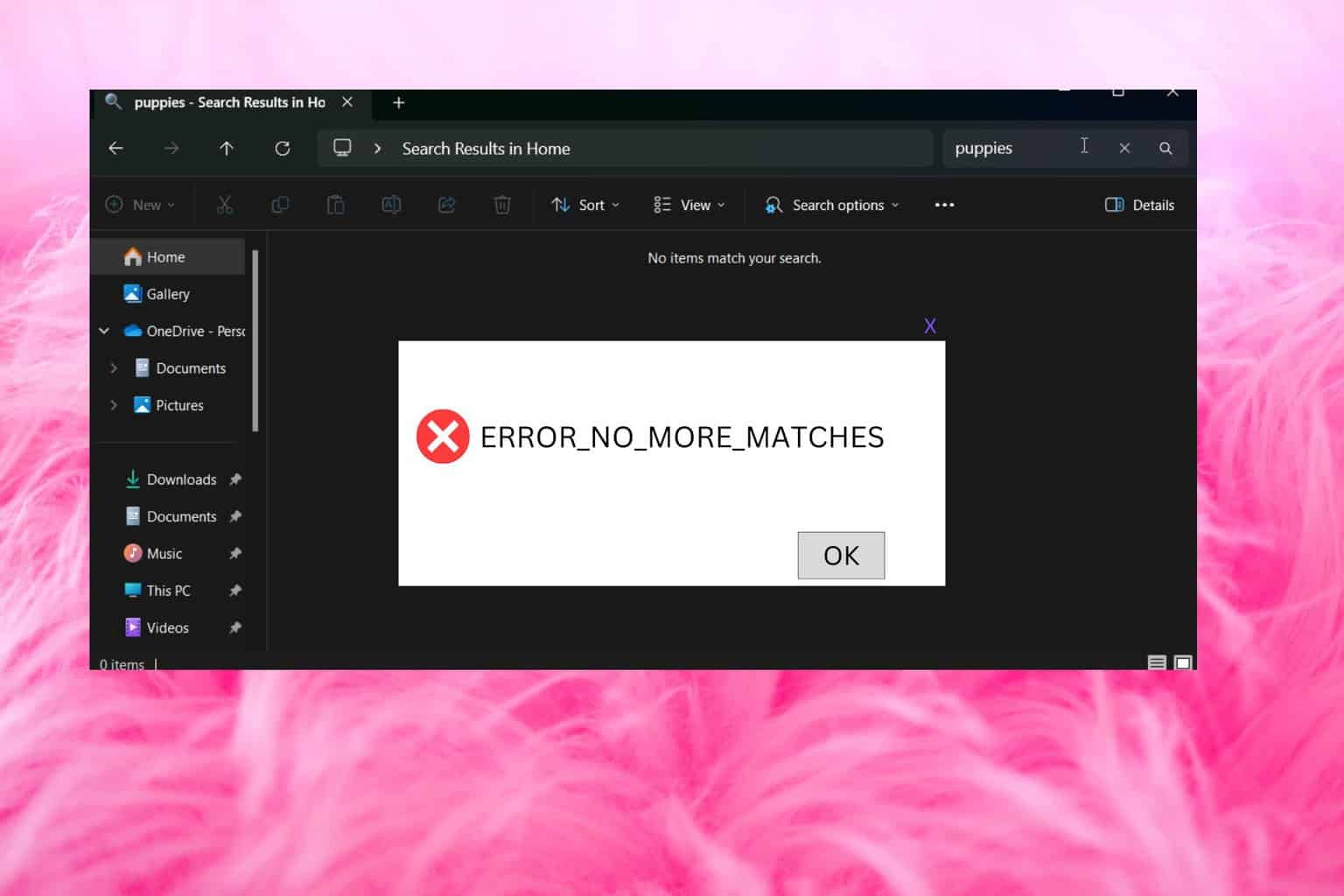
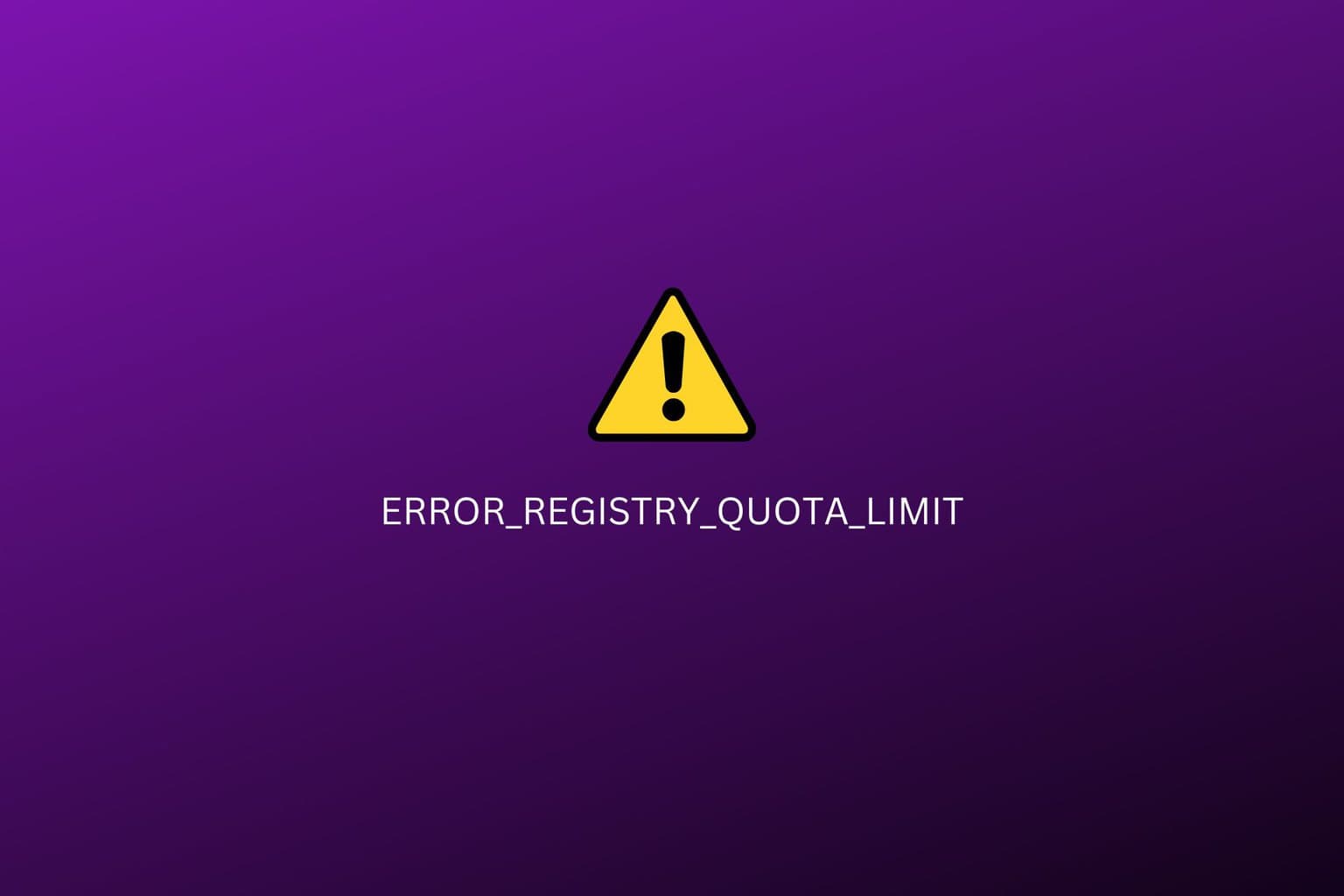
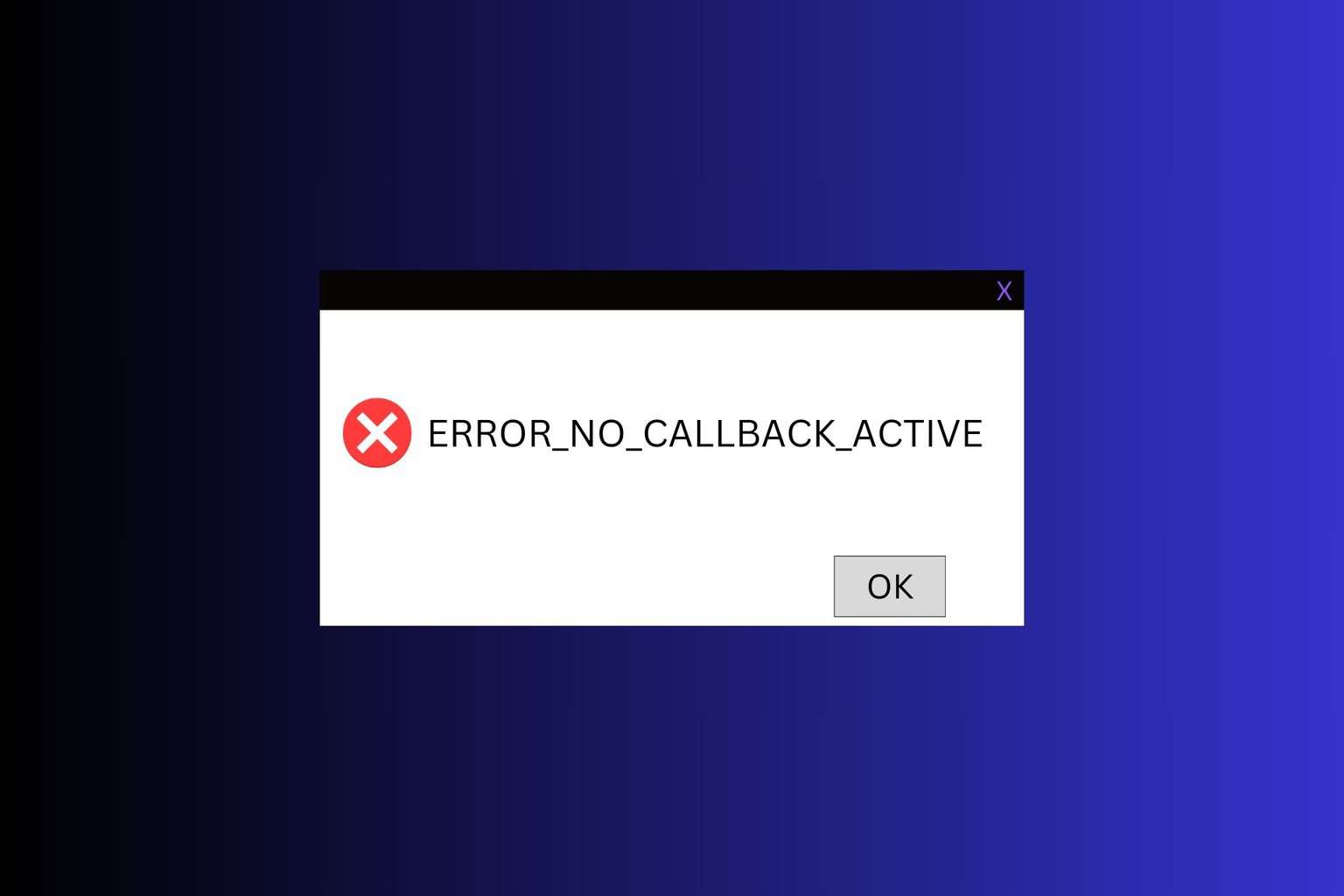
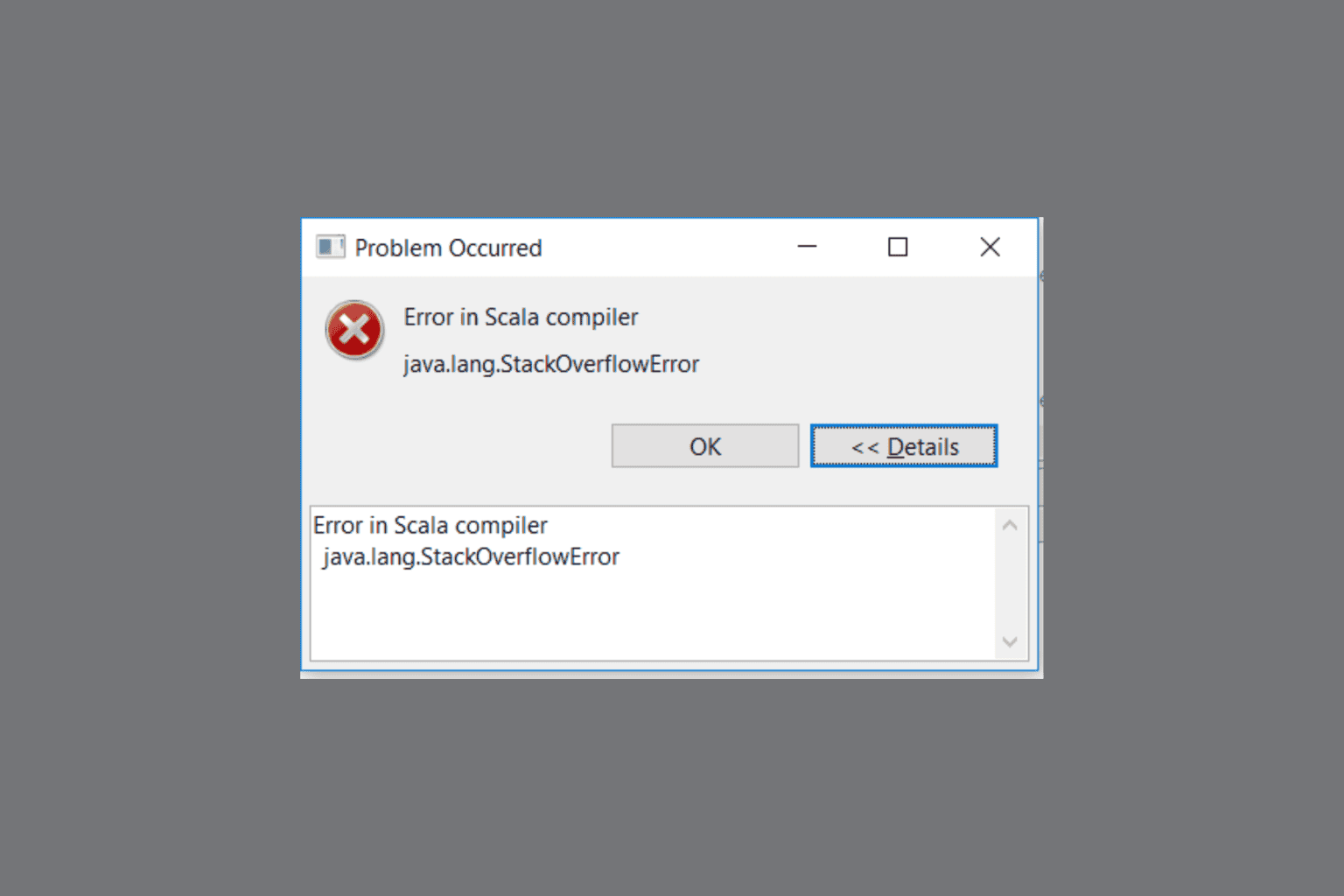
User forum
1 messages