3 Quick Ways to Fix Error A101 on Zelle
The A101 error on Zelle occurs if your connection is not trusted
4 min. read
Updated on
Read our disclosure page to find out how can you help Windows Report sustain the editorial team. Read more
Key notes
- Zelle error A101 can occur because of a corrupted app installation, a changed mobile number, or a moved SIM card.
- Some users may be able to fix Zelle account error A101 by changing to a mobile data connection.
- Reinstalling Zelle also resolved the error A101 for some of our readers, so you should try it out.
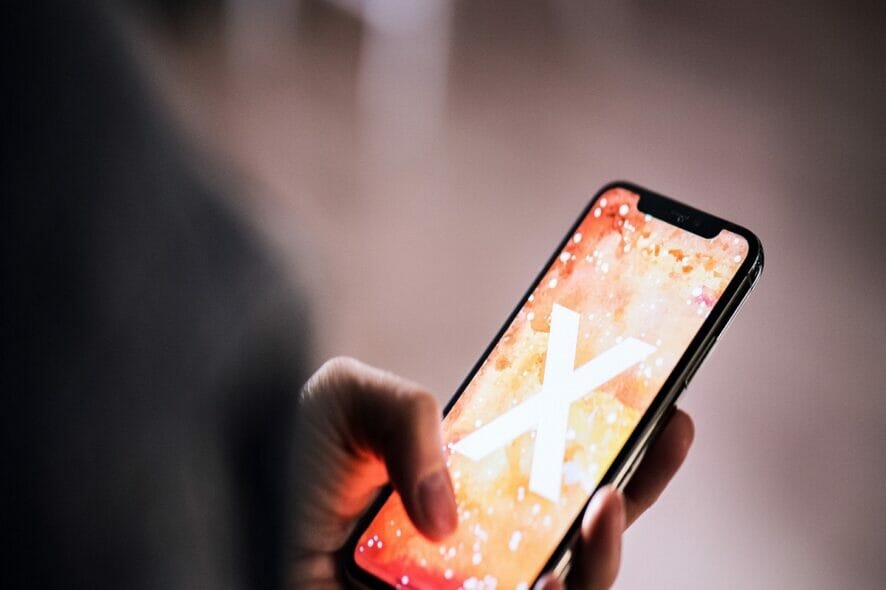
Zelle is a mobile finance app for making electronic fund transfers that’s usually reliable. However, some users see this error on Zelle when they try to log in or transfer with it: An error has occurred. (A101).
If you see the same A101 Zelle error on your mobile device, try applying the potential resolutions for that issue in this guide.
Why is my Zelle saying an error has occurred?
- Moving your phone’s SIM card into a different slot – This action may lead to an error on Zelle.
- A faulty Zelle app installation – Apps can become corrupted and Zelle makes no exception.
- Zelle app security measures for Wi-Fi connectivity – If you log in from a public Wi-Fi, the Zelle app can block itself.
- Not verifying your email address with Zelle – This error may also occur if your email address is not verified within your Zelle account.
How do I fix error Zelle A101?
Before getting into any tweaking, there are some basic actions we can perform and get out of the way:
- Make sure that you have steady data or Wi-Fi connectivity.
- If you’re relying on Wi-Fi, connect to a trusted hotspot instead of a public one. This also helps with Zelle Reason Code 2900.
- Verify your email address with Zelle.
- Close all the apps, including Zelle, and open Zelle again.
- Log out of the app and log back in.
If you checked all these prerequisite methods, let’s see how we can fix this problem quickly.
1. Use the mobile data connection
- Make sure the Zelle app is closed on your mobile.
- Swipe down from the top of your mobile device.
- Disable Wi-Fi by tapping it.
- Go to Settings, on your mobile, tap Connections, go to Data usage, and toggle on the Mobile data option.
We recommend using mobile data instead of Wi-Fi, especially if you want to connect with Zelle in public spaces.
However, you may also protect your privacy by using a VPN for mobile data on your device.
2. Reinstall the Zelle app
- Tap the Settings icon, then press the Apps button.
- Select the Zelle app in the list, then tap the Force Stop button if the app is running.
- Select Storage to bring up the data options below, then tap both the Clear data and Clear cache options.
- Check if the Zelle app works fine. If not, go back to the menu, select the Uninstall option for Zelle, and tap OK to confirm.
- Restart your mobile device, then open Zelle’s Google Play page, and reinstall the app from there.
The above steps are for reinstalling Zelle on Android devices. You can apply the same resolution on iOS devices, but the specific steps will differ slightly. This also helps with Zelle error A106.
3. Insert your mobile’s SIM card into an alternative slot
 NOTE
NOTE
- Turn off your mobile device.
- Then remove the SIM card from the slot it’s currently in.
- Clean the SIM card, then insert the SIM card registered with Zelle into an alternative slot on your mobile.
- Power on your mobile and see if the problem persists.
Different banks that offer Zelle have variable sending limits. You’ll need to contact a bank to check Zelle’s transfer limits.
If your bank doesn’t offer Zelle, the sending limit for each week will be $500. That’s a fixed limit users can’t request to increase or decrease.
Those quick fixes for Zelle’s error A101 are worth a try. It’s also recommended to check that your linked bank card hasn’t expired and that its billing address matches the one input for the Zelle app.
If those solutions aren’t sufficient, try reinstalling the app and creating a new Zelle account. You can also contact Zelle’s customer support by filling out the email form on this Contact Us page.
Before you go, don’t miss our guide on resolving Zelle Error A106, since it might be useful.
Use the comments section below for any other questions or potential working solutions.

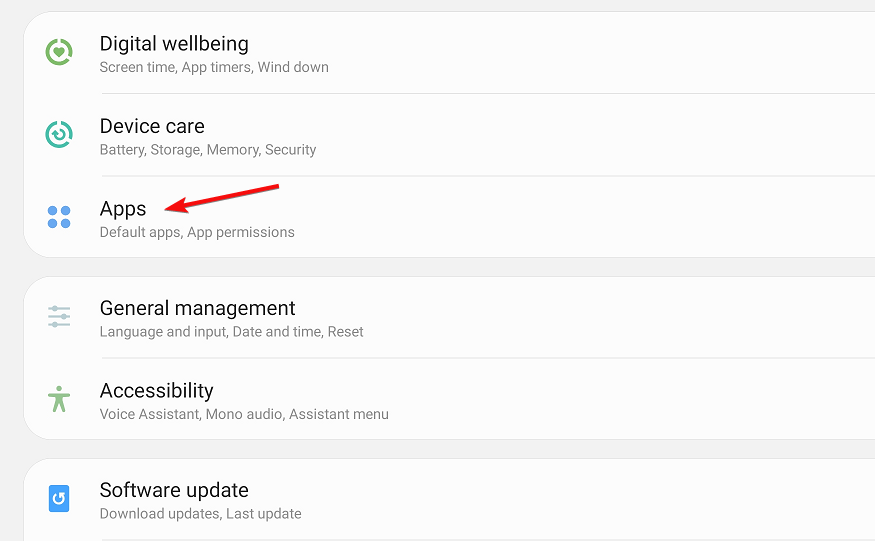
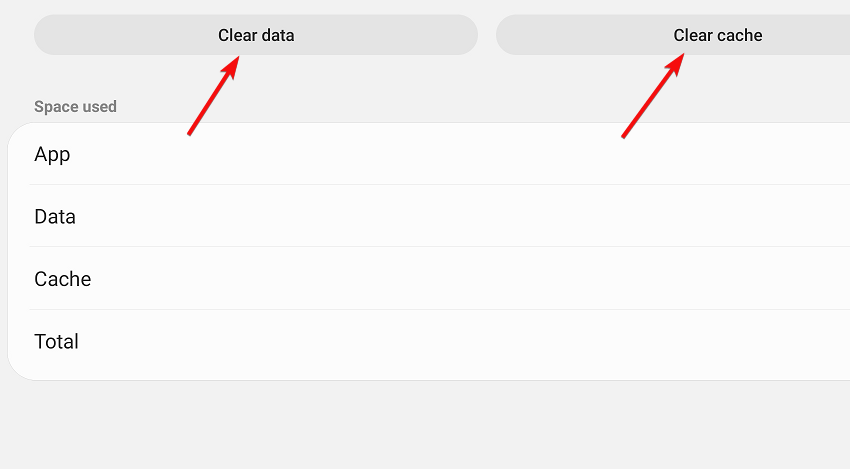
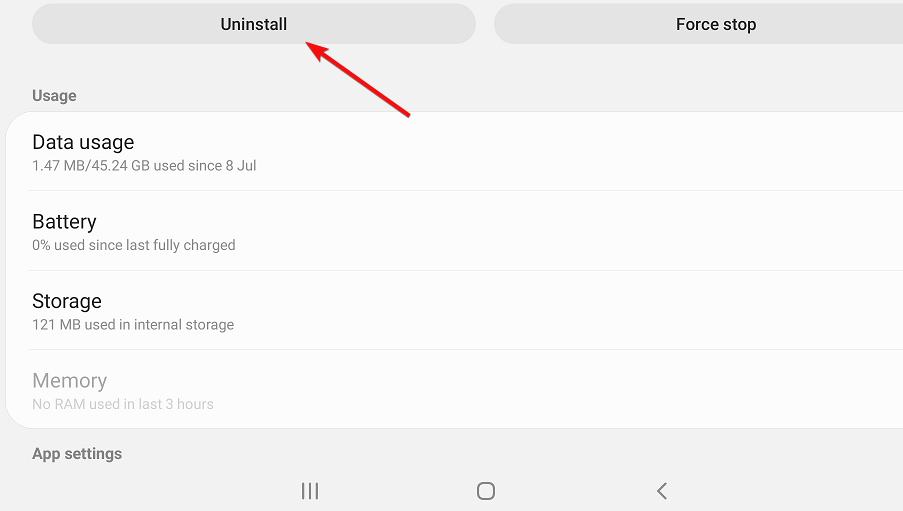
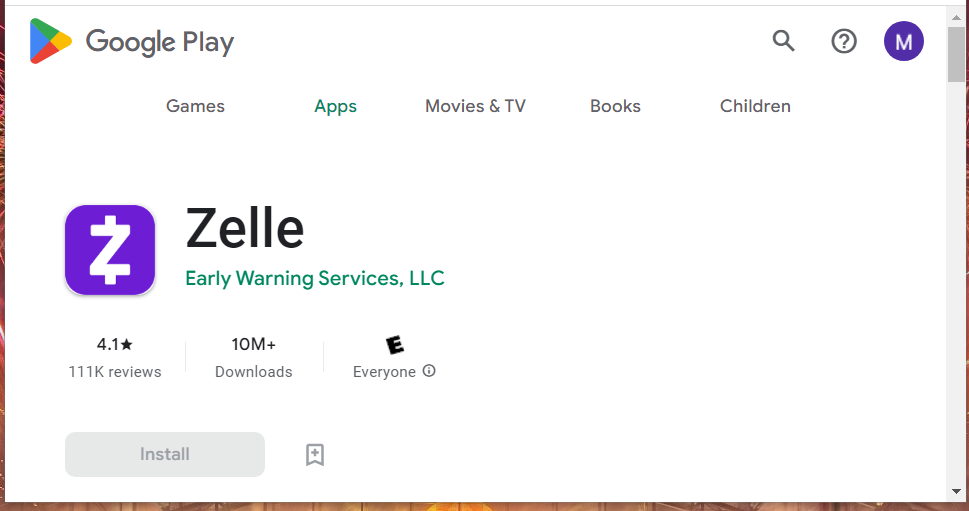



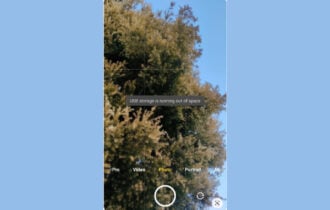
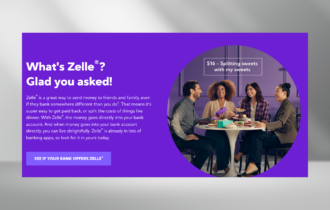
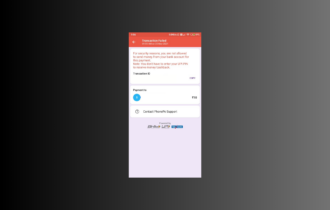
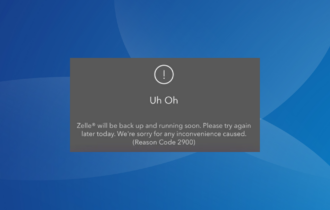
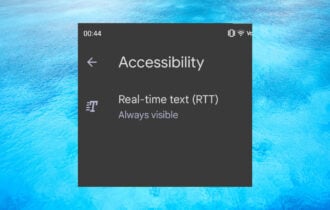
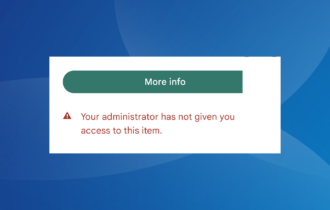
User forum
0 messages