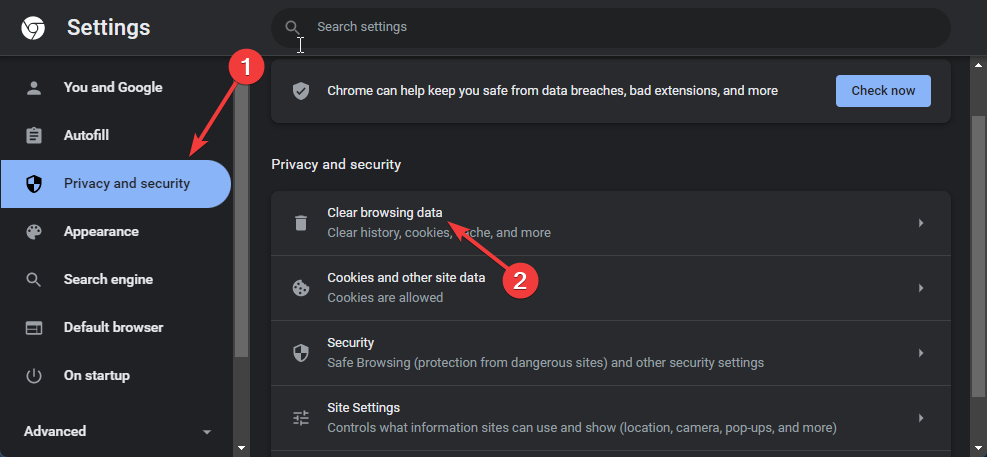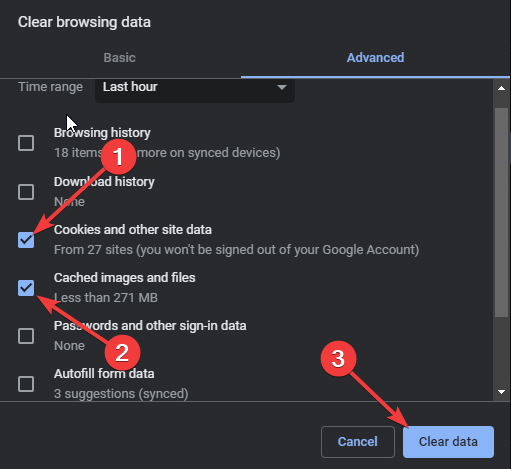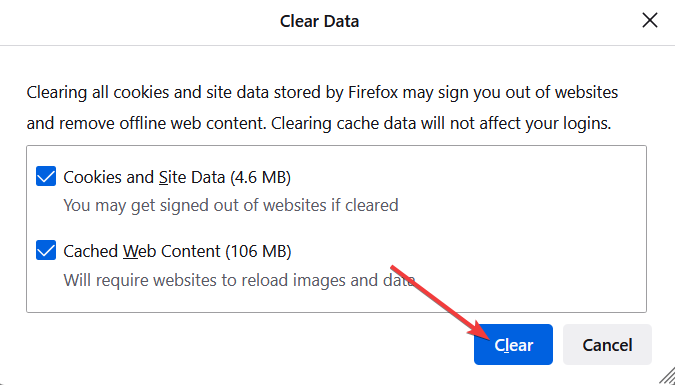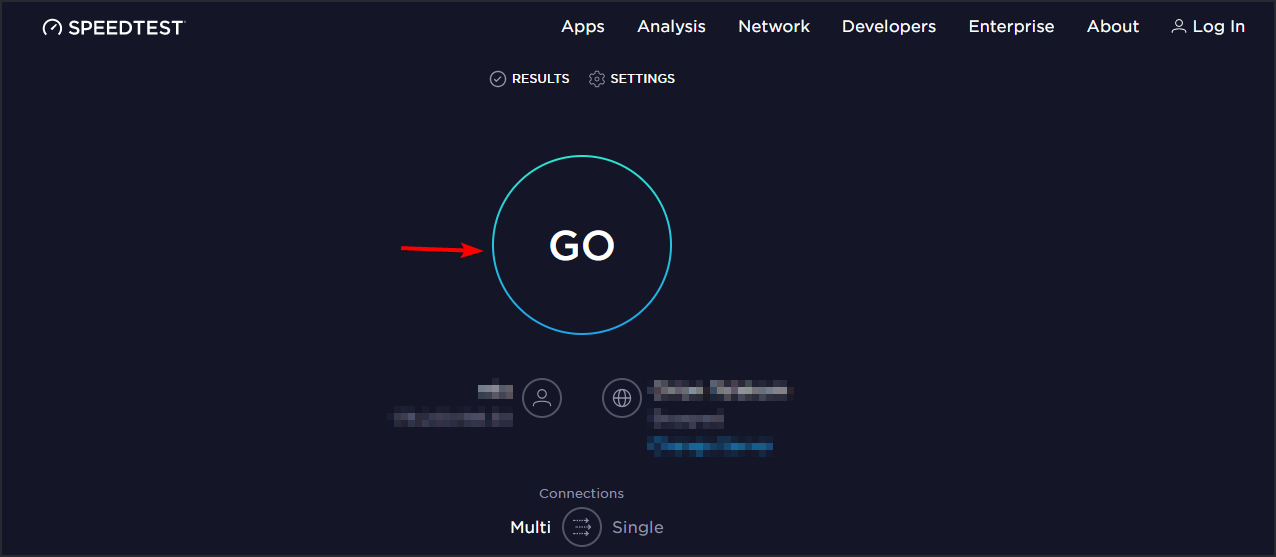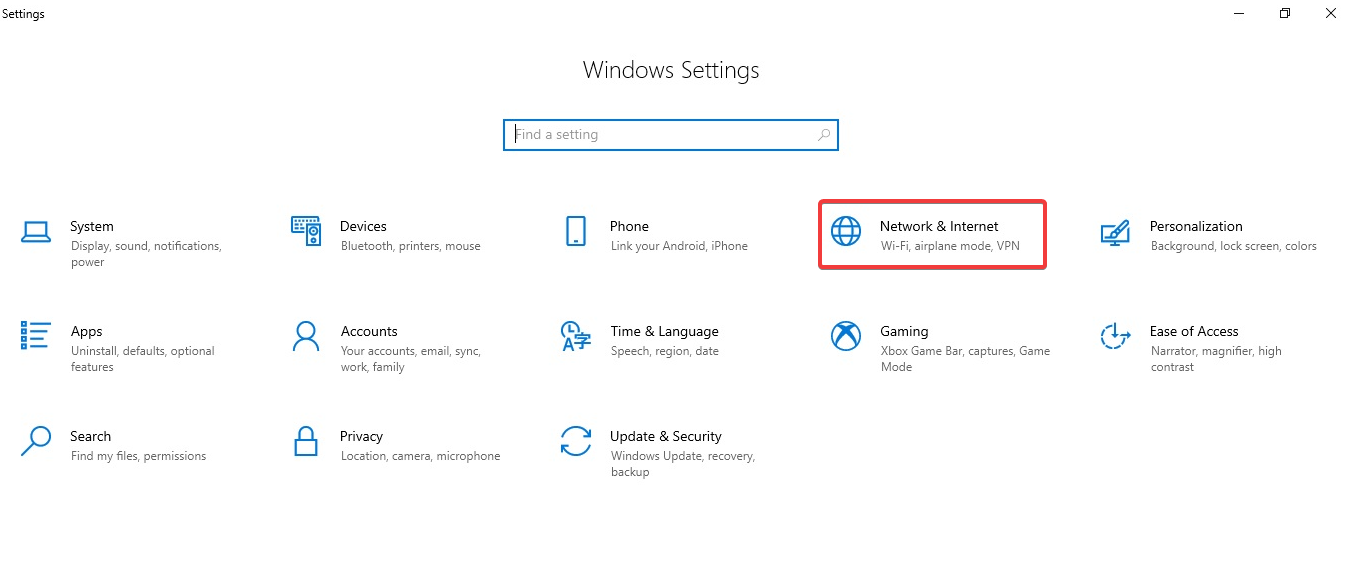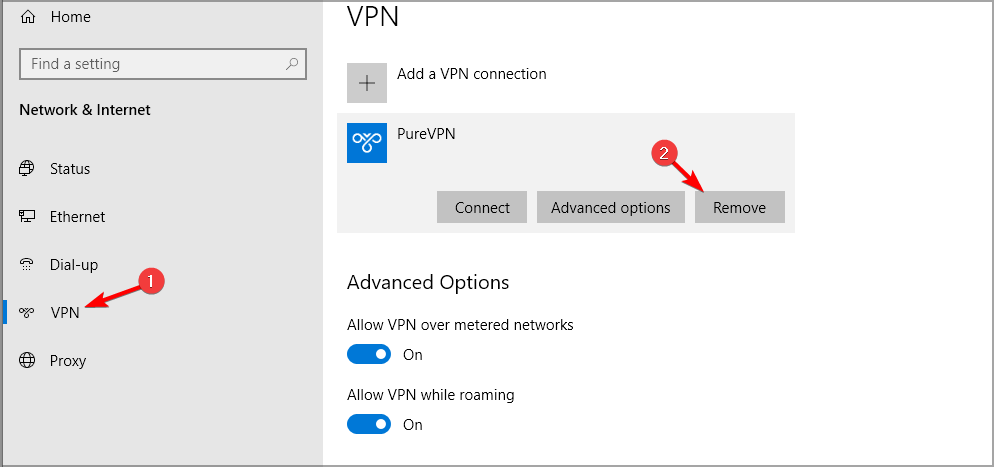5 Best Browsers That Have Support For Zencastr
Choose a fast, secure, and reliable web browser
6 min. read
Updated on
Read our disclosure page to find out how can you help Windows Report sustain the editorial team Read more
Key notes
- Zencastr allows to record audio your and your guest's audio in separate tracks and edit them according to your exact specifications.
- Zencastr should be opened in a supported web browser, not in incognito or private mode.
- This post contains the list of browsers that support Zencastr. Don't hesitate in trying them.
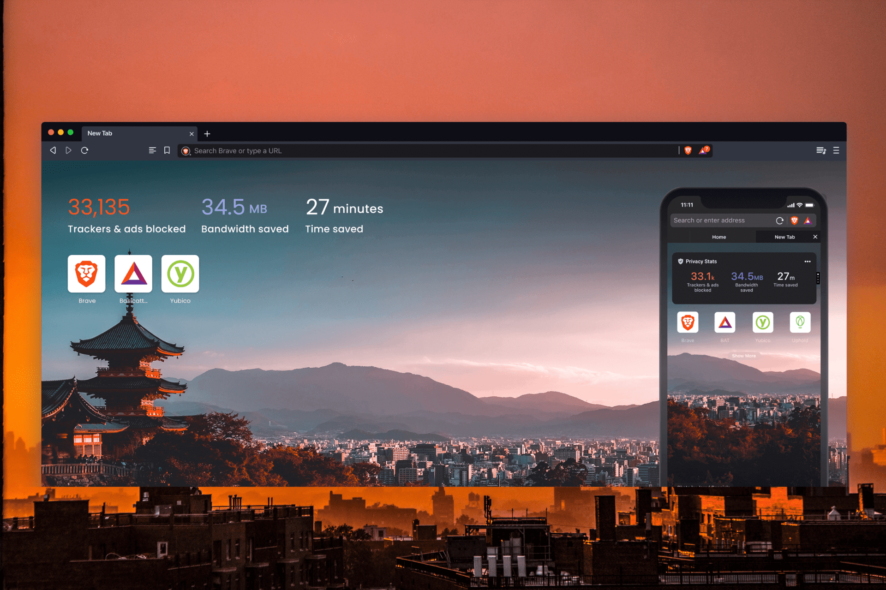
Zencastr is a tool for recording a high-quality podcast. This service captures high-quality audio with as little background noise as possible.
Using Zencastr, you can record audio your and your guest’s audio in separate tracks and edit them according to your exact specifications. The platform uses its Voice Over IP service and allows to send recordings to Google Drive and Dropbox.
To use Zencastr, the host and the guest need to access it using a web browser. Keep reading this post to learn more about browser Zencastr support.
Is Zencastr better than Zoom?
Zencastr offers the benefit of VoIP so that the recorded sound is what the internet hears, eliminating wanted background noise like Skype and Zoom.
On the other hand, Zencastr is designed solely for high-fidelity podcasting, and zoom can conduct cloud video conferencing, simple online meetings, etc. So when talking about high-quality podcast recording solutions, Zencastr is a better choice than Zoom.
Can you use Zencastr on mobile?
No, tablets and mobile phones don’t support Zencastr. All hosts should access Zencastr from a laptop or desktop computer that meets the minimum requirements.
Also, Zencastr should be opened in a supported web browser, not in incognito or private mode. The internet connection speed should also be at least 5 Mbps, and headphones should be used to avoid echo on the call.
What browsers does Zencastr support?
Opera Browser – Best resource management
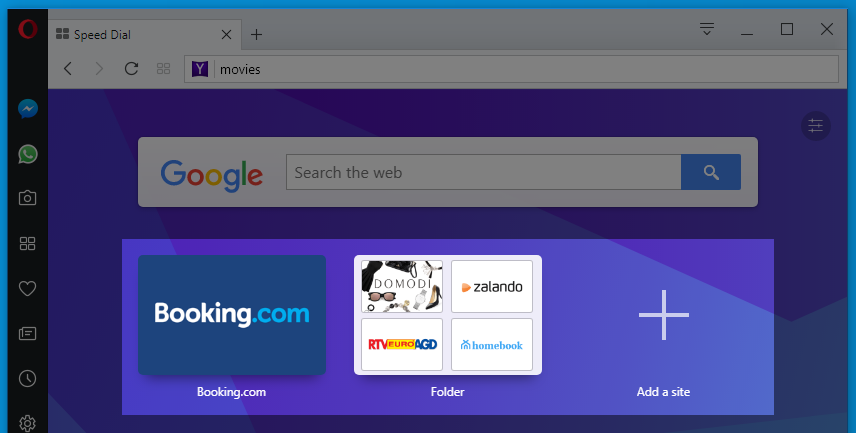
Opera is a long-term solution if you need reliable security or clever tools for enhanced privacy. You can navigate on this browser with no fear of unsecured behaviors or personal data phishing due to its developed anti-tracker or VPN protection.
There are useful safeguarding tools integrated into easy setup panels that allow covering your online behaviors with just a click.
It is compatible with Zencastr browser support and SSL (Secure Sockets Layer) versions 2 and 3 along with TLS (Transfer Layer Security) protocol that improves communication security for highly sensitive financial data.
It’s worth knowing that you have the highest security level on Opera with 128-bit encryption aid.

Opera
Tweak and customize your Zencastr recordings in Opera to create high-quality audio podcasts.Google Chrome – Easy, stylish interface
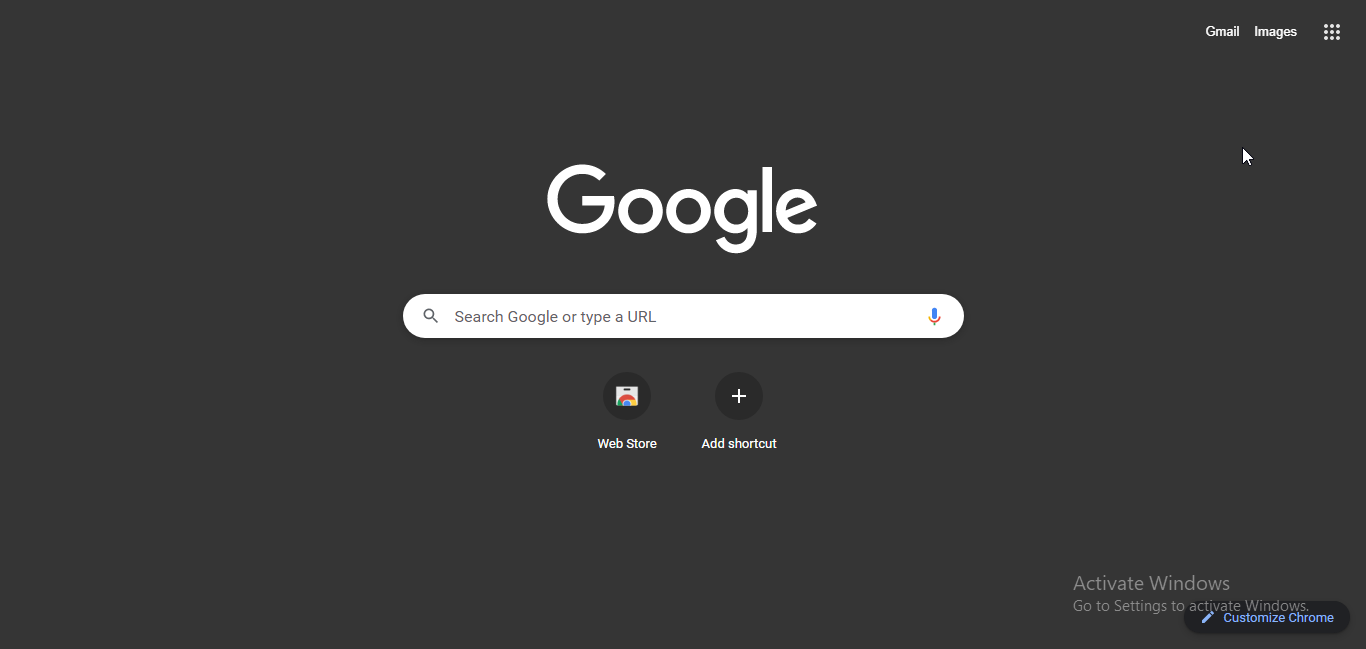
Chrome is one of the best Zencastr browsers. It offers a privacy-conscious and polished surfing experience. It also has a variety of add-ons, privacy settings, and a straightforward user interface.
Chrome’s cross-platform availability makes syncing data easy across all your devices. It also offers various extensions to make your browsing experiences hassle-free.
The Chrome browser encrypts local passwords and cookies using AES-256 encryption standards. It also leverages the data protection API built into the OS to handle encryption sources.
Several users complain about the keyboard not working in Chrome. Rest assured that our guide shows you what to do in case that happens.
Microsoft Edge – Control your privacy
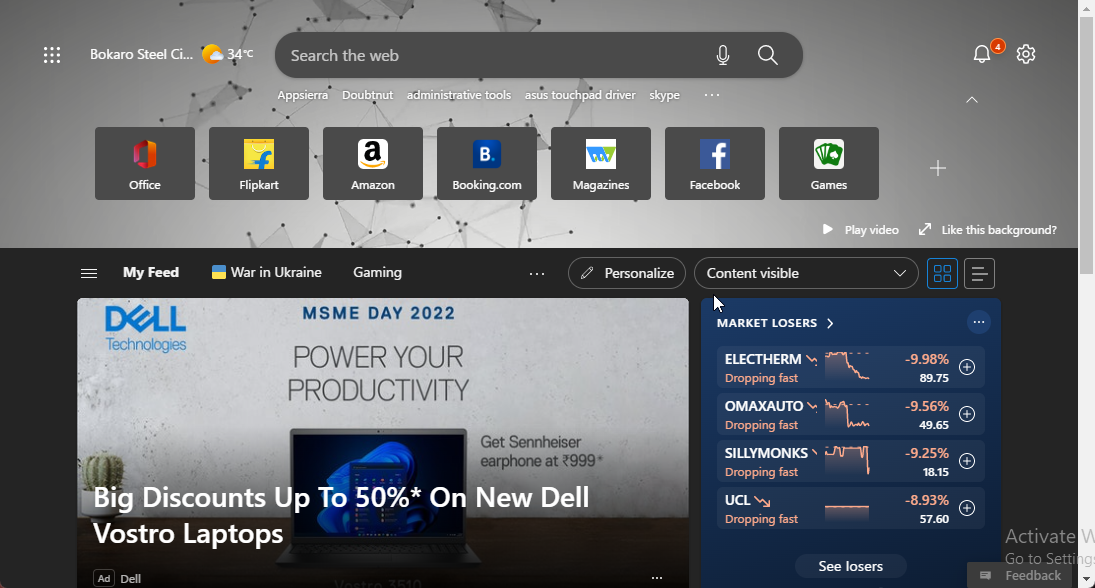
The next browser on our list is Microsoft’s Edge browser. It’s a replacement for the old Internet Explorer.
Edge has enough features and benefits that make it a real alternative to popular browsers like Chrome and Firefox. It now comes with a personalized gaming homepage with exclusive Xbox features and curated content tailored to enhance users’ gaming experiences.
It’s extremely powerful with its built-in differences against phishing and malware that natively support hardware isolation and allows Zencastr browser support. Also, no additional software is required to use this secure baseline.
Many users have complained about Microsoft Edge not closing. If you’re among those, read this post to fix this issue.
Brave – Built in Ad-blocker
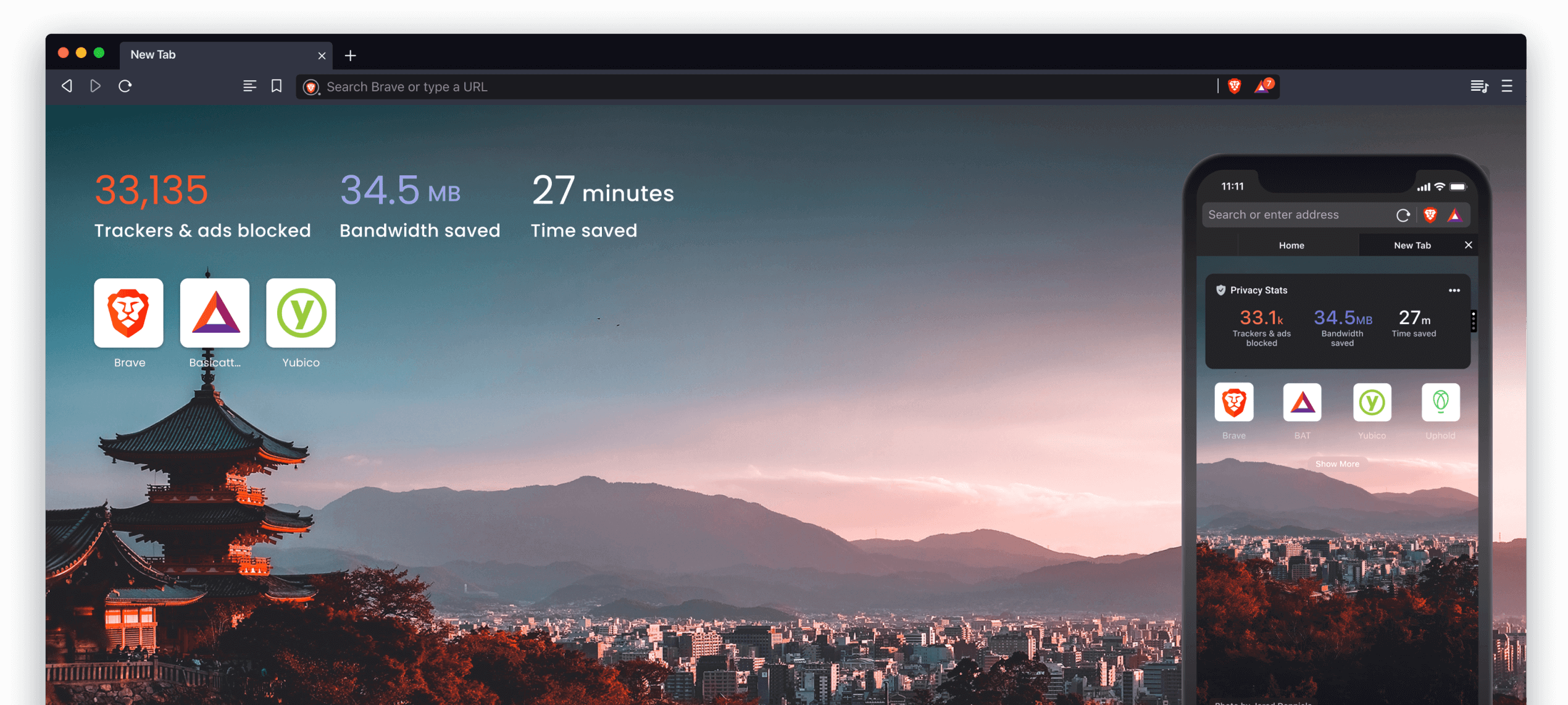
The Brave web browser is a privacy-first web browser that loads 3x faster without slowing down your computer. It is a Chromium-based web browser that promotes privacy and disables ads by default.
The best feature of Brave is the option to set any search engine as the default for users. As a result, this browser will enhance the security and integrity of your data.
In addition to all of these features, it has a big address bar and an integrated ad blocker, and you may earn prizes for browsing. It offers Zencastr browser support and all future iterations.
Firefox – Browse fast and free
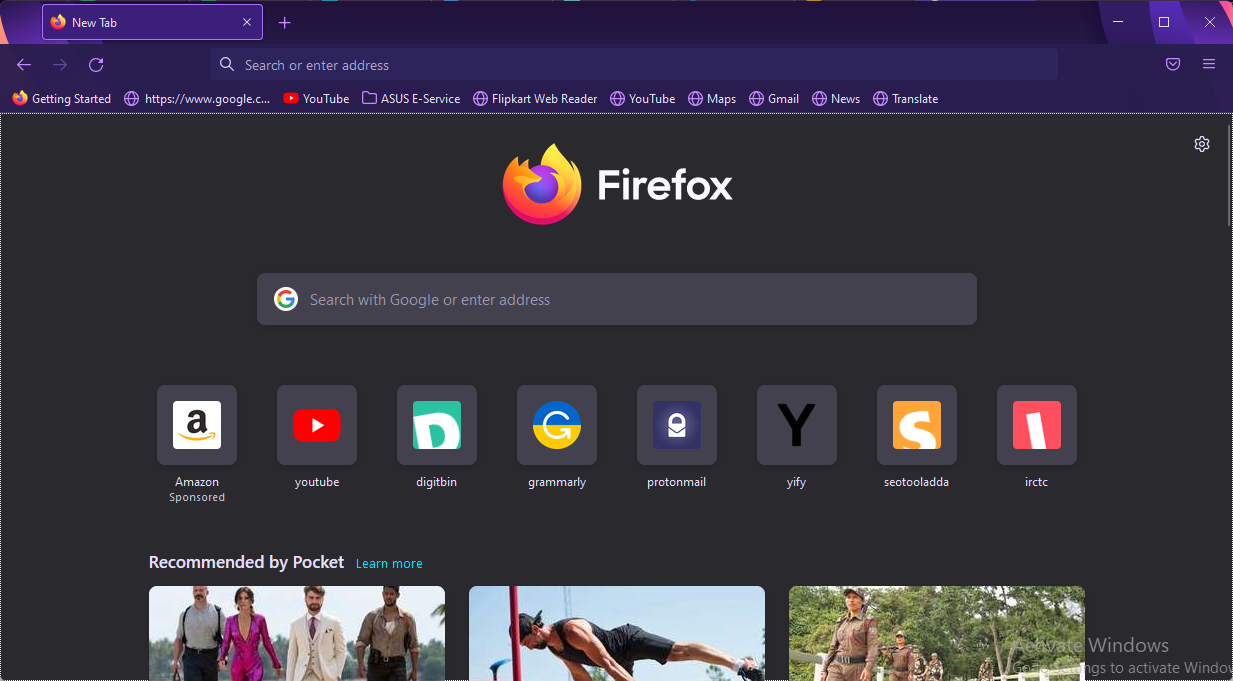
Firefox is one of the best browsers for protecting your privacy. When utilizing this, you don’t need to use an incognito mode to prevent tracking because the browser’s stealth mode is already turned on.
The finest sound quality is provided by Firefox, which has audibly meatier mid and higher bass than its rivals. Other features include default ad blocking and tracking, a simple user interface, and Siri shortcuts for voice-activated history clearing.
Mozilla’s Firefox is the greatest browser for all of your browsing requirements and offers Zencastr browser support. Although the lack of tabs could be annoying, it is still a fantastic browser app.
Why Zencastr is not working?
1. Restart your browser
Before starting with different troubleshooting methods to fix this issue, try restarting your browser. Restarting your browser can fix small bugs and issues effortlessly.
2. Clear browser cookies and cache
On Google Chrome
- Open Google Chrome and click on three vertical dots at the top right corner.
- Click on Settings.
- Navigate to Privacy and Security.
- Click on Clear Browsing Data.
- Check the options Cookies and other site data and Cached images and files.
- Once done, click on Clear Data.
If Chrome’s cache data gets corrupt or full it can cause the Zencastr browser not supported issue. Clear Chrome’s cache data and cookies then check if the error gets fixed.
On Firefox
- Open Firefox and click on the hamburger icon at the top right corner.
- Click on Settings.
- Navigate to Privacy & Security.
- In the Cookies and Site Data section, click on Clear Data.
- Now click on Clear to confirm the process.
3. Check your Internet connection
- Visit the Speedtest website.
- Click on Go.
- Wait while your connection is being tested.
If you don’t prefer this service, you can use any other Internet speed tester to check your connection.
4. Disable VPN
- Press Windows key + I to open the Settings app.
- Navigate to Network & Internet.
- Select VPN from the left pane. In the right pane, pick your VPN connection and click on Remove.
- If you’re using a VPN client, make sure to disconnect from the VPN.
5. Contact Zencastr Support
If none of the above steps work, contact Zencastr Support via chat or email.
These were the 5 best browsers for using Zencastr in 2022. Among the above-mentioned, Firefox and Brave are some of the most recommended ones.
If the guide was helpful, do let us know in the comments below.