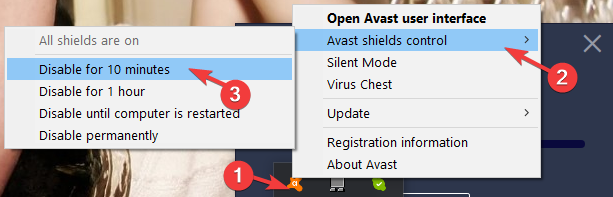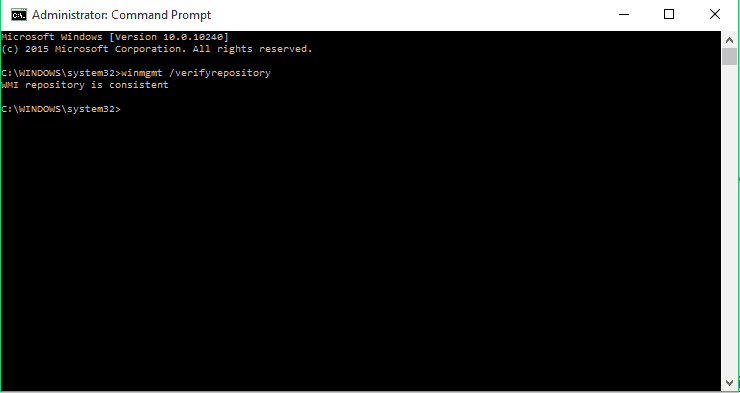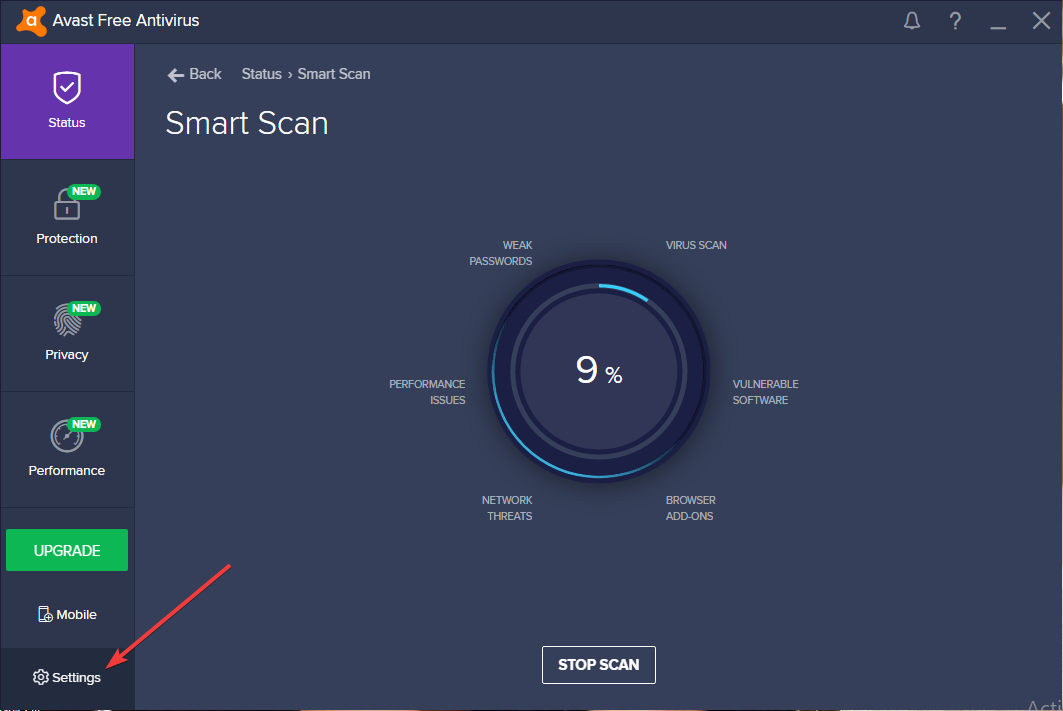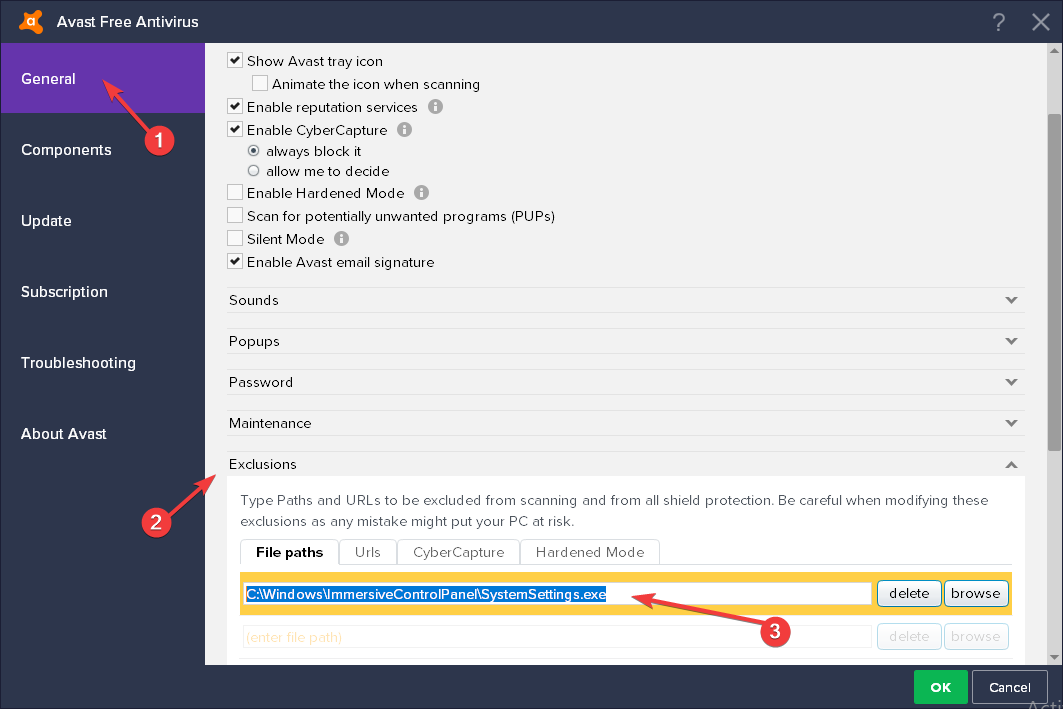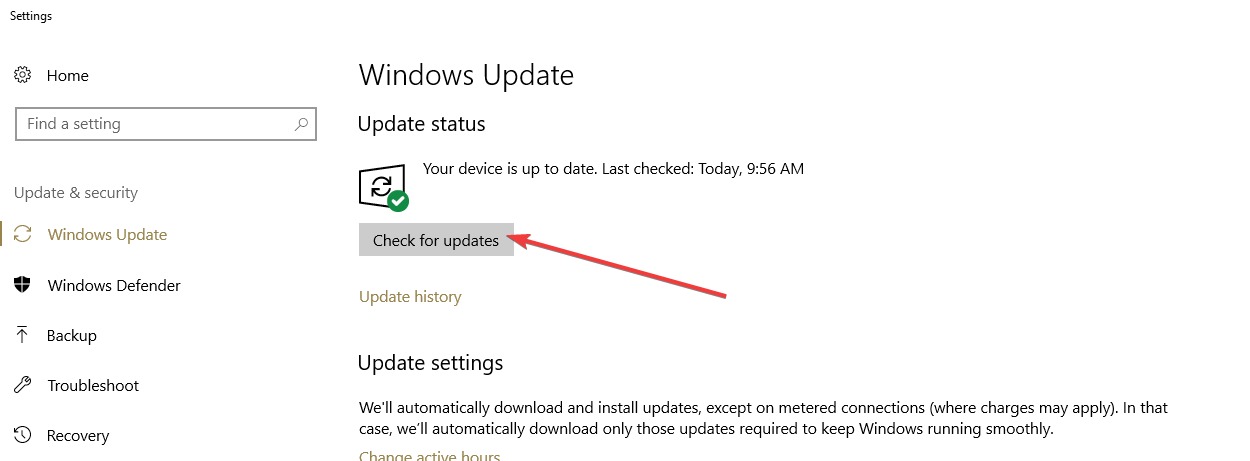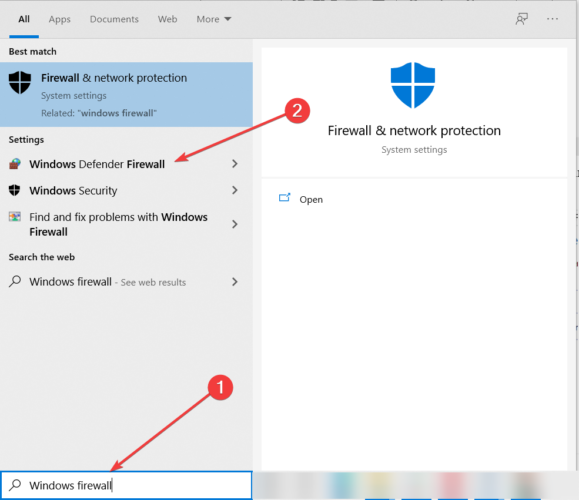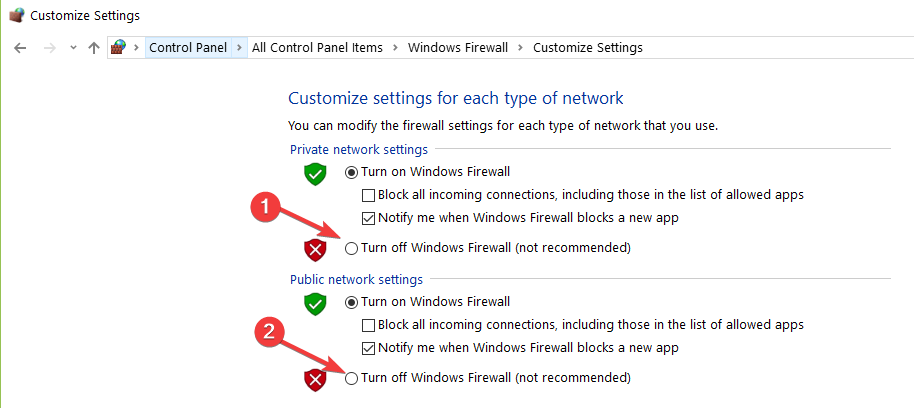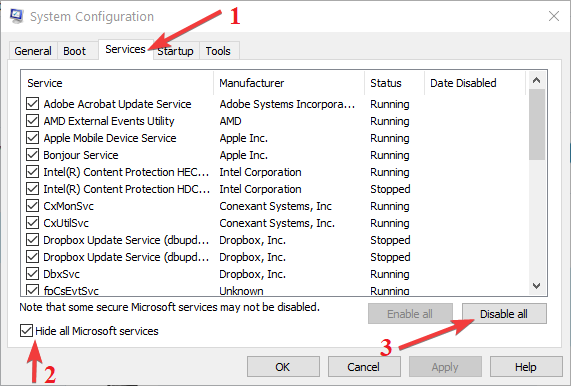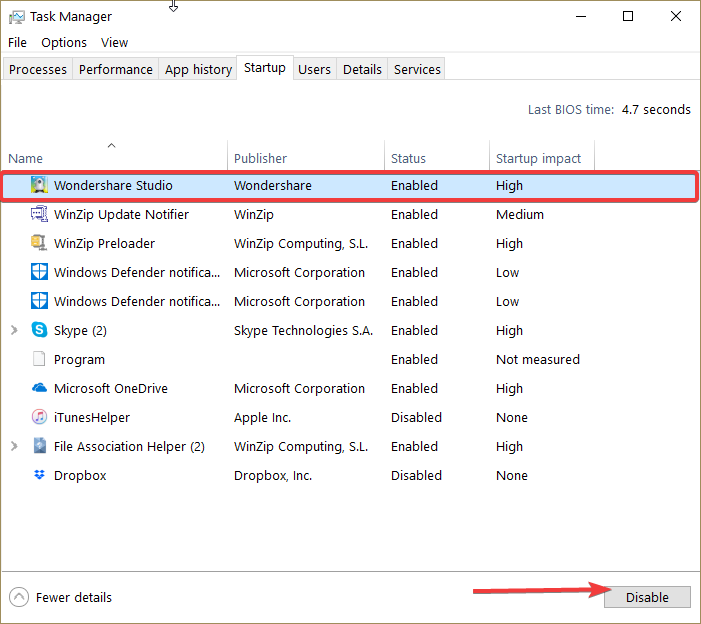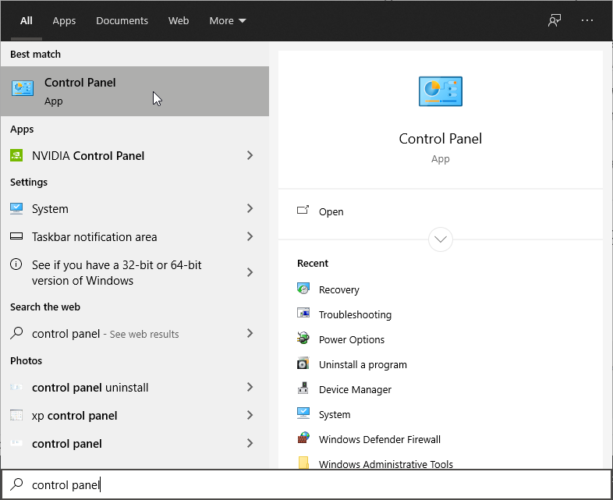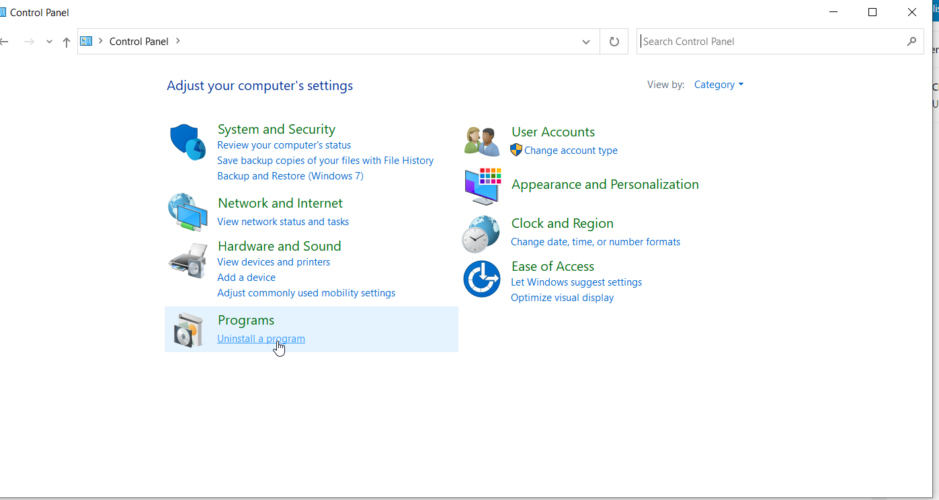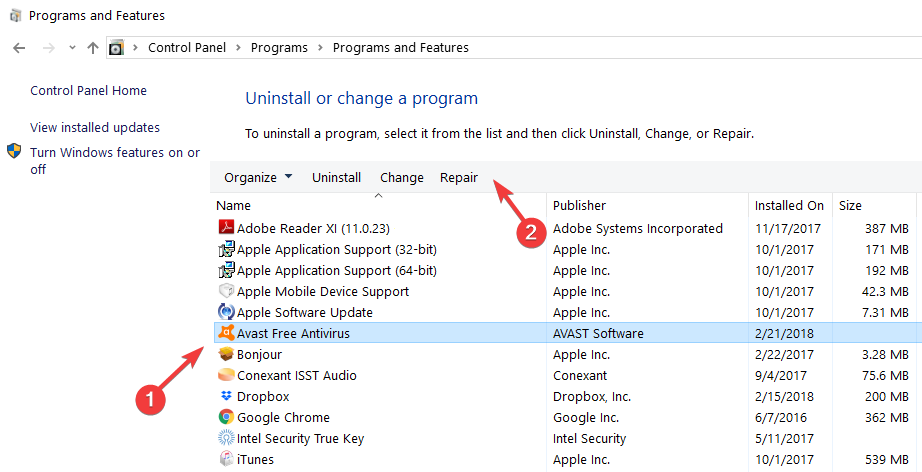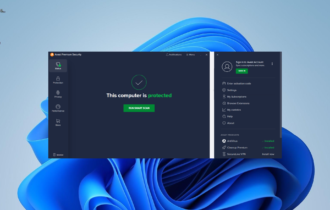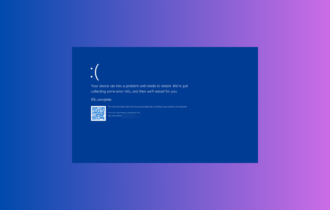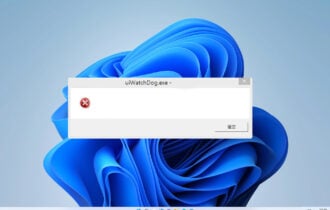Avast Won’t Open in Windows: Why & How to Fix
6 min. read
Updated on
Read our disclosure page to find out how can you help Windows Report sustain the editorial team Read more
Key notes
- Sometimes, one of the most popular free antiviruses, Avast, won't open if there are incompatibility issues with your PC.
- A solution that worked for many users is rebuilding the WMI repository.
- If Avast is not opening on your Windows 10, make sure to check the firewall settings.
- You can also try to repair the software. This process will fix corrupter files and might be helpful.
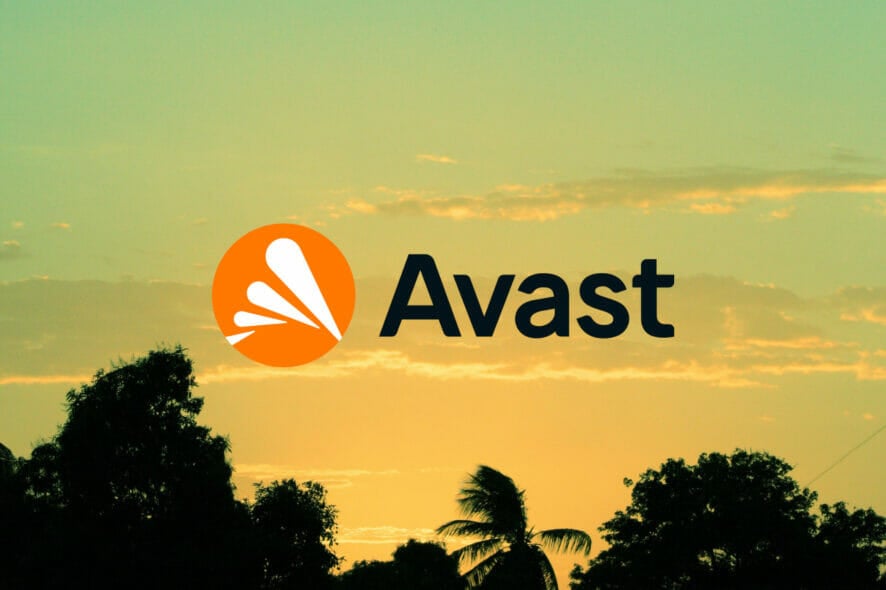
Have you tried to install Avast Antivirus on your new Windows 10 computer? Sometimes users may encounter some serious issues with the software Windows 10.
The most annoying of them is the fact that this tool does not recognize the Windows system files as part of the operating system and tries to delete them.
This article will show you how to fix Avast issues on Windows 10 and what version of the antivirus to install.
Avast is one of the most popular antivirus programs out there. Many users who were using it on previous versions of Windows installed it on Windows 10, as well.
But even if this antivirus solution is fully compatible with Windows 10, some errors may still occur. In this article, we’ll list the most common issues reported by users as well as their corresponding solutions.
It is worth mentioning that oftentimes users experience BSoD errors after installing the latest Windows 10 version on their computer.
This problem occurs due to incompatibility issues between Avast drivers and some CPU models. To avoid this problem, install the latest antivirus version before upgrading your PC to the latest OS version.
For other Avast issues, follow the instructions listed below. We hope these solutions will be helpful to you.

Secure your devices with award-winning cybersecurity technology.

Maximize your PC's security and performance with top-notch digital threat detection.

Keep secure with groundbreaking AI detection and prevention technology.

Browse the web securely for up to 3 devices across Windows, Mac, iOS or Android systems.

Best security tool for intense browsing activity.
What can I do if Avast is not running on Windows 10?
- Windows 10 Action Center doesn’t recognize Avast
- Avast causes black screen in Windows 10
- Process Trust error during Avast installation
- Avast Antivirus won’t update
- Avast won’t start
1. Windows 10 Action Center doesn’t recognize Avast
- Right-click on the Avast icon in your taskbar.
- Go to Avast shields control and choose Disable for 10 minutes.
- After that, enable it again the same way, and selecting Enable all shields.
This should help Windows 10 recognize Avast, and the above-mentioned messages shouldn’t bother you anymore.
- But if the issue is still present, open the search bar and type cmd.
- Choose Command Prompt (Admin).
- In the Command Prompt type the following command and hit Enter:
winmgmt /verifyrepository - If you get WMI repository is consistent -no problems detected, type the next command and press Enter:
winmgmt /resetrepository - If you get WMI repository is inconsistent -problems detected, type another command and press Enter:
winmgmt /salvagerepository - If you get WMI repository has been salvaged – WMI repository has been successfully rebuilt, continue to the last step.
- Now reset your PC.
One of the most frequent issues with Avast on Windows 10 is when the Action Center doesn’t recognize Avast.
If that happens, you’ll probably receive a pop-up message saying: Windows Defender and Avast Antivirus are both turned off, or Windows did not find an antivirus program.
Fortunately, there’s an easy solution for this. You just need to follow the steps above to rebuild the WMI repository.
2. Avast causes black screen in Windows 10
- Click on the Avast icon in the taskbar and open Avast user interface.
- Go to Settings tab, and then to General.
- Go to the Exclusions options, click add and add the following address to exclusions:
C:\Windows\Explorer.exeand
C:\Windows\ImmersiveControlPanelSystemSettings.exe - Restart your PC.
Some users also reported that installing Avast on Windows 10 caused black screen issues. This is not a common issue, but if you experienced it, you can try the above solution.
After that, you shouldn’t face the issue anymore. But if you do, maybe the problem is not related to Avast, so I recommend you to check our dedicated article for additional solutions.
3. Process Trust error during Avast installation
This error message sometimes appears when you’re trying to install Avast on Windows 10.
Namely, you’ll get Process Trust fatal error pop-up message saying Avast doesn’t trust Avast Installer. This means that you cannot install Avast on your computer.
The error appears due to a conflict between Avast and your current antivirus program. So, just disable your current antivirus (in most cases this is Windows Defender) and try to install Avast again.
This time, you shouldn’t experience any problems. This error will remind you that having two antivirus programs installed on your computer is not a good thing.
Also, take a closer look at our detailed guide if Windows 10 prevents the antivirus installation, and fix it in no time.
4. Avast Antivirus won’t update
4.1 Update your OS
- Go to the Settings app, and select the Update & Security.
- Click on Windows Updates from the left pane, then select the Check for updates button.
- Install all the available updates.
Running outdated Windows versions may prevent other apps and programs from running properly.
4.2 Temporarily disable your firewall/ VPN
- Go to Start and type firewall.
- Double-click on Windows Firewall.
- Click on the options Turn Windows Firewall on and off.
Sometimes, your Windows firewall may prevent you from installing the latest software updates on your machine.
4.3 Clean boot your computer
- Type System Configuration in the search box, and hit Enter.
- On the Services tab select the Hide all Microsoft services check box, then click Disable all.
- On the Startup tab click on Open Task Manager.
- In Task Manager select all items, and click Disable.
- Close the Task Manager.
- On the Startup tab of the System Configuration dialog box, click OK.
- Restart your PC, and try to update Avast.
This solution allows you to start Windows 10 using a minimal set of programs and drivers. Software conflict may also block Avast updates.
Sometimes, Avast may fail to update its virus definitions. This is quite a major issue, but you can use our detailed guide to fix the problem.
5. Avast won’t start
- Go to Start and type control panel.
- Launch Control Panel and go to Programs.
- Choose Uninstall a program.
- Select Avast, then Repair.
If Avast fails to load, you can try to repair the software. When the process is completed, you can restart your computer and check if the issue persists.
That’s all, we hope this article covered all the major Avast errors that you may get in Windows 10, and that it helped you solve them, as well.
We also recommend that you always keep an eye on the best cybersecurity solutions. You can choose your favorite from our list of the best antivirus tools with lifetime license without such bugs.
If you have additional questions regarding this subject, drop us a line in the comments section below, and we will help you further as soon as possible.