27 Best Tools to Extract Audio from Video Files
38 min. read
Updated on
Read our disclosure page to find out how can you help Windows Report sustain the editorial team. Read more
Key notes
- Sometimes we need to extract audio from video in Windows 10 for a song that we may find catchy.
- From our guide, you will learn how to extract audio from video in a high-quality manner using very good software.
- A great tool from Adobe is one such software, a powerhouse for audio editing.
- We have other 26 tools that you can try, including online and free software to extract audio from video.

Sometimes you can hear a catchy song in a video and you might wish to extract it as an audio file. This isn’t hard to do, and there are many applications optimized to help you with this task.
Extracting audio isn’t hard, and today we’re going to show you some of the best tools that can extract audio from video on Windows 10.
What are the best tools to extract audio from videos?
Adobe Audition
Topping off our list is a software tool that can be considered the Photoshop of audio files since there is pretty much no limit as to what you can do with them when using it.
Adobe Audition is a professional digital audio workstation that can be used to edit, enhance, and generate sounds from scratch, using its large library as a base resource.
As far as extracting audio from video is concerned, Adobe Audition has the added benefit of being compatible with almost any type of video format, so audio extraction is not limited by the source at all.
For example, it’s simple to extract the audio from an MP4 inside Adobe Audition.
Simply load the file within the program (which can be viewed in Multitrack) along with your file name followed by _audio which is the audio-only.
Once you do that, simply save your audio file as an MP3, and then proceed to do whatever you please with it.
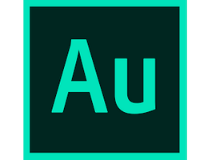
Adobe Audition
You can safely and quickly extract any sounds from videos with Adobe Audition, the Photoshop equivalent for audio.Aiseesoft Total Media Converter
Aiseesoft Total Video Converter can easily convert between various video formats such as MP4, H.264/MP4 AVC, H.265/HEVC, MTS, MXF, MOV, AVI, DivX, WMV, MKV, FLV, WTV, VOB as well as 4K, HD and 3D video formats.
It can be as video conversion software that converts any of your personal videos to MP4, MP3, WMV, MOV, etc. for playback on your TV or mobile device.
Besides its enormous converting potential, this tool is very easy to use. The interface is very intuitive, and it unlocks the most needed/ interesting/ powerful features really easy.
The converter also gives the users some customizable options, such as video enhancing functions and audio conversion preferences.
You can try the converter for free, but after the trial period is up, you will have to pay for a permanent license. However, for the features proposed, this product is worth every cent.
Free HD Video Converter Factory
Another video converter software that can extract audio from videos is Free HD Video Converter Factory from Wonderfox.
The application has a simple and modern user interface so even the most basic users will be able to use it.
As for video conversion, the application supports more than 20 different video formats so you can easily convert almost any file.
In addition to various formats, you can also optimize your videos for wide range of devices including smartphones, tablets, laptops and smart TVs.
Besides video conversion, the application allows you to extract audio from video files.
As for supported formats, you can extract audio to WAV, MP3, AC3, AAC, OGG, WMA, M4R, WAV, AU and many other formats.
To make the extraction process easier, you can also download online videos using Free HD Video Converter Factory. The application works with video hosting websites such as YouTube, Vimeo, Facebook, and many others.
The application also supports basic video editing so you can easily trim your videos or crop them. If needed, you can add subtitles, merge multiple videos and apply various visual effects.
You can also change frame rate, aspect ratio, and even fix interlaced video.
There are three versions available, and the Free version offers only the basic features. The Pro version offers support for high-resolution video along with faster conversion and hardware acceleration.
There’s also a DVD version available that allows you to back up DVD discs to digital video formats.
Free HD Video Converter is a solid tool, and it offers great features even in the Free version. If you need a free video converter that can also extract audio, we highly recommend you to consider this tool.
Xilisoft Audio Converter Pro
If you’re looking for a powerful audio conversion tool that can also extract audio from video files then we have to recommend Xilisoft Audio Converter Pro.
The application is optimized for audio and it comes with the ability to rip audio CDs.
If needed, you can also use this application to burn audio CDs with ease. As for file conversion, the application supports about 20 audio and 40 video formats which should be more than enough for most users.
In terms of output formats, about 15 different audio formats are available to choose from. You can easily choose one of many available audio presets, but you can also customize each preset.
The application supports audio conversion, but it also allows you to extract audio from video files. If needed, you can also add various effects to audio files and normalize audio or change its speed.
The application allows you to preview your video files, and you can even trim them in order to convert only the desired segments.
We also have to mention that the application supports ID3 tags so you can easily add them if you want.
Xilisoft Audio Converter Pro offers a simple to use interface along with many useful features so it’s perfect for basic users. The application isn’t free but you can download and use the trial version free of charge.
AnyMP4 Audio Converter
If you need to convert multimedia files, one application that can be rather useful is AnyMP4 Audio Converter. The application allows you to convert audio files and it supports wide range of audio formats.
The list of supported audio formats includes MP3, M4A, MP2, AAC, AC3, AIFF, AMR, AU, MKA, FLAC, WAV and WMA.
The application comes with many available presets and you can even optimize your files for various audio devices.
In addition to audio conversion, the tool also allows you to extract audio from video files. As for videos, you can preview or trim them in order to remove unnecessary segments.
In addition to trimming, you can also merge videos and audio files.
The application supports a wide range of profiles, but you can easily customize any profile and change its encoder, sample rate, channels, and bitrate.
AnyMP4 Audio Converter has a simple to use interface so it’s perfect for first-time users. Unfortunately, this application isn’t free and the Free version comes with limitations in terms of output length.
If you want to remove this limitation, you need to purchase a license.
Stellar Audio Video Converter

Another great application that can help you convert video to audio is Stellar Audio Video Converter. The application has a simple to use interface so it will be perfect for first-time users.
Stellar Audio Video Converter works with video files and you can easily convert any video format.
In addition, the application also works with audio files and you can convert MP3, WAV, AIFF, MP2, M4A, and other file types with ease.
Another useful feature this application offers is the ability to extract audio from video files. This feature is simple to use and you can easily convert almost any video file to MP3.
The application supports video editing and you can apply various effects to your videos.
In addition, you can adjust brightness, contrast, and saturation, and you can also rotate or flip your videos. If needed, you can also crop your videos or add a watermark to them.
If you want to extract audio from video files, you’ll be pleased to hear that trimming is also available, so you can easily remove unnecessary segments from a video file.
The application supports batch conversion allowing you to automate tasks with ease. Thanks to the simplistic user interface, you can easily convert your video to another video format or extract its audio.
If needed, you can even optimize your video for various mobile devices.
Stellar Audio Video Converter is a simple application and it offers easy to use interface so it’s perfect for first-time users. The application supports basic video editing as well as the ability to trim multimedia files.
The demo version allows you to convert only the first 60 seconds of any multimedia file, but if you want to remove this limitation, you need to purchase a license.
Movavi Video Converter
This is a video converter, but it also allows you to extract audio from video files. The application has a sleek user interface and all options are sorted into tabs and easily accessible.
You can easily process video and audio files, but you can also convert DVD discs or images as well. There’s support for more than 30 different video formats, 15 audio formats, and 15 image formats.
In addition to various formats, you can optimize your file for a wide range of devices including tablets, smartphones, and laptops.
Movavi Video Converter also supports video editing so you can cut your video or join different clips.
You can also crop and rotate your video, stabilize it, and enhance its quality or add captions and watermarks.
The application uses SuperSpeed mode, so it offers extremely fast conversion.
In addition, the application fully utilizes hardware acceleration and multiple CPU cores in order to provide you with maximum conversion speed.
In addition to video conversion, the application also allows you to extract audio from video files. If needed, you can change audio parameters before you begin the conversion.
The application can also create animated GIFs and capture screenshots from your videos.
In addition, you can easily share videos online right from the application or convert all videos from a selected directory automatically.
A wide range of customization is available, and you can choose both audio and video codecs, specify a custom resolution, bitrate, and change other settings.
Movavi Video Converter offers an amazing user interface and simplicity which makes it perfect for first-time users. With the wide range of available features, the application is also perfect for advanced users.
Even though this application is a video converter, it supports other features including audio extraction. The application is available for a 7-day trial, but if you want to continue using it, you need to purchase a license.
Audials Tunebite
Unlike other applications on our list, Audials Tunebite works as a multimedia player, but it also allows you to convert files.
The application allows you to record audio streams with ease and it’s fully compatible with music streaming services such as Spotify, Deezer, etc.
As for output formats, the application supports mp3, acc, flac, uvw and many other formats.
Audials Tunebite can even record songs and export them while recording. It can even automatically recognize ads and skip them.
It’s worth mentioning that the application supports automatic tagging so all your recorded songs will have ID3 tags assigned to them. If needed, you can also add tags manually and search for lyrics online.
The application also allows you to save video streams and you can even record them in the background. This feature also supports all major streaming services so you can easily record almost any online stream.
The application works with all major browsers and it’s optimized for high-resolution video content.
There’s also a file conversion feature and you can convert over 40 different types of audio files. In addition, you can convert audio CDs to digital format using this application.
The application allows you to export your files to wide range of formats.
There are over 100 device profiles available so you can easily optimize files for almost any mobile device. If needed, you can customize any available profile in order to achieve the best results.
The application also allows you to extract audio from video files which can be rather useful.
It seems that Audials Tunebite lacks the editing feature so you won’t be able to trim unnecessary segments which is a flaw in our opinion.
As for additional options, the application also allows you to rip DVDs and save them to digital format.
The application also works as a multimedia player so you can play almost any multimedia file. If needed, you can also organize your multimedia into playlists.
Audials Tunebite is a great multimedia application and it’s perfect if you need to record streams or convert files.
The application lacks editing features which makes you unable to trim your files. This is a great application and you can download the trial version free of charge.
VLC Media Player
VLC media player is probably one of the most popular media players for Windows and other platforms. This media player is available for both Mac and Linux, and there’s even an Android version available.
This application can play content from almost any source and it supports wide range of audio and video formats.
VLC Media Player has a wide array of features available, and one of those features is the ability to extract audio from video.
To extract audio, you just have to use Advanced Open File option and choose Convert option from the menu.
Extracting audio with VLC is rather simple and even the most basic users can do it. This application is completely free, so it’s perfect for every user.
VLC offers a wide array of features, so if you need a powerful multimedia player that can also extract audio from video files be sure to try VLC media player.
Audacity

Another application that can help you extract audio from video files is Audacity. This is a completely free open source audio editor available on all major PC platforms.
The application can manage multiple recording and playback devices, and there are also level meters so you can easily monitor volume levels.
In addition to using various input sources, you can also record computer playback as well.
You can even dub over existing tracks in order to create multi-track recordings.
The application allows you to import and export files, but you can also create WAV or AIFF files that are optimized for audio CD burning.
In addition, you can export MP3 files using the LAME encoder library. We also have to mention that you can export AC3, M4A/M4R (AAC) and WMA files using the FFmpeg library plug-in.
Using this plug-in you’ll be also able to open video files and export audio from them.
As for additional features, Audacity supports 16-bit, 24-bit and 32-bit samples as well as standard editing options. The application also supports unlimited undo and redo steps, so you can easily fix any mistake.
There’s also an ability to edit and mix large number of tracks as well as support for multiple clips per track. The application also supports various effects, and you can generate tones, silence or rhythm track.
You can also change the pitch, tempo or reduce noise. If needed, you can alter frequencies, adjust the volume and reduce vocals.
There are also many other effects available, and you can enhance the application even further by using third-party plug-ins.
Audacity is a great audio editor, and with FFmpeg plug-in you can use it to easily extract audio from video files.
The application offers great audio editing options, and it’s completely free, so there’s no reason not to try it.
A portable version is also available, so you can run this tool on your PC without an installation.
Free Video to MP3 converter
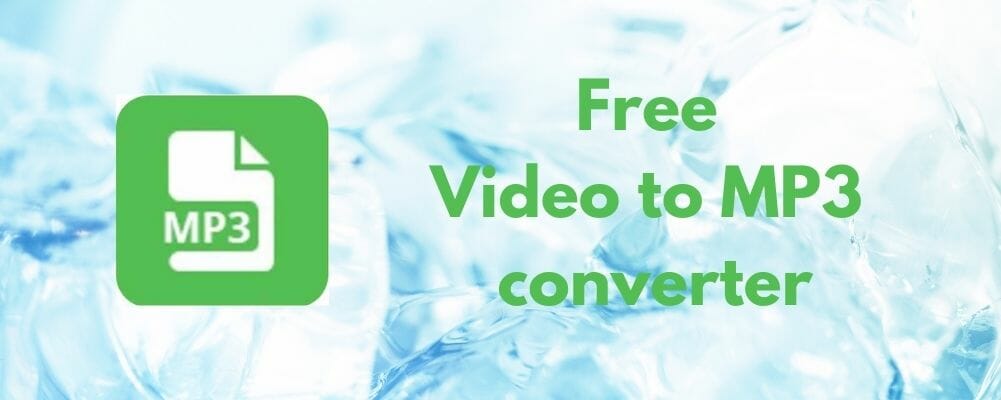
If you’re looking for a software specialized for extracting audio from video, you might want to consider Free Video to MP3 converter.
The application comes with simple and modern user interface so you can easily access all necessary features.
To extract the audio, simply add your video files to the application. The application supports wide range of input formats and it works with almost any video format.
As for the number of supported file types, the list includes more than 30 different formats.
In terms of output formats, there are 6 different presets available to choose from. The application will automatically add a title tag to your MP3 file, but it can also generate the artwork by taking a snapshot from the video.
It’s worth mentioning that you can export your audio to WAV and WMA format as well. Even though the application is free, it will add an audio watermark at the beginning and at the end of the processed file.
To remove this watermark, you need to purchase the Premium version. The Premium version also offers ad-free experience along with greater speed and better audio quality.
Free Video to MP3 converter is a simple application, and with its friendly user interface even the most basic users can extract audio from video files.
The application is free to use, but it comes with certain limitations that you can remove by purchasing the Premium version.
Pazera Free Audio Extractor
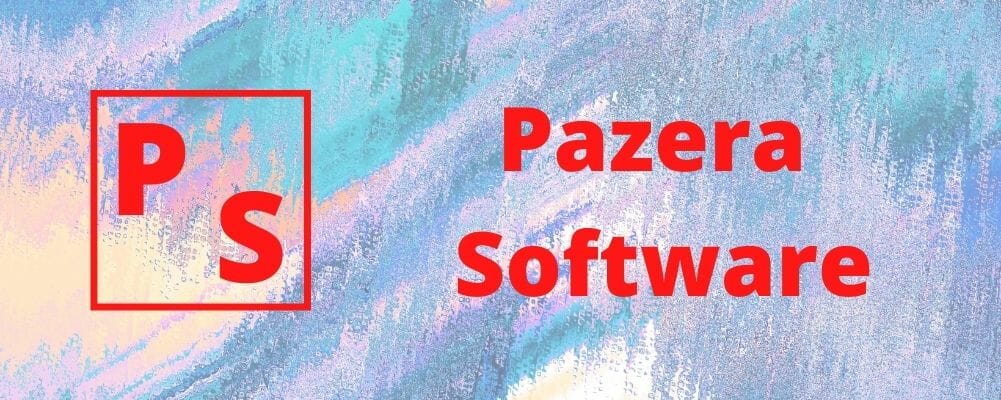
If you’re looking for a specialized tool for audio extraction you should consider Pazera Free Audio Extractor. The application offers a simple user interface that allows you to easily manage videos that you want to use.
The left pane represents the list of videos that you want to use while the right pane allows you to configure output settings.
As for output settings, you can choose the output directory and you can even add prefix or suffix to the output file.
The application also comes with about 20 different output profiles so you can easily extract audio from any video file. If needed, you can also configure your output format manually.
The application supports 11 different audio formats and you can even adjust the bitrate, sampling frequency and number of channels. If needed, you can also change the volume level for the output file.
Pazera Free Audio Extractor also allows you to select the range that you want to extract as audio, but it requires you to enter the start time and end time manually.
Unfortunately, this feature doesn’t come with a preview window which makes selecting the desired range harder than it needs to be.
It’s worth mentioning that the application has a preview feature, but it doesn’t offer any playback controls so you can’t see the current time.
In addition, the application also supports FFmpeg command line parameters so you can use them during the conversion process.
Pazera Free Audio Extractor can also work with multiple files so you can extract audio from two or more files with ease.
This is a solid application for audio extraction, but the lack of proper preview feature makes it harder to select the segments you want to convert.
The application is completely free, and there’s even a portable version available so you can run this tool without an installation.
AVS Audio Converter

Another application that can help you extract audio from video files is AVS Audio Converter. This is an audio converter, and it works with MP3, WMA, WAV, M4A, AMR, OGG, FLAC, MP2 and other type of audio files.
In addition to audio, the application also works with video files and it allows you to extract audio from them.
The application supports about 40 different formats, so you’ll be able to open almost any video file with this application.
It’s worth mentioning that the application allows you to create audiobooks as well as ringtones for iPhone. The application has a built-in audio editor so you can easily cut, copy or paste audio segments with ease.
In addition, you can normalize the sound or add fade in and fade out effects. To make the editing process easier, you can also add various markers to your audio file.
AVS Audio Converter also has a built-in tag editor so you can easily add metadata to your audio files. In addition, you can set custom names for all your output files.
As for audio conversion, you can choose between different profiles, but you can also set the number of channels, bitrate, sample rate and other options manually if you want.
If you’re an advanced user, you’ll be pleased to hear that there’s a command line mode available that allows you to convert large number of files simultaneously.
AVS Audio Converter is a great audio conversion software that allows you to easily extract audio from videos. The application offers a modern user interface, so even the most basic users will be able to use it.
This is a free application, but it will add its audio watermark to all converted files. If you want to remove the watermark, you’ll need to purchase the full version.
Free Audio Extractor

If you’re looking for a simple application that can extract audio from videos, you should consider Free Audio Extractor from Kastorsoft.
The application has a simple user interface, and you can easily add multiple videos and extract audio from them.
The application supports 11 different file types and it can work with both audio and video files. After you select the file, you can see its waveform and select the part that you want to convert to audio.
Of course, you can select the segment you want to convert by setting the start and end point. The application supports keyboard shortcuts so you can easily control the playback and set markers with your keyboard.
After you select the desired segment, you can set the output directory, bitrate, channel and other advanced options.
The application supports MP3, WAV, OGG, FLAC and WMA for file output, which should be enough for basic users.
It’s worth mentioning that this tool allows you to add metadata and MP3 tags to your output files which can be useful to some users.
Free Audio Extractor is a simple application so it will be suitable for first-time users. The application has a simple interface, but you might run into some issues while trying to select a specific segment you want to convert.
We found this feature to be slightly sluggish and bit confusing, so it might take you a few tries to master it.
Despite this flaw, this is still a great application, and since it’s completely free there’s no reason not to try it.
AoA Audio Extractor

Another application specialized for audio extraction is AoA Audio Extractor. The application has a simple to use interface so you can easily extract audio from any video.
As for supported video formats, the application supports about 10 different file types which should be enough for basic users.
Regarding output formats, the application can convert your video to MP3, WAV or AC3 format. In addition to format, you can easily change the audio bitrate, audio sample rate, and the number of channels.
If needed, you can also specify a custom output path. The application supports batch processing, but you’re limited to three files in the Free version.
AoA Audio Extractor allows you to cut your video and only convert a specific segment. To do that, you just need to set the start and endpoint using the slider.
This feature lacks the preview option, and to find the correct start and end time for your segment you need to preview your clip in another application.
The application doesn’t offer any type of preview feature which is a major flaw in our opinion.
AoA Audio Extractor offers simple audio extraction features in the Free version, but the Free version also has its limitations.
The Platinum version allows you to convert both audio and video files, but you can also record audio.
The paid version also has a built-in voice changer and it offers karaoke song recording. Lastly, the Platinum version will remove the file limit for batch conversion so you can easily convert as many files as you want.
AoA Audio Extractor is a decent application, and our only complaint is the lack of preview features. Despite this limitation, this application still offers decent features, and since it’s free you might want to try it out.
Blaze Media Pro
If you’re looking for a powerful multimedia converter, Blaze Media Pro might be perfect for you. The application offers a wide range of features and it supports audio editing as well as audio conversion.
Speaking of conversion, you can also convert audio CDs to digital format using this tool. You can easily configure bitrate and compression for audio formats, and there’s even support for disc burning.
As for additional features, you can also edit tags for your MP3s and search for lyrics using this tool. In addition to audio conversion, the application also offers video conversion features.
There are also some video editing features available, so you can easily apply filters and effects to your videos.
There are over 30 effects available and you can easily crop, trim, and flip your videos. If needed, you can also compress video files right from this application.
You can also create videos or combine two or more videos into a single video. Video capture feature is available as well so you can easily record videos.
Of course, there’s a batch processing feature available allowing you to convert multiple videos.
Blaze Media Pro also allows you to extract video frames to images which can be useful if you want to create an animated GIF. You can even insert images to videos or create a new video from images.
If needed, you can also add audio to video files, replace the existing audio, and even remove the audio completely from videos.
Of course, the audio extraction feature is available and you can easily extract audio from a video file and save it as a separate file.
The application also supports DVD ripping allowing you to save the contents of the DVD in digital format. If you want to back up your DVDs, you can also create ISO files from them using this application.
Blaze Media Pro offers slightly outdated but simple to use interface, so you should have no problems adjusting to it.
We have to mention that we had some problems while installing this application, and it took us a few tries to install it properly.
Blaze Media Pro offers a wide range of features, and it’s available for a free 15-day trial. If you want to continue using this application, you need to purchase a license.
NCH Switch

Another useful converter that can extract audio from video files is NCH Switch. The application supports more than 40 different audio formats so you can easily convert any audio file.
Speaking of audio files, the application will also preserve your music tags which can be rather useful. Of course, there’s access to an online database so you can easily add the necessary information to your music files.
If needed, you can also preview your tracks before you convert them.
NCH Switch supports batch conversion so you can process multiple files simultaneously. There’s also a command-line plug-in that you can use to automate tasks.
The application can also extract audio from video files, and you can set your desired bitrate before the conversion. As for output formats, there are more than 20 different formats available.
NCH Switch is a decent application, but it lacks certain features. For example, the application doesn’t have a built-in editor so you can’t trim your video before you convert it.
Instead, the application offers you to edit your audio clip with NCH WavePad application.
This is a solid application, but the lack of audio editing can be a problem especially if you’re working with larger video files.
To circumvent this limitation you might have to trim your video clip before you add it to NCH Switch.
Despite this flaw, this is still a simple and useful application, and it’s completely free for non-commercial use.
Oxelon Media Converter

If you’re looking for a simplistic media converter, you might be interested in this tool. The application can use up to four threads so it makes full use of the multi-core processors.
To make the conversion process simpler, the application offers full integration with File Explorer.
This means that you can convert any file simply by right-clicking it and choosing the desired conversion option from the menu. Thanks to this feature you can convert any multimedia file with just three clicks.
If needed, you can configure the width and height of the video as well as frames per second and bitrate. You can also change audio settings including channels, sampling rate, and bitrate.
The application allows you to choose between a wide range of formats and codecs, so you should be able to convert almost any type of multimedia file. Thanks to this feature, you can also easily extract audio from video clips.
The application can process multiple files at the same time, and you can even set the limit on how many files you wish to process simultaneously.
The application doesn’t offer a preview option and you can’t trim your multimedia files which is a major flaw in our opinion.
Oxelon Media Converter is a decent tool that offers a wide array of formats to choose from.
Unfortunately, there’s no editing option so if you want to trim a video or audio file you have to do that from a third-party application.
Overall, this is a solid application for audio extraction, and since it’s completely free, there’s no reason not to try it.
Any Audio Converter
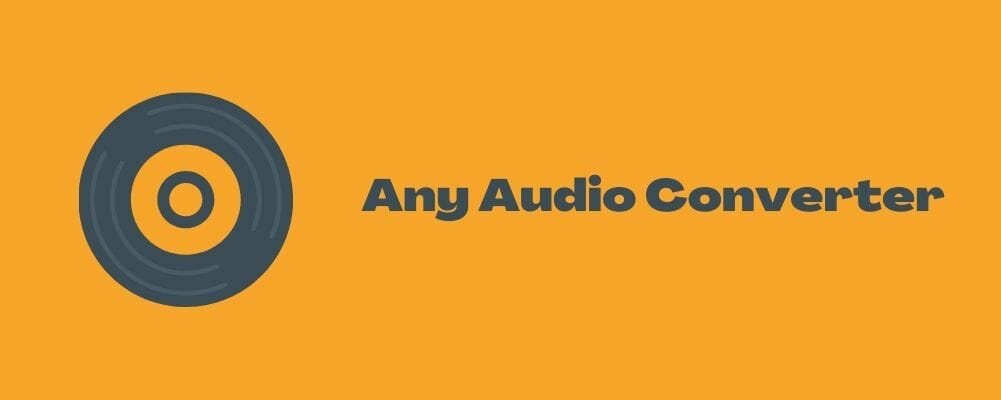
Another useful application that can extract audio from video files is Any Audio Converter. The application works as an audio converter and it supports a wide range of files.
As for supported formats, the application works with AVI, MPEG, WMV, MOV, MP4, RM, RMVB, ASF, FLV, MP3, M4A, WMA, WAV, FLAC, OGG, AU, MP2, and AC3.
The application supports both video and audio files, and you can even extract audio from videos using this tool.
Any Audio Converter supports DVD burning which is useful if you want to create a video compilation.
The tool also allows you to rip audio tracks from CDs and you can easily convert an audio CD to MP3, WAV or any other audio format.
The application can also save tag information automatically which can be rather useful.
Since this application supports video conversion, you can also easily download videos using this app.
The application supports various websites including Youtube, Facebook, Vimeo, Metacafe, and over 100 other websites.
Of course, you can convert downloaded videos easily to MP3, AAC, WAV, or any other audio format. Speaking of videos, the application has a built-in editor so you can easily edit both audio and video files.
Thanks to this feature, you can easily trim any multimedia file and convert only the desired segment. You can also change the audio codec, bitrate, sample rate, audio channel, audio track, volume, and audio quality.
There’s also a built-in tag editor so you can easily add tags to MP3 files. Any Audio Converter offers a great user interface along with an abundance of features, so it’s perfect for both basic and advanced users.
The application is free for personal use, so feel free to try it out.
Free Video to Audio Converter
Extracting audio from video files is relatively simple, and another application that can help you with that is Free Video to Audio Converter.
The application supports over 300 different video formats so you can easily extract audio from almost any video. As for output formats, you can export audio to more than 40 different audio formats.
The application also allows you to trim unwanted parts so you can easily convert only the specific segments.
Free Video to Audio Converter has a simple and modern interface so even the most basic users will be able to use it.
The application supports batch conversion allowing you to easily convert multiple files. Of course, you can preview your file at any time and choose between many available presets.
In addition, you can change custom settings and set the desired encoding mode, bitrate, number of channels, sampling rate, etc. In addition to videos, the application can also rip audio CDs and add tags to your files.
Free Video to Audio Converter is simple to use and it offers great design so it’s perfect for first-time users.
We have to mention that the application will offer you to install some additional software, so be sure not to install it.
Free Audio Editor

Another application that can extract audio from video files is Free Audio Editor. This application can record sounds, but you can also use it to edit audio files.
Speaking of audio recording, you can record sounds from your microphone or from web streams with ease.
With this tool, you can easily copy, cut, trim, or mute any audio file. The application has a simple interface and all effects are available in the left pane so you can choose them with a single click.
As for supported formats, the application supports more than 25 audio formats. As for audio output, you can easily save your files to MP3, WMA, WAV, OGG or any other format.
Of course, you can easily adjust the parameters for your output file in order to achieve the desired results. After you finish editing your files, you can easily burn them to a CD and create an audio compilation.
The application also supports batch processing so you can automate your tasks. You can also join two or more audio files if needed.
The application also offers bookmarks and region markers to help you with editing. In addition, you can rip audio CDs and convert them to digital format.
There’s also a text-to-speech feature that allows you to transform text documents to audio files.
Free Audio Editor also allows you to download YouTube videos, and you can queue multiple videos for download. You can also extract audio from local videos using this tool.
In order to achieve the best results, you can choose between different audio formats and presets.
Of course, you can convert videos to other video formats or optimize them for mobile devices. Unfortunately, the application doesn’t allow you to trim or edit your videos, which is a major flaw.
As a result, you have to load the extracted audio and edit it from the application.
Free Audio Editor is a solid application and it offers a wide array of features and a simple to use interface. The application is designed as an audio editor, but it also offers a humble audio extraction feature.
We have to mention that this application comes bundled with some unnecessary applications, but you can choose not to install them.
Avidemux

Avidemux is a video editing software, but this application can also help you extract audio from video files. You can use this application to trim your video or to perform various encoding tasks.
The application supports a wide range of audio and video formats, and you can easily change output settings for any format.
Avidemux supports various visual effects that you can add to your videos. All effects are sorted into different categories and you can easily access them. There are playback controls available so you can easily navigate to desired segments or keyframes.
The application also supports markers and you can use them to select the desired segments. Even though this is a video editing software, it also supports audio extraction.
Thanks to this feature you can easily extract audio from any video with ease.
Avidemux is a completely free application, and it’s available for all major desktop platforms. If you need a solid video editor that has the ability to export audio from your videos, be sure to try this application.
Format Factory

This is a file conversion tool, but you can also use it to extract audio from video files. The application has a simple and clean interface so you can easily convert your files to the desired format.
All features are sorted on the menu on the left and you can easily choose between the wide range of available formats.
In addition to various video and audio formats, you can also choose to optimize your file for mobile devices by using one of the available presets.
As for additional features, the application offers both file repair and file compression for multimedia files.
We have to mention that Format Factory also works with images and documents so you should be able to convert them easily.
The application allows you to rip DVDs and CDs, and you can also create ISO files. There are also some useful utilities available that allow you to join or rename files.
As for additional features, there are Mux and Mix features that allow you to mix files.
To extract audio you just need to choose the desired format from the left pane, set the desired range and output settings. Speaking of settings, you can change sample rate, bitrate, audio channel, volume, and VBR.
The application supports automation and you can easily set multiple tasks. Format Factory is a decent tool, it offers a wide array of formats and it’s relatively simple to use.
We have to mention that the preview feature has some issues which make it harder to trim videos properly.
The application will also try to install other applications from its developer, but you can choose not to install them during the setup process.
XRECODE

If you’re looking for a powerful audio converter that can also extract audio from video files, you might want to consider XRECODE.
The application has a simple user interface but it makes up for it with an abundance of features.
XRECODE supports about 20 different audio formats and you can easily configure output settings for each format.
The application supports various actions and you can encode, extract, merge, split into file per channel, encode to multi-channel file or copy your files.
This tool also allows you to configure replay gain, dynamic range and you can also split your files or rename them using metadata.
As for output settings, you can normalize your output, change its tempo, remove silence or apply fade in and out effects.
Using this tool you can also easily rip audio CDs, and we have to mention there’s support for command line parameters. XRECODE offers a simple tabbed interface so you can easily work on multiple projects.
Despite the simple interface, the application offers a wide array of features, and if you’re a first-time user you might have some issues adjusting to it.
The application allows you to preview your files, but there’s no option for file trimming which is a flaw in our opinion.
XRECODE is available for a 30-day trial, but if you want to continue using it, you need to purchase a license.
The portable version is also available, so you can use this tool without installing it to your PC.
Freemake Audio Converter
This application comes with a modern and colorful interface that will be perfect for first-time users. The application is simple to use and it allows you to convert videos to seven different audio formats.
As for output formats, the application supports MP3, WMA, WAV, FLAC, AAC, M4A, and OGG.
Freemake Audio Converter works with a wide range of formats, so you should be able to convert almost any multimedia file to an audio file.
According to the developer, the application offers support for more than 500 different video formats, which should be more than enough for every user.
To extract audio, simply add the desired video file and choose the output format.
You can choose between the available presets, but you can also configure each preset and select the number of channels, sample rate, and bitrate. If needed, you can also save your custom preset and use it later.
It’s worth mentioning that the application supports batch conversion so you can easily automate tasks and convert multiple files. If needed, you can also join audio files and even combine audio files of a different format.
The application also allows you to save your files to cloud services such as Dropbox, Google Drive, and OneDrive.
Freemake Audio Converter is incredibly simple to use and thanks to the friendly user interface even the most basic users will be able to use it.
As for flaws, the application doesn’t allow you to trim your files, so you’ll have to use third-party applications for that.
The application comes bundled with McAfee software, but you can choose not to install it. Overall, this is a free and easy to use the software, so it’s perfect for first-time users.
Video to Video Converter
If you’re looking for a video converter that can also extract audio from video files, you might want to consider this tool. The application offers a slightly outdated user interface, but it makes up for it with its features.
Video to Video Converter supports over 200 input formats and over 700 output presets.
Regarding the output formats, you can easily output videos to AVI, DivX, Xvid, mpeg-4, AVC/H264, mpeg, mpeg2, MOV, WMV, 3GP, and other formats.
As for audio output, the application supports mp3, aac, ac3, wav, m4a, Vorbis, 3gpp, flac and many others. The application also supports DVD ripping so you can easily convert DVD discs to digital format.
There’s also an ability to join videos so you can easily combine two or more videos. Another useful feature is the ability to cut your videos so you can easily remove the parts of the video that you don’t want to convert.
The application also allows you to convert videos to still images and you can also create thumbnails with ease. If needed, you can create video compilations and burn them to a DVD.
There are also various presets available, and you can even add basic video filters or watermarks to converted videos.
As for file conversion, you can easily change the conversion parameters from the right pane.
You can change the quality as well as audio bitrate, sample rate, and number of channels. If needed, you can also adjust the volume level.
Video to Video is a solid video converter, but you can also use it to extract audio from video files. The application offers all the necessary features and our only complaint is the slightly outdated user interface.
It’s worth mentioning that the application is completely free, and thanks to the portable version you can use this application without installation.
DVDx
Another application that can help you extract audio from video files is DVDx. The application allows you to convert video DVDs to digital formats. In addition to DVD ripping, you can also convert your DVD to ISO.
As for DVD ripping, the application supports a wide range of formats including AVI, MOV, MP4, H.264, and others. The application has built-in transcoding profiles that allow you to easily convert any multimedia file.
DVDx also works with subtitles and you can add subtitle tracks or permanent subtitles to the video. In addition, you can remove letterbox borders from videos using this tool.
As for video transcoding, you can choose if you want to transcode audio or video track. Thanks to this feature you can easily extract audio from any supported video format.
DVDx is optimized for DVD ripping and it doesn’t offer many features in terms of video editing.
As a result, you can’t trim your videos and remove unnecessary segments which is a major flaw in our opinion.
If you need a DVD ripping software that can also extract audio from videos, you might want to consider DVDx.
⇒ Get DVDx
Extracting audio from video files is relatively simple, and there are many applications that can help you with that. We showed you some of the best tools for this purpose, so feel free to try any of them.
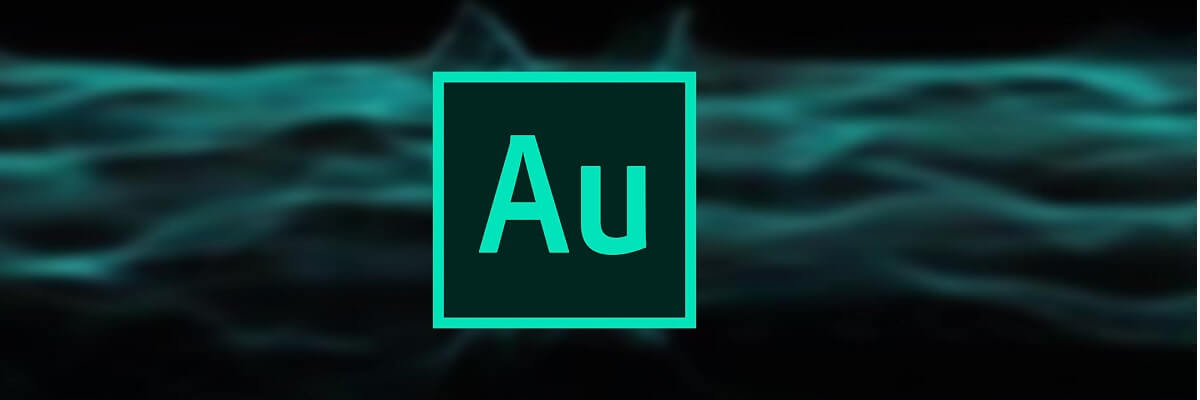
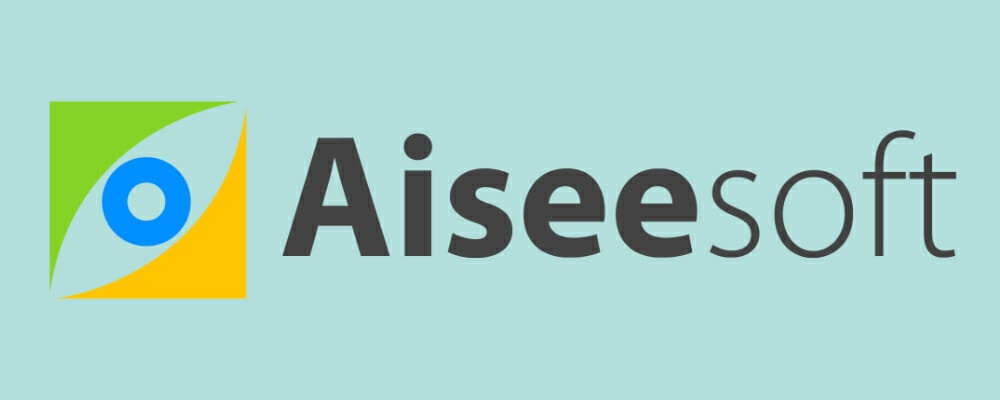







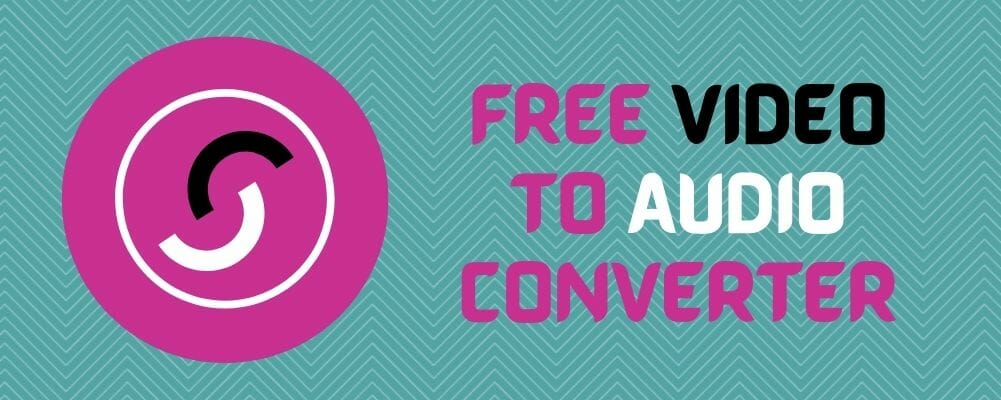
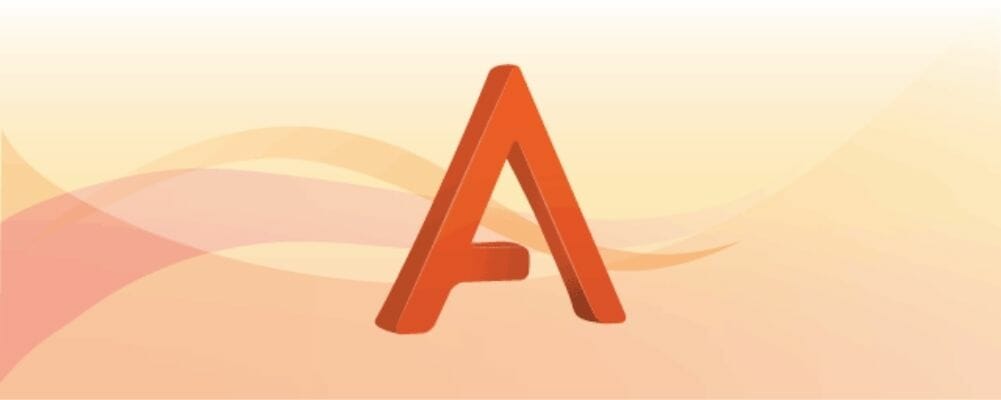



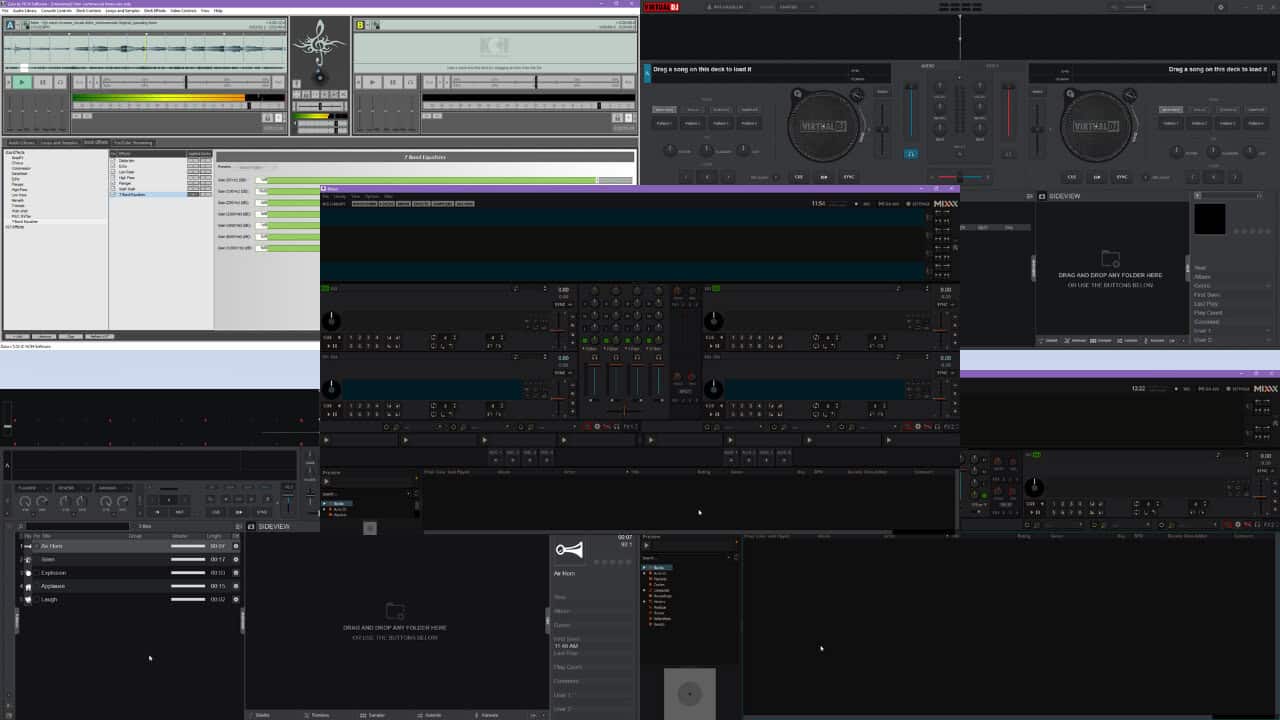
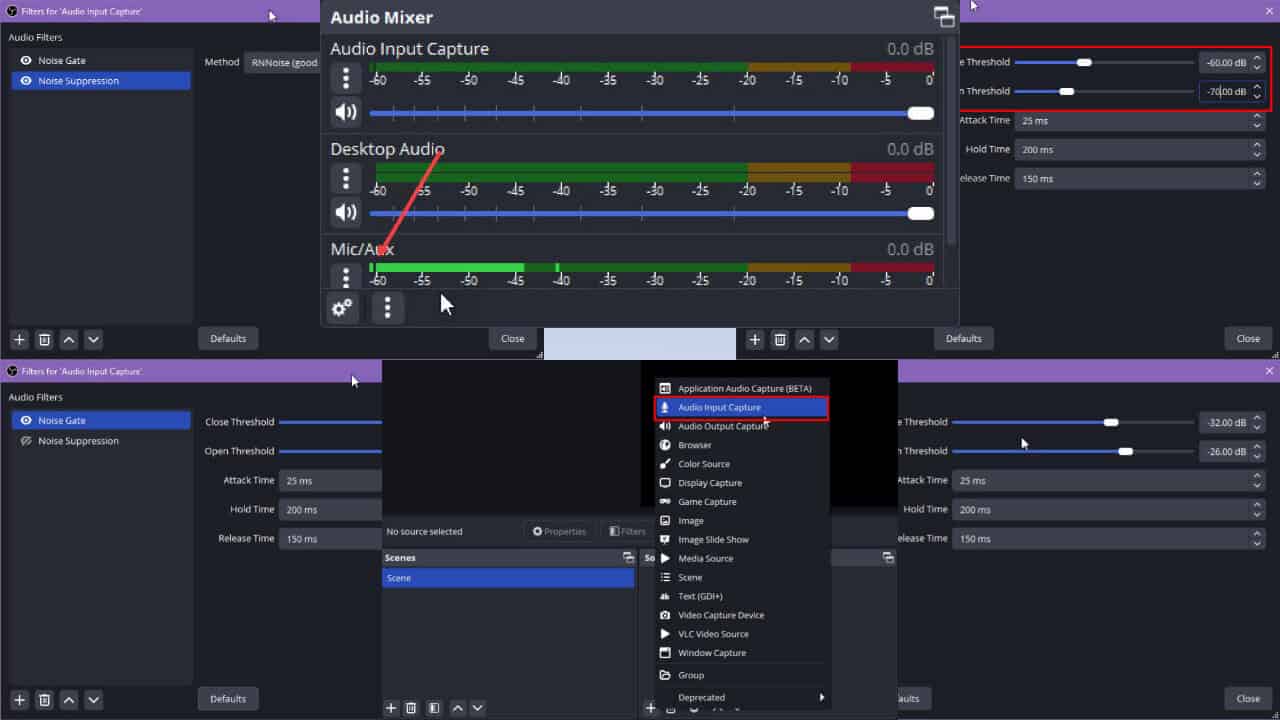
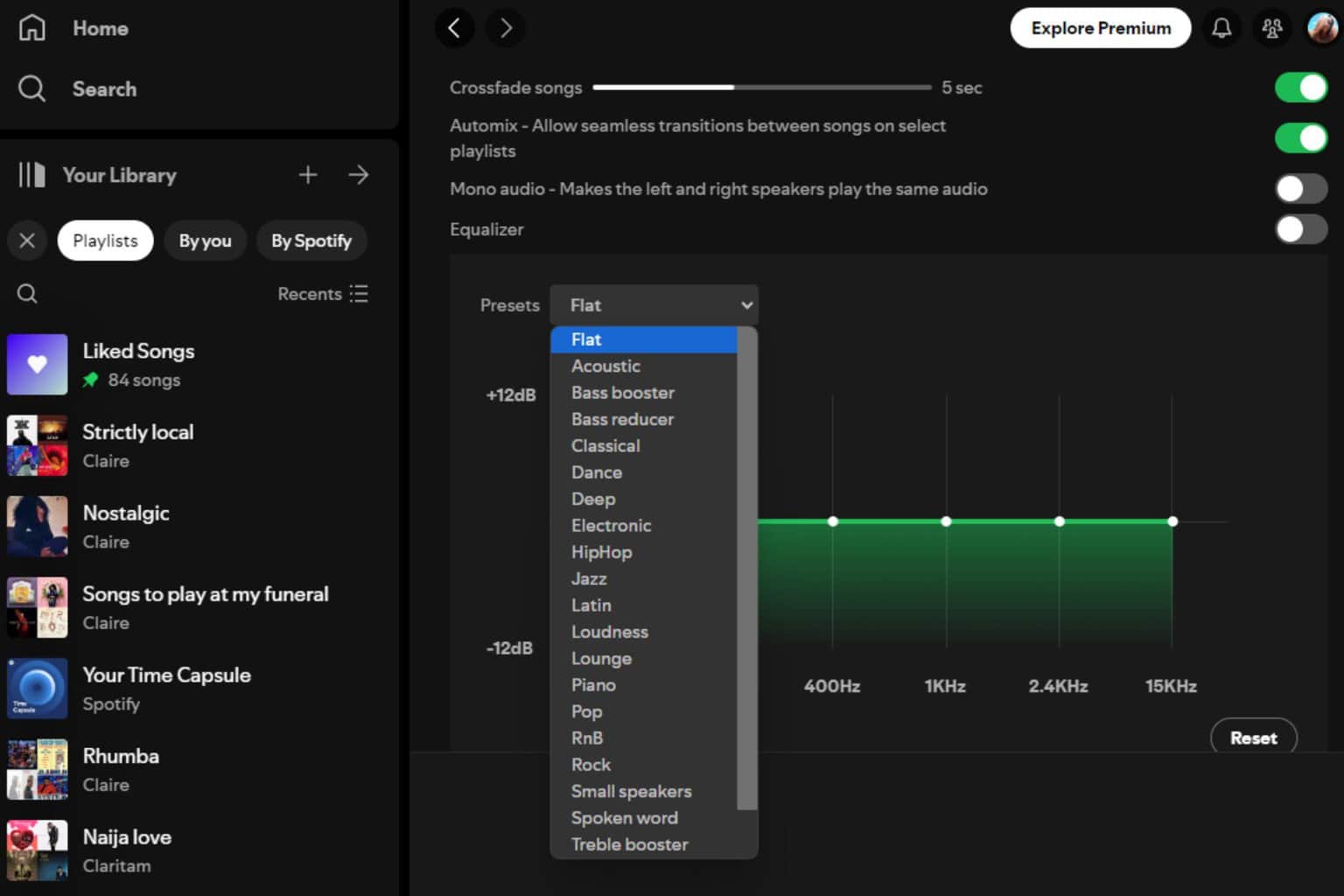

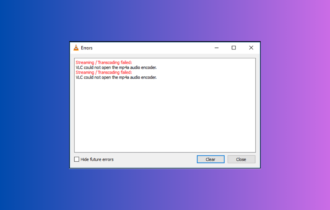
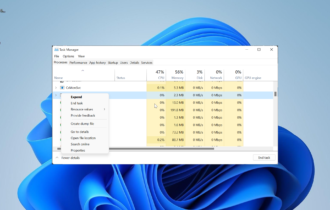
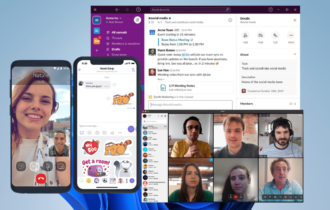
User forum
1 messages