0x80070569 Error Code: What Is It & How to Fix It
Changing the policy settings is a quick and easy way to fix this
4 min. read
Updated on
Read our disclosure page to find out how can you help Windows Report sustain the editorial team. Read more
Key notes
- Error code 0x80070569 appears when doing a live migration for Hyper-V in Windows Server.
- The error can occur due to user rights issues in the GPO Policy.
- Running the gpupdate /force command in the Command Prompt may be a viable option.
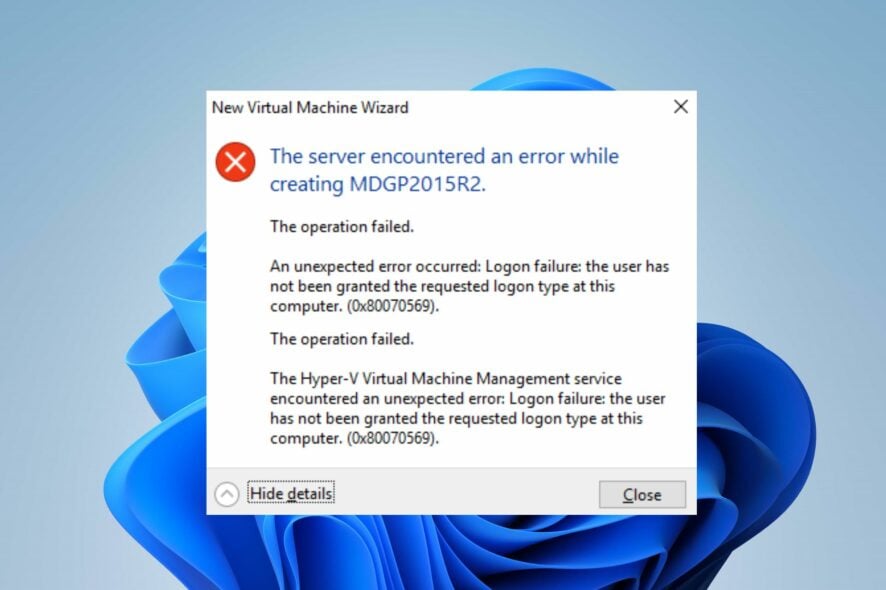
Many of our readers have reported Error 0x80070569 that occurs when they try to start the virtual machine in Hyper-V Manager. The error can occur for many reasons, and it can be difficult to deal with. However, this guide is dedicated to providing solutions to resolve the error.
Also, you may be interested in our article about Hyper-V Error 0x8009030e and some steps to fix it on your PC.
What is the 0x80070569 error?
The error code 0x80070569 can appear with two varying error messages;
- (‘VM_NAME’ failed to start worker process: Logon Failure: The user has not been granted the requested logon type at this computer.)
- Failed to create Planned Virtual Machine at migration destination: Logon failure: the user has not been granted the requested logon type at this computer.
The error occurs when the virtual machines can’t start or when you can’t do a live migration for a Hyper-V virtual machine in Windows Server.
What causes the error code 0x80070569?
Some factors that can cause the error are:
- Permission errors in the GPO policy – The error can appear when there is a configuration issue relating to the permissions of the GPO policy. Also, it can be that the NT Virtual Machine\Virtual Machines special identity doesn’t have the Log on as a service right on the Hyper-V host computer.
- Connection issues between Hyper-V computer and the domain – You can also encounter the error code 0x80070569 if the Hyper-V computer is lost or can’t establish a connection to the domain. Issues such as a credentials mismatch can cause logon errors.
Fortunately, you can follow some basic steps to resolve the issue. As we go further into this article, we’ll discuss them.
How can I fix the error code 0x80070569?
Before trying the advanced steps, follow the preliminary checks below:
- Fix issues regarding Hyper-V authorization to connect on your PC.
- Disable Firewall services for antivirus software.
If the error persists, run the following steps:
1. Run gpupdate /force on the Hyper-V host
- Sign in to the machine as a Domain Administrator.
- Go to the Server Manager console and install the Group Policy Management feature.
- Follow the on-screen instructions to complete the installation.
- Open the GPMC MMC snap-in and navigate to the policy that manages User Rights.
- Right-click on the policy and select Edit from the drop-down menu, then include the following in the entries for Log on as a service:
NT Virtual Machine\Virtual Machines - Exit the Policy editor.
- Left-click the Start button, type Command Prompt, and select the Run as administrator option.
- Click Yes on the User Account Control prompt.
- Copy and paste the following in the command bar and press Enter to run it:
gpupdate /force
Running the above command will refresh the policy and remove the user permissions that the policy has added. Hence, the user rights defined in the local security policy will take effect and resolve the permissions issue.
2. Edit the Group Policy Editor
- Press the Windows + R keys, type gpedit.msc, and click OK to open the Group Policy Editor.
- Navigate through this path:
Computer Configuration\Windows Settings\Security Settings\Local Policies\User Rights Assignment - Double-click on Log on as a batch job.
- Click on Add User or Group button.
- Enter Administrator into the empty space, click Check Names, and click OK.
- Now, select Apply and click OK.
Alternatively, you can check our comprehensive guide on how to install Hyper-V on Windows 11.
Also, read about what to do if Virtualization support is disabled in the Firmware on your PC.
What solution worked for you? Let us know in the comments below.
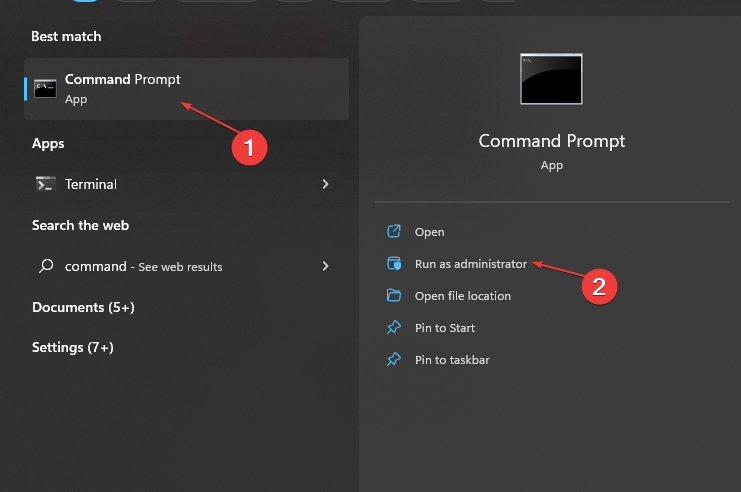
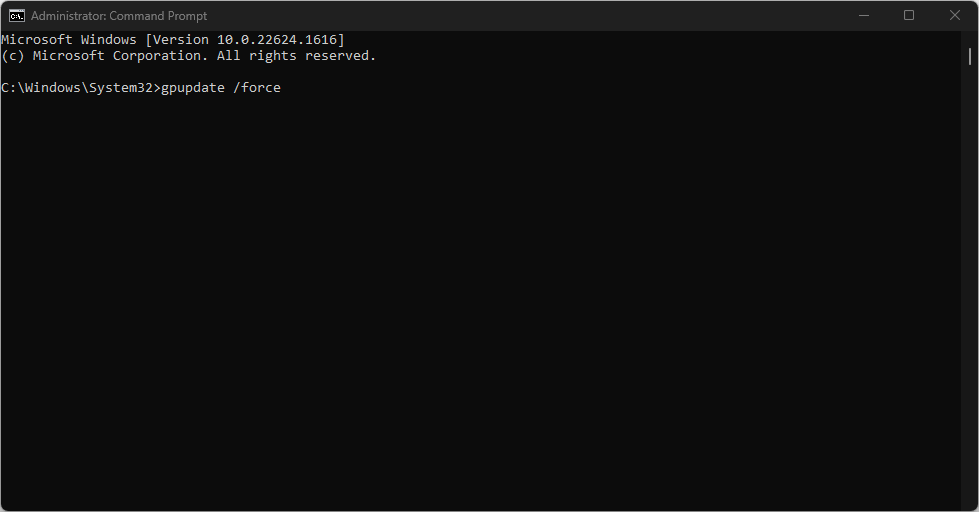
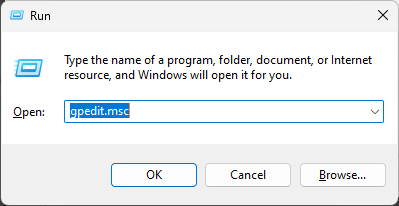
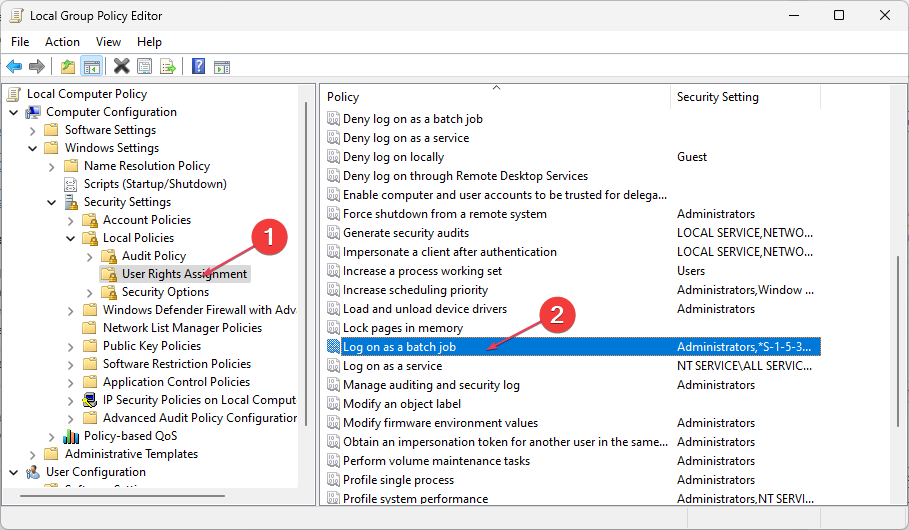
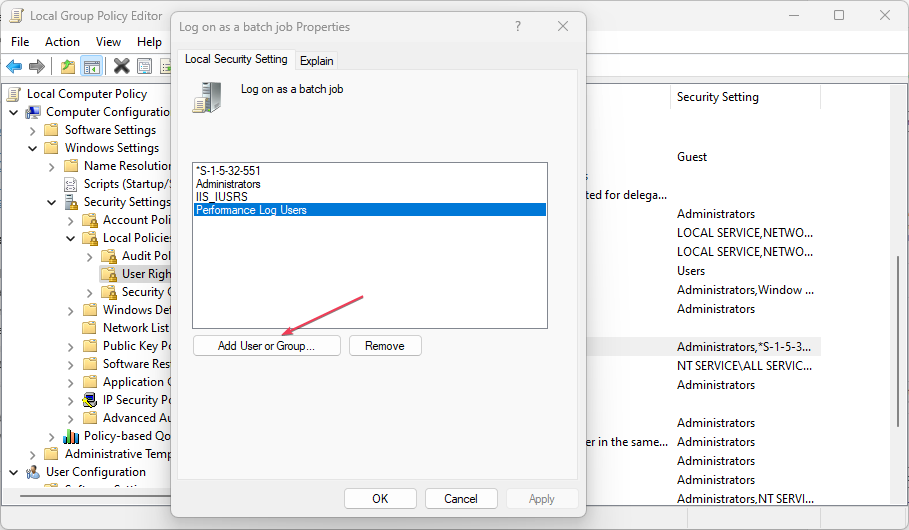
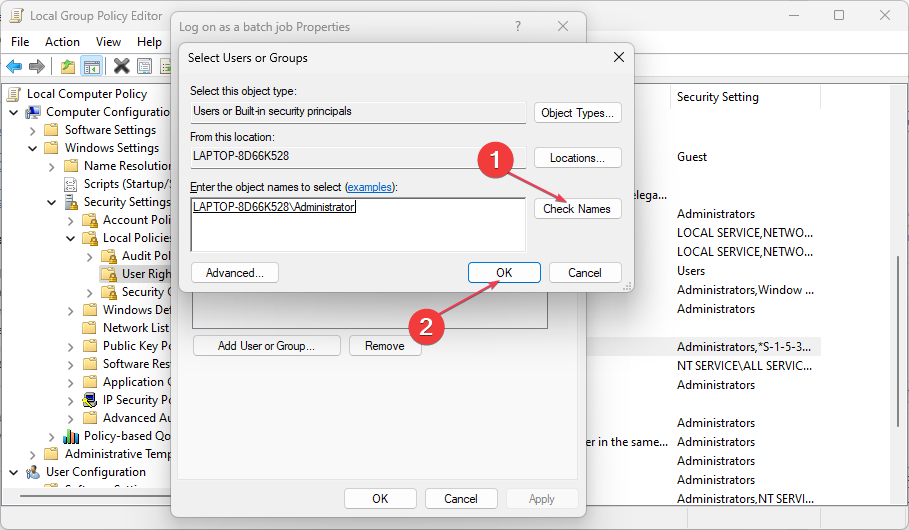








User forum
0 messages