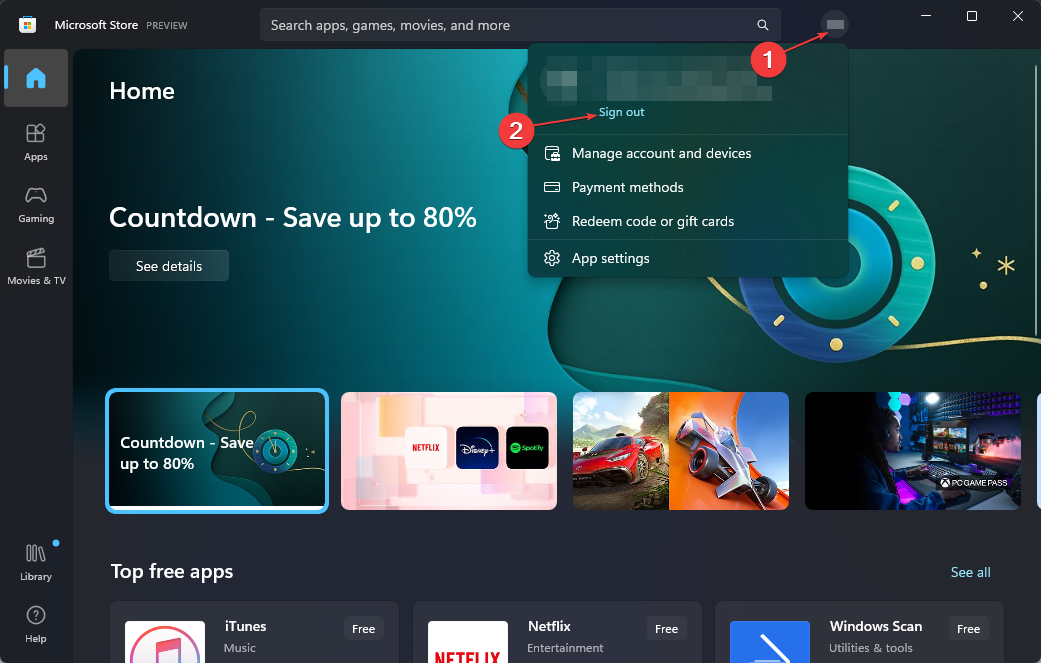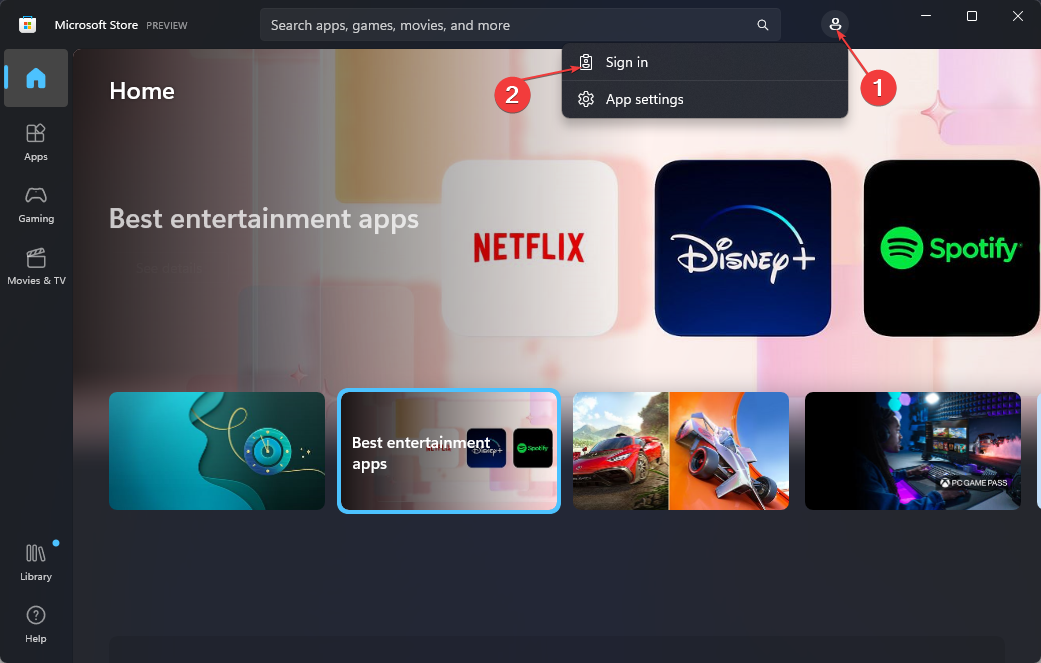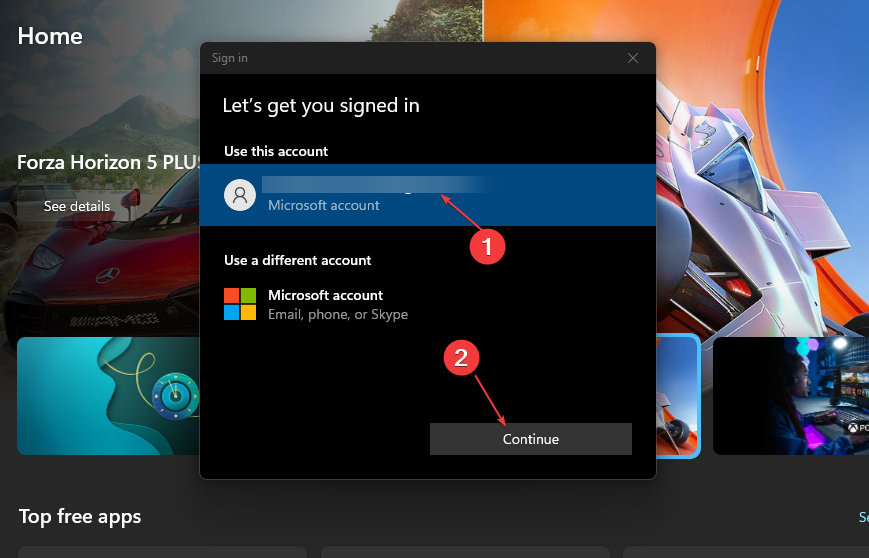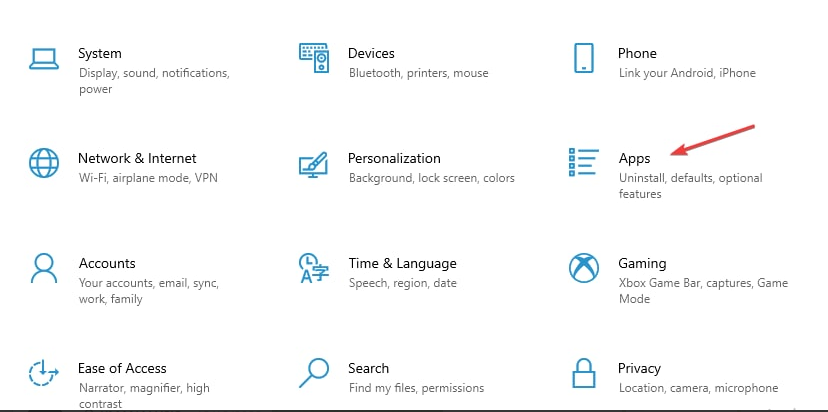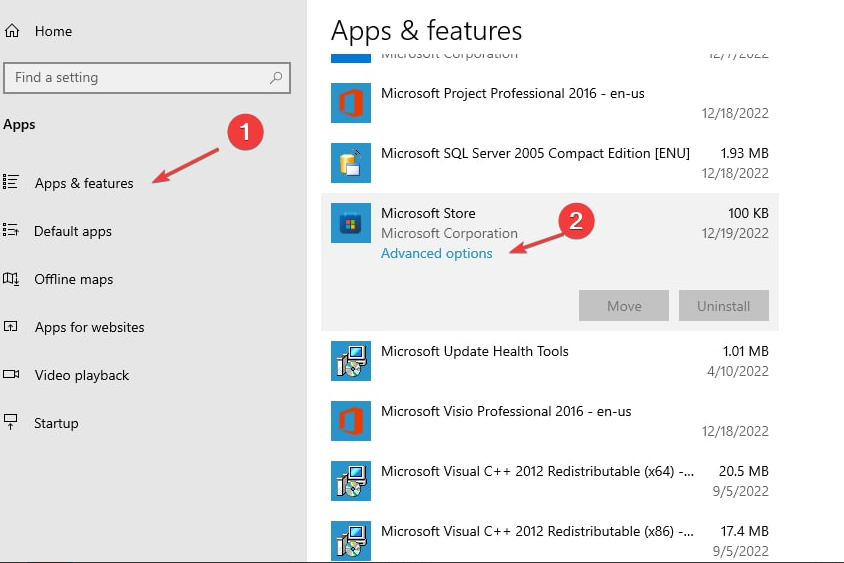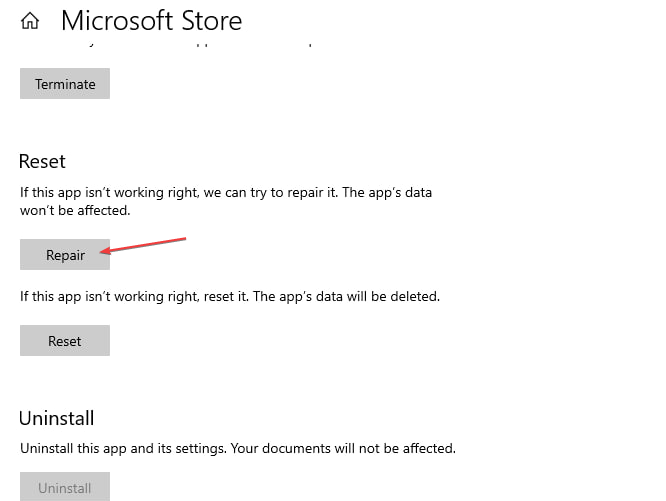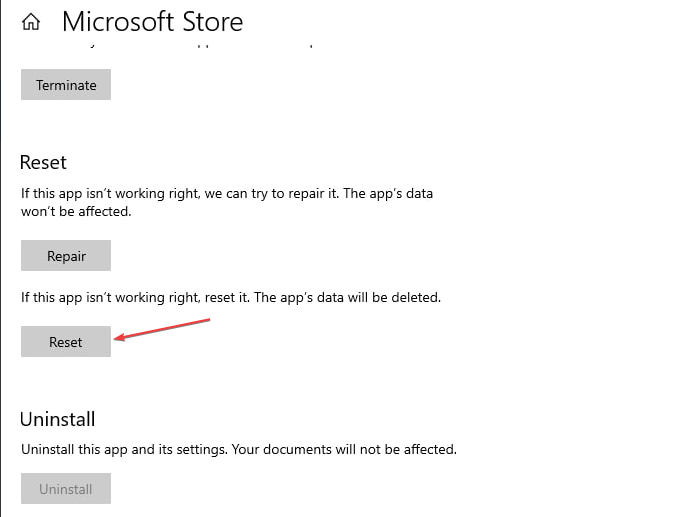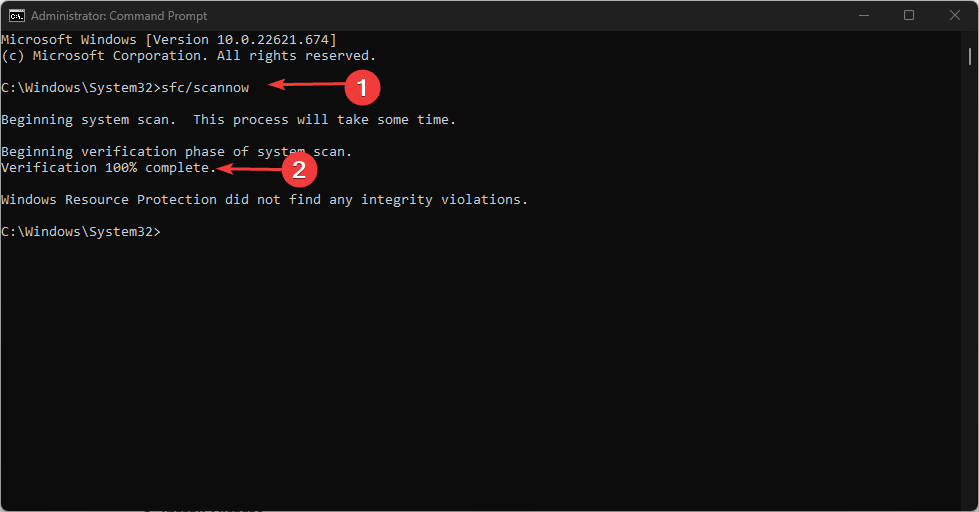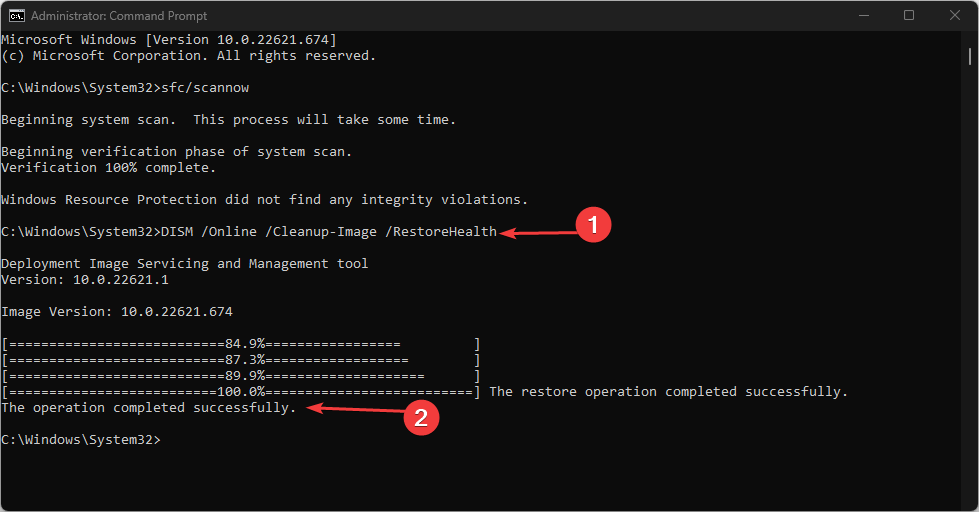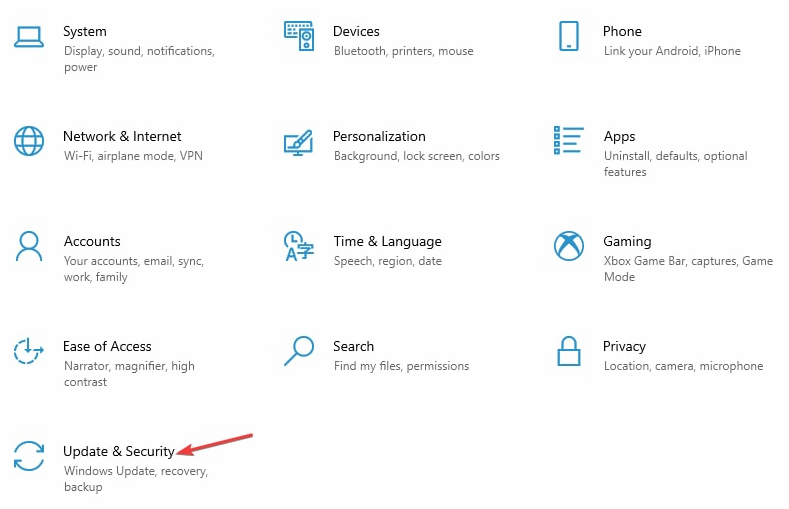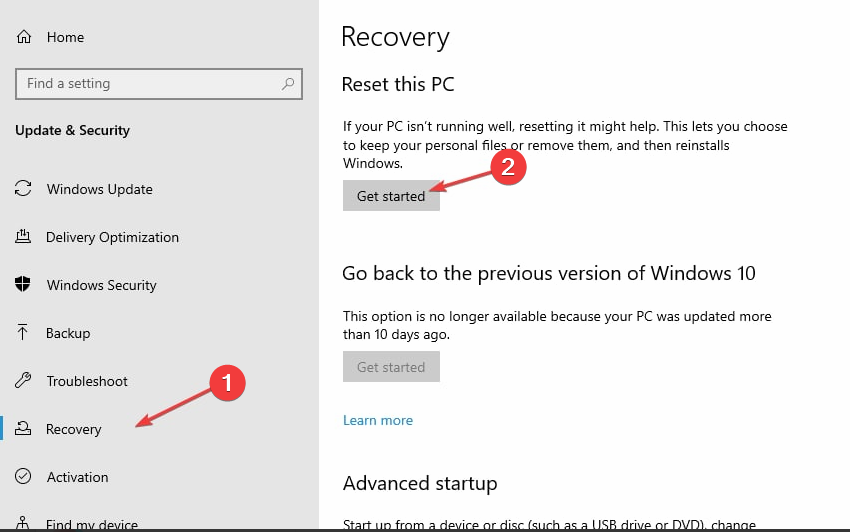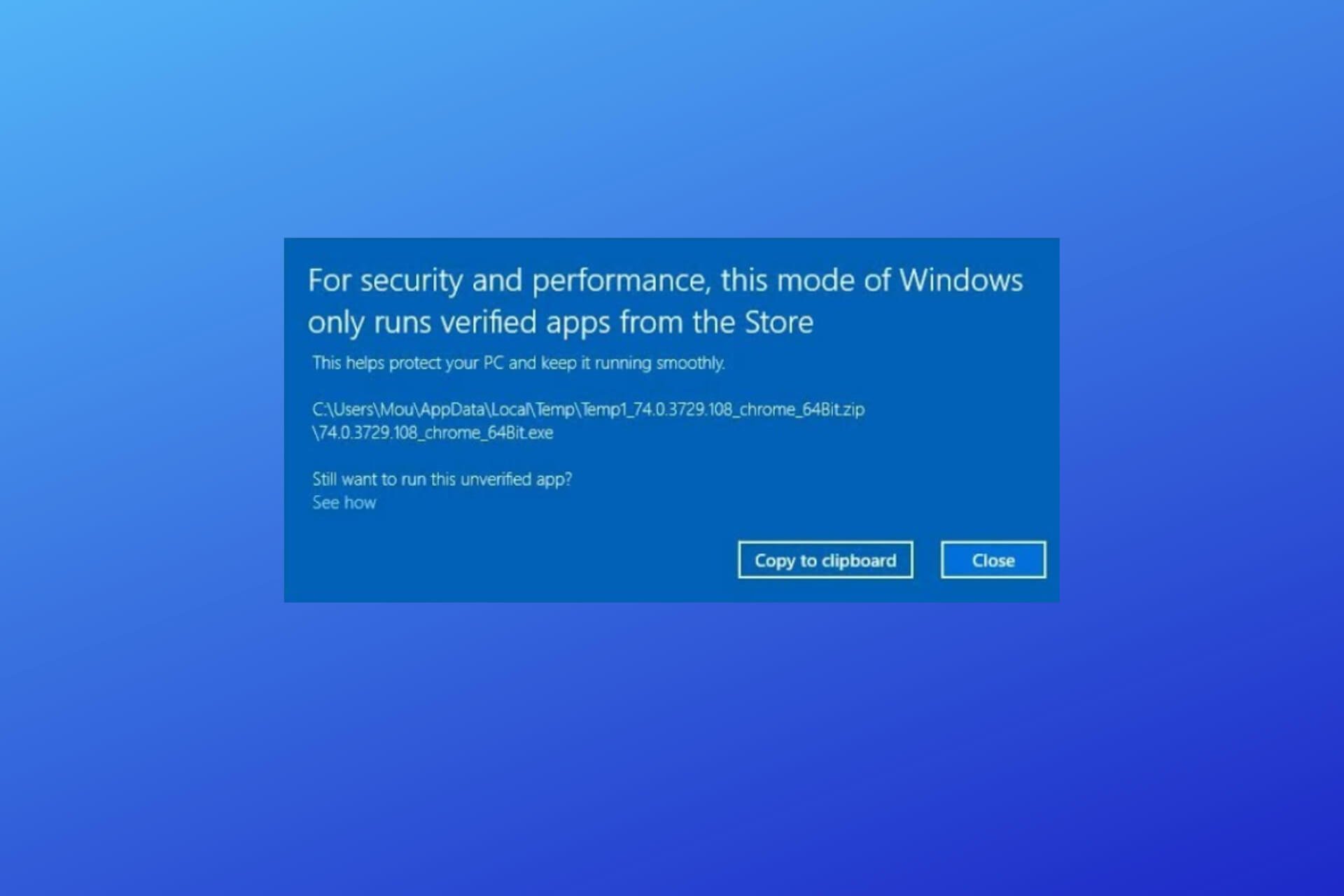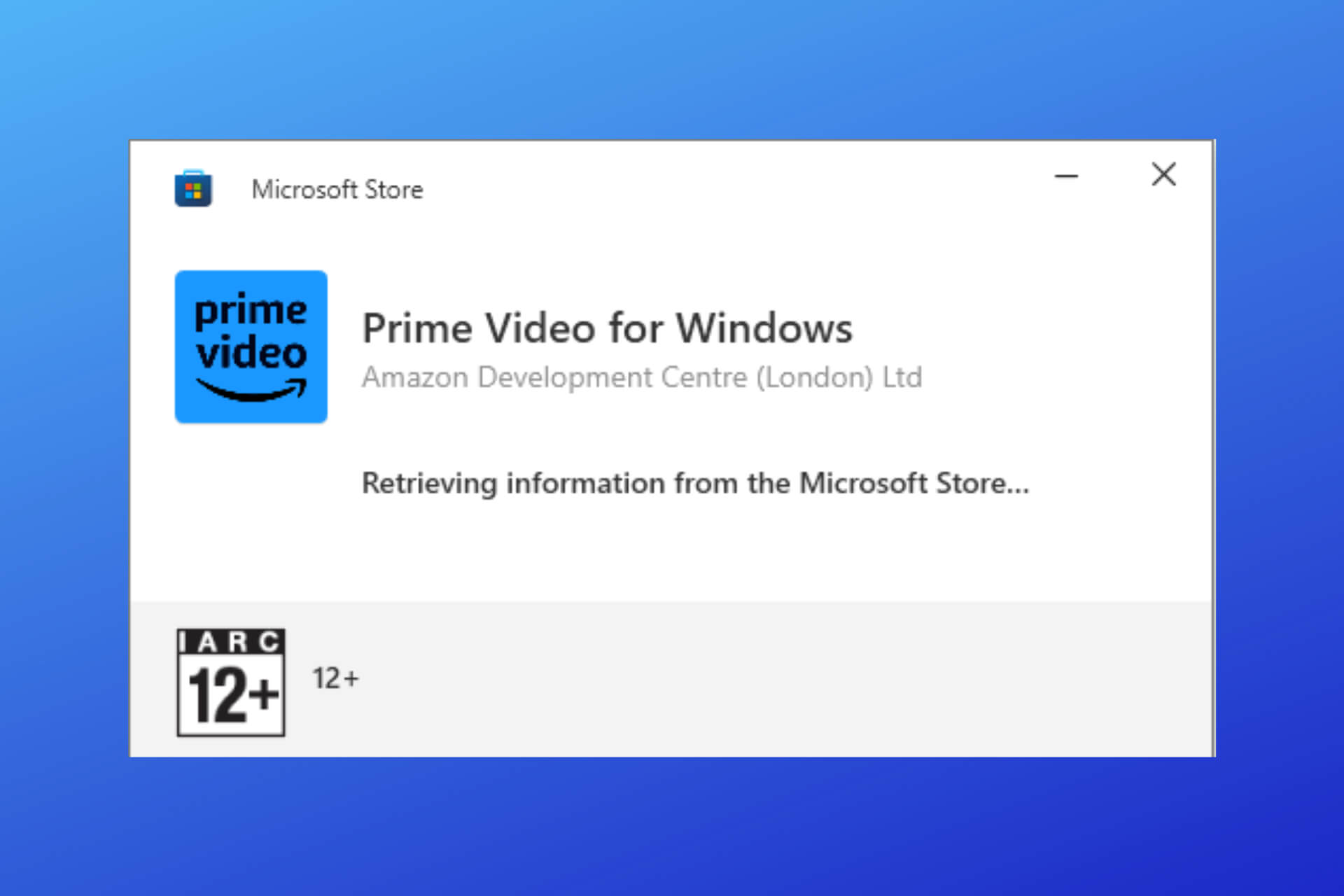Error 0x80073cfe in Microsoft Store: 5 Ways to Fix It
Try these easy fixes if you get the Microsoft error 0x80073cfe
4 min. read
Updated on
Read our disclosure page to find out how can you help Windows Report sustain the editorial team Read more
Key notes
- Antivirus and Firewall restrictions might trigger the Microsoft Store 0x80073cfe error.
- Resetting the app is a very efficient way to resolve error 0x80073cfe.
- Reset your PC only when you’re out of troubleshooting options.
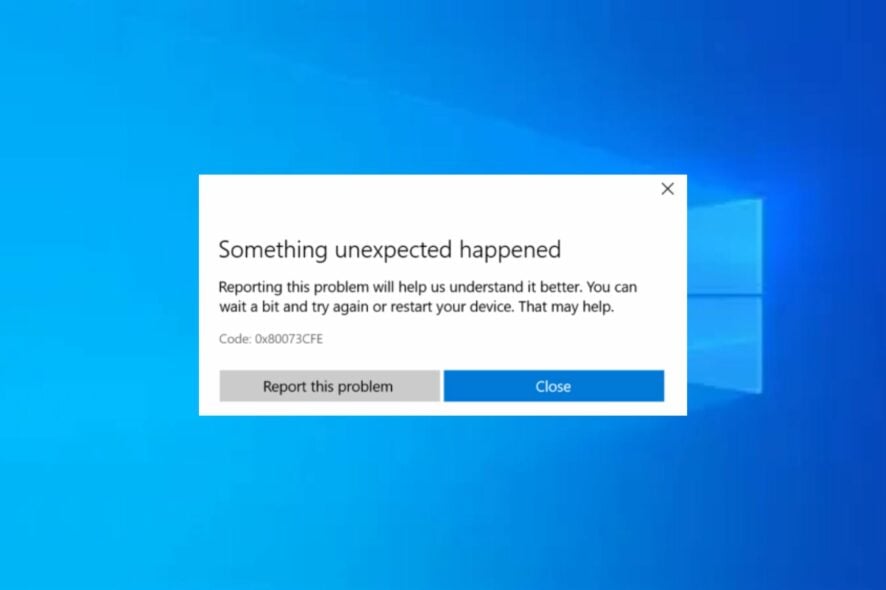
The code: 0x80073cfe is one of the most common Microsoft error codes that users experience while using the Microsoft Store app.
The error prevents the Microsoft Store from launching resulting in an inability to download apps. If you’re experiencing this error, this article will provide you with ways to resolve this error.
What causes the 0x80073cfe error code in Microsoft Store?
The following are some of the causes of Microsoft Store 0x80073cfe error:
- Corrupted Registry Key – A system with a corrupt registry key can trigger technicalities with your operating system. Knowing how to fix a corrupt Windows registry would save you the stress of reinstalling your OS.
- Corrupt Windows Files – A system running a corrupted Windows file or sub-component can trigger the code:0x80073cfe error preventing Microsoft Store from launching.
- Antivirus Restriction – Antiviruses are designed to prevent corrupt applications from operating. If an antivirus suspects a functioning virus, it might restrict specific applications from operating.
- Windows Firewall – In some cases, windows firewall might restrict specific applications and ports from operating. We have a detailed guide that helps you see if Windows firewall is blocking a port or program.
- Virus & Malware – In rare cases, the error 0x80073cfe might be triggered due to an existing virus in the system. You can detect viruses in your PC by running antivirus software.
Since we have identified the causes, let’s check the possible solutions below.
How do I fix the Microsoft Store error 0x80073cfe?
Here are some preliminary steps you can folow to help you resolve the error:
- Fix your internet connection since a problem with your Internet connection may also cause the error.
- Disable antivirus software.
If the error persists, here are more advanced solutions you can apply.
1. Sign out and in Microsoft Store
- Launch Microsoft Store, tap on the Account icon, and select Sign-out.
- Tap on the same account icon and select Sign in.
- Select your preferred Microsoft account and click Continue.
- Input your credentials and sign in to your account.
- Once you’re done signing in, you can attempt to update an app in the Microsoft Store.
If you encounter an error preventing you from signing into your Microsoft Store account, check out our guide to fixing that.
2. Reset the Microsoft Store
 NOTE
NOTE
- Press the Windows key + I to open Settings.
- Click on Apps.
- In the Apps & features tab, locate Microsoft Store, and click on Advanced options.
- Select Repair and check if the error persists.
- If it does, then click Reset.
3. Run an SFC/DISM scans
- Left-click the Start button, type in command prompt, and select Run as Administrator.
- Input the following command and press Enter:
SFC /scannow - Input this command and press Enter:
DISM /Online /Cleanup-Image /RestoreHealth - Close the command prompt and restart your computer.
Running a DISM scan will help repair corrupted Windows update files and resolve issues associated with Microsoft Store.
Like a DISM scan, running a Windows SFC scan helps discover protected files in a system. Also, you can check out our detailed overview of running an SFC scan on Windows.
4. Reset your PC
- Press the Windows key + I to open Settings and click on Update and Security.
- Select the Recovery tab, under Reset this PC, click Get Started.
- Select Keep my files to save a backup of your old PC.
- Click the Reset button on the next prompt.
Resetting your PC should be the last resort and should only be considered when you’ve run out of options and solutions to help you resolve the error 0x80073cfe.
If you’ve been struggling with the Microsoft Store 0x80073cfe error, you finally have the necessary steps needed to resolve the error.
Further, you may encounter the 0x8A150006 error on Microsoft Store. In such cases, take a look at our guide to fixing the error.
If you have more questions or suggestions, kindly drop them in the comments section below.