What is Error Code 0x800B0108 & How to Fix It
Delete the SoftwareDistribution folder to recreate a new one
5 min. read
Updated on
Read our disclosure page to find out how can you help Windows Report sustain the editorial team. Read more
Key notes
- The Windows update error 0x800b0108 may appear if the network connection between your computer and server timed out before the request could complete.
- Always ensure you have a stable connection and that the services associated with Windows updates are running normally.

If you get an error code 0x800b0108 while running Windows Update, it means that the update service is not working as expected. This error message pops up when you try to install updates on your PC, preventing you from installing the latest patches and security fixes.
In this article, we will tell you how to fix error code 0x800b0108 on Windows Update and what actions you should take to avoid this problem in the future.
What is error code 0x800b0108 on Windows Update?
In some cases, this can be caused by a corrupted system file or a missing service pack from Microsoft.
Other possible reasons include:
- The update is too big for your Internet connection – If your Internet connection is slow or has a low bandwidth, then it may not be able to download the large update file in time.
- Corrupt update files – If your Windows update folder has become corrupted over time or some update files are missing, it may trigger the 0x800b0106 error.
- Windows update service has stopped – This is a critical service required for the Windows update process to be completed, so if it has stopped, you may encounter this error.
- Software or hardware conflicts – You may have installed incompatible software or hardware, such as antivirus programs, firewalls, or other security software.
How do I fix error 0x800b0108?
Try the following workarounds before any recommended solutions:
- Make sure that you have enough free space before starting the update process.
- Ensure your date and time settings are correct.
- Check whether you have enabled bandwidth limits on your PC.
- Verify that Microsoft servers are up and running.
- Try installing the updates in Safe Mode.
- Finally, try restarting your PC to refresh all programs.
1. Run the Windows Update troubleshooter
- Hit the Windows key and click on Settings.
- Click on System and select Troubleshoot.
- Navigate to Other troubleshooters.
- Click the Run option for the Windows Update troubleshooter.
2. Restart the Windows update service
- Hit the Windows + R keys to open the Run command.
- Type services.msc and hit Enter.
- Locate the Windows Update service, double click on it and select Properties.
- Navigate to the General tab, under Startup type, select Automatic from the drop-down options, and click on the Start button.
- Next, click Apply and then OK.
3. Run DISM and SFC scans
- Hit the Windows key, type cmd in the search bar, and click Run as administrator.
- Type the following commands and press Enter after each one:
DISM.exe /Online /Cleanup-Image /Restorehealthsfc /scannow - Restart your PC.
If you’re not sure about proceeding with the manual steps and want to avoid further issues, we recommend a specialized tool.
4. Delete the Software Distribution folder
- Press Windows + S to open Search, type Command Prompt in the text field, and click on Run as administrator.
- Paste the following command and hit Enter to stop the Windows Update service:
net stop wuauserv - Next, execute the following command to terminate BITS (Background Intelligent Transfer Service):
net stop bits - Once done, press Windows + E to open File Explorer, paste the following in the address bar, and hit Enter:
C:\Windows\SoftwareDistribution - Press Ctrl + A to select all the folder’s contents, then hit the Delete key. If you can’t delete the Software Distribution folder or the access is denied, restart your PC and try again.
- All the files in the Software Distribution folder should be deleted, but the folder should still be there.
- Go back to Command Prompt, and execute the following commands to restart the Windows Update service and BITS:
net start wuauservnet start bits
The SoftwareDistribution folder is used by Windows Update and other features to store local copies of packages downloaded from Microsoft’s servers. If you delete it, it will be re-created the next time you try to update Windows. This just means the download process will take longer.
5. Reset Windows update components
- Hit the Windows key, type cmd in the search bar, and click Run as administrator.
- Type the following commands and press Enter after each one:
net stop bitsnet stop wuauservnet stop appidsvcnet stop cryptsvcDel "%ALLUSERSPROFILE%\Application Data\Microsoft\Network\Downloader\*.*"rmdir %systemroot%\SoftwareDistribution /S /Qrmdir %systemroot%\system32\catroot2 /S /Qregsvr32.exe /s atl.dllregsvr32.exe /s urlmon.dllregsvr32.exe /s mshtml.dllnetsh winsock resetnetsh winsock reset proxynet start bitsnet start wuauservnet start appidsvcnet start cryptsv
That being said, consider installing a Windows update repair tool to better address such issues in the future because the error 0x800b0108 is not the last of Windows update errors.
Let us know if there’s a solution that is missing from our list but helped you get rid of this error in the comments below.





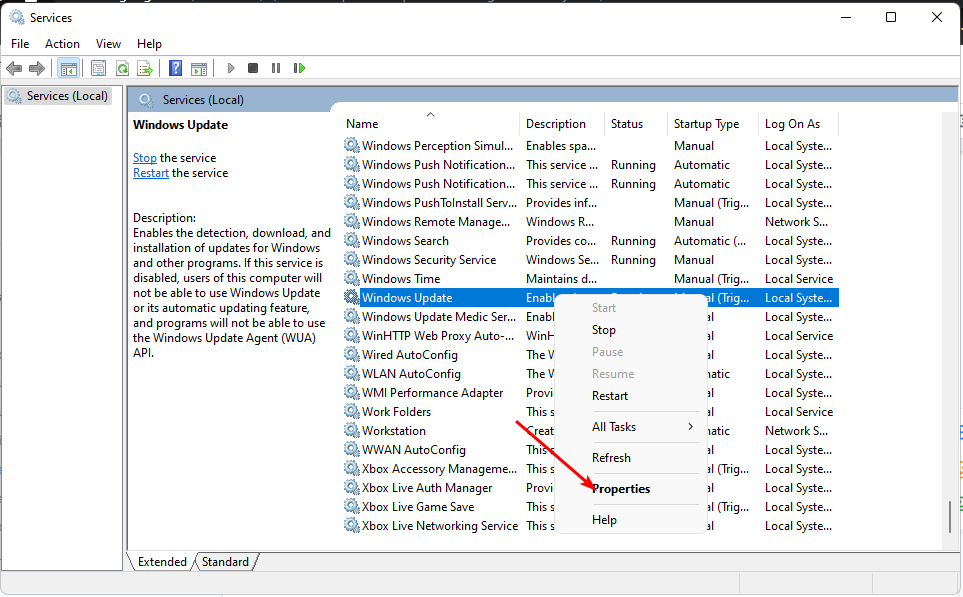



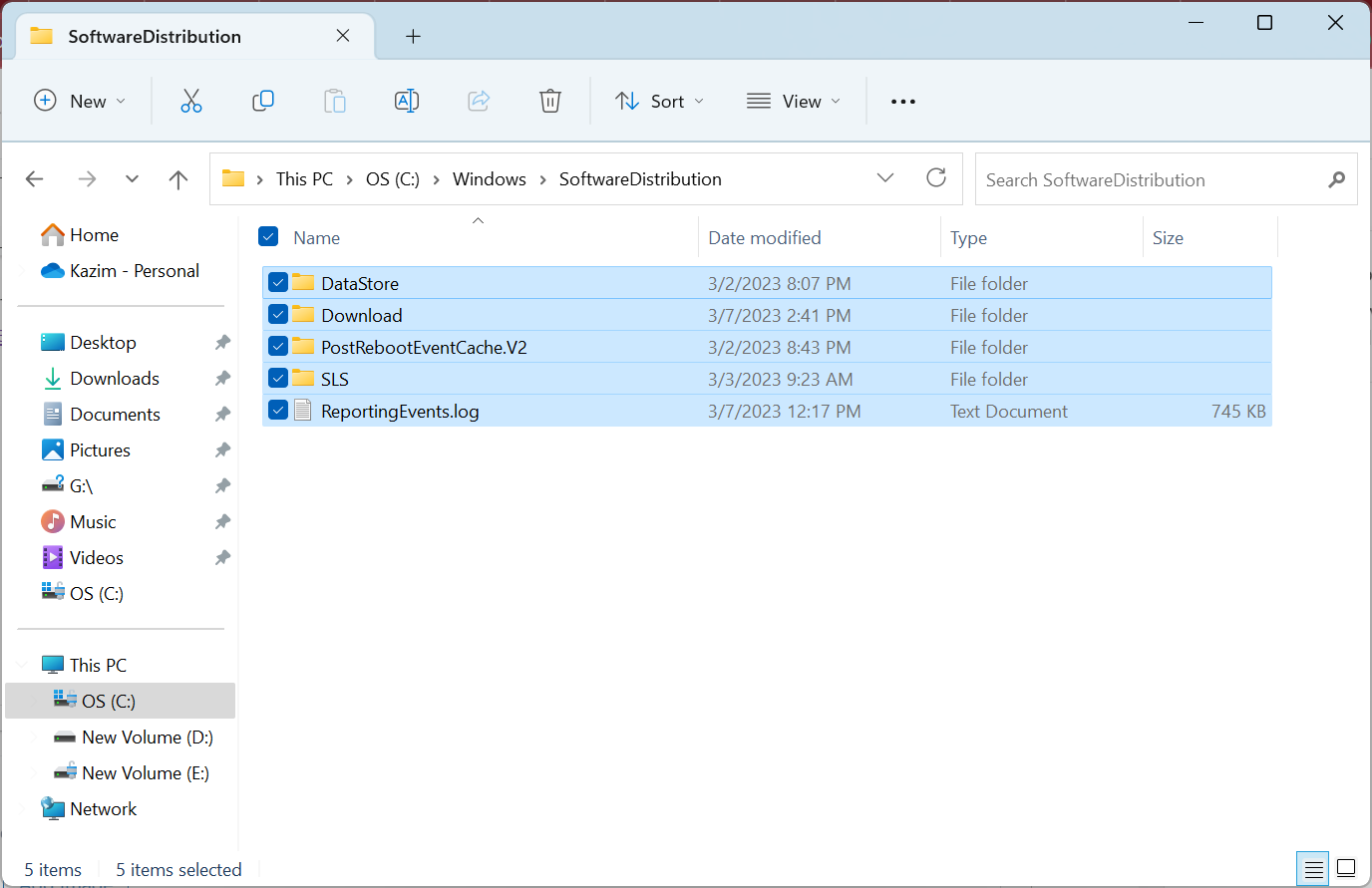








User forum
0 messages