0x80270254 Xbox Error Code: How to Fix It in 3 Steps
A device power cycle is effective for many Xbox users
3 min. read
Updated on
Read our disclosure page to find out how can you help Windows Report sustain the editorial team Read more
Key notes
- The error code is a specific identifier Xbox systems use to help diagnose and troubleshoot network-related issues.
- Internet connectivity issues typically cause the Xbox error code 0x80270254 or network configuration issues.
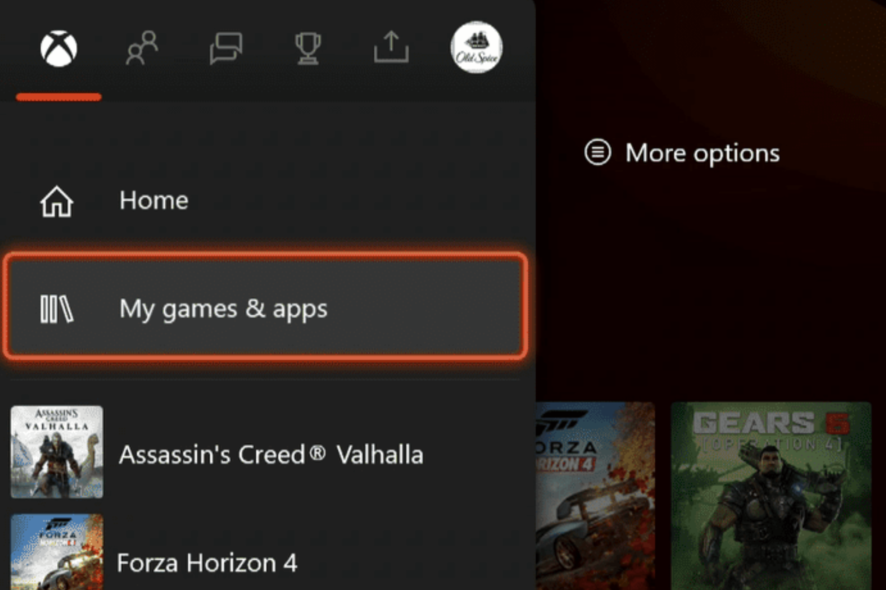
Some readers observed that after installing their games from the digital library on Xbox, they had difficulty launching the games and got a 0x80270254 error. This happens for many games, including Division 2, Tom Clancy’s Breakpoint, and Destiny 2.
This article looks into the error and offers practical resolutions and probable causes to help you avoid a future occurrence.
What causes the Xbox 0x80270254 error code?
A few things may cause the problem, and the following are the more common triggers:
- Internet connectivity issues – If you get a 0x80270254 error code, there may be a problem with the network. This could be due to network outages, weak Wi-Fi signals, or issues with the router or modem.
- Network configuration problems – If the network settings on your Xbox, like the IP address or DNS server settings, are incorrect, it may result in an error code.
- Xbox Live service issues – Occasionally, the problem could be linked to temporary issues with the Xbox Live service. If the Xbox Live servers encounter technical difficulties or are not running, it might hinder the console from establishing a connection.
- Firewall or router settings – If your router or firewall blocks certain network ports required for Xbox Live connectivity, it can lead to an error code.
How do I fix the Xbox 0x80270254 error code?
It would help if you tried these preliminary troubleshooting options:
- If it is a server-side problem, you will not be able to fix it and must wait till the error is corrected by Xbox. You will have to check the Xbox status page for confirmation.
- Turn off your firewall or double-check that no Xbox functionality is blocked by it.
- Power cycle your Xbox.
If the above fail, you should continue to more detailed fixes below.
1. Reset the network settings and connect to Xbox Live
- Press the Xbox button on your controller to open the guide.
- Navigate Profile & System, Settings, General, then Network settings.
- Select Advanced settings.
- Click Alternate MAC address.
- Select Clear, restart the device, and verify if the 0x80270254 error is resolved.
- Lastly, ensure you are connected to Xbox Live and are signed in to your profile.
3. Redownload the problematic content
- Press the Xbox button on your controller to open the guide.
- Click on My games & apps.
- Select See all.
- Pick the game or app to uninstall and press the Menu button.
- Select Uninstall.
- Click Uninstall all.
- Now re-download the game and verify it fixes the 0x80270254 error.
These are practical fixes to resolve the Xbox error. Since we have not written them in any particular order, we recommend you try what feels the most applicable.
Also, you may find the best fixes if Xbox app games are not loading in this comprehensive guide. Speaking of issues, many reported Xbox error code 80151912, and we have a special guide that addresses it.
Lastly, do not forget to reach out in the comments section below and tell us what worked for you.

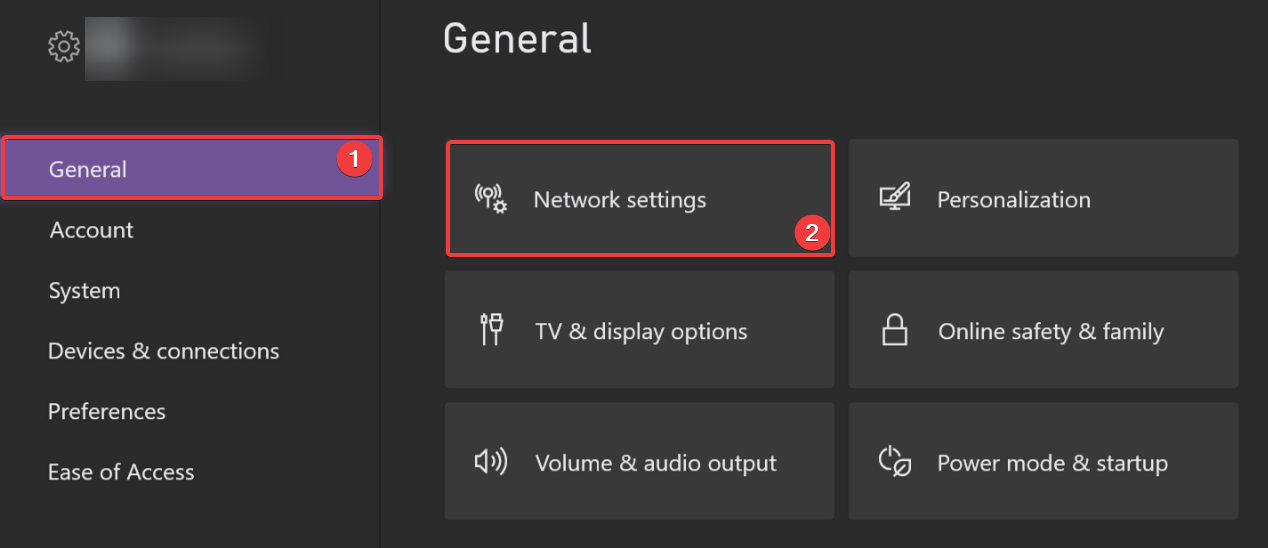
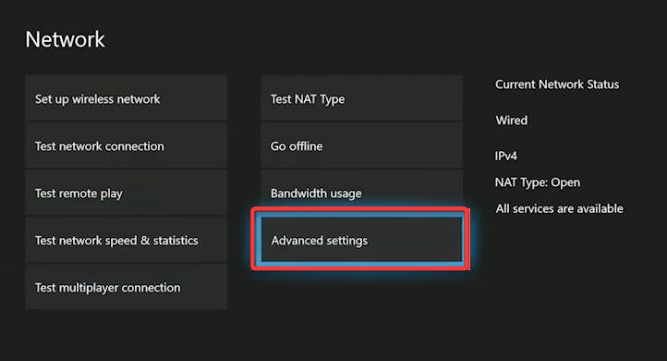
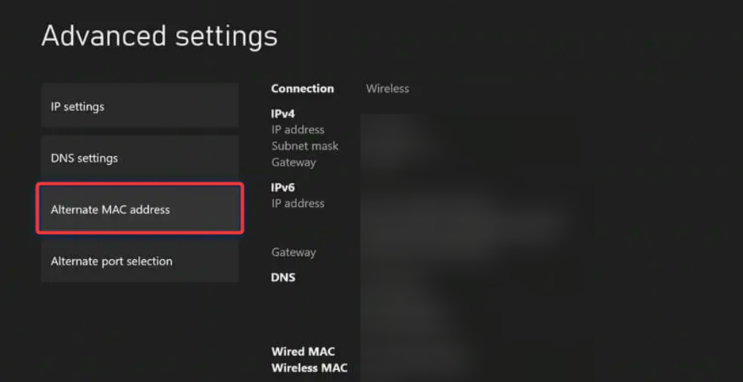
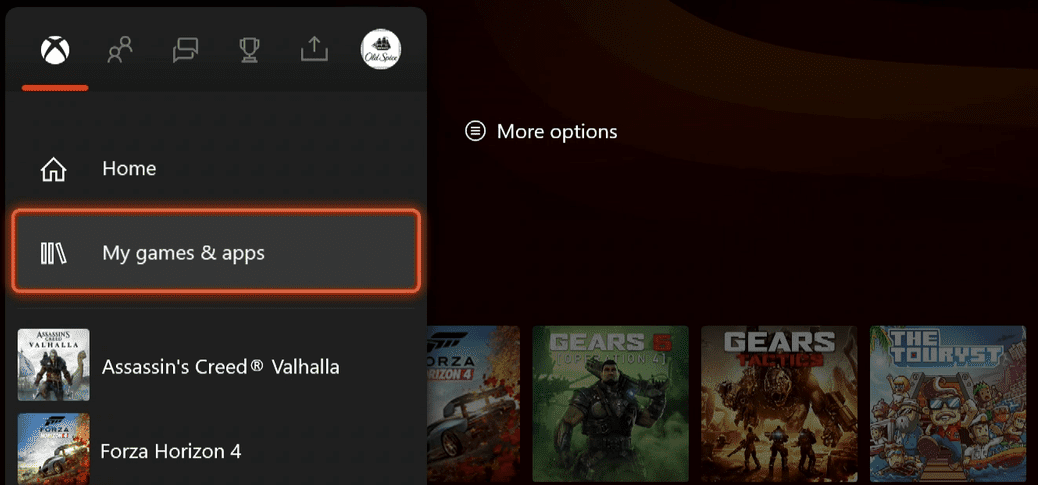
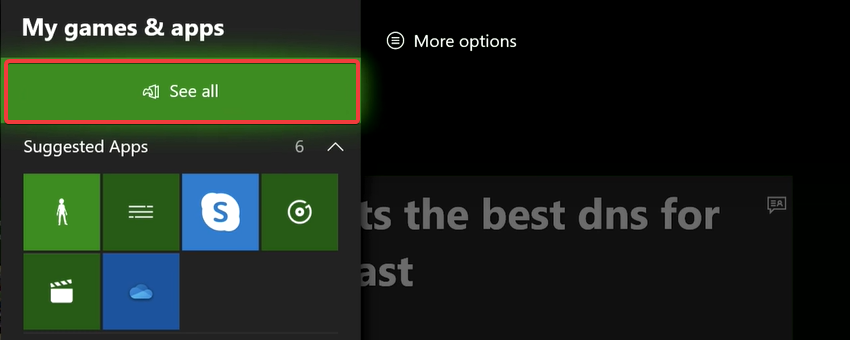
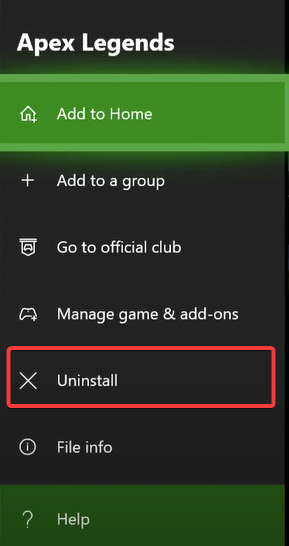
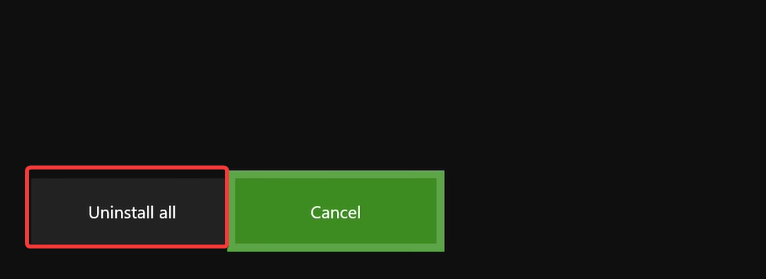



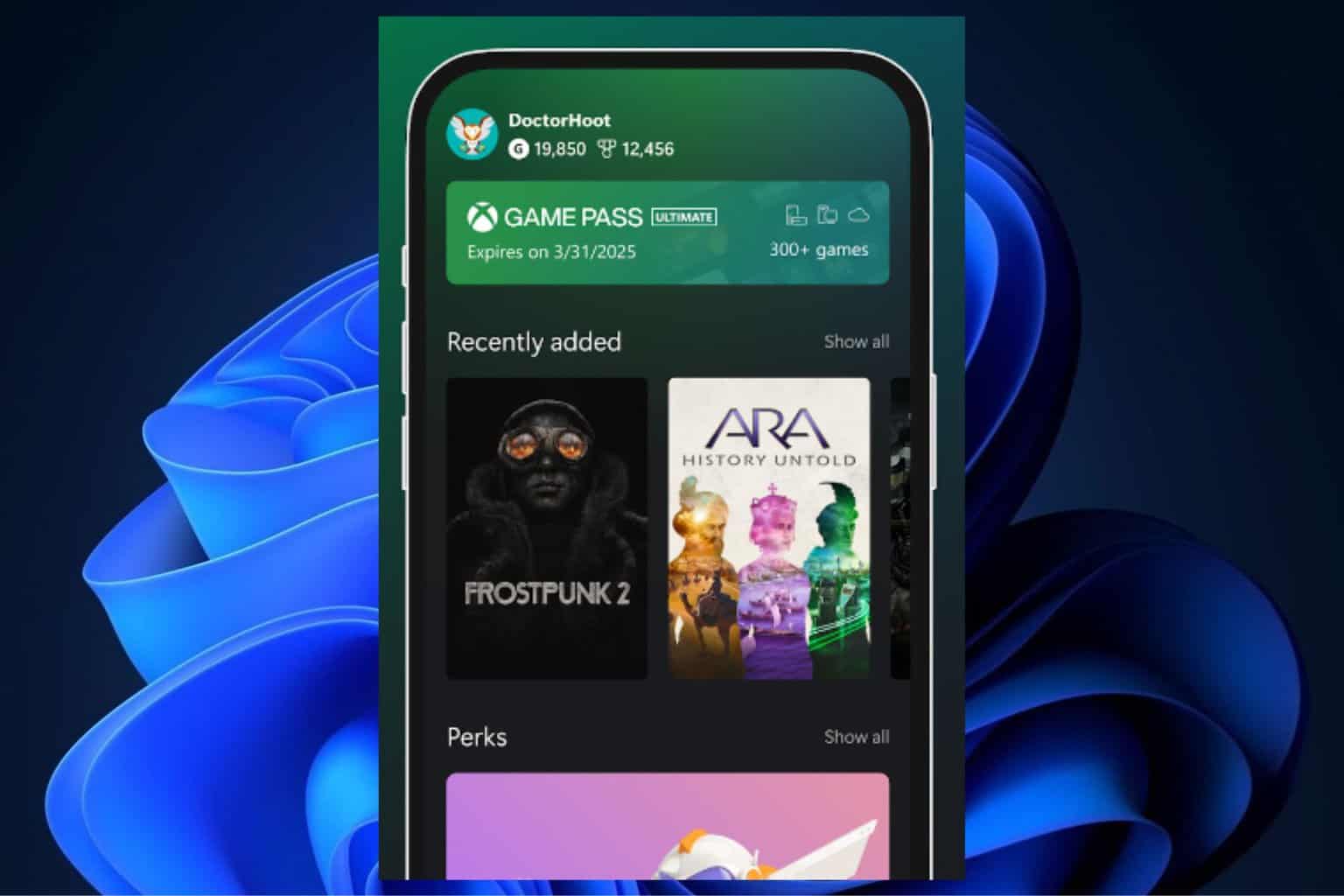

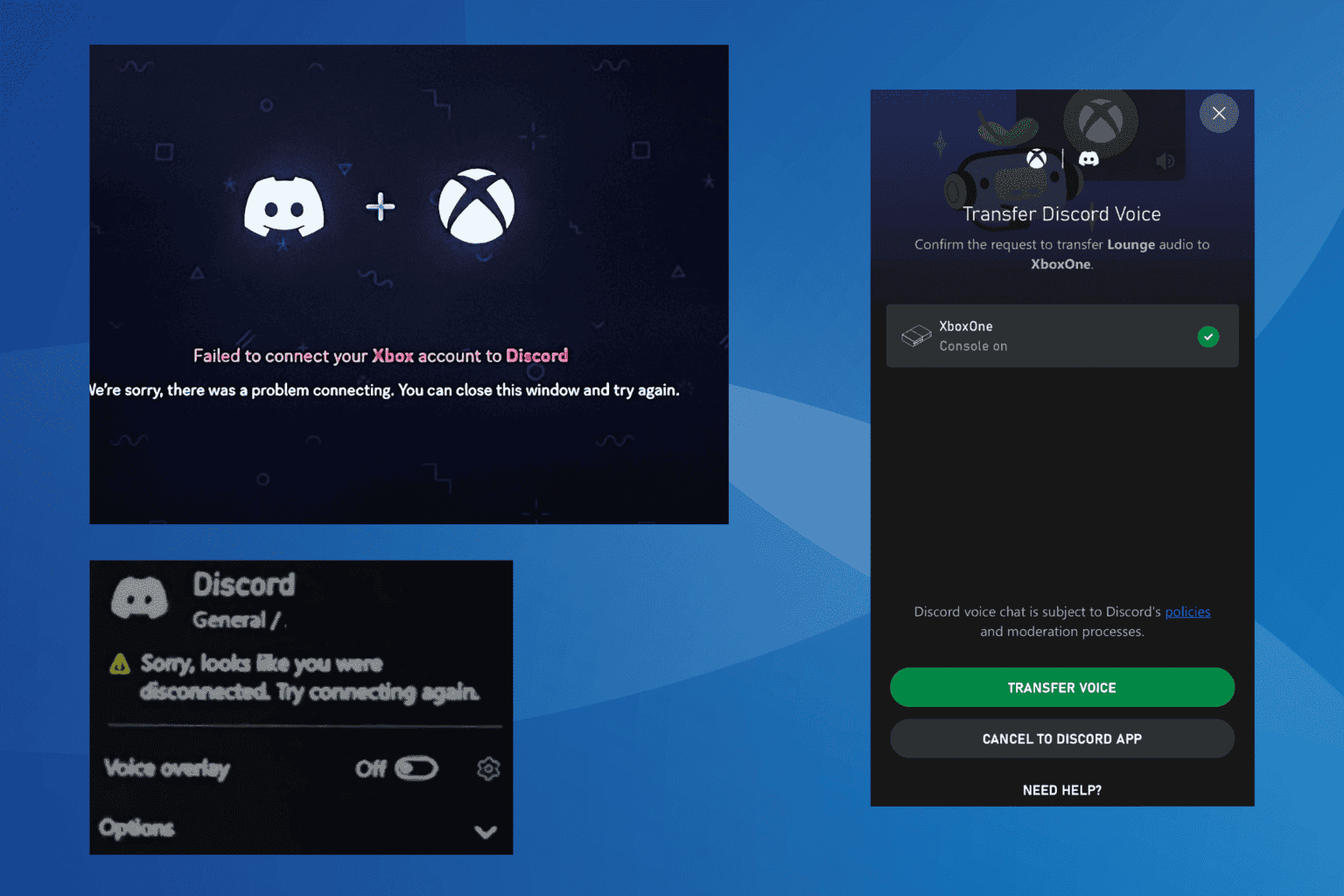

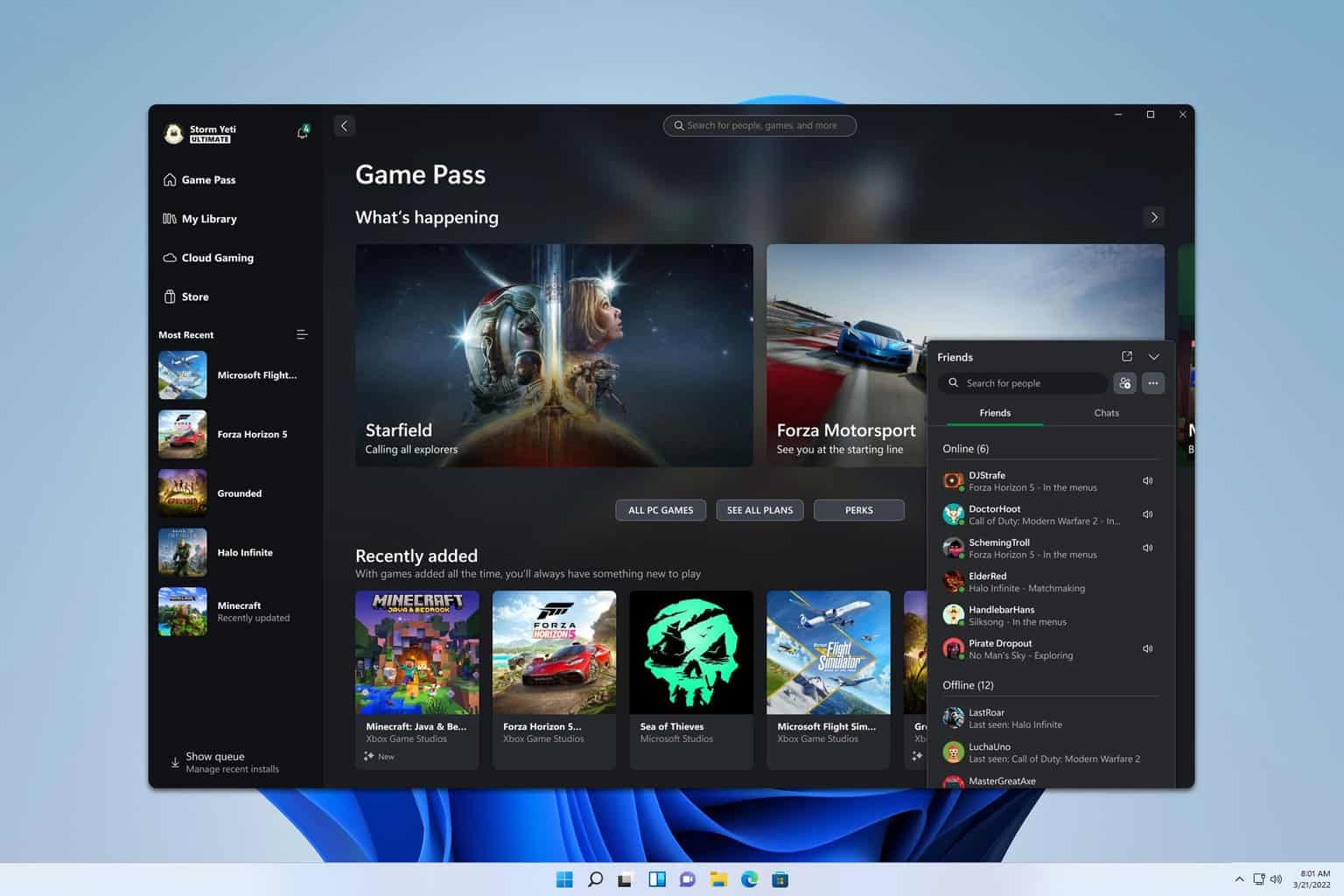
User forum
0 messages