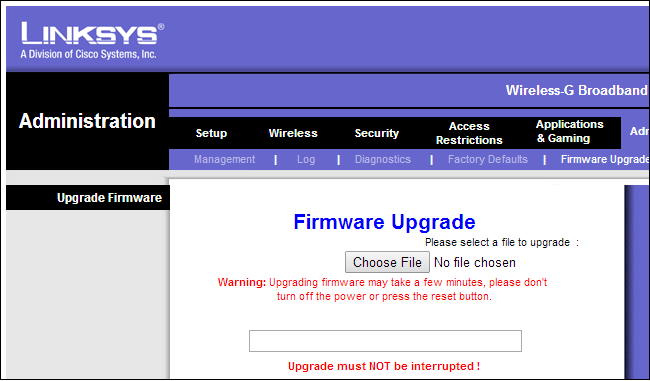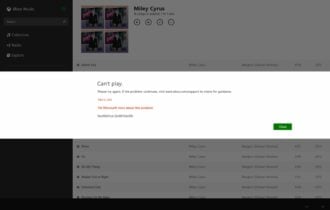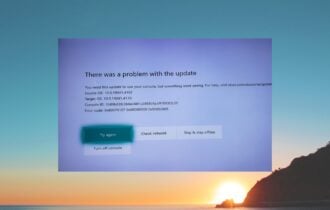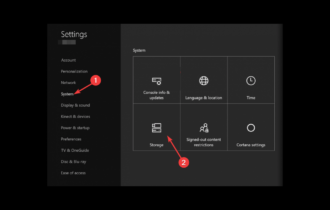Seeing the 0x89234020 error on Xbox One? Fix it easily
4 min. read
Updated on
Read our disclosure page to find out how can you help Windows Report sustain the editorial team Read more

When trying to connect to a friend’s chat or party during gaming sessions, you may encounter the 0x89234020 error on Xbox One. The issue can occur due to issues with closed NAT. However, it is also known to occur if the issue is with the ISP.
One user reported a similar error in the Microsoft community forum.
I am unable to connect to one specific friend in party chat and most games. Both NAT types are open, both have reset Mac Addresses, both have no issue connecting to other players, unless my one specific friend is already in the party or game. Any ideas?
If you are also troubled by this error, here are a couple of troubleshooting tips to help you resolve the 0x89234020 error on Xbox One.
How do I fix the 0x89234020 error on Xbox One?
1. Check if the NAT is closed
- Make sure that your Xbox One console is connected to the network.
- Open the default web browser and type the following address:
192.168.0.1 or 192.168.1.1 - If the default does not work, check your router’s manual for the correct address to access the settings.
- Log in to the page with the user credentials. The default user credentials for the router is admin and 1234.
- Open the Advanced tab.
- Expand NAT Forwarding option.
- Make sure the UPnP option is enabled. The steps to access the UPnP setting can vary depending on the router manufacturer.
- Once the UPnP option is enabled, restart your router as well the console.
- Try connecting to the party again and check for any improvements.
Several users have reported that enabling the UPnP option has helped them resolve the issue. Enabling UPnP allows all applications and games to forward the ports automatically, thus resolving any connectivity issues.
Disney Plus is not downloading on Xbox One? Try this
2. Perform a power cycle
- Make sure the Xbox Console is powered on.
- Press and hold the Xbox button on the console for about 10 seconds.
- Release the button once the console is fully shutdown.
- Remove all the cables connected to the console including the power cord.
- Leave the console idle for a few minutes.
- Reconnect all the cables and the power cord to the wall outlet.
- Press the Xbox button on the console to turn it on.
- Once powered on, try joining the party and check for any improvements.
3. Restore your router to factory default
- Check your router’s back for a reset button or a small hole labeled as Reset.
- Press the button if available. If it’s a hole, use a sharp object with a tip, press and hold for at least 20 seconds.
- When the lights on the router blink, it means the router is successfully reset.
When you restore a router to factory default, all of the router settings are set to factory default thus removing any changes you may have made to the router. Make sure you make appropriate changes once the router is reset.
4. Update your router’s firmware
- Open your web browser and type in the default IP address to access the admin page.
- Enter the user credentials to log in.
- Locate the Firmware or Router Upgrade option.
- Check the current version of the firmware installed on your router.
- Navigate to your router manufacturer’s website and check for any pending updates.
- Make sure you download the update.
- From your router’s settings page, there should be a Browser or Choose File button.
- Select the downloaded firmware and click Open to install it.
- Once the router is updated, check for any improvements.
For more detailed instructions on how to update the router’s firmware, follow how to update your router’s firmware.
The 0x89234020 error on Xbox One usually occurs if there is an issue with NAT. However, follow all the steps in this article one by one to resolve the issue with your Xbox One console.
[wl_navigator]