5 Quick Fixes for Error Code 0x8b050066 on Xbox One
Get rid of error code 0x8b050066 once and for all using these solutions
3 min. read
Updated on

While launching a game you may encounter the 0x8b050066 error on Xbox One. It is a common error and Microsoft has provided an official troubleshooting guide for the same.
That said, several Xbox One users have reported similar errors in the Microsoft community forum.
I recently purchased The Long Dark disk and it won’t even begin installing. I keep getting error 0x8b050066.So I recently moved to a new apartment and don’t have internet yet, so I’m wondering if I need internet to install the game?
If you are also troubled by this error, here are a couple of troubleshooting tips to help you resolve the 0x8b050066 error on Xbox One.
How do I fix 0x8b050066 Error on Xbox One?
1. Check the Xbox Live service status
- Before trying any other troubleshooting tips, make sure the Xbox Live service is up and running.
- You can check the Xbox Live services status from the official website.
- Wait for the service status page to load.
- Under the Services section, check if any of the services are down for maintenance.
- Scroll down to the Games & Apps section.
- Check if any of the game outages are reported.
- If there are reported outages, wait until the service is up and running and then try again.
2. Perform a power cycle
- Make sure the power Xbox One is powered on.
- Press and hold the Xbox button on the console. Keep it pressed for about 10 seconds.
- Release the button once the LEDs stop flashing.
- Once the Xbox One is powered off, leave it idle for a few minutes.
- Disconnect all the cables connected to the console including the HDMI cable as well as the power cord.
- After a few minutes, connect all the cables back to the console.
- Press the Xbox button again to power on the console.
- Once the console is fully powered on, try to install the game that was causing the error and check for any improvements.
Performing a power cycle will resolve any temporary issues with the console that is preventing the installation or blocking the game from being launched.
3. Install the game in Offline Mode
1. Press the Xbox button on your controller to open the Guide menu.
2. From the menu, navigate to Settings > System > Settings.
3. Choose the Network option from the Setting menu.
4. Under the Network menu, open Network Settings.
5. Choose Go offline option. This will put the Xbox One console in the offline mode.
6. Try installing the game and check for any improvements.
Now launch the game again and see if the errors shows up again. If it does, go to the next solution.
4. Uninstall and reinstall your game
- Press the Xbox button on the controller to open the Guide.
- Select My games & apps option and then select See all.
- Choose Games or Apps.
- Highlight the game you want to uninstall and press the Menu button.
- Select Uninstall. To confirm the action, select the Uninstall all option.
- This will uninstall the selected app or game.
- Insert the game disc and reinstall the game.
- After the installation is complete, launch the game and check for any improvements.
Reinstalling the game or app will help you get rid of any corrupted files that are causing the game to crash.
5. Reset Xbox One
- Press the Xbox button on the controller to open the guide.
- Navigate to System > Settings > System and select Console Info.
- Select Reset Console.
- Select Reset and Kepp my games & apps. This will reset the OS and delete all potentially corrupted data without deleting your games and apps.
- Once the reset is complete, try installing the game and check for any improvements.
If the issue persists, you can factory reset the console by choosing the Reset and remove everything option.
The 0x8b050066 error on Xbox One can be resolved by following the troubleshooting tips in this article. However, if there is a service outage, wait until the issue is fixed by the developers.






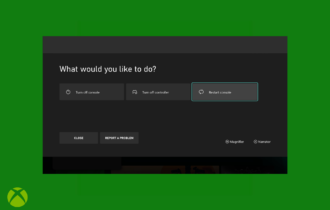
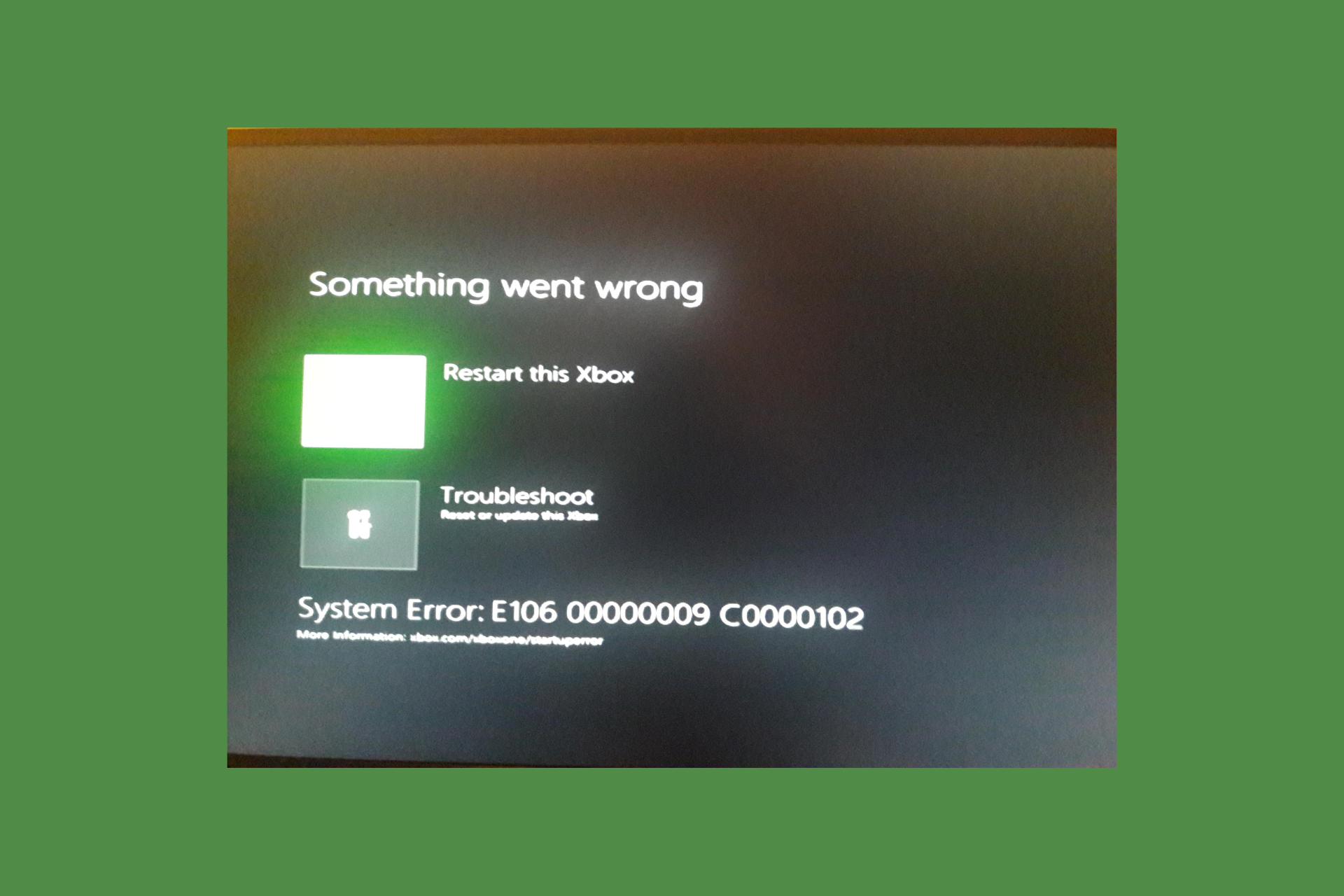
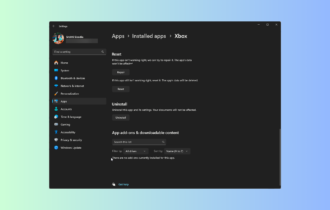
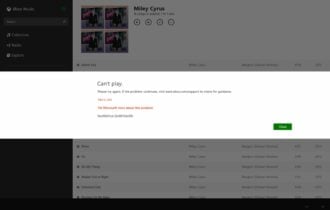


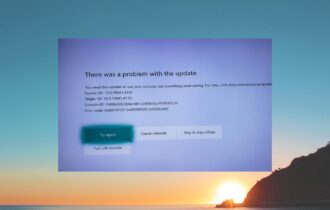
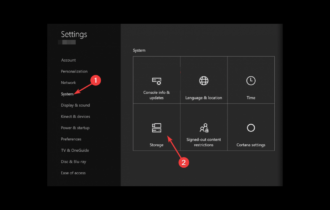
User forum
0 messages