0xc000041d Exception Code: 5 Ways to Fix This Error
Check that your browser has the latest security patches
4 min. read
Updated on
Read our disclosure page to find out how can you help Windows Report sustain the editorial team. Read more
Key notes
- An exception is an error that occurs at runtime, which means that it happens when the program is running and breaks the normal flow of execution of your program.
- The error 0xc000041d occurs when you try to load a webpage, but the process crashes before it finishes loading.
- A quick browser update could register the latest security patches and fix this issue.
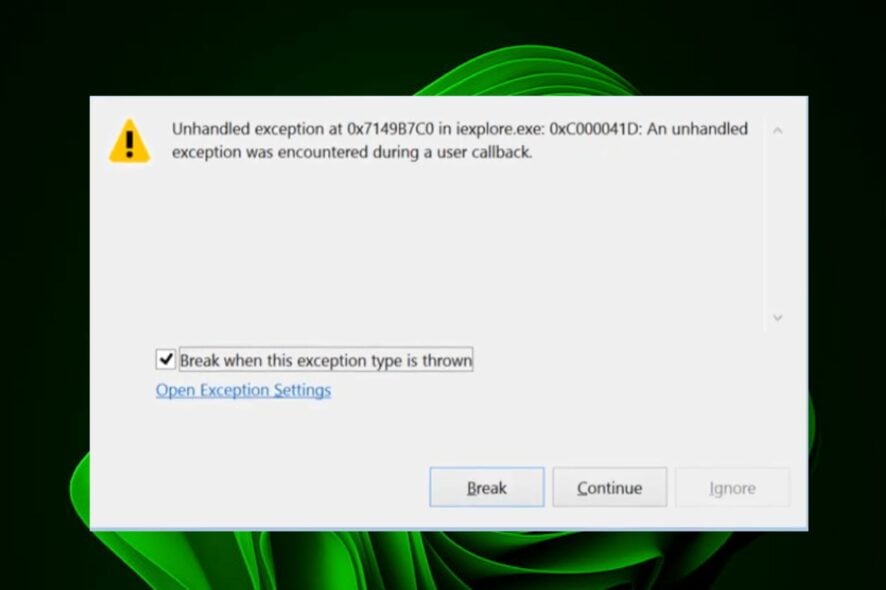
The status code 0xc000041d is a hexadecimal numerical code representing a generic error message issued by an application or the operating system. This number is the standard used to represent errors that may occur during program execution or runtime.
According to users, it happened on the Internet Explorer browser and crashed the web-based application the user was trying to access. The error code can appear under various circumstances, so let’s look at this article in depth.
What is 0xC000041D?
The error message generated by the exception code 0xc000041d is an unhandled exception was encountered during a user callback. This issue occurs when Microsoft Internet Explorer (IE) crashes while loading a web page or during other routine operations.
You may also encounter this error when you try to open a file or access some system features. The root cause of this issue is that the application tries to use a callback function provided by MSHTML, but the application fails to set up the callback function correctly.
A null pointer exception can be caused when a program tries to access memory that is no longer valid, often due to a programming error. When this happens, the program crashes and can no longer run.
Other reasons include:
- Corrupt system files – The 0xc000041d error message is mainly caused by misconfigured system files inside the Windows OS. These corrupted files can be a result of a recent software change.
- Viruses – It’s possible that the computer is infected with malware that causes crashes when it tries to access sensitive areas of memory or resources on your hard drive.
- Corrupt registry – A corrupted registry can lead to a variety of problems with your PC, including blue screens, slow boot times, and random crashes during use.
- Memory leak – This is usually caused by an application that fails to release memory when it is no longer needed. A memory leak can cause the system to run out of memory and cause the program to hang or crash without an apparent cause.
How can I fix the exception error code 0xc000041d?
A few workarounds that could resolve the issue include:
- Disable any startup services that you don’t need.
- Update your device drivers to their latest versions.
- Ensure your browser is up-to-date with the latest security patches.
1. Run Windows update
- Hit the Windows key and select Settings.
- Click on Windows Update then select Check for updates.
- If available, click on Download & install.
2. Run the DISM and SFC scans
- Click on the Search icon on your taskbar, type cmd in the search bar, and click Run as administrator.
- Type the following commands and press Enter after each one:
DISM.exe /Online /Cleanup-Image /Restorehealthsfc /scannow - Restart your PC.
3. Clean your Registry
The registry is the central repository of all your settings and information related to the system. It contains many files required for the system’s proper functioning. If there are any issues with these files, it can lead to many problems.
It is good practice to clean your registry regularly. With the help of today’s Registry cleaners, you will be able to remove all unnecessary files from your computer and make it run faster and smoother.
To do so, we suggest that you manage your registry cases with system repair software that will scan and restore broken registry files automatically.
4. Run a virus scan
- Press the Start Menu, search Windows Security, and click Open.
- Select Virus & threat protection.
- Next, press Quick scan under Current threats.
- If you don’t find any threats, proceed to perform a full scan by clicking on Scan options just below Quick scan.
- Click on Full scan, then Scan now to perform a deep scan of your PC.
- Wait for the process to finish and restart your system.
5. Reinstall the application
A number of users also admitted to having reinstalled the problematic application throwing the 0xc000041d exception error. However, the error reappeared every time they turned off their PCs and turned them back on.
If you’re in the same predicament, the issue could be that the installation files are corrupt. To fix this, when you uninstall the application, ensure you also get rid of any residue files before installing the program again.
That’s all we had for this article, and hopefully, one of these methods has resolved the 0xc000041d exception code. If none work, you may have to perform a repair install.
Also, check out the exception error code 0xc0000374 and our recommended fixes.
Do let us know which method worked for you in the comment section below.


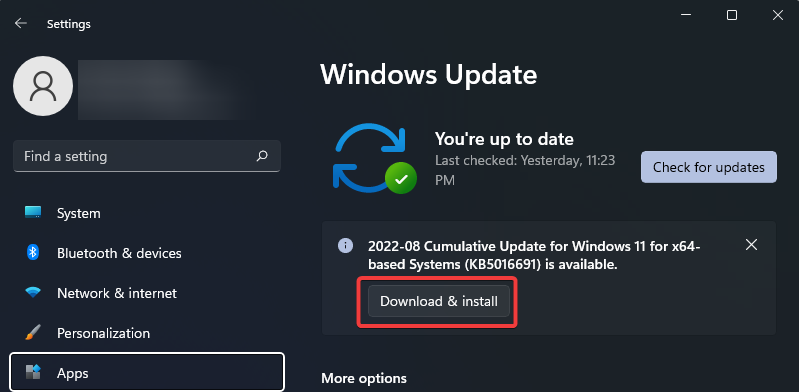















User forum
0 messages