Windows 11 Not Activated After Upgrade: Error 0xc004c003 [Fix]
7 min. read
Updated on
Read our disclosure page to find out how can you help Windows Report sustain the editorial team. Read more
Key notes
- The 0xc004c003 Windows 11 activation error code is triggered when the access is denied because of using an incorrect key validation.
- Those with inactive Windows licenses do not have access to some of the personalization as well as other system functionalities because of Microsoft’s restrictions.
- Alternatively, you can use the Command Prompt to activate Windows 11.
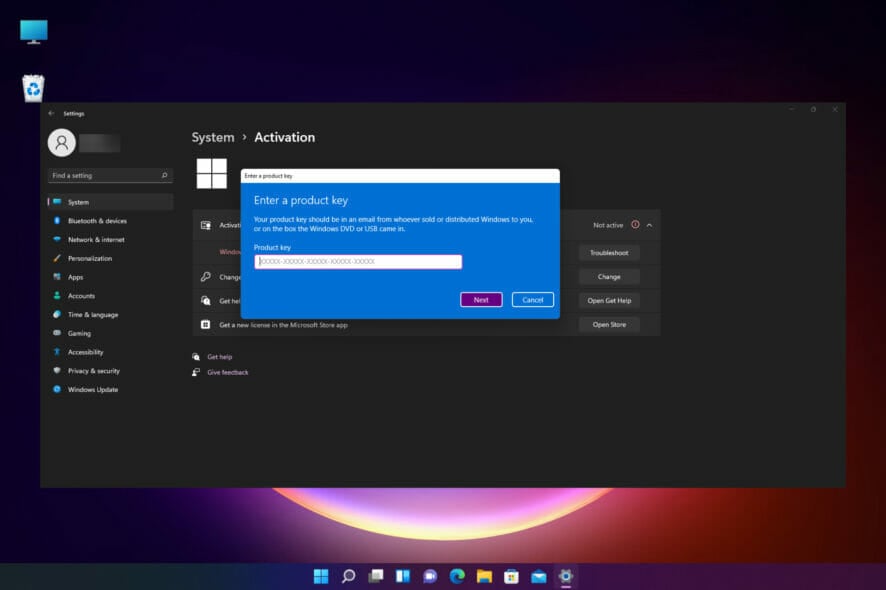
If you have recently transitioned to Windows 11 its possible that your Windows 11 is not activated after upgrade.
The error code 0xc004c003 is an issue that users encounter when their system attempts to activate the OS using the OEM Activation Digital Product Key.
Although this might seem as a serious issue, you should be able to fix it with one of our solutions.
What is the Windows 11 activation error 0xc004c003?
This error appears on Windows 11 when one is trying to activate the license of Windows because the operating system is faced with an error on the server. The cause cannot be singled out.
The error will appear in the following format:
We can’t activate Windows on this device because you don’t have a valid digital license or product key. If you think you do have a valid license or key, select Troubleshoot below. Error code: 0xC004C003
What causes the 0xC004C003 Windows 11 activation error?
To access the registry hive and verify the product key one has to go through the licensing code component in Windows. The 0xc004c003 error code is triggered when the access is denied due to using incorrect access.
It is also worth noting that an unsuccessful key validation can cause this error. However, the reasons as to why the key validation was not successful vary.
How do I fix the error code 0xC004C003 on Windows 11?
1. Use Command Prompt to activate Windows 11
- Press the Windows key and type cmd on the search bar.
- Then, right-click on Command Prompt and select Run as administrator. Click Yes if prompted by User Account Control.
- Key in the following command, then press Enter:
vbs –rearm - Click on OK and restart your device once the request is successful.
- Open the activation page and check if the error has been resolved.
Sometimes, the Microsoft server fails to verify and activate your license because of server issues. However, you can still use the Command Prompt to activate your license.
2. Use a PC optimization utility
We can’t activate Windows on this device 0xc004f074 message is often caused by underlying issues with the system files or the registry.
Dedicated repair tools can quickly scan and identify the problematic file and either fix it or replace it with a fresh one in just a few minutes.
3. Check the Windows version you are on
 NOTE
NOTE
- Press the Windows key + I key to open Settings.
- Click on System, scroll down, and click on About.
- Then, scroll down to the Windows specification section. Find the Edition section to view the Windows 11 edition installed on your PC. If your Windows 11 matches the previous edition you had installed, then this is not the problem that is causing the error code to appear.
4. Get Microsoft to reactivate Windows
The first time you register a Windows 11 license, it automatically associates itself with the hardware on your device. This helps Microsoft ensure that the license is being used as per the terms indicated.
Therefore, users do not need to manually activate Windows on their operating system every time they make a clean install.
However, if you have made changes to your device in terms of hardware (for instance, you got a new motherboard), Microsoft will not be able to verify the validity. As such, the 0xc004c003 error code appears.
To counter this issue, you can use the Digital Product Key or even run the troubleshooter to verify and activate Windows.
Use Microsoft’s resources especially if Windows 11 is not activated after clean install or after a hardware change.
5. Switch to Windows 11 Home
If you used the Home edition license key to upgrade your device to Windows Pro from Windows 11 Home, this is the reason why the activation error code appears.
Therefore, you can either downgrade to the previous version you had installed or upgrade to the Pro version by buying it.
6. Adjust the Registry to install Windows 10 Home
- Press Windows key + R key to open the Run dialog box.
- Key in the following code and click on OK. Also, click on Yes when prompted by the User Account Control:
regedit - Navigate through the following code in the Registry Editor:
Computer\HKEY_LOCAL_MACHINE\SOFTWARE\Microsoft\Windows NT\CurrentVersion - On the right, find and double-click on the ProductName value.
- Then, type Windows 11 Home Single Language. Then, click on OK to save changes.
- Then, find and double click on the EditionID Value.
- Then, type CoreSingleLanguage and click on OK to save changes.
- Next, navigate to the following location in the Registry Editor:
Computer\HKEY_LOCAL_MACHINE\SOFTWARE\WOW6432Node\Microsoft\Windows NT\CurrentVersion - In the right pane, look for the ProductName value and change it to Windows 10 Home. Then, click OK to save the changes.
- Then, find the EditionID, double-click on it, and change it to CoreSingleLanguage. Click OK to save the changes.
- Close the Registry Editor.
This is an advanced solution, but as long as you follow the instructions closely, it should help you if your Windows 11 is not activated after upgrade.
7. Switch to Windows 11 Home
- Go to Microsoft’s official Home Windows 11 obtain web page.
- Scroll down to the download Home Windows 11 Disk Picture (ISO) part. Click on the drop-down and choose Home Windows 11. Click on the Download button.
- Then, select the language you want to use. Click on Next.
- Click on the 64-bit Obtain button. This will initiate the process of getting Home windows 11 ISO.
- Once the ISO is downloaded, open the folder. Then, click on the ISO picture and choose Mount.
- Home Windows will mount the ISO and open the drive folder automatically. If not, click on the DVD Drive icon beneath This PC. Then, double-click on the Setup.exe file, in the ISO folder. Then, click on Yes if prompted by User Account Control.
- Then, click on Change how Setup downloads updates.
- Click on Not proper now. Then, click on Subsequent to proceed.
- Choose Notices and license phrases.
- In Prepared to put in window, ensure the Set up Home Windows 11 Home and Maintain private records data and apps choice is displayed. Click on Install and wait.
- Then, restart your device.
- Navigate to the Settings page. Then, select About. Locate Home Windows Specs and test the Version.
- Activate Windows by opening the Settings page. Then go to the Activation section located under System.
- Follow through the on-screen directions to activate your version of Home Windows 11.
That’s how you can reinstall Home Windows operating system, without necessarily losing important files or applications.
The activation error is not present on devices that are currently running on the January 2021 security release or an earlier release.
If you are currently facing the activation issue, run the January 12, 2021 release or an earlier one to fix the problem.
How can I resolve activation error codes on Windows 11?
Microsoft does not allow users with inactivated Windows licenses to make use of some personalization and other functionalities on systems. Therefore, you need to verify your Windows 11 version and product key.
Alternatively, you may use the Command Prompt. Even more, verify the validity of your license and perform a downgrade to the correct edition of Windows 11 if it is necessary. You can take a look at our guide on how to restore reset Windows 11 to its factory settings for this.
Moreover, feel free to make use of third-party repair applications that will help you deal with a wide range of Windows update difficulties, even if Windows 11 is not activated after upgrade.
However, if the same issue persists, you should consider rolling back from Windows 11 as we wait for Microsoft to come up with a solution for these bugs and glitches.
Have you encountered the 0xc004c003 activation error code on Windows 11 and were you able to solve the issue using the methods we listed above? Share your thoughts with us in the comments section below.

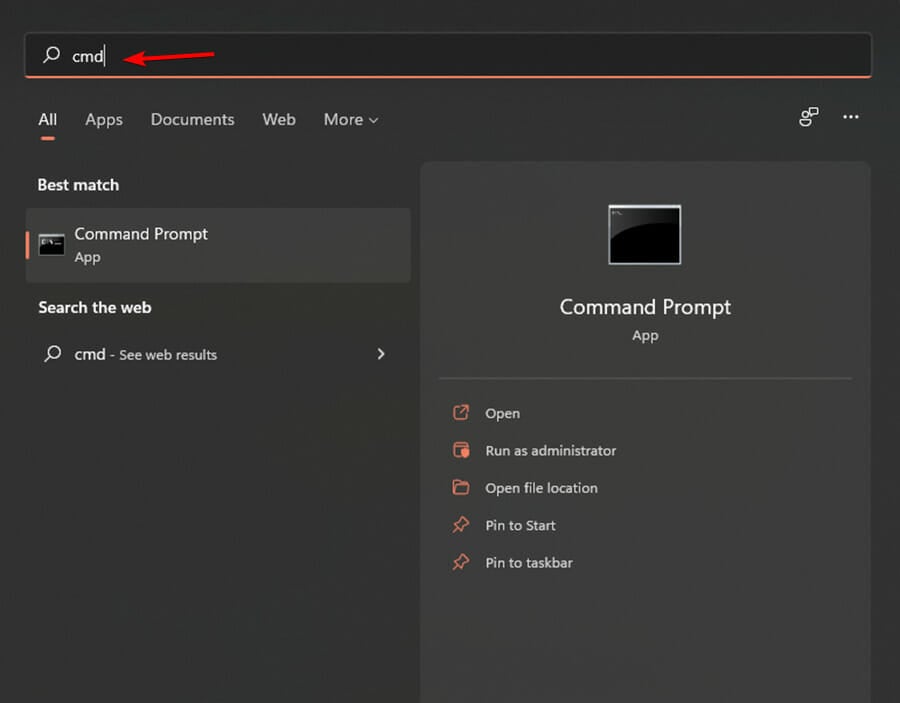
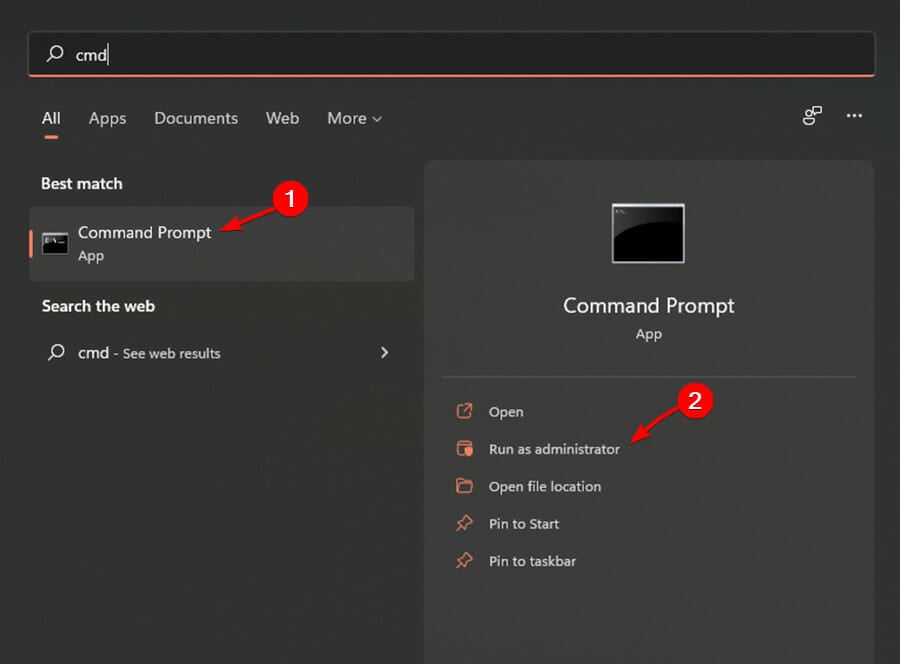
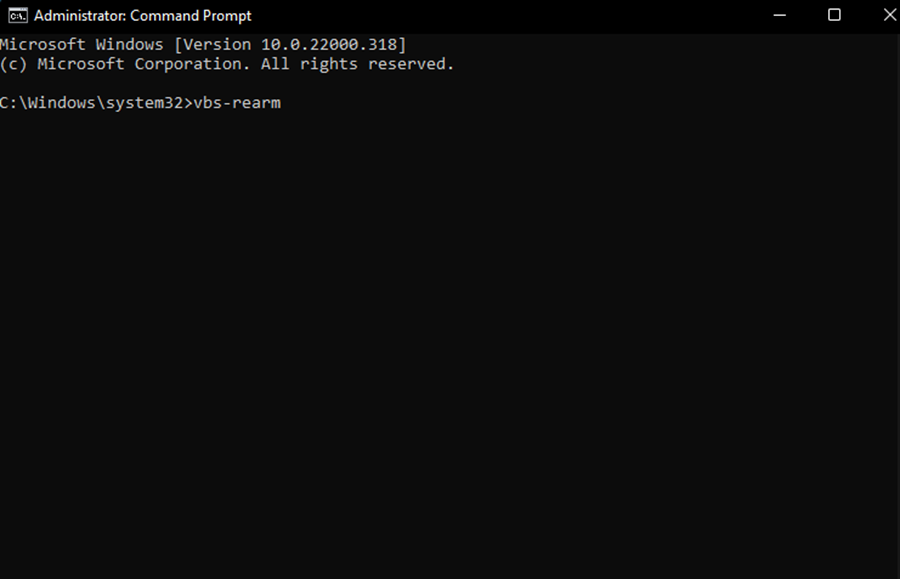
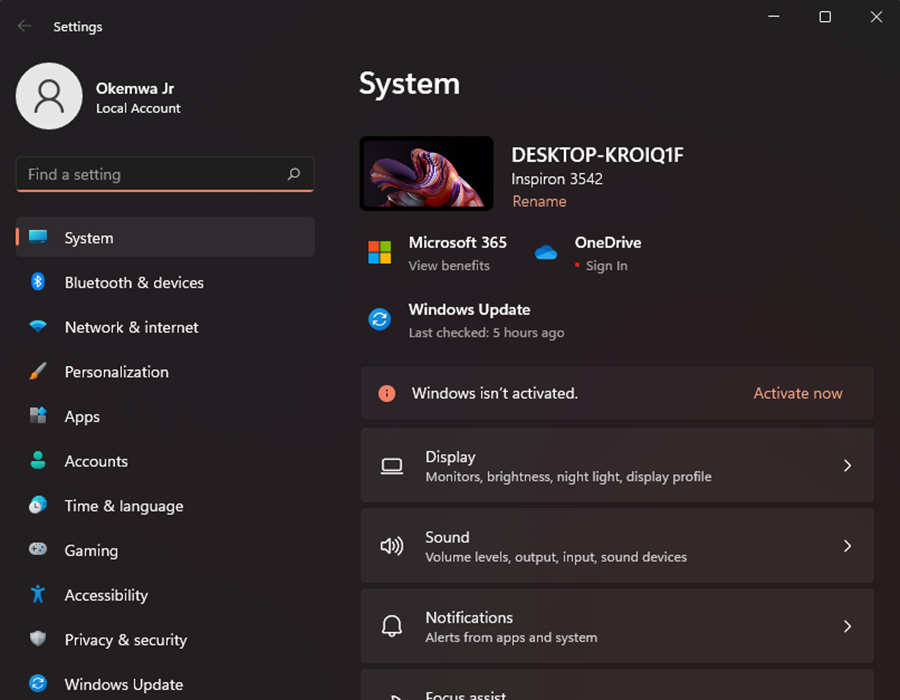
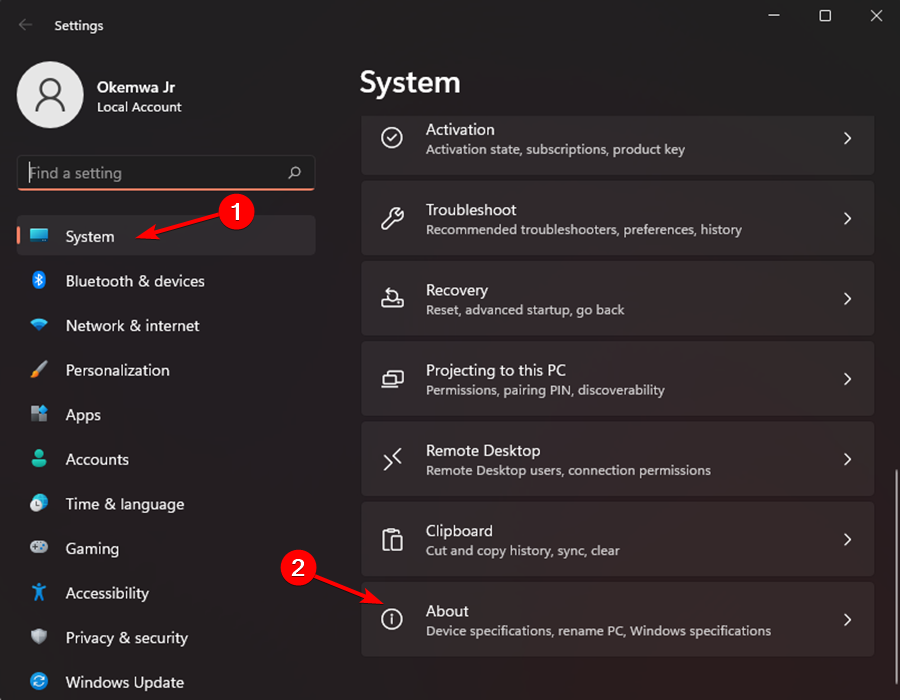
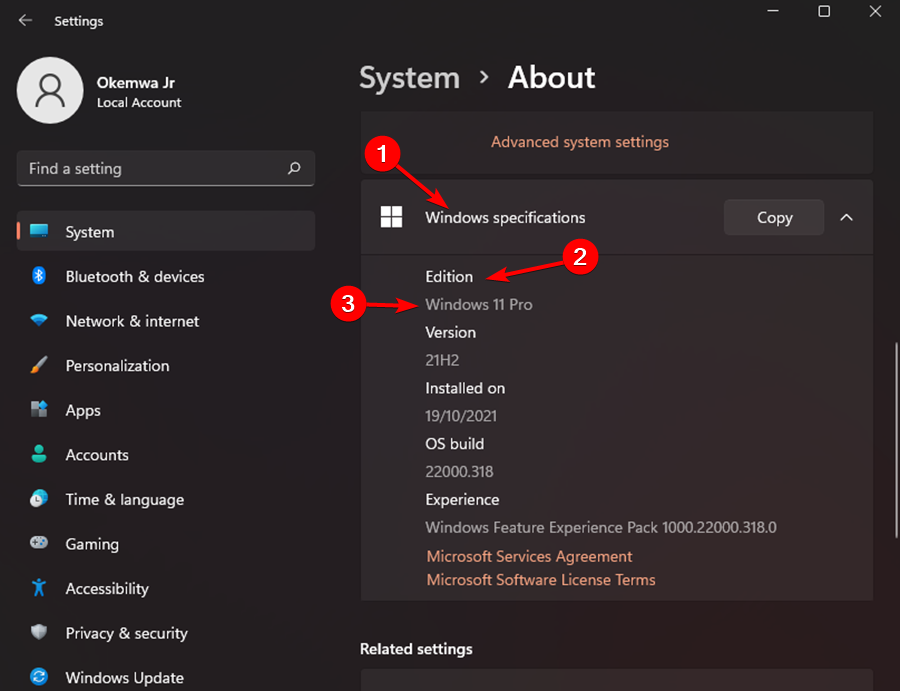
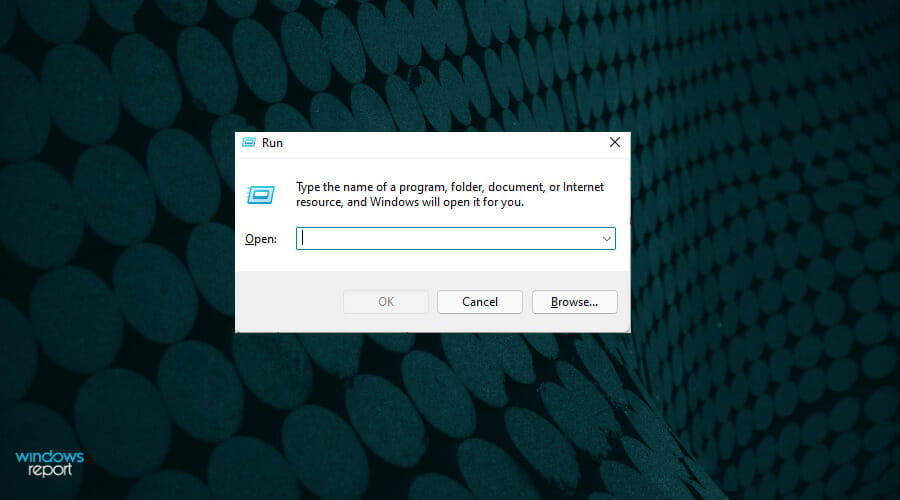
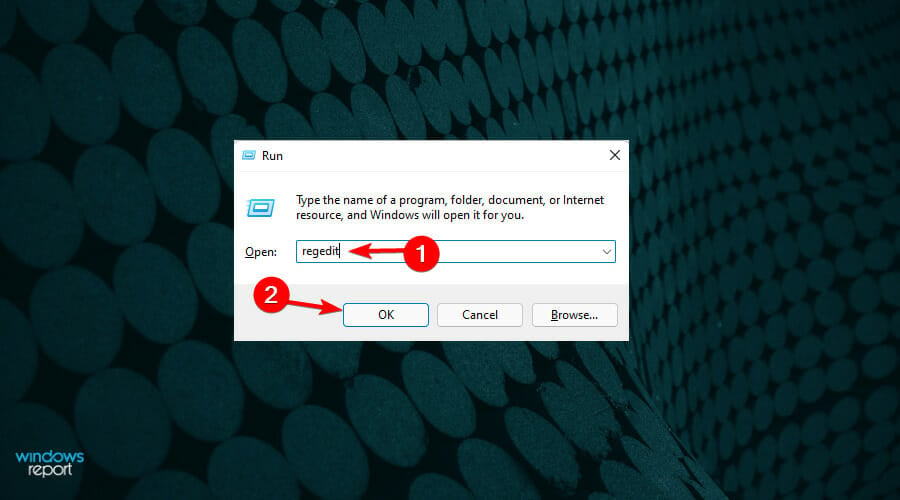
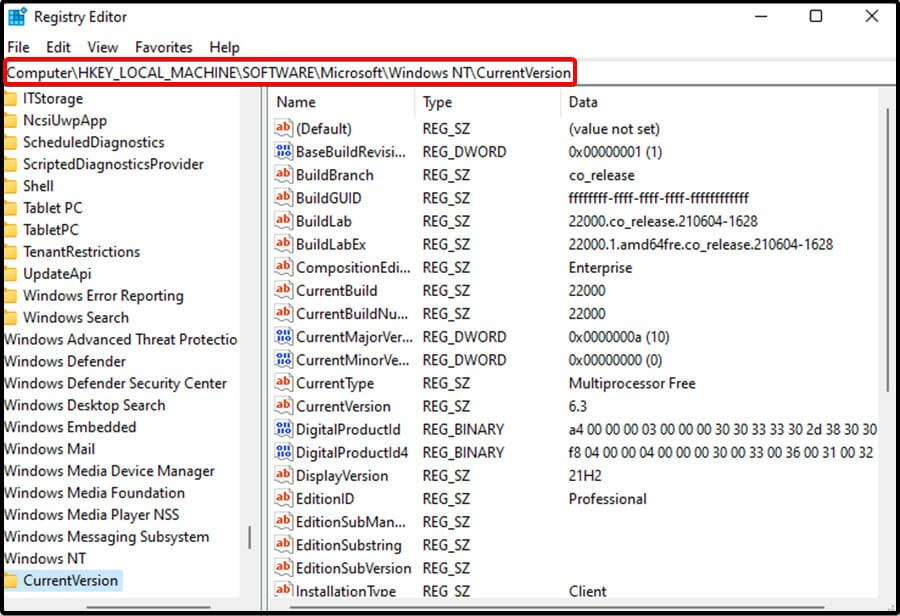
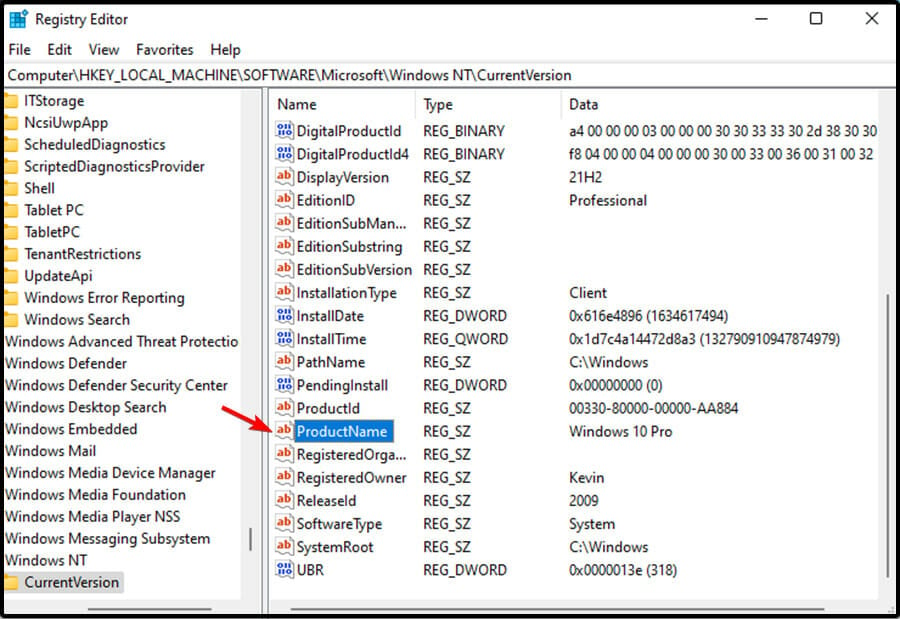
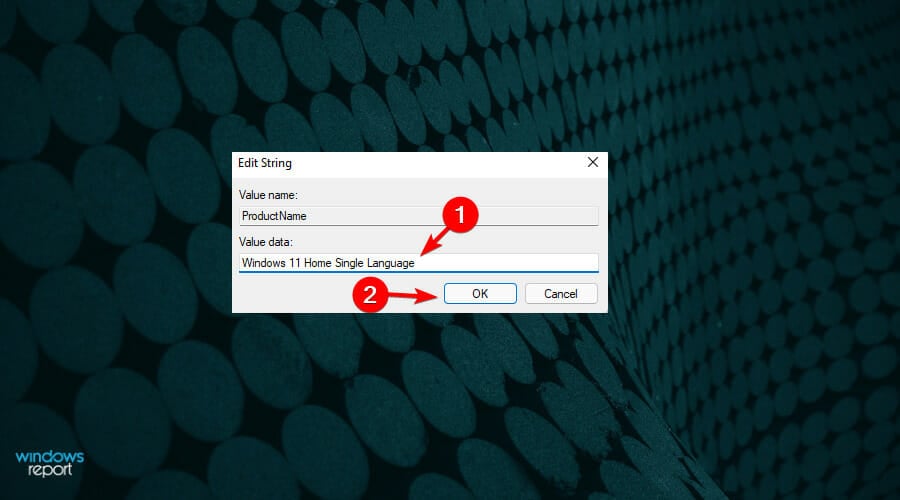
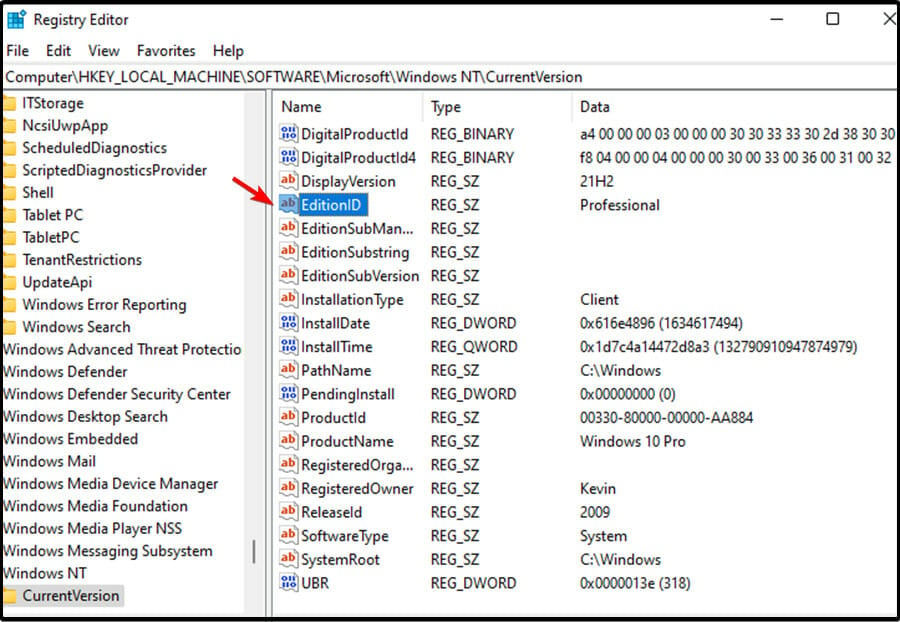
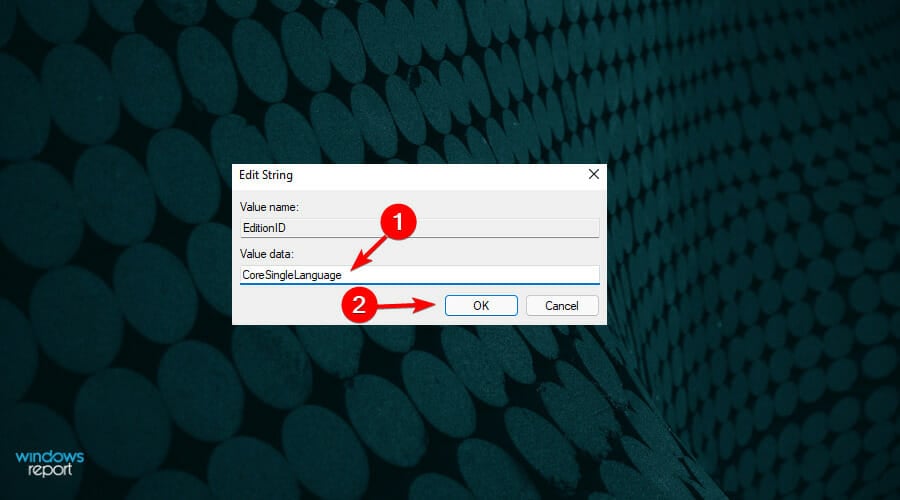
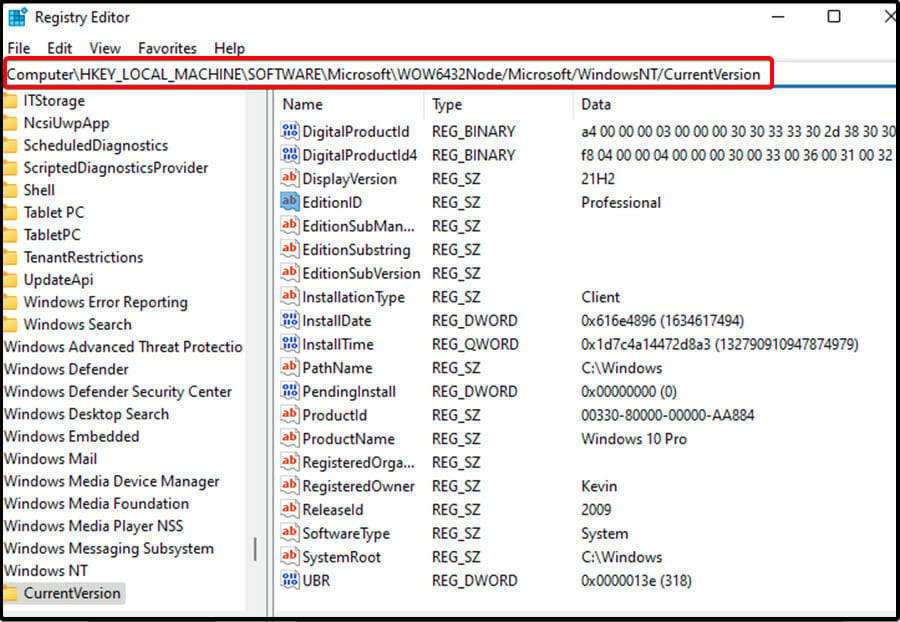
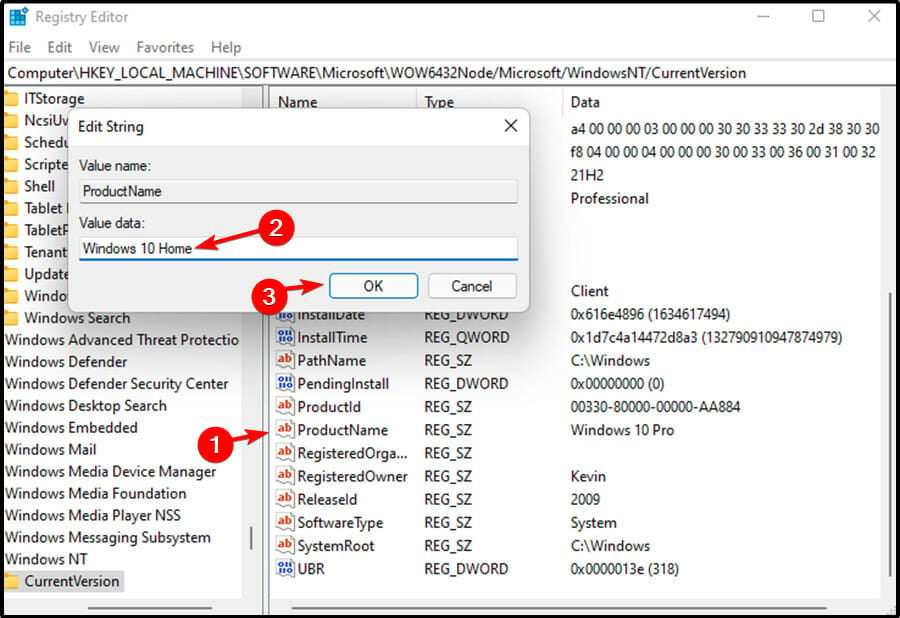
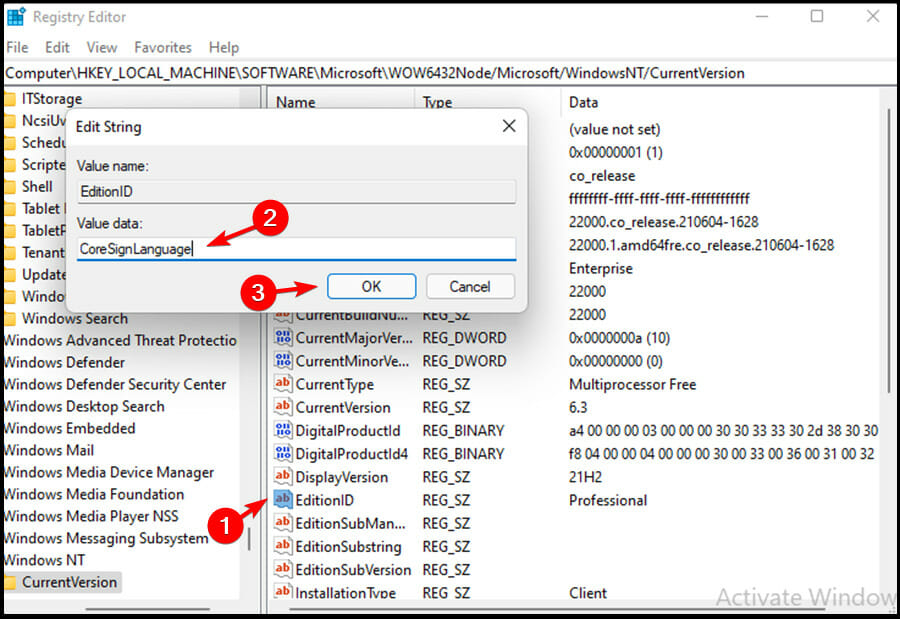
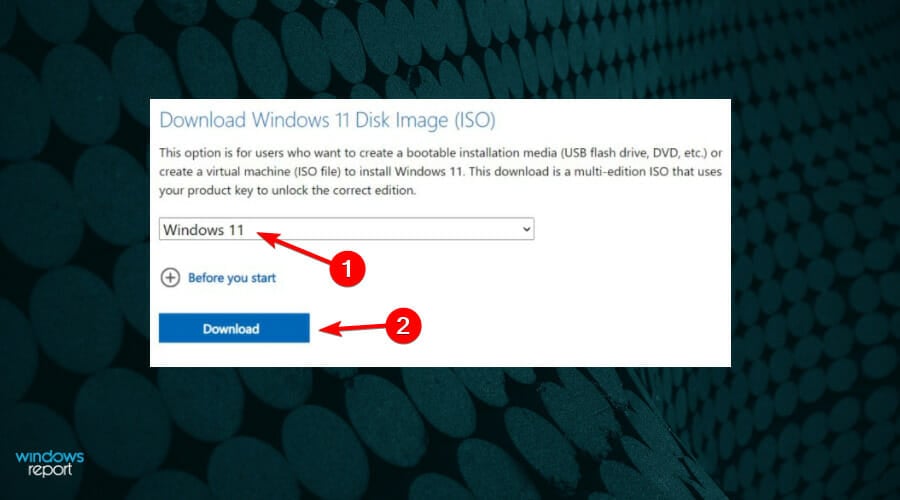
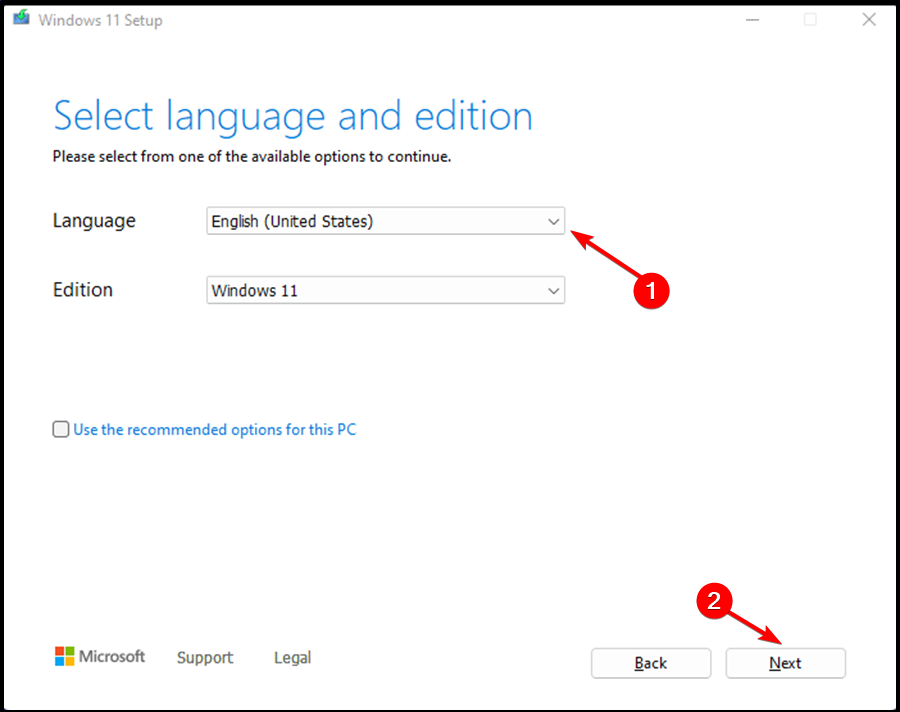
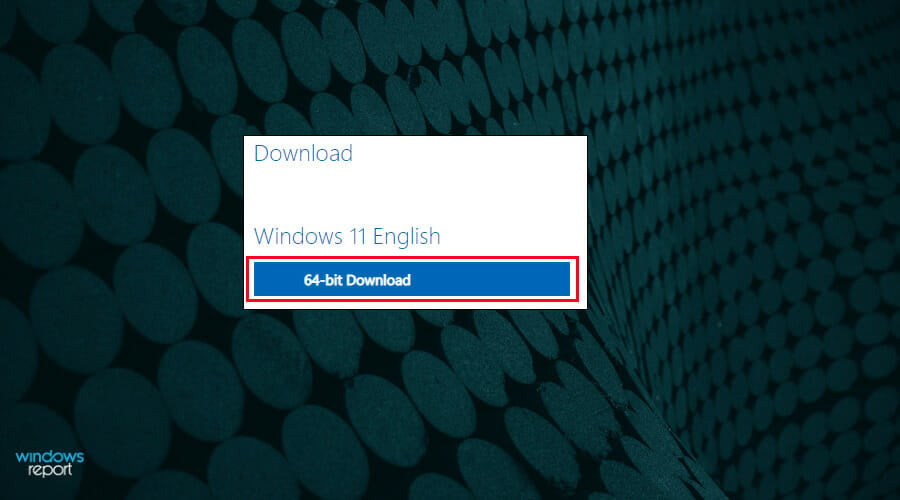
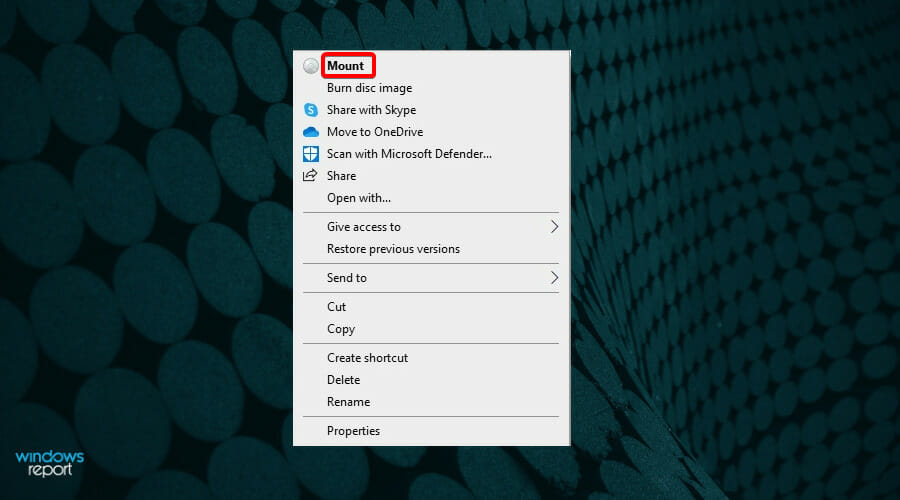
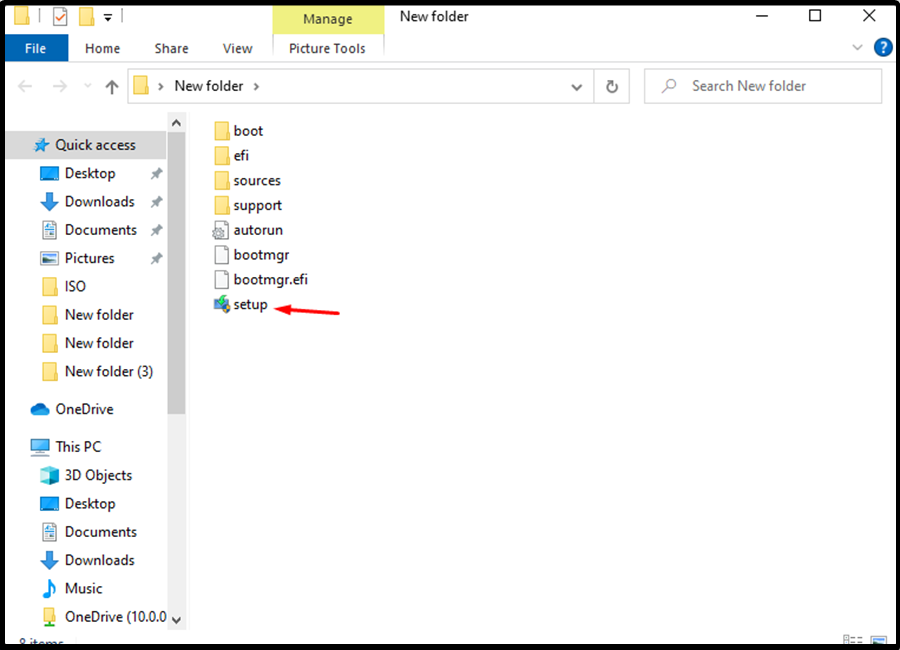
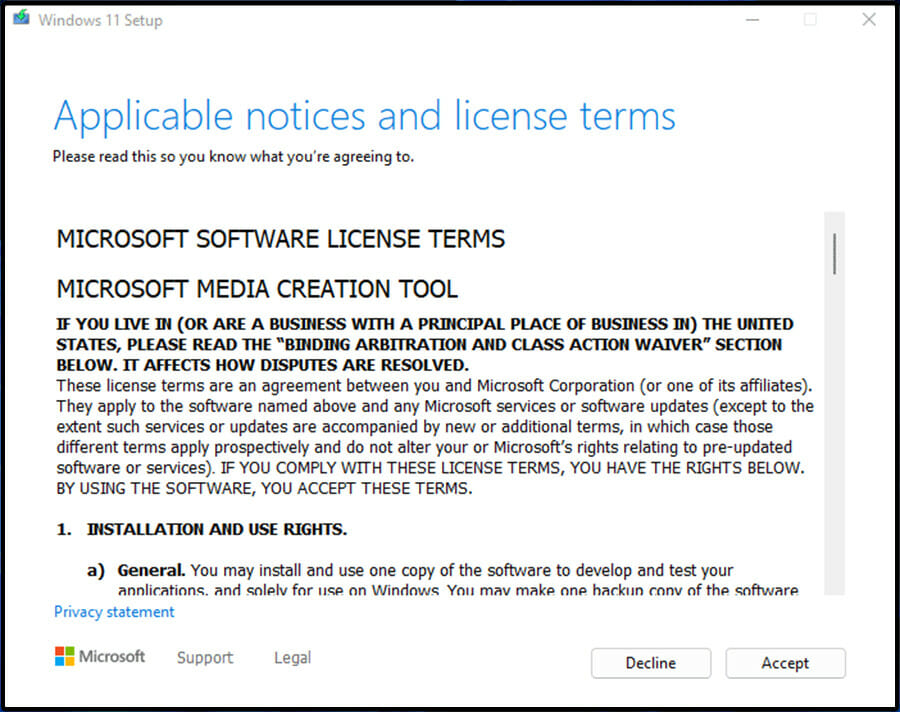
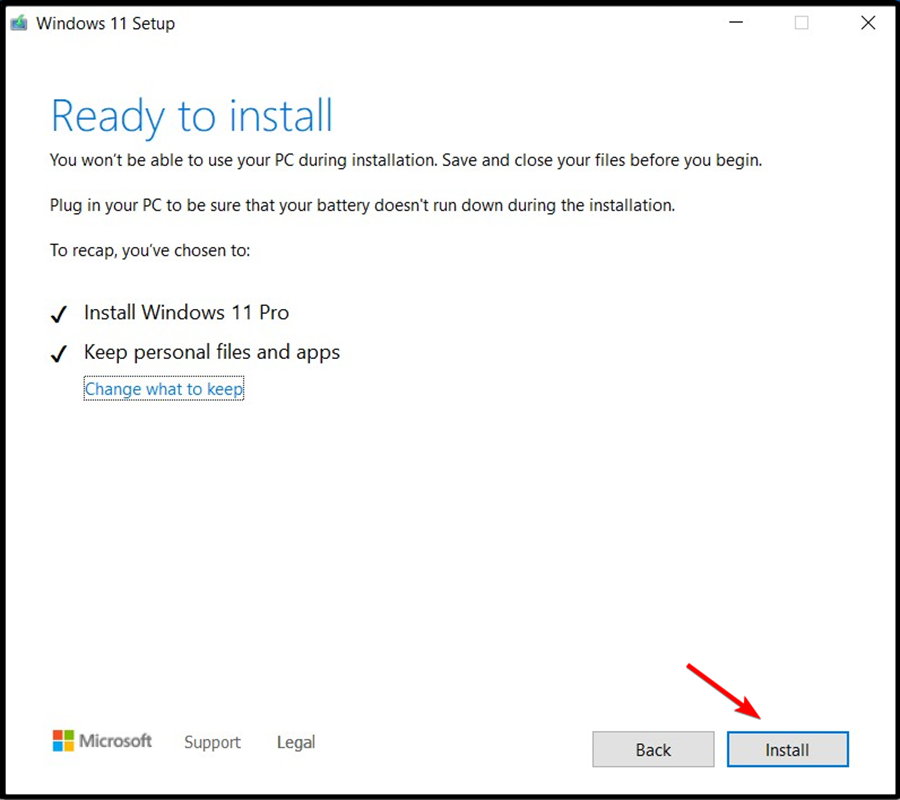

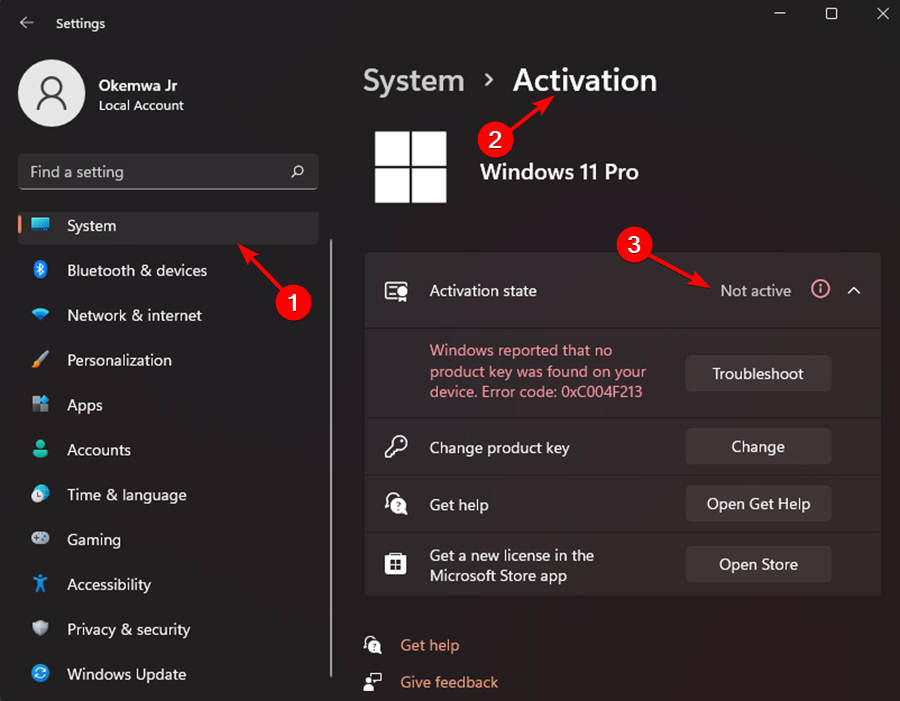









User forum
2 messages