Fix: Error Code 0xc004e016 on Windows [Activation Issue]
Discover tried-and-true strategies vetted by our team of specialists
3 min. read
Updated on
Read our disclosure page to find out how can you help Windows Report sustain the editorial team. Read more
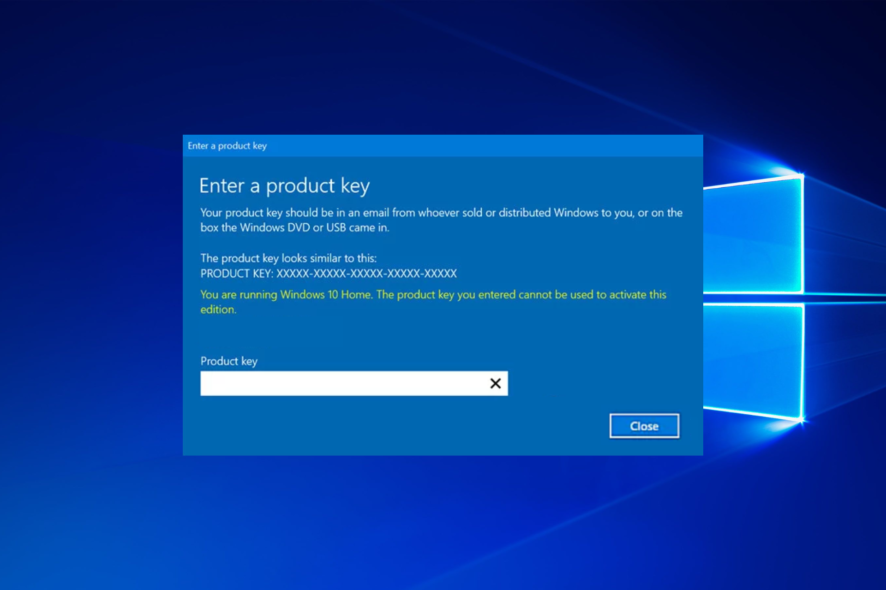
Error code 0xc004e016 on Windows 10 is an activation error that occurs when you try to upgrade to Windows 10. It’s mostly happening when you use the wrong product key, but there might also be other problems.
Let’s get it fixed.
How do I fix error 0xc004f015 on Windows?
 NOTE
NOTE
1. Activate Windows with Command Prompt
- Press Windows then type cmd and select the Run as administrator option.
- Now type the following command and press Enter to run it:
slmgr /ipk W269N-WFGWX-YVC9B-4J6C9-T83GX - Wait until the process is done, then type the following command and press Enter again:
slmgr /skms kms.xspace.in - Lastly, type this command and press Enter to activate Windows 10:
slmgr /ato
2. Clean boot your computer
- Go to Start > type msconfig > hit Enter
- Go to System Configuration > Services > check the ‘Hide all Microsoft services’ check box > Disable all.
- Go to the Startup tab > Open Task Manager.
- Select each startup item > click Disable.
- Restart your computer and try to activate Windows 10 again.
In rare cases, third-party apps and software may interfere with your Windows installation service. To eliminate this risk, you can clean boot your computer so that it boots up using only a minimum set of drivers and programs. Here are the steps to follow:
3. Run the slui.exe 3 command
- Open a new Run window by pressing the Windows key + R key.
- Type slui.exe 3 an hit Enter.
- Enter your product key and check if this solves the issue.
- If error 0xc004e016 keeps appearing, open a new Run window again.
- This time, type slui.exe 4 and hit Enter and follow the on-screen instructions.
4. Perform a clean install of Windows 10
To do this you’ll need to format your partition and download Windows 10 ISO. After you’ve installed Windows 10 you’ll be asked to activate it, but you can just choose to skip this step.
If, for some reason, you don’t know how to do this on your own, you can ask someone to help you, or hire someone to do it. Before doing this, please backup your important files.
5. Additional troubleshooting methods
If the issue persists, here are some other quick potential solutions to fix it:
- Unplug unnecessary peripherals
- Disable your antivirus, firewall or VPN
- Run the Windows Update troubleshooter
We hope that these answers have helped you to fix error code 0xc004e016 on Windows 10, but if none of these answers work for you, maybe it’s best to contact Microsoft and to see what’s causing this issue.
If you have any other Windows 10-related issues you can check for the solution in our Windows 10 Fix section.

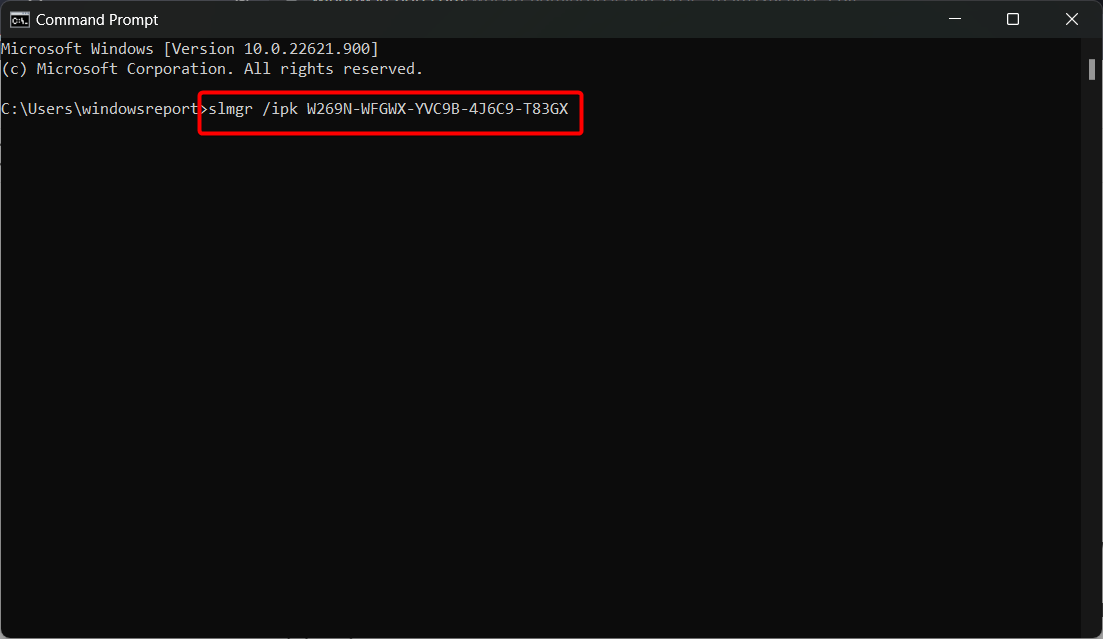
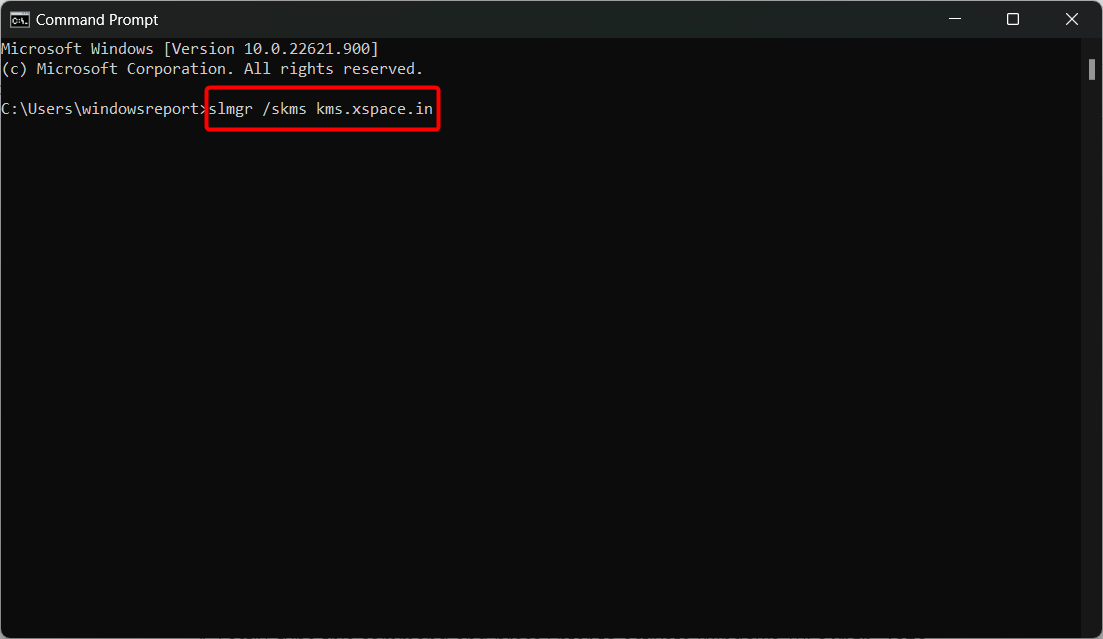
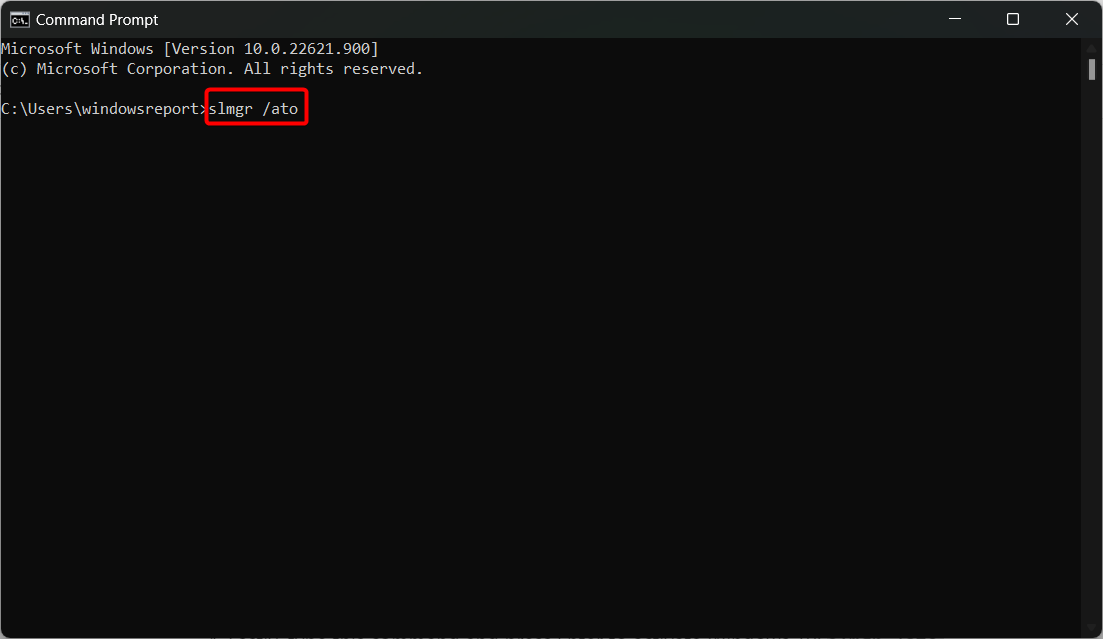


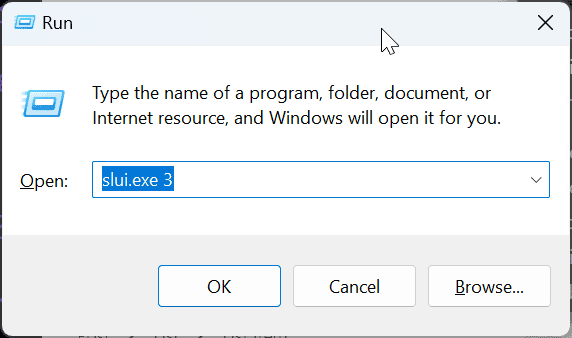
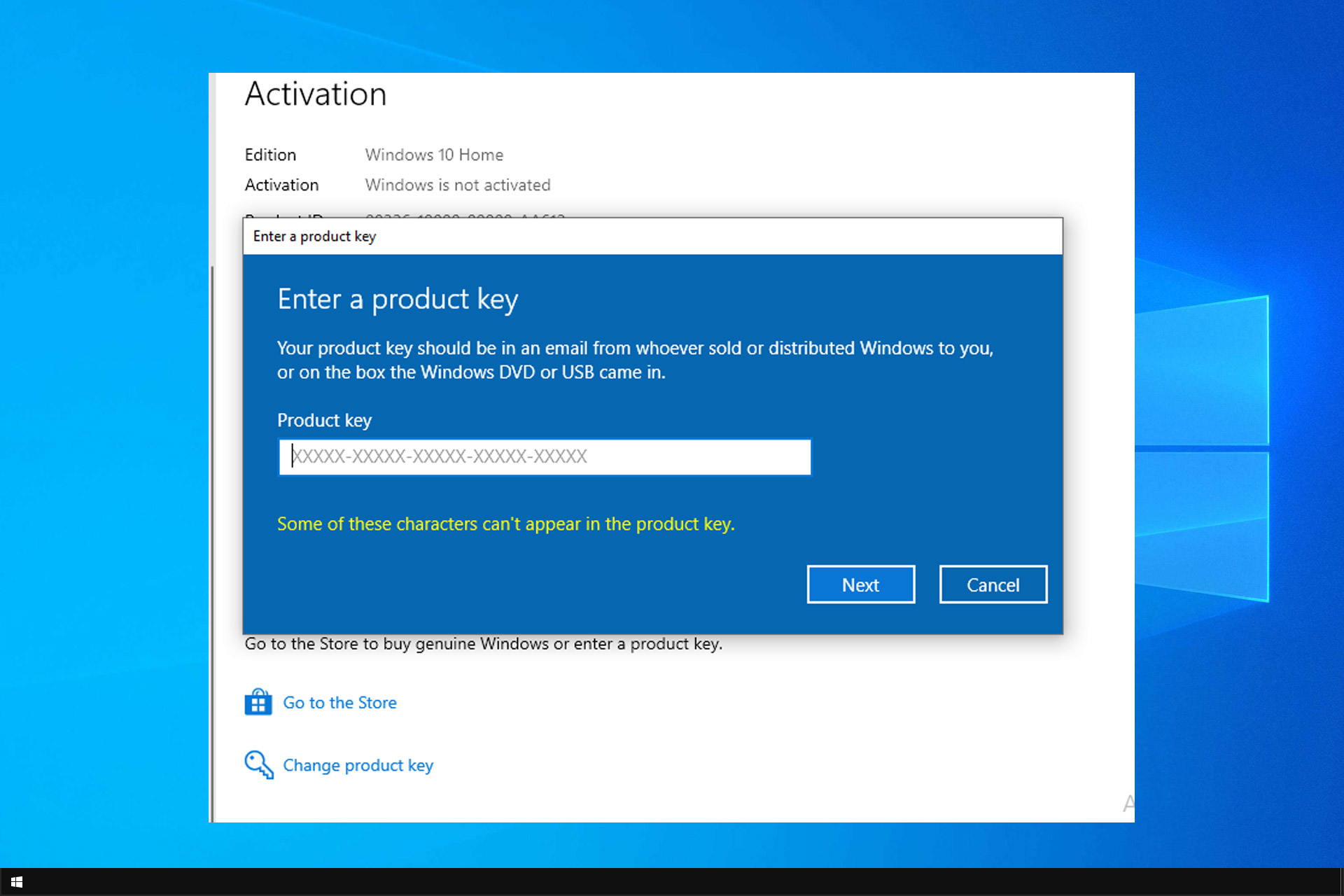









User forum
1 messages