0xc004f012 Windows Activation Error: How to Fix It
Try these fixes for 0xc004f012 Windows Activation error
5 min. read
Updated on
Read our disclosure page to find out how can you help Windows Report sustain the editorial team. Read more
Key notes
- The 0xc004f012 Windows activation error can appear on your PC due to a corrupt licensing repository.
- Running an SFC and a DISM scan may fix corrupt system files that cause the error.
- The Windows Activation troubleshooter can resolve the problem in no time.

Windows Activation verifies that the copy of Windows is genuine and still adheres to the Microsoft Software License Terms. However, users complain about encountering 0xc004f012 Windows activation error in the process.
Another error users report is the Windows Activation Error 0xc004f063, mainly on Windows 7 & 10.
What causes the 0xc004f012 Windows Activation error?
The 0xc004f012 Windows activation error can appear on your computer for many reasons. First, it indicates something wrong with your product key or any other issues with the Windows activation process.
Furthermore, some common factors that are likely to be responsible for the activation error include:
- Missing or corrupt Licensing repository – When the licensing repository is corrupted or missing, it can impede the activation process. For example, it causes the Windows activation to crash because the repository hosting its license is compromised.
- Corrupt system files – Corrupted system files can affect the Windows activation process. Corrupt files on the PC from third-party programs, update processes, etc., can alter the activation, resulting in activation error 0xc004f012 in Windows 11.
- Hardware replacements – Replacing major hardware like the motherboard can be a problem with Windows activation, resulting in the error 0xc004f012. It indicates that the hardware is new to Windows, and it requires licensing to activate it. So, you’re likely to run into a Windows activation error due to a hardware change.
- Issues with the Activation token – It’ll be impossible to pull through with an activation process without the time being intact. So, issues with the activation key or expired token can cause errors during Windows activation.
These factors may vary in different PCs. Nevertheless, we’ll take you through some general fixes to help get your Windows activated.
How can I fix the 0xc004f012 Windows activation error?
Before proceeding with any advanced troubleshooting, try the following:
- Fix network congestion on your PC.
- Disable third-party apps that may interfere.
- Restart Windows in Safe Mode and check if the error persists.
If the error 0xc004f012 in Windows 11 persists, proceed with the solutions below.
1. Run an SFC and DISM scans
- Left-click the Start button, type the command prompt, and click Run as administrator.
- Click Yes on the User Account Control prompt.
- Type the following and press Enter:
sfc / scannow - Copy and paste the commands below and press Enter:
dism.exe/online/cleanup-image/restorehealth - Restart your PC and check if the error persists.
An SFC and DISM scan will detect and repair corrupt system files and clean up your disk space, fixing your PC’s health.
Check our article about what to do if nothing happens when you select run as administrator on Windows 11.
Moreover, you have more reliable repair software that repairs your PC by scanning the system and replacing corrupted files that generate the 0xc004f012 Windows activation error.
2. Reset the Windows activation components
- Right-click the Start button, then click on Terminal (admin).
- Copy and paste the commands below and press Enter after each:
net stop wuauservnet stop cryptSvcnet stop bitsren C:\Windows\System32\SPP\Store\2.0\tokens.dat tokens.oldren C:\Windows\SoftwareDistribution SoftwareDistribution.oldren C:\Windows\System32\catroot2 Catroot2.old - Then, type the following and press Enter:
net start wuauservnet start cryptSvcnet start bitsnetsh winsock reset - Restart your PC and try the Windows activation process to see if the error persists.
Restarting the Windows activation components will fix any issues preventing them from functioning correctly.
3. Run Windows Activation Troubleshooter
- Press Window + I to open the Settings app.
- Select the Update & Security option.
- Click on the Activation button, then click on the Troubleshoot link on the right pane of the screen.
Running the Windows Activation troubleshooter will find and repair issues with the Windows activation process. Likewise, it fixes hardware issues.
4. Replace and generate a new product key
- Left-click the Start button, type command prompt, and click Run as administrator.
- Type the following and press Enter to replace the product key:
slmgr -ipk <your current product key> - Wait till you see a Windows Host Script prompt informing you that the product key has been activated successfully, then close the Command Prompt.
- Restart your PC.
After some hours, try the Activation process again with the new generic code.
Read our guide if the Windows server change product key does not work on your PC.
In conclusion, you can read about what to do if Windows 11 won’t activate after reinstalling your PC. Also, you can check for solutions if Windows cannot find the Microsoft license software terms on your PC.
If you have more questions or suggestions, kindly drop them in the comments section.














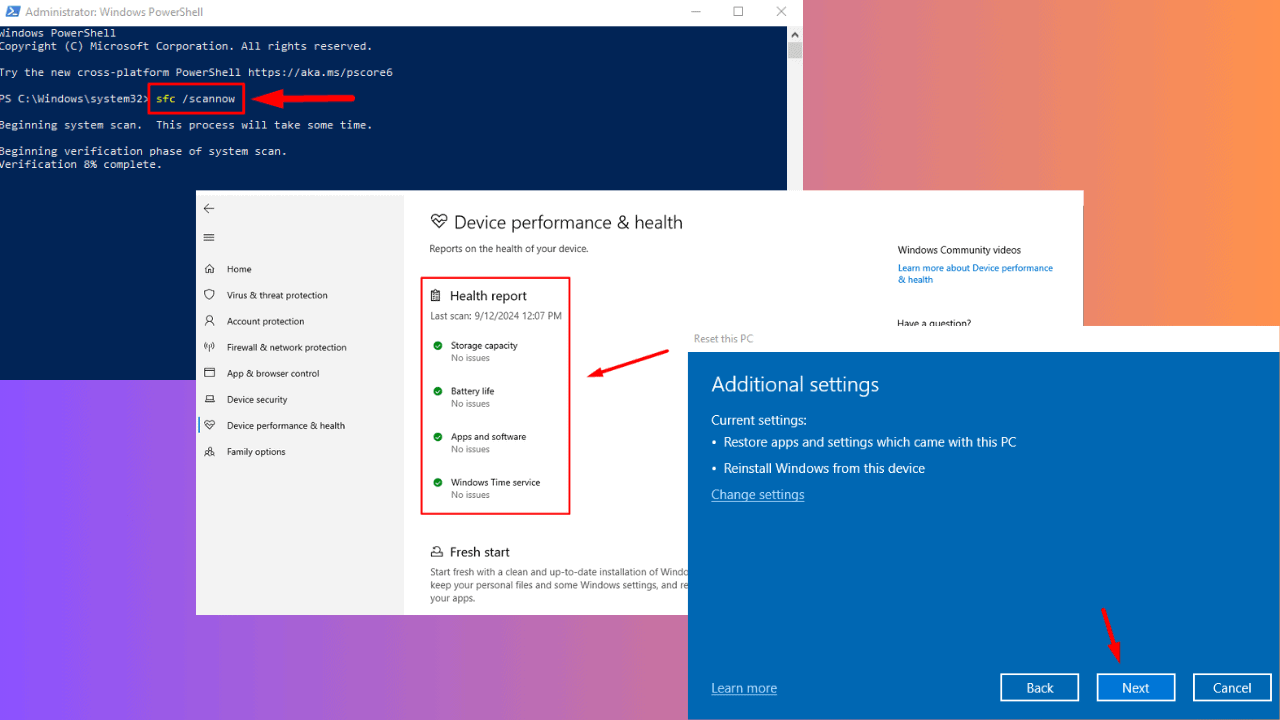
User forum
0 messages