Is your 4K TV blurry while using Windows 10/11? Try this
3 min. read
Updated on
Read our disclosure page to find out how can you help Windows Report sustain the editorial team. Read more
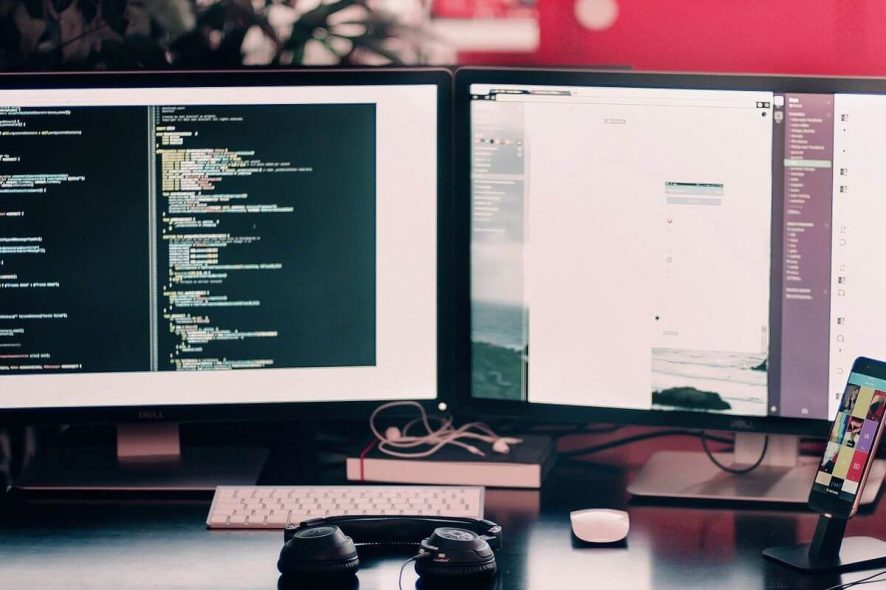
In case you’re using your 4K TV as a monitor on your Windows 10 platform, you will see that the image is blurry. This is caused by the incompatibility of your Windows 10 OS with high-resolution monitors.
This causes the image to look very small, and if you change the DPI scaling to 125%, it will just make it worse. The way the applications can be seen on a 4K TV depends on the specific app you’re trying to use.
For these reasons, in today’s fix article we will discuss the best methods to make your 4K TV image look sharp on Windows 10. Read on to find out how to do it.
Here’s what you can do to fix the blurry image on your 4K TV on Windows 10
1. Update Windows 10 to the latest version
Some important updates regarding the DPI scaling of your Windows 10 OS have been released within the Creators Update version.
In order to fix the issue caused by the image being blurry on your 4K TV, you will need to update your OS. Follow these steps to do so:
- Click the Cortana search button -> type Windows Update -> choose the option Windows Update settings.
- Inside the Update window -> click the Check for updates button.
- Wait for the process of searching for updates finish and install any available files.
- Restart your PC and check to see if the issue is improved. If it’s not, please follow the next method.
WindowBlinds adds Windows 10 Creators Update support, high DPI improvements
2. Change high DPI settings for specific apps
- Right-click on the executable file of your app -> click Properties.
- Inside the Properties window -> select the Compatibility tab.
- Click the option Change high DPI settings -> enable the Override high DPI settings behavior option -> press Ok.
- Press Ok again to close the Properties window and apply the settings.
- Check to see if this method fixes your issue. If it doesn’t, please try the next method.
3. Use the XPExplorer – Windows 10 DPI Fix app
Note: This application will allow you to fix the blurry image on your 4K screen TV. In case you are worried that this app might contain a virus or another online threat, that is not the case. Please follow this VirusTotal link analysis for the results.
- Download the XPExpolorer installer -> run on your PC.
- Adjust the DPI Scale settings to modify the quality of the image on your 4K TV.
- Press Apply for the settings to take effect.
Conclusion
We explored some of the best methods to deal with your 4K TV screen looking blurry while using it with a Windows 10 PC.
We hope you found this guide helpful. Please feel free to let us know if you did by using the comment section below.
READ ALSO:
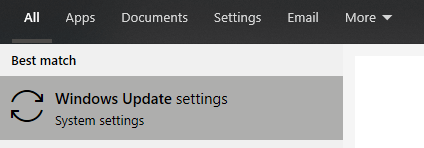










User forum
0 messages