How to Flip Video Horizontally in Windows 10 [Best Tools]
7 min. read
Updated on
Read our disclosure page to find out how can you help Windows Report sustain the editorial team. Read more
Key notes
- Sometimes, when you download a video, you notice it’s upside-down, so you need to rotate your video in Windows 10.
- In this article, we’re offering you the best software tools that will show you how to rotate a video in Windows 10.
- The best tool to flip a video in Windows 10 is a very complex software from Adobe.
- Check all the products from our selection because you will also find some free tools for editing your videos.

Have you ever recorded a video with your smartphone and then play it on your computer just to find that the video is upside down?
If you ever go through this, you will have to manually fix the video with the help of various third-party software.
Of course, there is also the solution that involves a quick and simple fix: a keyboard shortcut. If you want to rotate the video clockwise, you have to push Alt + 3.
To turn it anti-clockwise, push Alt + 1, to flip it horizontally, press Alt + 2 or 8 and to flip it vertically, push Alt + 4 or 6.
If you are still having problems, then your best bet is a video editor, and the advantage of using such a tool is that it comes with more functionalities included.
That’s why we picked out five of the best available solutions to fix upside-down videos in Windows 10.
Make sure you check them out before making the ideal decision for your video editing needs because these come with many more features and functionalities included.
What are the best tools for fixing upside-down videos on PC?
Adobe Premiere Pro
Adobe Premiere Pro is the best tool in the video editing industry, complex and easy to use.
In addition to helping you fix upside-down video problems using the Effects Control panel, Adobe can surprise you with a lot of other extra features.
You can reframe your videos for posting them on Social Media or use the incorporated audio features in order to improve the quality of the footage.
Don’t be afraid to unlock your imagination. Feel free to edit color grades and add special video effects so you can create quality film form clips.
Just check out this article on how you can enhance your footage and edit out a green screen by using the Adobe Suite.
Decide on the length of your footage by making videos shorter or longer using the precise trimming feature.
You can also choose from a variety of motion graphics in order to enhance your videos and make them even more entertaining.
One of the most important things is the fact that Adobe supports many file formats, so you can edit videos from H264, H265 (HEVC), ProRes as ProRes HDR – on both macOS and Windows.
You have to convince yourself of Adobe’s editing power, especially if you have 7 days free trial.
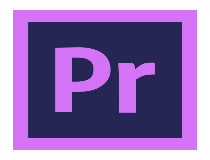
Adobe Premiere Pro
Test the limits of your imagination with a video editor that can help you create entertaining quality videos !Movavi Video Editor
The Movavi Video Editor will allow you to flip videos, edit and enhance their quality easily, adding stylish titles, transitions, filters and so much more.
Just take a look at the most exciting functionalities that you will be able to enjoy while using this software:
Get rid of the shaky camera movement, thanks to this editor you can stabilize and even reverse videos.
With the amazing audio features, you can make a great soundtrack for your footage or equalizes the sounds of the video.
This editor makes flipping and mirroring videos a breeze, so you can let your creativity run wild.
After checking out the manual that comes with the software, you will be able to manage your videos really quickly and effortlessly.
All you need to do is install the video flipper and launch the app to get started with flipping your video that way you want to.

Movavi Video Editor
Have a great time editing your clips and turning them into captivating videos with this great software!VideoPad Video Editor

VideoPad Video Editor is an entry-level video editing app that is really powerful for creators who want to publish their videos to YouTube or Facebook.
This is easy to use, and it makes the workflow of social publishing easier. You can flip your video the way you want, and in addition, you also get a variety of other interesting functionalities.
Fill out the description, tags and more metadata for your video and upload it online straight from the app.
VideoPad comes with a vast library of tools and plug-ins that makes it really effective at specific tasks.
This tool is ideal for content creators who want to export their videos on YouTube and other social platforms.

VideoPad Video Editor
Create high-quality videos and make the best of your editing skills with a complex and user-friendly software!Any Video Converter
The Any Video Converter software allows you to convert your videos to any type of format available without spending a dime.
You can extract audio files from CDs and convert video into audio. Thanks to this feature you’ll be able to extract your favorite background music from movies, so you can create your own playlist if you want.
One of the most awesome characteristics is that you can download videos and music directly from YouTube, Facebook, VEVO, Vimeo, SoundCloud, Dailymotion, and many other streaming platforms.
With this video editor you get the highest HEVC/H.265 video coding efficiency, this means that you can compress a video to half the size of AVC, without losing any of the quality.

Any Video Converter
Have a great time editing your clips and turning them into captivating videos with this great software!Windows Movie Maker
Using Windows Movie Maker, it will be straightforward to rotate a video to its correct orientation. This tool also comes packed with lots of other features as well.
To rotate a video you need to the load the clip into the program, you should see a preview on the left and the scenes on the right side.
Click on the Home tab, and there you will see a Rotate Left and Rotate Right option. In order to save this fix for good, you have to save your file out: click on File and Save Movie.
Windows Movie Maker comes with lots of other options for saving your movie file depending on what device you are planning to view it on.
There are also lots of other features included in this handy tool such as photo transition effects, filters for image enhancement, lots of fonts for your subtitles, background music, HD video quality and many more.
VLC Media Player
This is a free and open source cross-platform multimedia player and framework that is able to play most multimedia files and DVDs, CDs, and more.
VLC Media player is obviously able to play damaged video files, and this is why we include it in our list. It also comes with pretty much every video codec already built-in.
To rotate a video in VLC, you have to open the video so that it’s playing, then click on Tools and then Effects and Filters.
On the Adjustments and Effects dialog, you will have to click on the Video Effects tab and then press the Geometry tab.
Now, you will be able to adjust the video’s orientation in two ways; the easiest one is to check the Transform box and choose Rotate by 180 degrees from the drop-down menu.
These are our five picks for the best software that can quickly flip your upside-down videos.
No matter which one you’ll go for, you will see that there are more functionalities included in each and every one of them that you will be able to enjoy if you want to edit your video.
We want to keep in touch with you so don’t shy away from the comment section and drop us a comment.

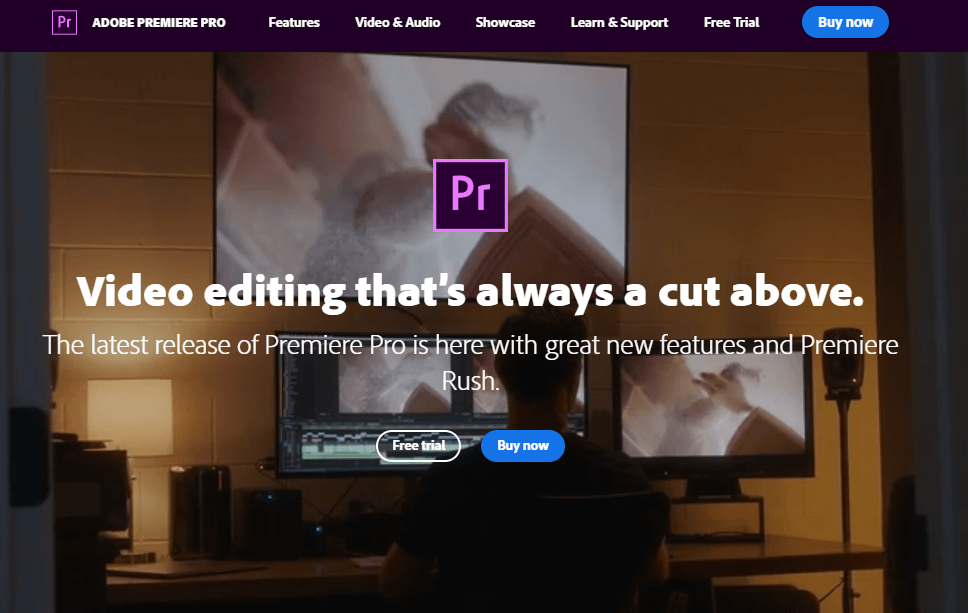












User forum
0 messages