7 Days to Die packet loss: What is it and how to fix it?
7 min. read
Updated on
Read our disclosure page to find out how can you help Windows Report sustain the editorial team. Read more
Key notes
- 7 Days to Die is an open-world video game where you have to survive waves of zombies by means of crafting and building impenetrable defenses.
- Packet loss is one of the most frequent connectivity issues you can experience in online games such as 7 Days to Die.
- Check out our best VPNs for 7 Days to Die to reduce latency.
- Visit the Gaming Hub to discover more awesome reviews, guides, and articles.

7 Days to Die is an open-world video game where you have to survive waves of zombies by means of crafting and building impenetrable defenses. Long story short, it’s nothing like any zombie survival game you’ve ever played.
Instead of arming yourself with deadly weapons and wreak havoc to your lifeless enemies, you’ll have to plan ahead and build a solid base that can hold against hordes of zombies.
The zombies are ruled by a day-night cycle, which affects their behavior. During the day, they’re somewhat harmless and sometimes stupid for their inability to detect you unless you’re virtually next to them.
However, when night falls, they become shockingly fast and violent, making them tenfold harder to defend against. But that’s not it. The Blood Moon occurs every 7 days.
This event makes every zombie and infected animal to attack you all at once, and here’s the thing. Unless you have a solid defense you can rely on, you won’t stand a chance to get out of it alive.
What’s packet loss in 7 Days to Die?
Now comes the less fun part. If you choose to take it online and play co-op, you might be subject to certain limitations such as connectivity issues. It’s not a must that you’ll experience them, but there’s a strong chance for it to happen.
One of the most annoying problems you can encounter in any online game, let alone 7 Days to Die, is packet loss. Others include jitter, network congestion, and high latency.
Packet loss occurs whenever data packets that are transmitted on your connection don’t make it to their destination. Consequently, the connection tries to patch things up by adding artificial delay, giving the packets a chance to arrive by waiting a bit more.
If the waiting time is too long, you’ll start to experience lag, which grows exponentially as the waiting time increases. This can cause unresponsive menus, rubberbanding, sluggish gameplay, and even disconnections if there’s a timeout limit.
How to detect 7 Days to Die packet loss?
To this moment, there are no official 7 Days to Die servers. Players can only host the game servers themselves or turn to a hosting company to keep their game up and running indefinitely.
Therefore, you’re kind of on your own when it comes to fixing packet loss issues you may identify. But in order to fix packet loss, you must first detect it and make sure it’s indeed what causes connection issues to your game.
So how does one achieve that? Quite simple, actually.
1. Use Windows’ built-in pathping tool
- Identify the server’s IP address
- Launch an instance of the CMD prompt
- Type pathping x.x.x.x (replace x.x.x.x with the game server address)
- Wait for the results
- Check if there’s any packet loss on any hop of the connection
As a rule, the lower the number of a hop is, the closer it is to you, physically. Therefore it’s worth mentioning that the first hop on the list belongs to your computer (or device running the test) and the last hop corresponds to the game server.

Private Internet Access
Leaking packets in 7 Days to Die? Private Internet Access might come in handy.Thus, if you notice packet loss on the first hop, it’s because of your computer. On the same logic, packet loss on the last hop means there’s something wrong with the game server.
2. Try specialized, third-party tools
Certain software solutions such as Nirsoft’s LiveTcpUdpWatch can help you easily figure out if there’s something wrong with your connection. You just need to run it and take a look at the main window.
A few seconds after launching it, this tool displays every connection to and from your PC, including 7 Days to Die servers. You just need to scroll down until you reach the game client, and take a look at the packet loss percentage field.
The great thing about using specialized software to identify packet loss is the lack of advanced configuration. You just deploy the app, run it, and retrieve the results of the assessment.
How to fix packet loss in 7 Days to Die?
1. Turn to a VPN service
- Buy a Private Internet Access subscription
- Download the VPN client on your computer
- Install PIA
- Launch the VPN client
- Log into your account
- Connect to your server of choice (servers that are closer are generally faster)
- Launch 7 Days to Die
- Check if the packet loss still bothers you
- Run the test to confirm that you don’t lose packets anymore
Private Internet Access is an awesome VPN service from Kape Technologies. It’s one of the few VPN services that offer 24/7 customer support to its users.
Using a VPN such as PIA can help you curb packet loss greatly, but it will only work if your ISP limits your connection by means of improper routing or throttling your bandwidth.
Among other uses for VPN services, we remind of improving in-game ping, circumventing geo-blocking, and effectively stopping bandwidth throttling.
2. Troubleshoot your connection manually
- Check to see if there’s any faulty component on your side of the network (PC, cables, router)
- Fix or replace any troublesome part of your connection (change cables, replace network adapter)
- Always choose wired over WiFi if possible (WiFi packet loss occurs more often than while using wired connections)
- Try to avoid peak hours to bypass network congestion (or use a VPN to counter network congestion)
- Flush your DNS
- Restart your PC, router, and modem and see if there’s any improvement
- Call your ISP and ask them (nicely) if they can look into the matter and maybe even fix it
- Contact the owner of the 7 Days to Die server and inform them if you notice any issue on their side
- Upgrade your PC drivers to their latest version (check on manufacturer website)
- Make sure your router runs on the latest firmware version (update your router’s firmware)
- Close any bandwidth-heavy apps running on your PC
It’s worth mentioning that packet loss doesn’t usually have a single cause. For that reason, it’s quite difficult to identify and isolate a single fix that will work every time.
Although there’s no guarantee these suggested fixes will work, they won’t do any harm to your connection. In fact, they can serve as maintenance procedures that may help you increase the quality of your connection.
You can fix 7 Days to Die packet loss
To sum it up, even if you’re experiencing packet loss in 7 Days to Die, it’s not the end of the world (although the game wouldn’t agree). Just try our suggested fixes before giving up on hope.
To this moment, using a VPN is still the most popular and efficient way to reduce packet loss. However, it only works whenever your ISP limits your connection one way or another (bad routing and/or bandwidth throttling).
If using a VPN is out of the question, make sure your side of the network is in top shape by maintaining it properly every now and then. If everything fails, you can try reaching out to your ISP or even contact the game server host.



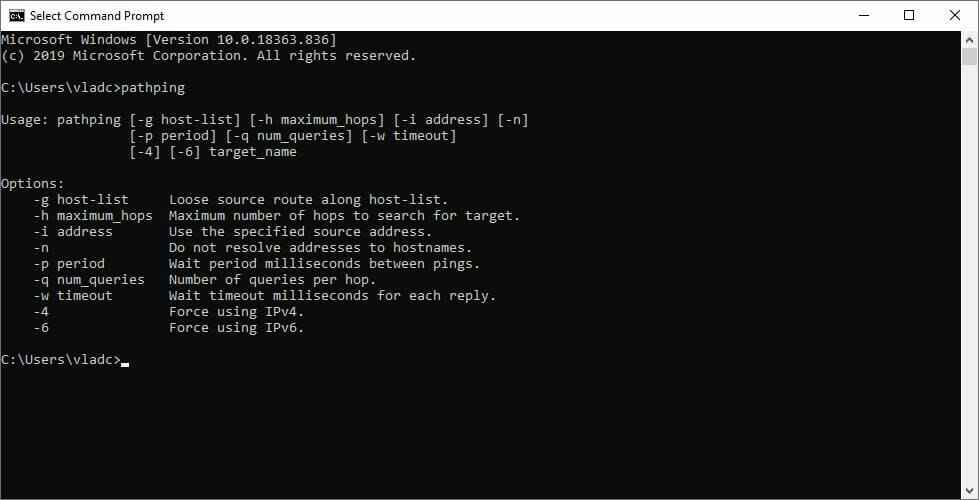






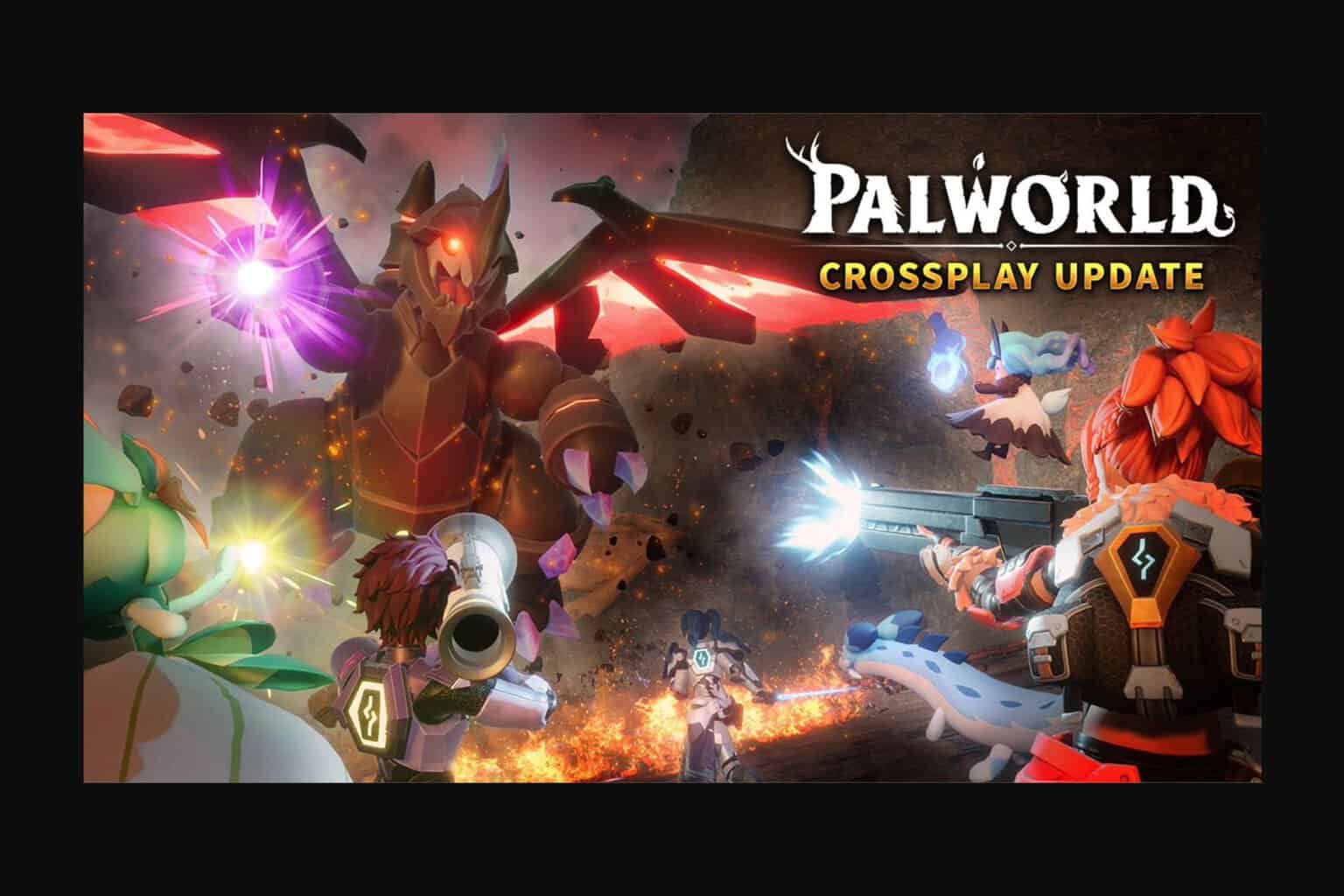


User forum
0 messages