Fix ERROR_INVALID_FUNCTION
6 min. read
Updated on
Read our disclosure page to find out how can you help Windows Report sustain the editorial team. Read more
Key notes
- ERROR_INVALID_FUNCTION is not a very common error but it’s not so hard to fix if you perform the easy steps below.
- If you encounter any system errors, you will most likely find a solution in our System Errors hub.
- One of the solutions to the ERROR_INVALID_FUNCTION issue is to use the Disk Cleanup tool but you can also try our PC repair and optimizer tools.
- If you eperienced any other Windows 10 errors we’ve got you covered. Check out our Windows 10 errors hub.
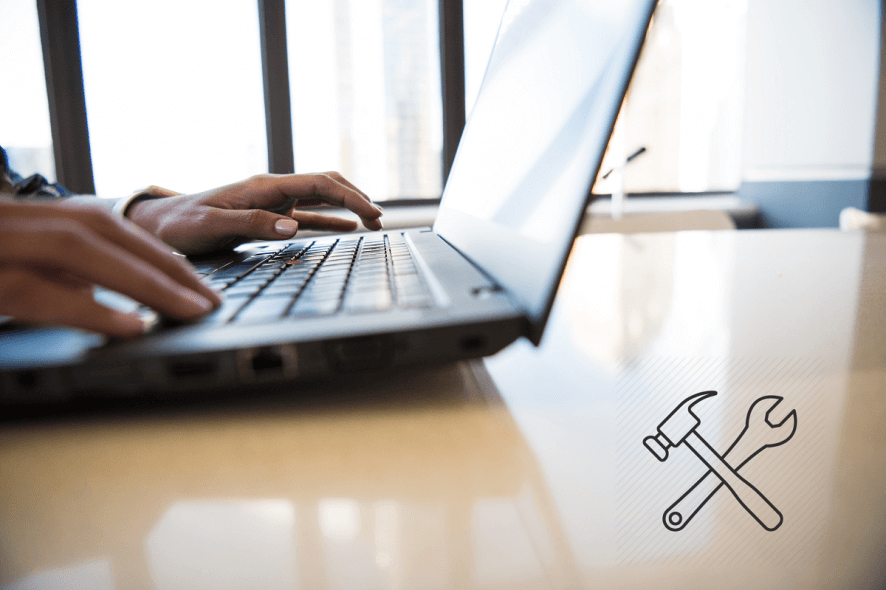
If you’re getting the ERROR_INVALID_FUNCTION error, follow the troubleshooting steps listed in this article to fix it.
ERROR_INVALID_FUNCTION affects all Windows versions but occurs more frequently on older Windows versions. This error type can occur in a variety of situations:
- when upgrading your PC to Windows 10
- after installing the latest Windows updates
- when downloading apps from the Windows Store
- when launching various apps
- when performing various tasks, such as printing, opening media files, etc.
There are many invalid_function errors. The most common ones are the following:
- ERROR_INVALID_FUNCTION 1 (0x1). This error mainly occurs if the files you are trying to access corrupted files.
- ERROR_INVALID_FUNCTION Incorrect function.
ERROR_INVALID_FUNCTION: How to fix it?
1. Run a full system scan
Malware may cause various issues on your computer, including errors. Perform a full system scan in order to detect any malware running on your computer. You can use Windows’ built-in antivirus, Windows Defender, or third-party antivirus solutions.
2. Repair your registry
1. Go to Start > type cmd > right-click Command Prompt > select Run as Administrator
2. Now type the sfc /scannow command
3. Wait for the scanning process to complete and then restart your computer. All corrupted files will be replaced on reboot.
In addition, you can use automated tools capable of repairing malfunctioning operating systems. So, you can scan and find all corrupted files that need to be removed from your PC using a professional tool.
Thus, with such a complete repair service, you will fix damaged Windows files, virus errors, or freezing computer errors in a few steps.
3. Update your OS
Make sure that you’re running the latest Windows OS updates on your machine. As a quick reminder, Microsoft constantly rolls out Windows updates in order to improve the system’s stability and fix various issues.
Go to Windows Update, check for updates and install the available updates. To access the Windows Update section, you can simply type “update” in the search box. This method works on all Windows versions.
If you’re looking for a particular update, go to Microsoft’s Update Catalog website. Simply type the KB number of the respective update, hit Enter, and then click on the download button.
Windows updates are meant to improve the operating system’s stability and reliability, but sometimes they bring issues of their own. For this reason, it’s possible that some updates cause various INVALID_FUNCTION errors.
4. Update your PC drivers
- For Windows 10 type update in the Search box, and click Check for Updates to download and install the latest updates.
- You can also launch Device Manager. Expand the available categories and select the device that you wish to update the driver for. To install the latest driver updates for that device, right-click on it and select Update Driver.
- A third option is to download the available driver updates directly from the manufacturer’s website.
- For Windows 7, go to Start > click Devices and Printers, right-click the name of your computer and select Device installation settings. Click Yes, do this automatically, and then click Save changes.
You can also use Windows Update to install the latest driver updates on your machine. If Windows can’t find a driver for your device, you can download the available driver updates directly from the manufacturer’s website.
5. Perform a clean boot
- Type System Configuration in the search box > hit Enter
- On the Services tab > select the Hide all Microsoft services check box > click Disable all.
3. On the Startup tab > click on Open Task Manager.
4. On the Startup tab in Task Manager > select all items > click Disable.
5. Close the Task Manager.
6. On the Startup tab of the System Configuration dialog box >click OK > restart your computer.
6. Perform a clean boot on Windows 7
1. Go to Start > type msconfig.exe > select the System Configuration utility.
2. On the General tab, click the Selective startup option > uncheck the Load startup items checkbox.
3. On the Services tab, check the Hide all Microsoft services check box > click Disable all > click OK > Restart.
For more information on how to perform a clean boot on other Windows versions, check out Microsoft’s support page.
7. Uninstall and reinstall the apps and programs affected by the INVALID_FUNCTION error
If the INVALID_FUNCTION error occurs when using a particular app or program, try uninstalling and reinstalling the respective programs. Also, if this error occurs shortly after installing a new app or program, try uninstalling the respective app or program.
8. Clean your temporary files and folders using Disk Cleanup on Windows 10
1. Go to Start > type Disk Cleanup > launch the tool
2. Select the disk that you want to clean > the tool will them tell you how much space you can free up
3. Select Clean up system files
4. On Windows 7 go to Start > type Disk Cleanup > open Disk Cleanup. In Disk Cleanup’s description section, select Clean up system files and select the drive that you want to clean up > click OK.
On the Disk Cleanup tab, select the checkboxes for the file types that you want to delete > click OK > select Delete files.
The good news is that the ERROR_INVALID_FUNCTION error occurs quite rarely. If you’ve come across other workarounds to fix ERROR_INVALID_FUNCTION, feel free to list the troubleshooting steps in the comment section below.
- What happens when windows get corrupted?
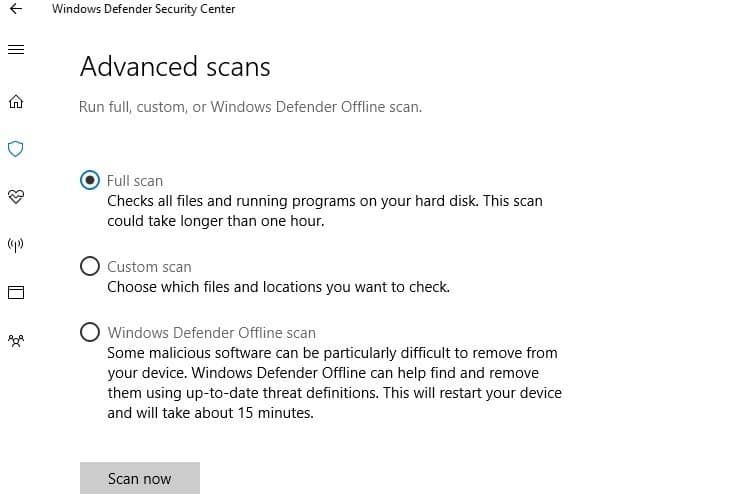


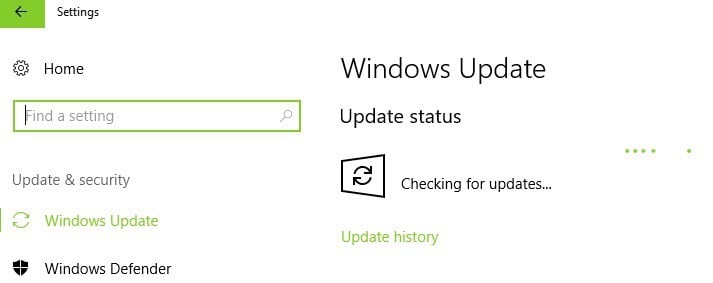
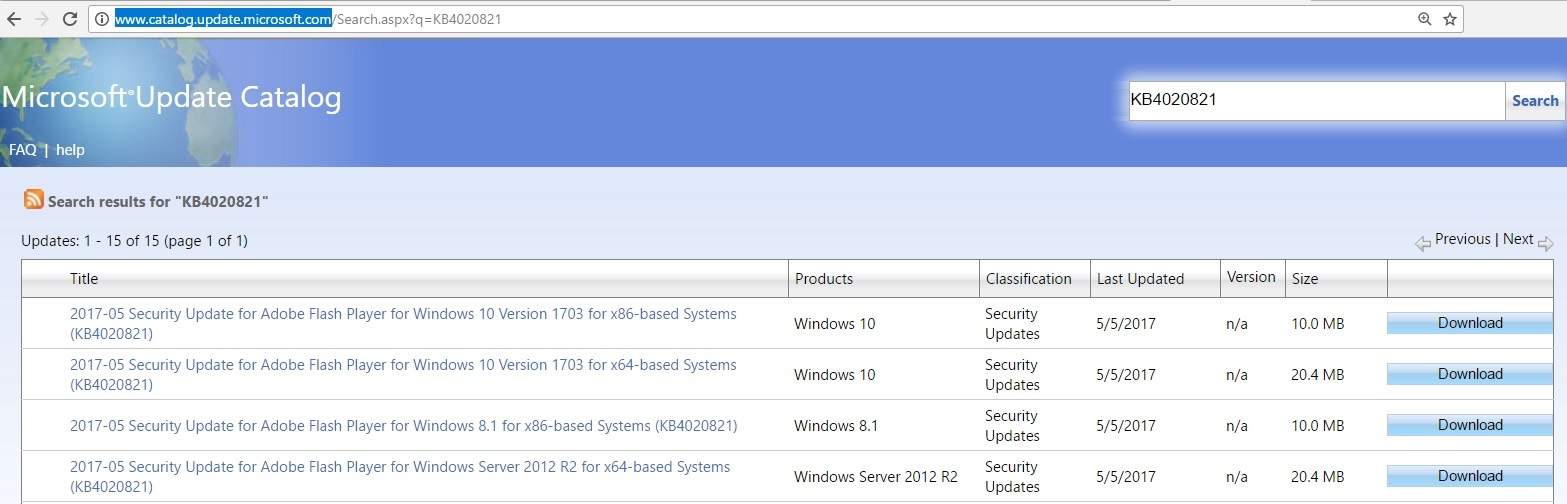
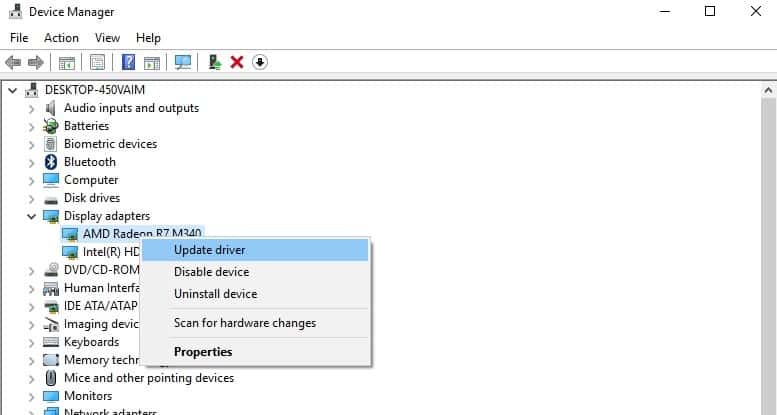
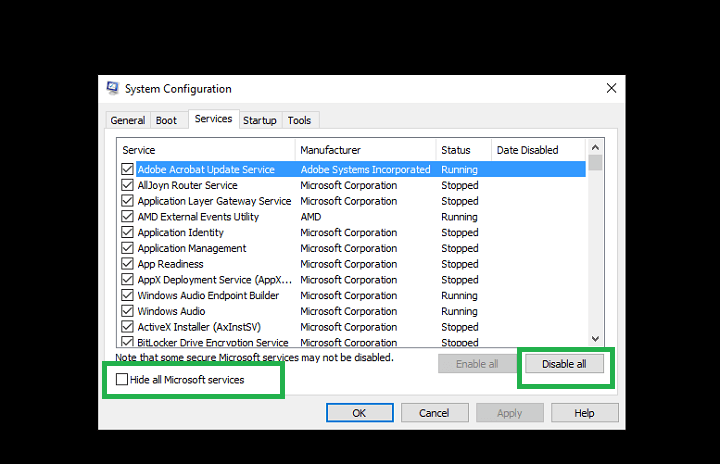
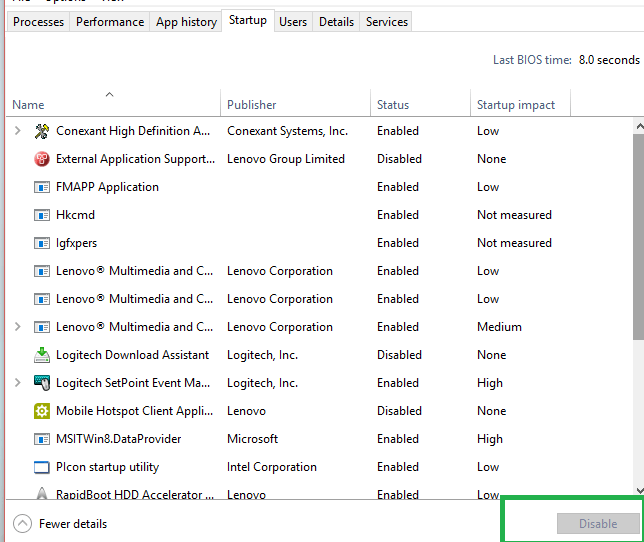
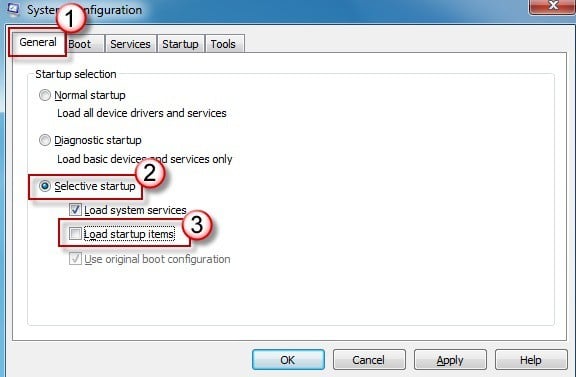
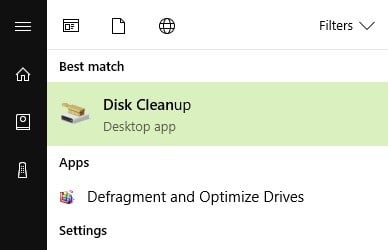
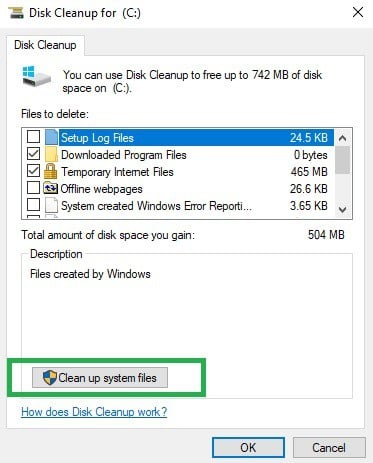







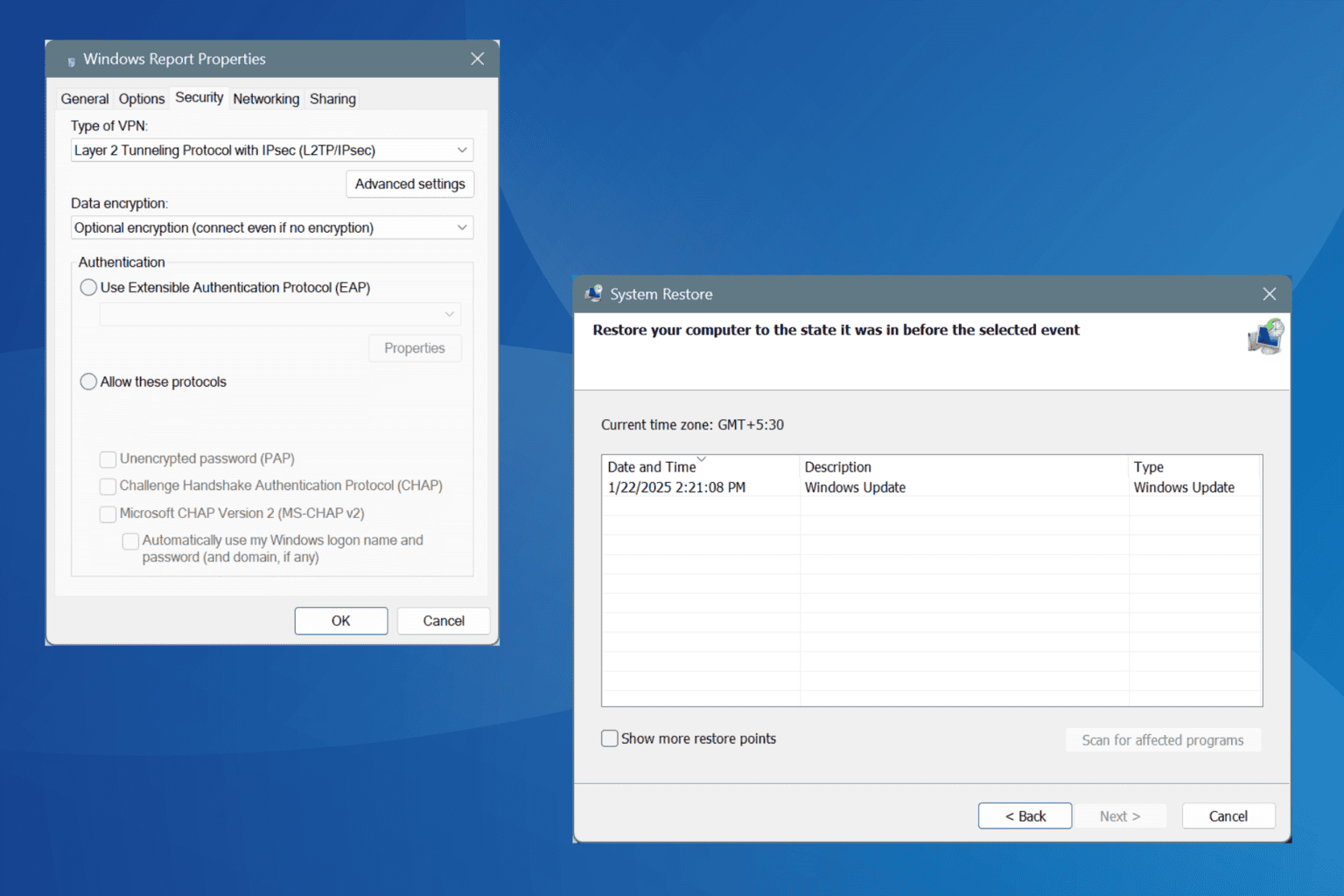
User forum
0 messages