FIX: Windows 10/11 File Explorer won't refresh
4 min. read
Updated on
Read our disclosure page to find out how can you help Windows Report sustain the editorial team. Read more
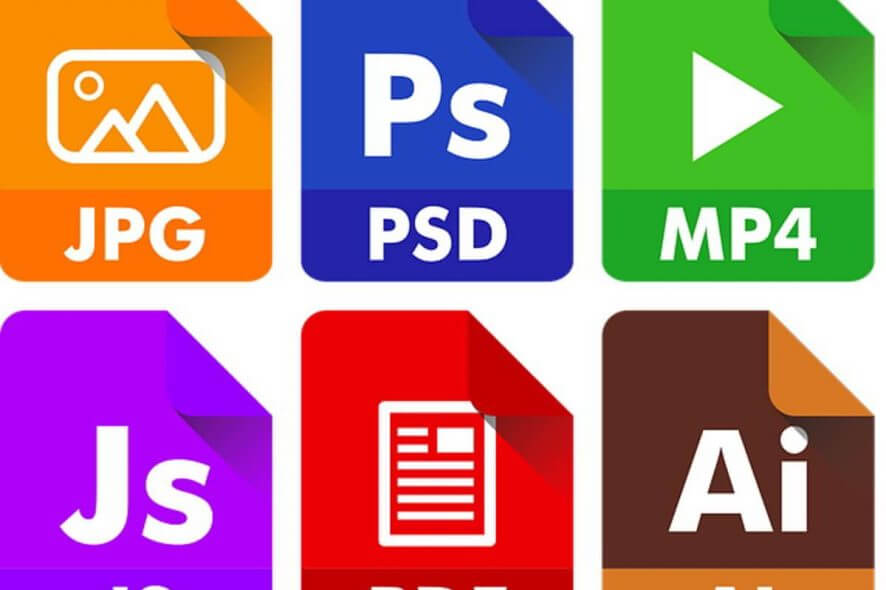
There is an annoying issue that is affecting especially Windows 8.1, Windows 10 users and even yours truly – the thumbnails for pictures and pdf files on the Fle Explorer interface don’t seem to refresh. We explore the issue and try to fix it.
A number of Windows 8.1 and Windows 10 users have reportedly been affected by some annoying issues regarding the fact that the thumbnails of pictures and pdf files, but also some other files, isn’t getting refreshed. This isn’t necessarily a big problem, but one that is rather annoying and it ruins your Windows experience, after all. Here’s what one of the affected users has been saying:
I have minor problem…. that is my explorer won’t refresh the pictures thumbnail (and .pdf which won’t show the reader apps icon inside the .pdf file icons) even though other media like music and movies went well…..for the pictures….
SOLVED: Windows 10 File Explorer does not refresh
The solutions from below have been given by a moderator on the Microsoft community forums, so I trust he knows his business. But if you happen to know some working fixes, as well, do let us know by leaving your comment below, please.
1. Create a new user profile
- Hold down “Windows Logo” + “X” keys on the keyboard to open the quick menu and the select “File Explorer” from there
- After that, click on the “View” tab and then click on “Options” at the top right corner
- Now, click the “View” tab, and then select “Show hidden files, folders, and drives”
- Right now, you need to uncheck the box which states “Hide protected operating system files”
- You will have to click “Yes” to confirm, and then click or tap on “OK”
- Find your “C:UsersOld_Username” folder, and “Old_Username” is the name of the old user profile you will have to copy the files from
- Now, go ahead and select all of the files and folders in this folder and copy them, except the following: Ntuser.dat, Ntuser.dat.log and Ntuser.ini
- Find the “C:UsersNew_Username” folder and “New_Username” is the name of the new user profile you have created.
- Now paste the files there that you have copied
- Restart your PC and log in with your default profile
2. Rebuild the Icon cache
If the above steps didn’t do it, try the following then:
- Open File Explorer and the click on the ‘View’ tab.
- Click on the ‘Options’ button to the far right.
- After that, click on ‘view’ tab in folder options
- Check the box that says ‘Show hidden files, folders and drives’ and click apply and ok.
- Go to C:UsersUsernameAppDataLocal folder
- Delete the hidden IconCache.db file.
- Restart and that’s it.
- READ ALSO: File Explorer is slow on Windows 10 [Fix]
3. Clean File Explorer history
Clearing your File Explorer history can help you to fix many issues affecting this Windows component. As a quick reminder, File Explorer keeps a list of recently modified files and folders and this may sometimes block various commands. Follow these steps to delete your File Explorer history:
- Open File Explorer > click on the File menu > select Change Folder and Search options
- Go to Privacy > hit the Clear button
- Check if you can now refresh your files and folders.
4. Disable Quick Access
You can access recently opened and modified files and folders using the Quick Access feature. However, sometimes Quick access can cause various File Explorer issues. It may even prevent you from refreshing your File Explorer pictures, PDF thumbnails, files and folders.
To disable Quick Access, you need to open File Explorer Options, go to Privacy and then simply uncheck the options Show recently used files in Quick access and Show frequently used folders in Quick access. Hit Apply and OK.
For additional fixes, you can check out the troubleshooting guides listed below:
- FIX: New partitions appear in File Explorer after Windows update
- Fix: File Explorer crashes in Windows 10
- How to fix File Explorer problems in Windows 10
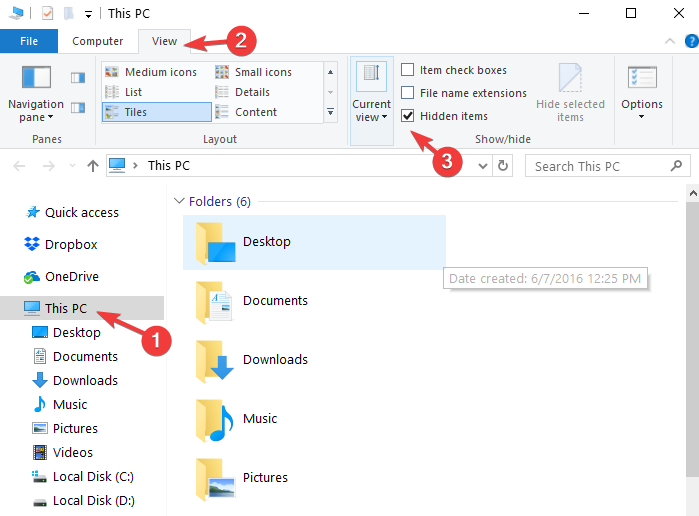
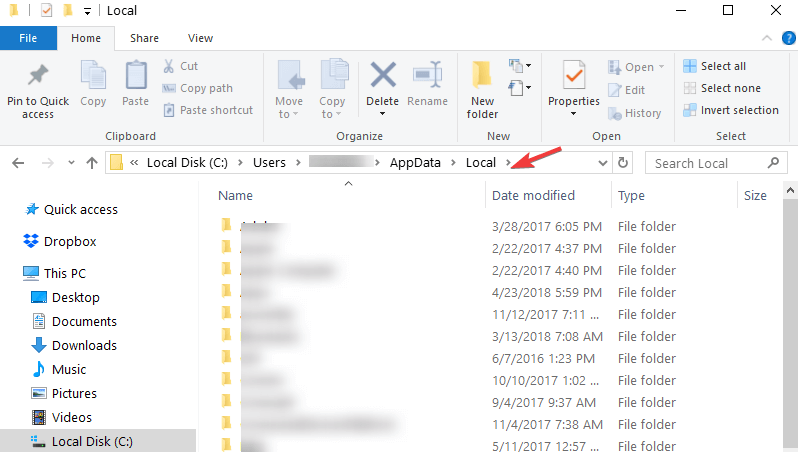
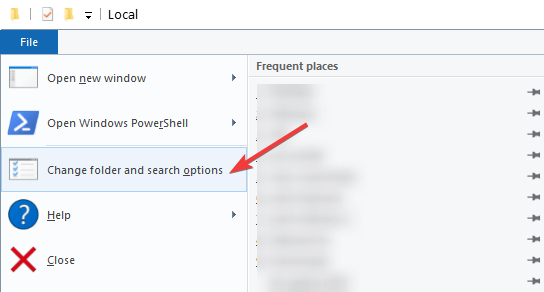
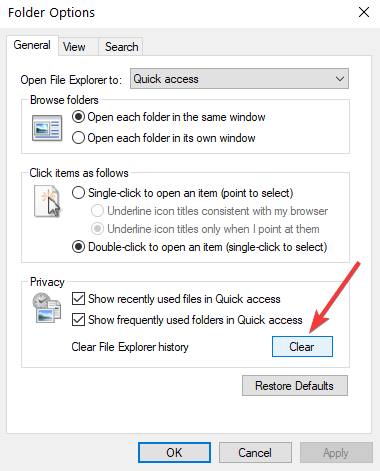
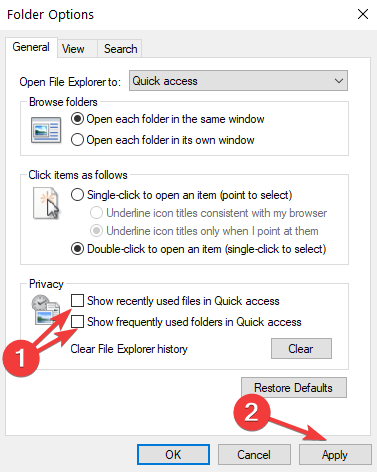








User forum
1 messages