Snapchat Code C14a in : 3 Ways to Fix It
Snapchat support code c14a on Android is caused by cache issues
2 min. read
Updated on
Read our disclosure page to find out how can you help Windows Report sustain the editorial team. Read more

Recently, many readers reported facing Snapchat support code C14a. It shows both in the app or using Snapchat in browser on your PC. Follow the steps below to get rid of it.
How can I fix Snapchat support code C14a?
1. Install the latest version of the app
- Open the Google Play Store (or App Store on your iPhone).
- Click on your profile picture.
- Select Manage apps & device.
- Under the Updates available section, click on See details.
- Check if there is a new update available for the Snapchat app. If yes, then hit the Update button.
- After the app is updated, launch it and see if it fixes the Snapchat error code C14a.
As mentioned, this issue has been resolved for several users after installing the latest version of the Snapchat app. If you haven’t done that yet, you can follow the above steps and update the app to resolve the issue.
After doing that, check if Snapchat support code C14a login error is still there.
2. Clear the Snapchat app cache
- Long-press on the Snapchat app icon.
- Tap on the I button at the top to see App details.
- Under the Usage section, tap on Storage.
- Hit the Clear cache button.
- Relaunch the app and check if this resolves the issue or not.
Chances are that the app cache stored on your phone is of an older version of the app which is causing conflict with the app. Clear the app cache and check if this resolves the issue.
3. Reinstall Snapchat
- Long-press on the Snapchat app.
- Select Uninstall.
- Open Google Play Store.
- Search for Snapchat.
- Install the app.
- Launch the app, log in with your credentials, and check whether this resolves the issue.
Snapchat error code C14a is an app glitch caused by difficulties in contacting the servers. Limited Internet connection and a corrupt cache.
Did you know that you can download Snapchat without Play Store? We have a dedicated guide that will show you how to do that.
Let us know in the comments below which one of the above solutions resolved the Snapchat error code C14a for you.



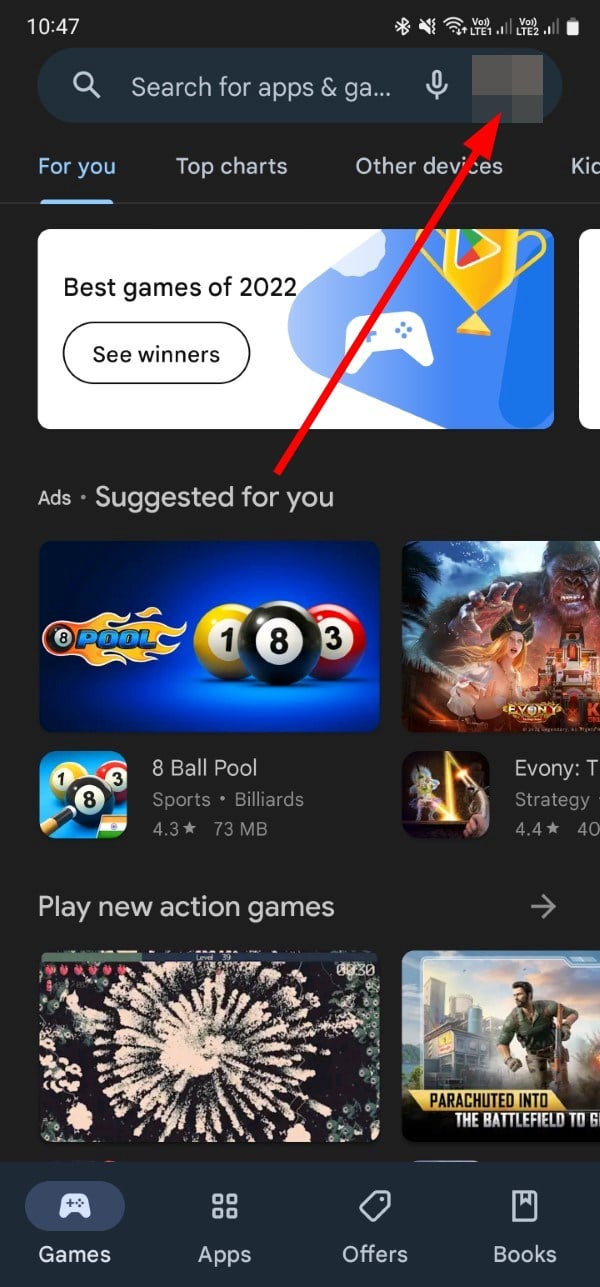
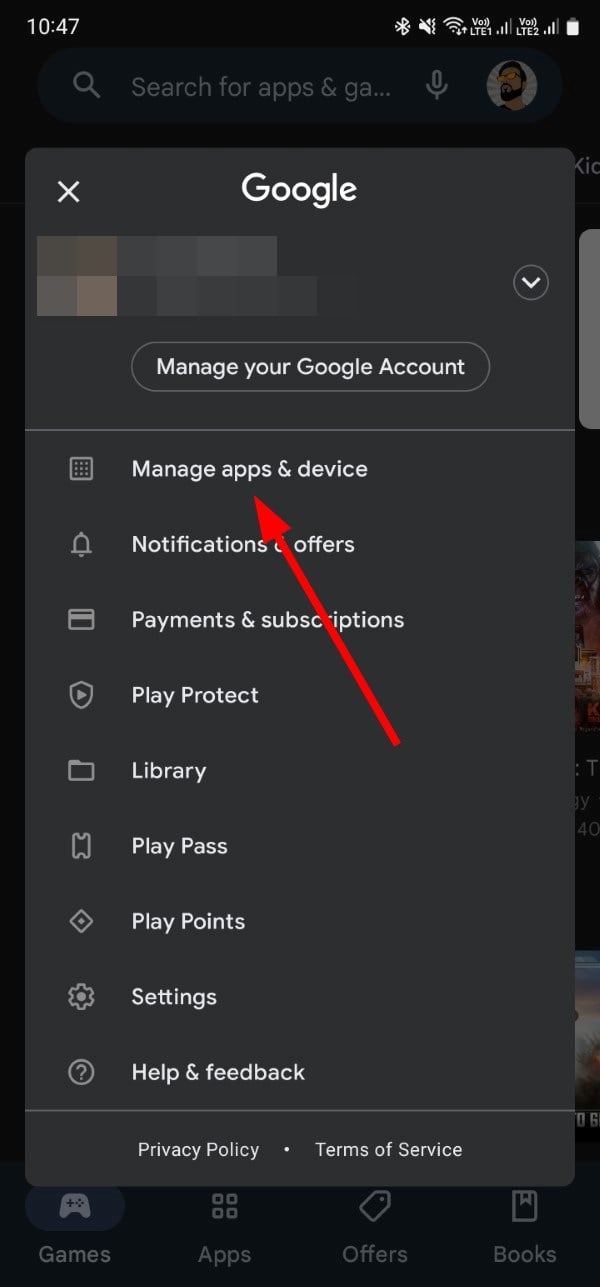
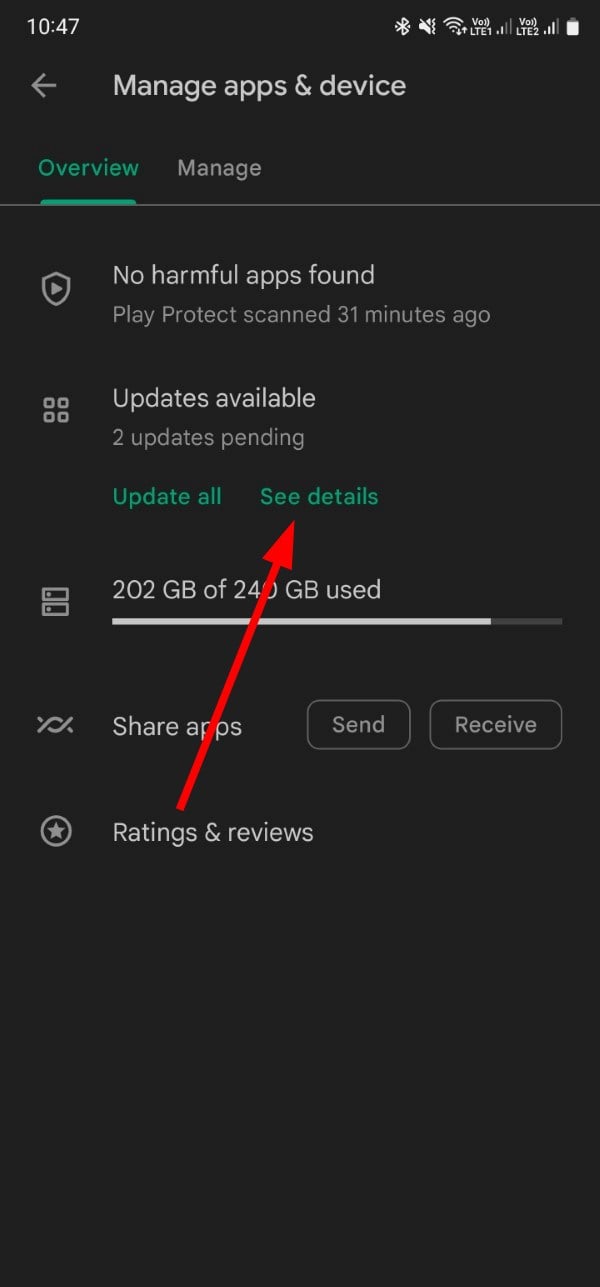

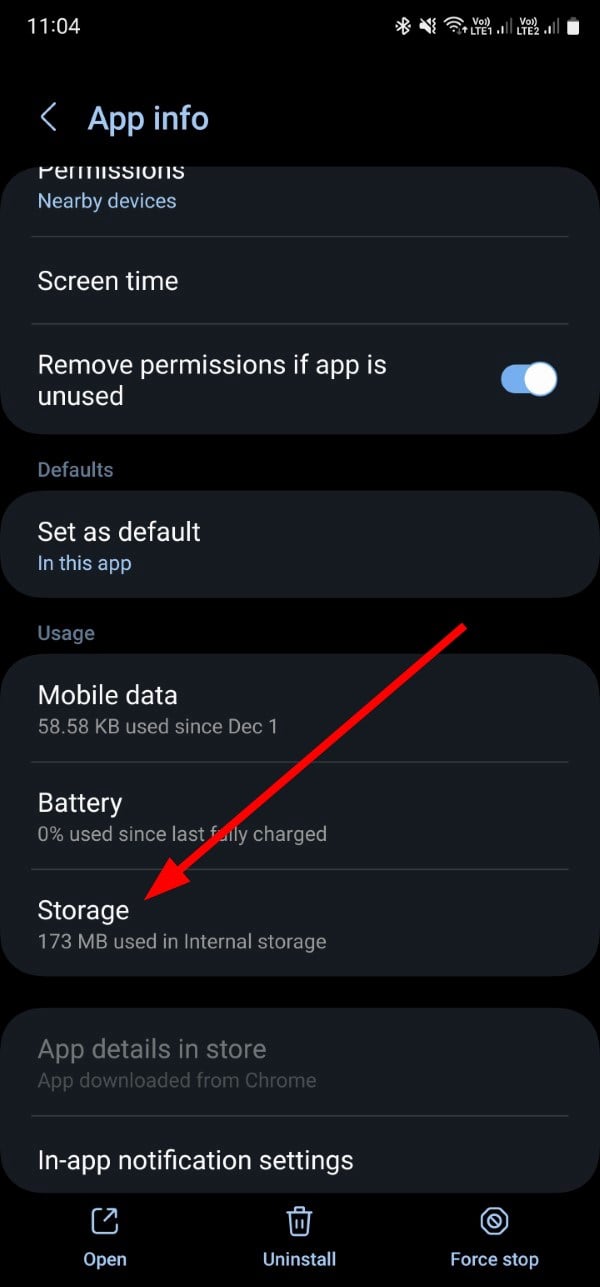
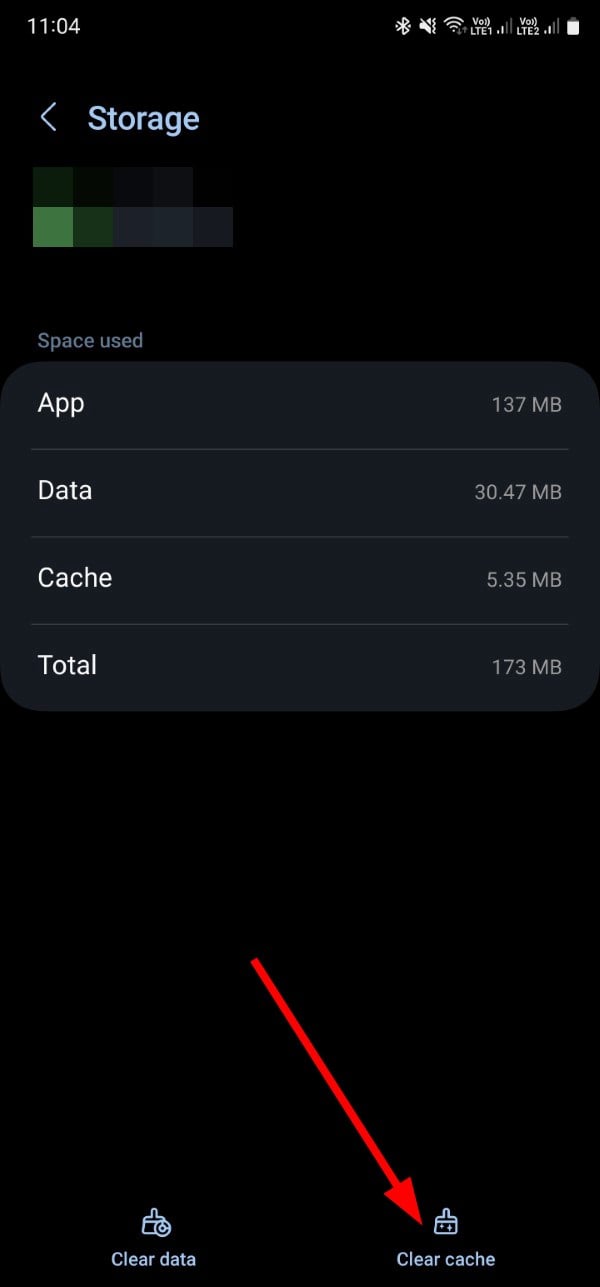
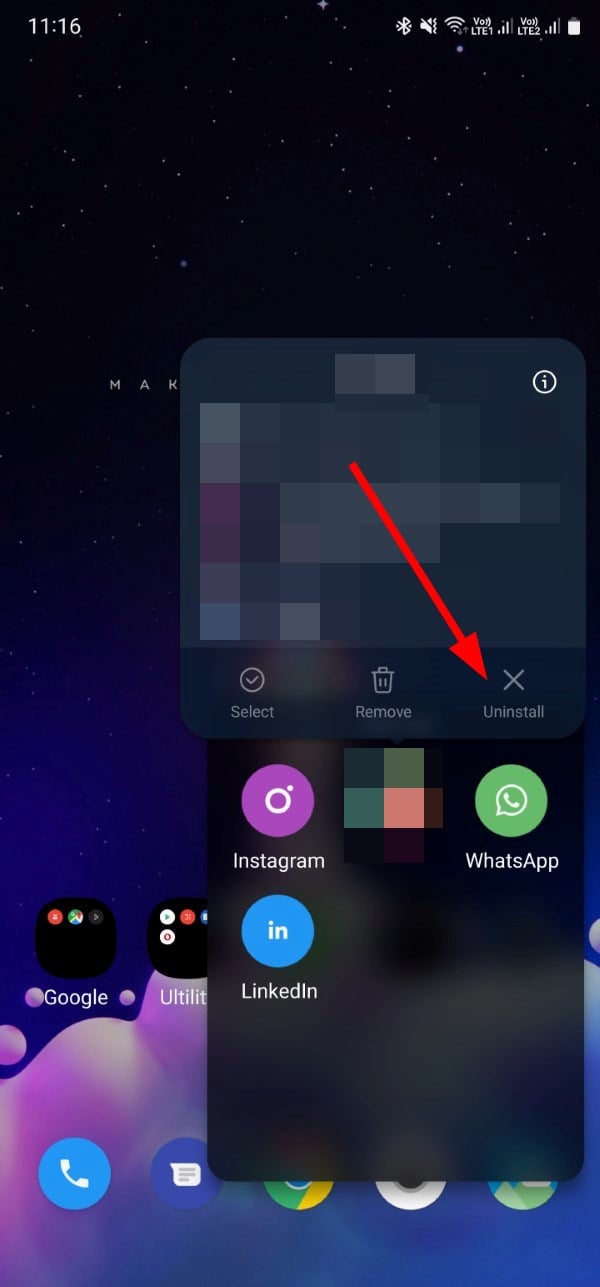
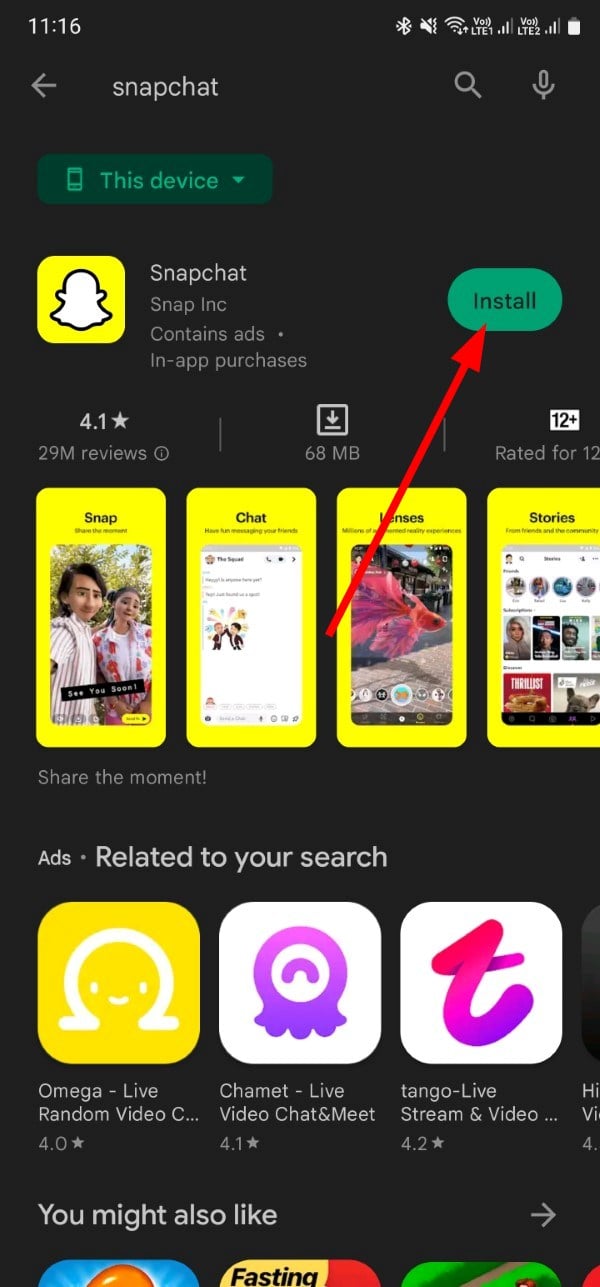
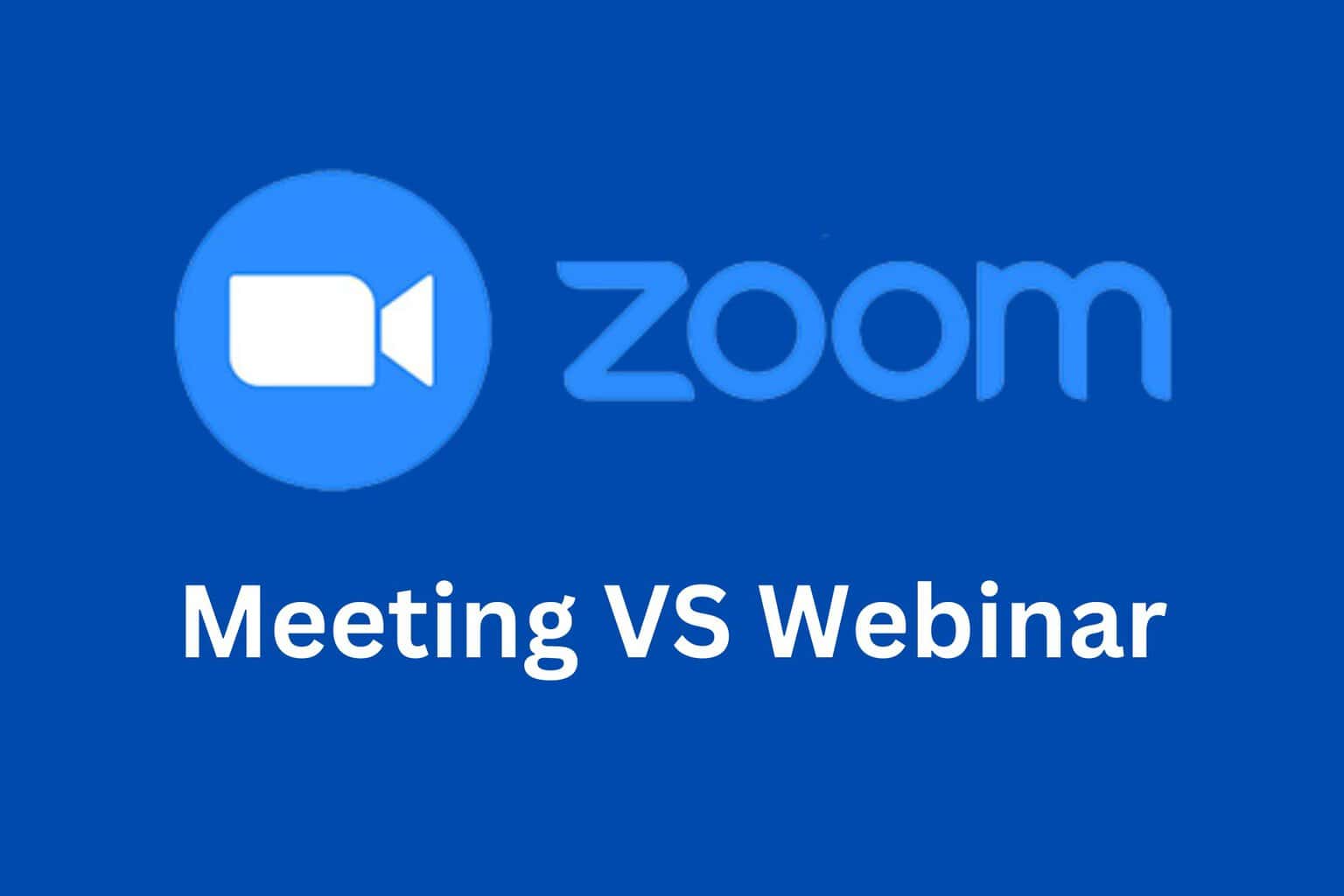
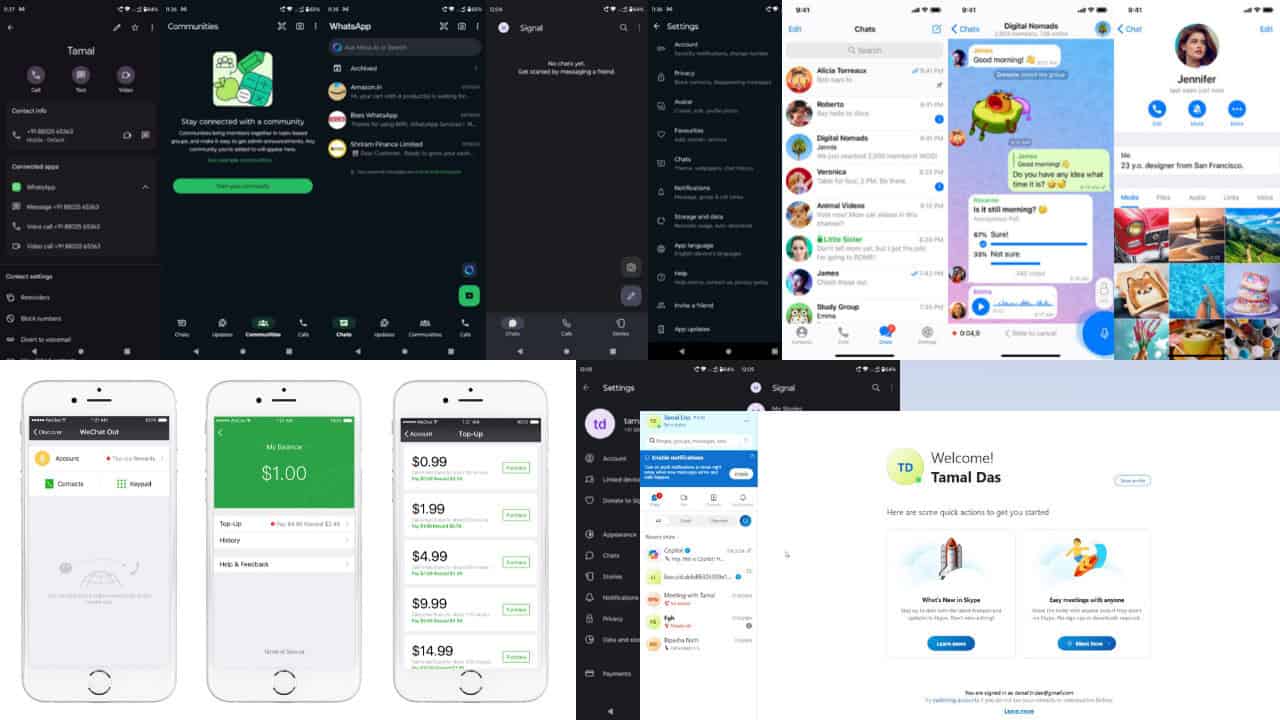
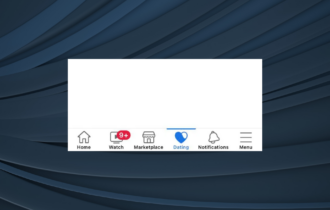
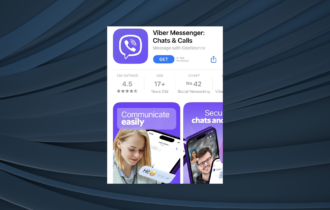
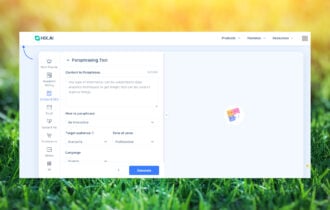

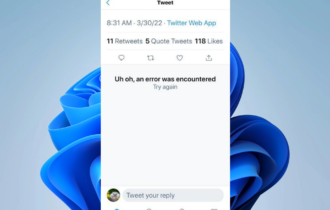
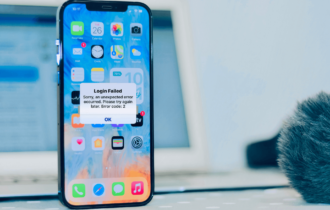
User forum
5 messages