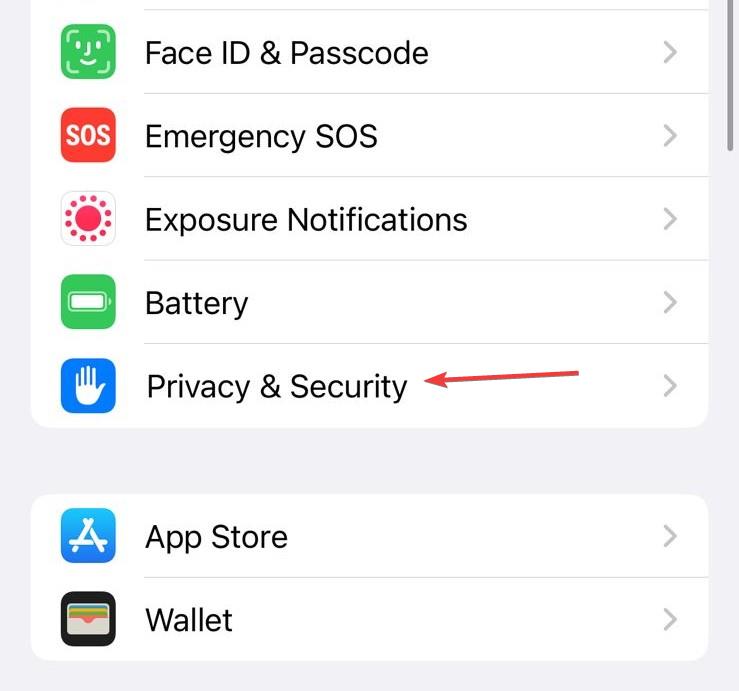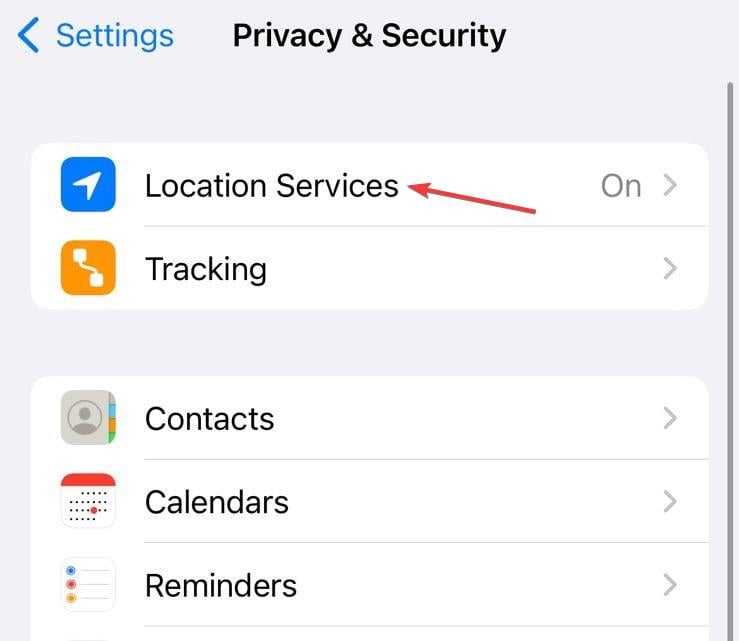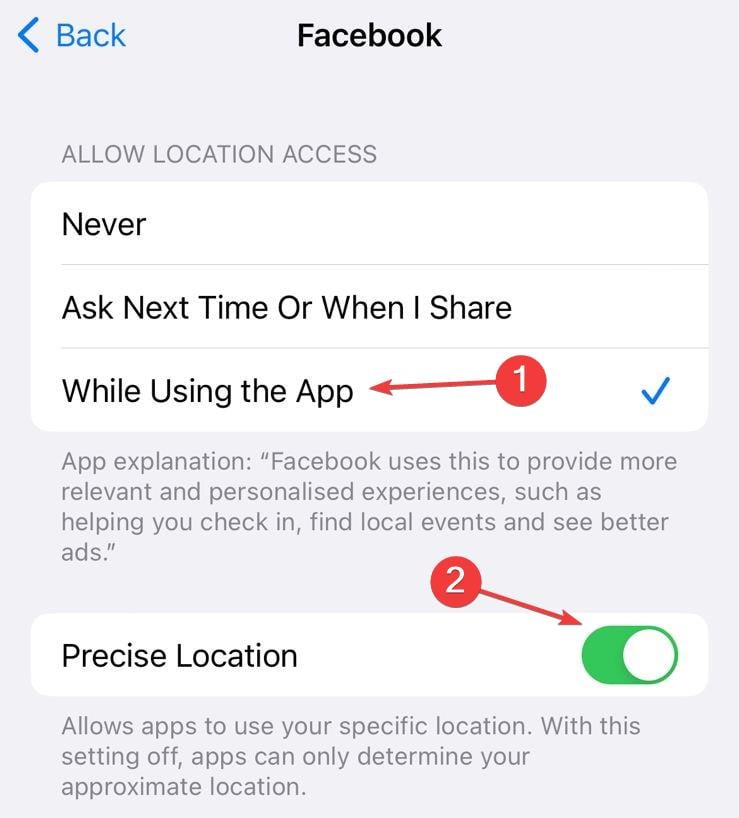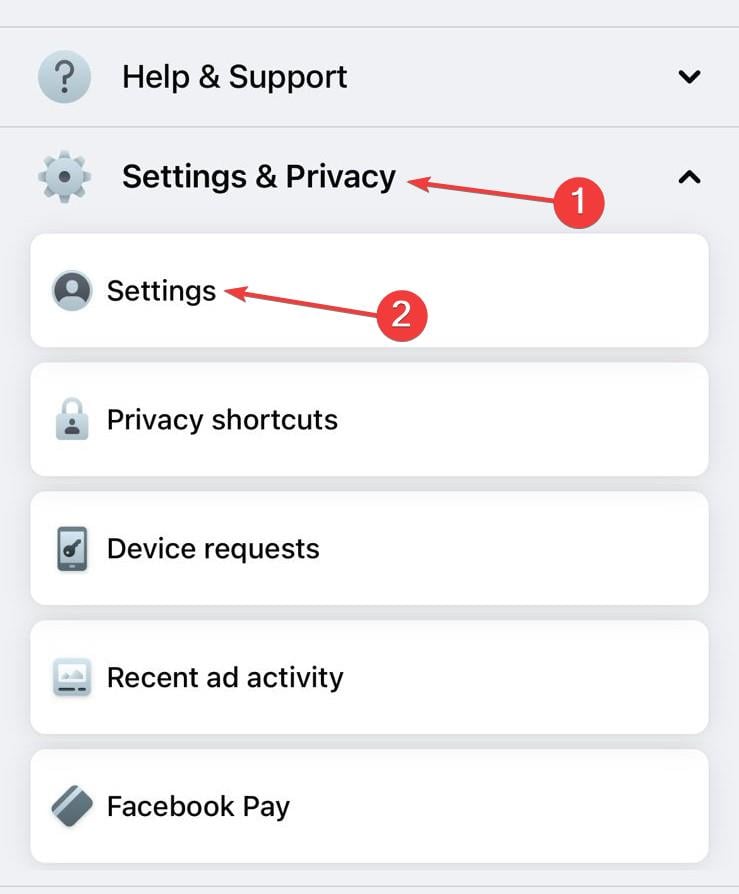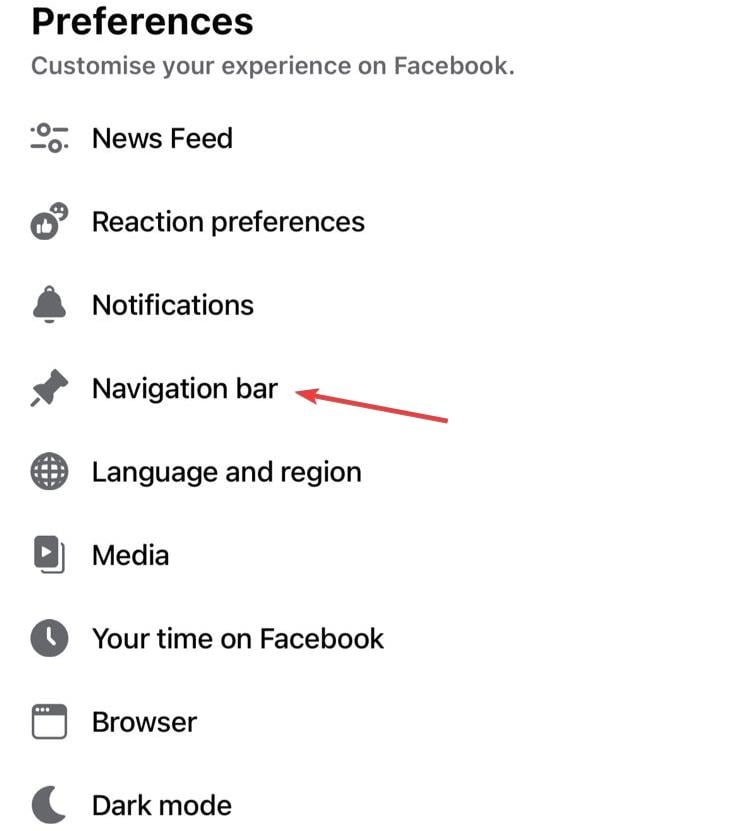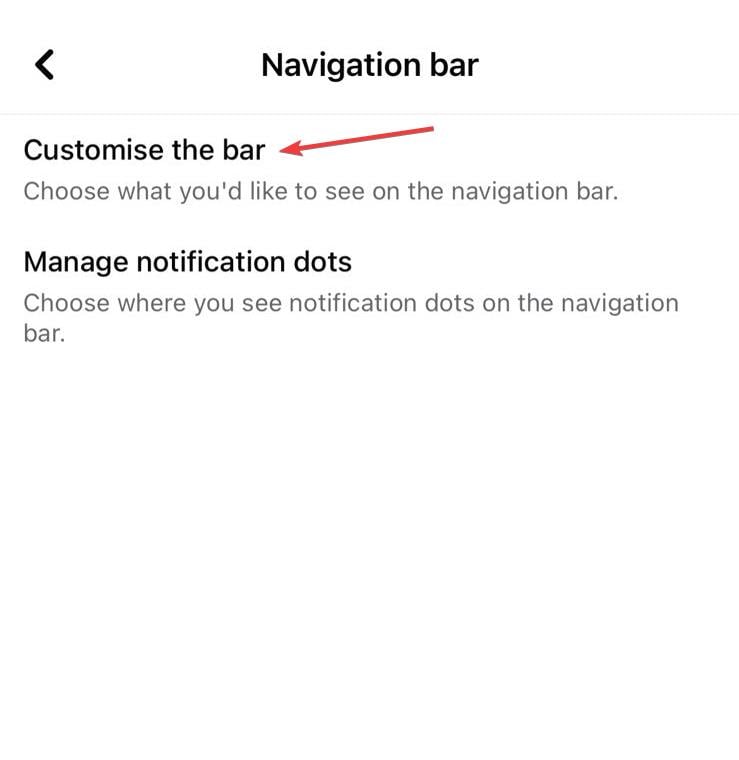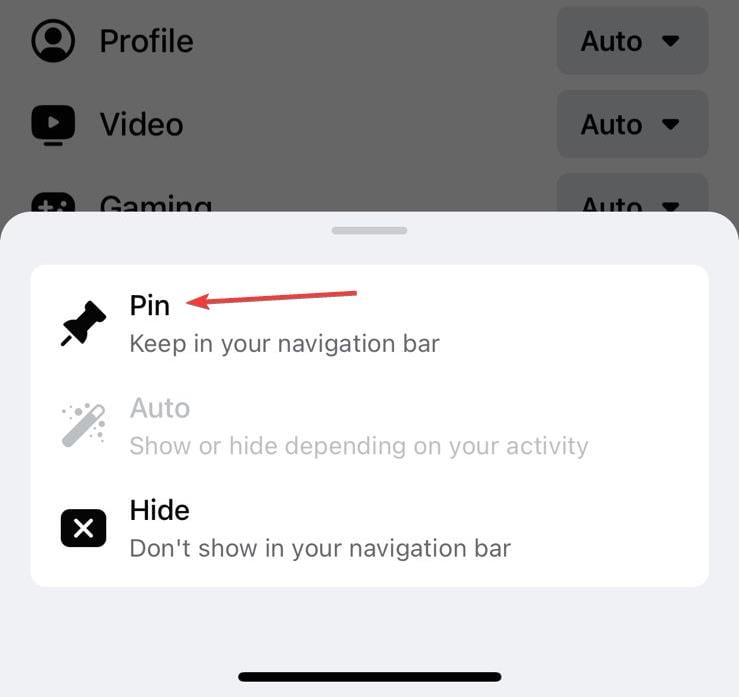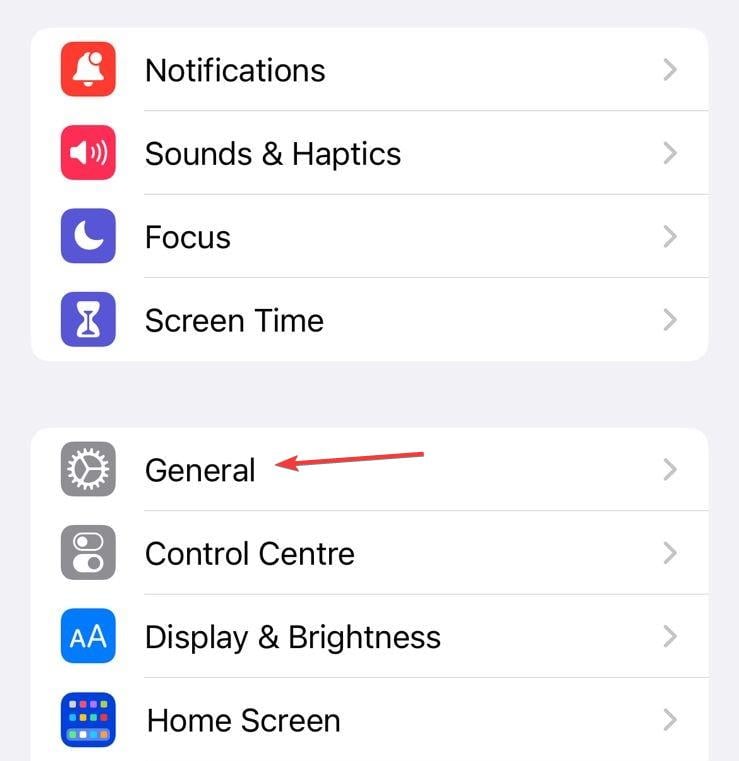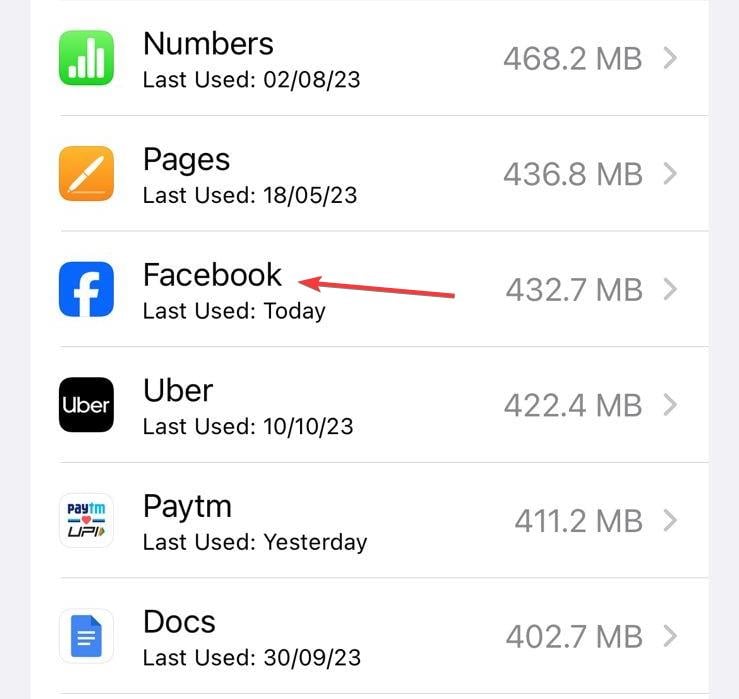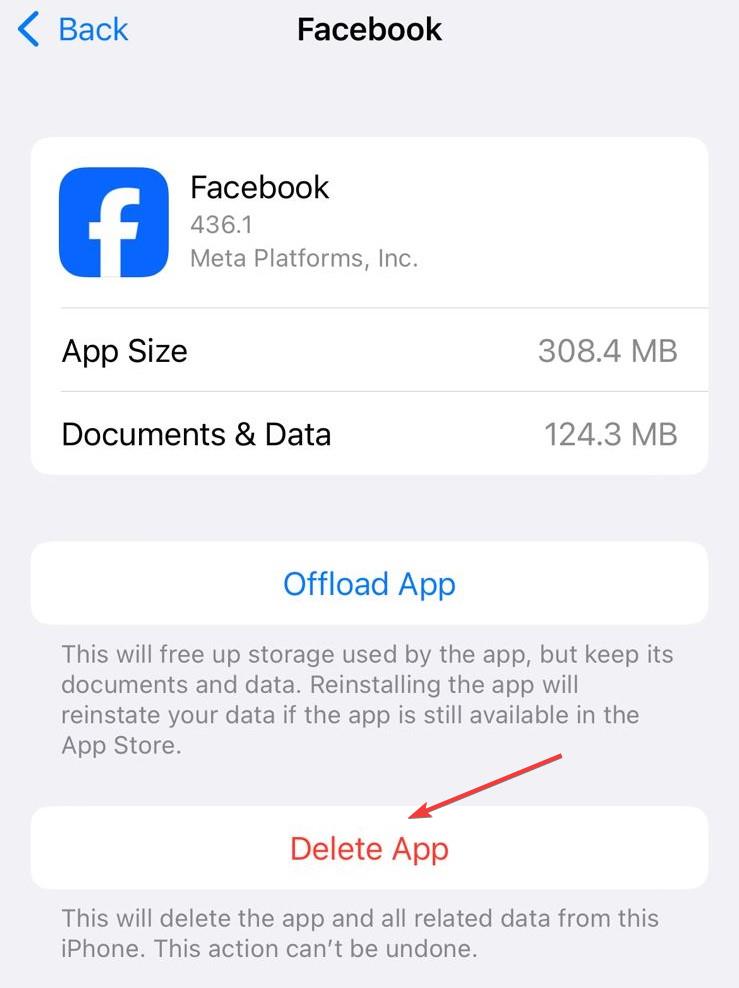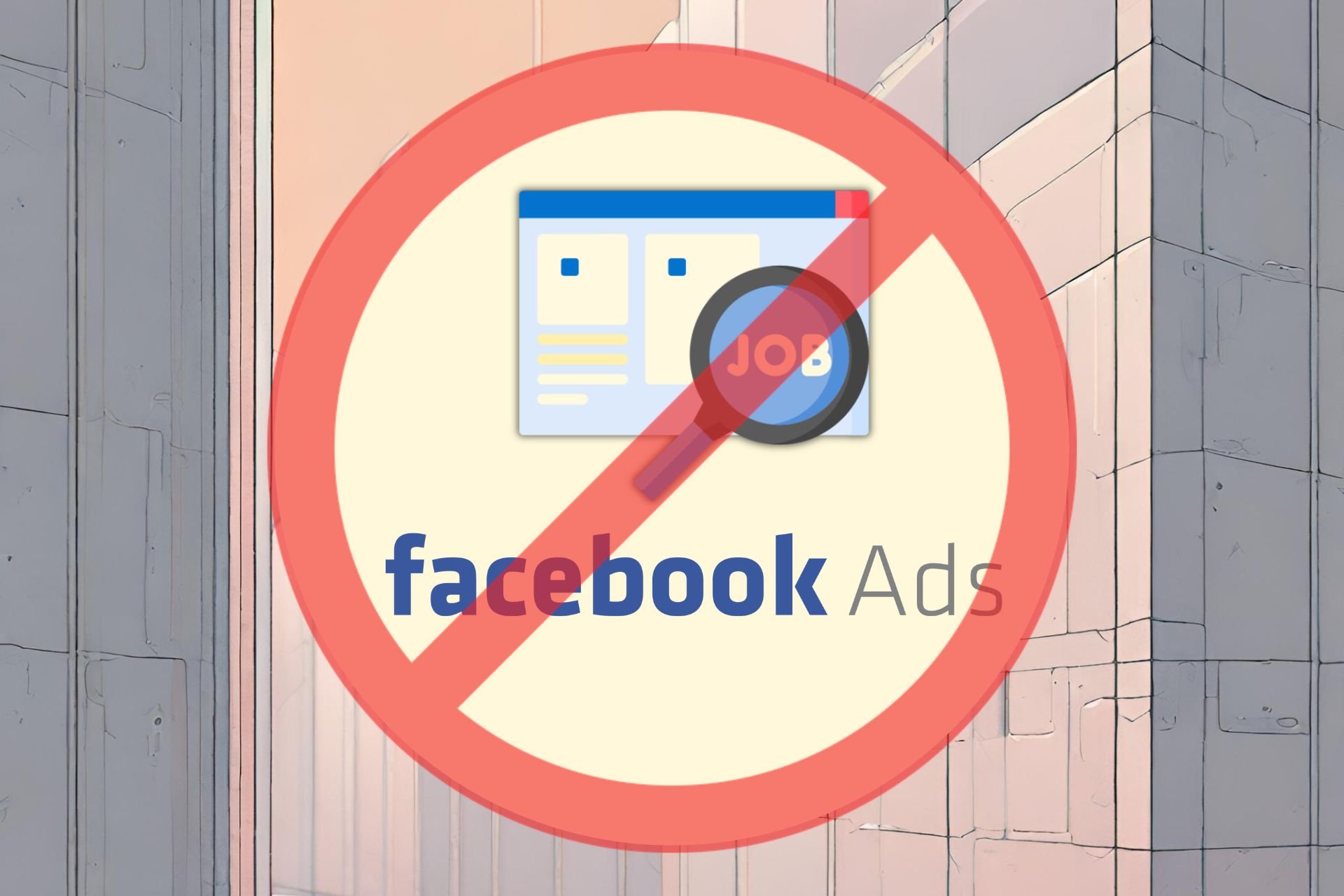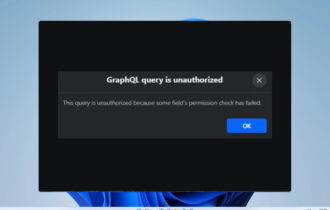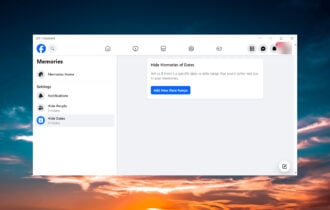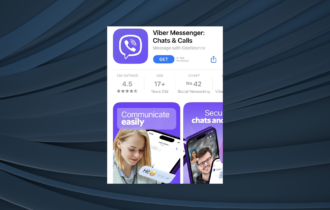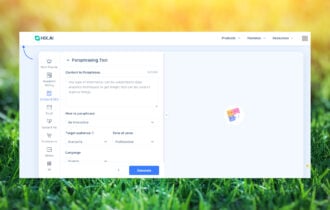Solved: Facebook Dating is Not Showing Up
Temporary glitches with the app can cause this problem
3 min. read
Updated on
Read our disclosure page to find out how can you help Windows Report sustain the editorial team Read more
Key notes
- Ensure that this feature is available in your region if you want to use it.
- Enabling the location services and clearing the cache can also help.
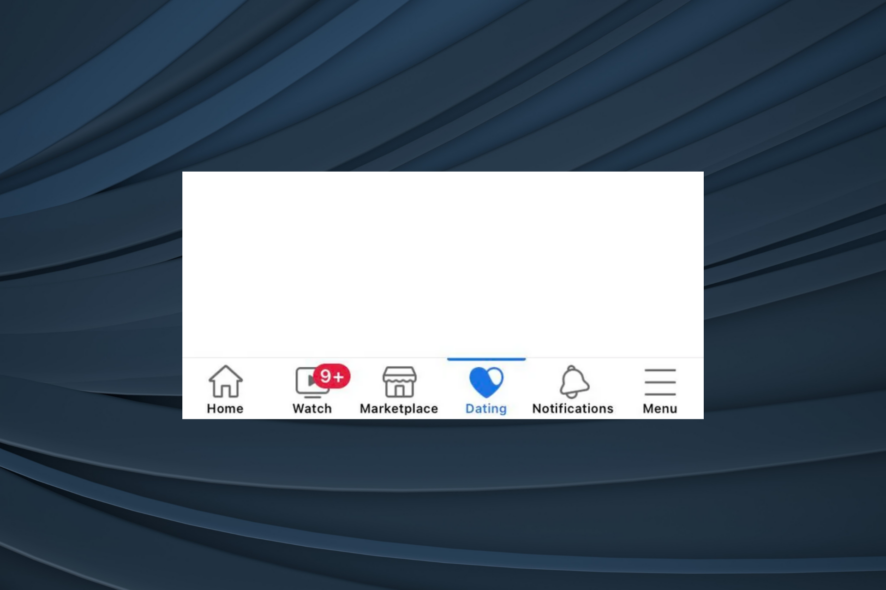
Many users reported that Facebook Dating is not showing up to them at all. This can be a problem since you won’t be able to access the feature at all.
Luckily, there are a few solutions you can use to fix this problem, so keep on reading to learn more.
Why is Facebook Dating not available to me?
If Facebook Dating is not available, it’s because you’re in a region that doesn’t have it available, or the Facebook app doesn’t have access to your location.
Then, there’s the corrupt app cache or running an outdated version of the app can also cause this problem.
How do I fix Facebook Dating if it’s not showing up?
Before we start ensure that your account has been active for at least 30 days. Try restarting or updating your Facebook app. Also, check if the Facebook servers are properly running.
Changing your relationship status to single and setting your age to at least 18 should enable this feature. Using Facebook Lite can also help sometimes.
 NOTE
NOTE
1. Enable the location services
- Open the iPhone Settings, and tap on Privacy & Security.
- Now, go to Location Services.
- Scroll down, locate the Facebook app and tap on it.
- Choose While using the app under Allow location access, and then enable the toggle for Precise Location.
- Once done, relaunch Facebook and check whether Dating appears in the navigation bar.
You will have to grant Facebook location permission when Dating is not showing. Also, if Facebook doesn’t appear under Location Services, go to Facebook Status > tap on Check in > choose any option (Allow once, Allows while using the app, or Don’t allow) in the prompt > the app will now be listed in settings.
2. Pin Dating to the navigation bar
- Launch the Facebook app, tap the three-line menu icon at the bottom right, expand Settings & Privacy, and tap on Settings.
- Select Navigation bar under Preferences.
- Tap on Customize the bar.
- Tap the dropdown menu next to Dating.
- Finally, select Pin, and Dating should appear in the navigation bar.
3. Clear the app cache
- Open your phone settings, and tap on General.
- Tap on iPhone Storage.
- Select Facebook from the list of apps.
- Tap on Delete App to clear all related data and choose the appropriate response if a confirmation prompt appears.
For apps on iPhone, you can’t separately delete the data. It rather uninstalls the app. Try that and reinstall Facebook from the App Store. Or you could easily clear the app cache on Android since the functionality is available.
Besides, if there are already other issues with the app, fix them first, including Something went wrong on Facebook and the App not active Facebook error. These may indicate problems with the account which conflict with the dating feature.
This isn’t the only issue, you can encounter, and many reported that the Message button is missing on Facebook as well as errors while performing a query on Facebook. However, we tackled those issues in separate guides.
For any queries or to share what worked for you, drop a comment below.