How to Create an Instant Poll in Teams Using the Polls app
You can create an instant poll in Teams with only a few clicks
2 min. read
Updated on
Read our disclosure page to find out how can you help Windows Report sustain the editorial team. Read more
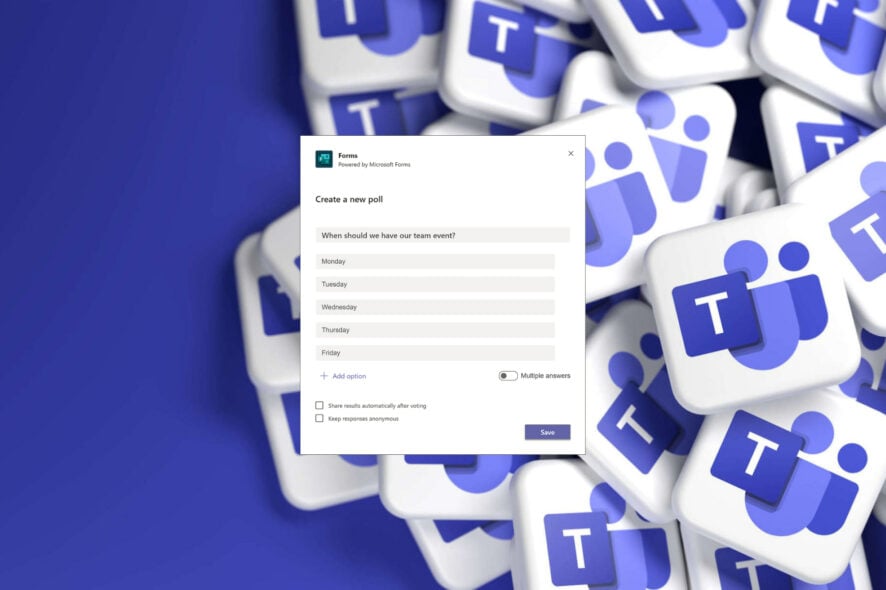
If you’re a Teams meeting host, the Polls feature is a great way to see how the participants felt about your presentation or any content they might have received. And, as you will see below, it’s really easy to create an instant poll in Teams with just a few clicks.
How do I create a Poll in Teams?
- Open Microsoft Teams and click on the Poll icon from the action bar below.
- Now, add the question, the options one by one, and click on the Preview button.
- If everything is OK, click the Send button and await for everyone to engage.
- Now, the meeting participants can vote and you will instantly get the statistics for the answers. However, only you, the host will know the right answer, if there is one, of course.
That’s it! Easy, right? Feel free to use an instant poll to take the pulse of your audience and gather opinions and feedback during the current meeting.
Many have found it helpful because you can launch one of three pre-defined poll types with a single click, so it will not take much time.
What type of polls can I create?
You are probably also wondering what type of polls will be available for this quick feedback session, so here’s what you are looking at.
There’s the classic Yes/No poll, the ultra-popular Thumbs up/Thumbs down type of poll, and of course the Like/Dislike version.
You should also be aware of the known issue, which is that the Yes/No option set is not translated and remains in English for all users, regardless of language and locale settings.
We can show you how to record Teams meetings, or what to do when you get a Operation Failed with Unexpected Error in Teams.
What other features do you think would help the Teams app be even more accessible? Share your thoughts with us in the comments section below.
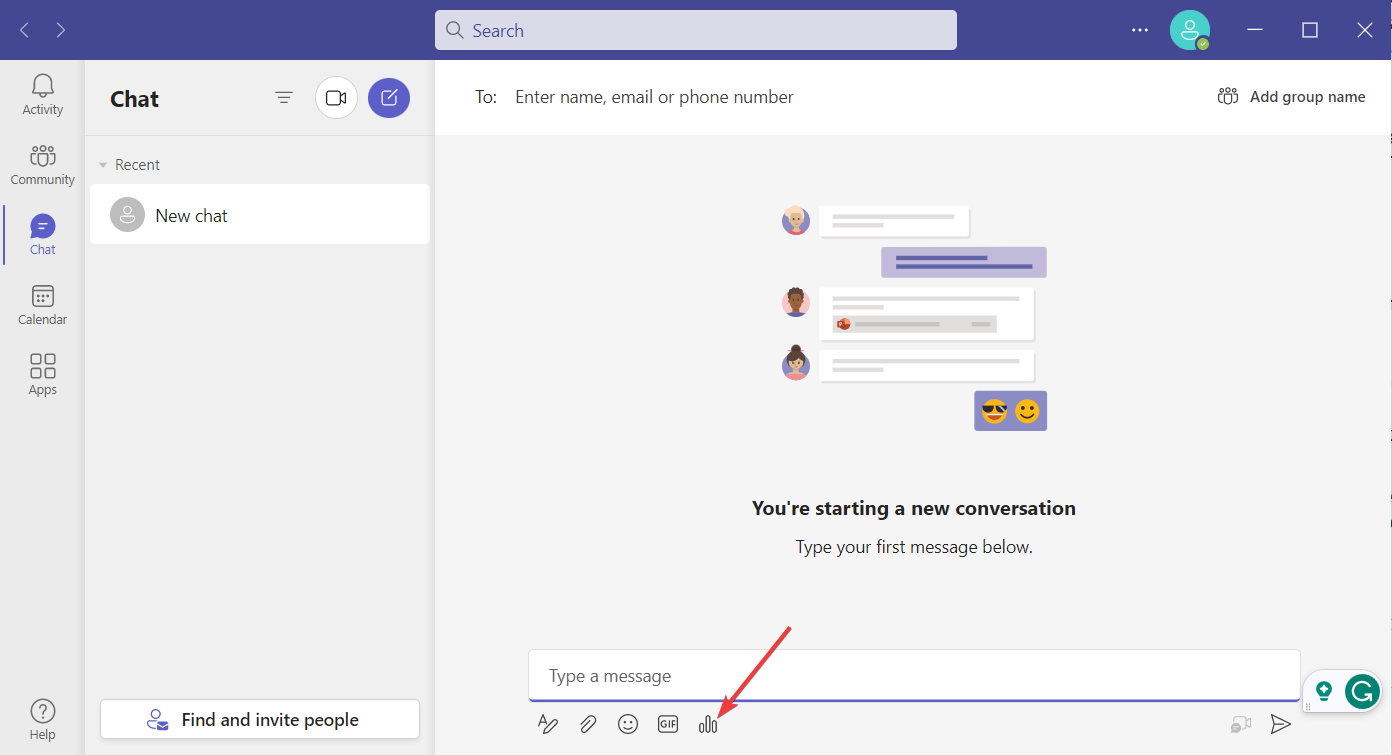

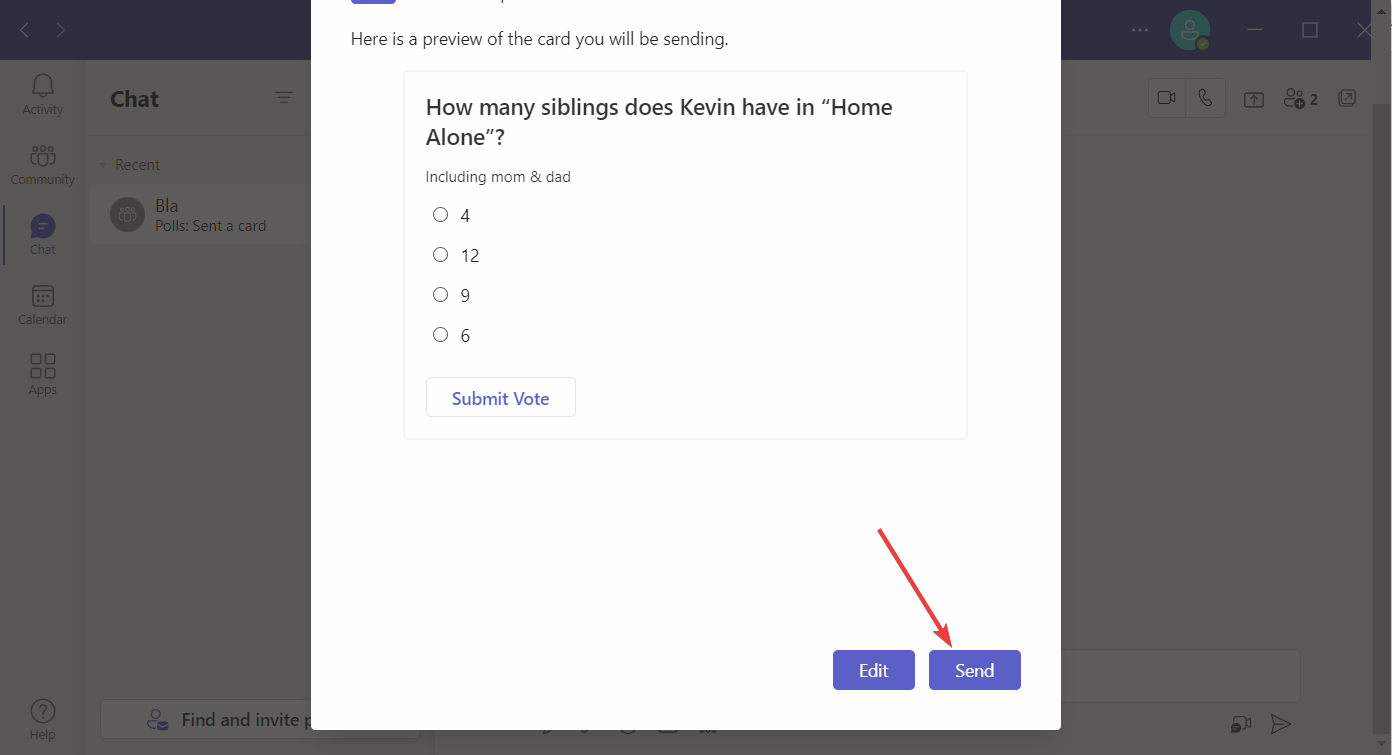
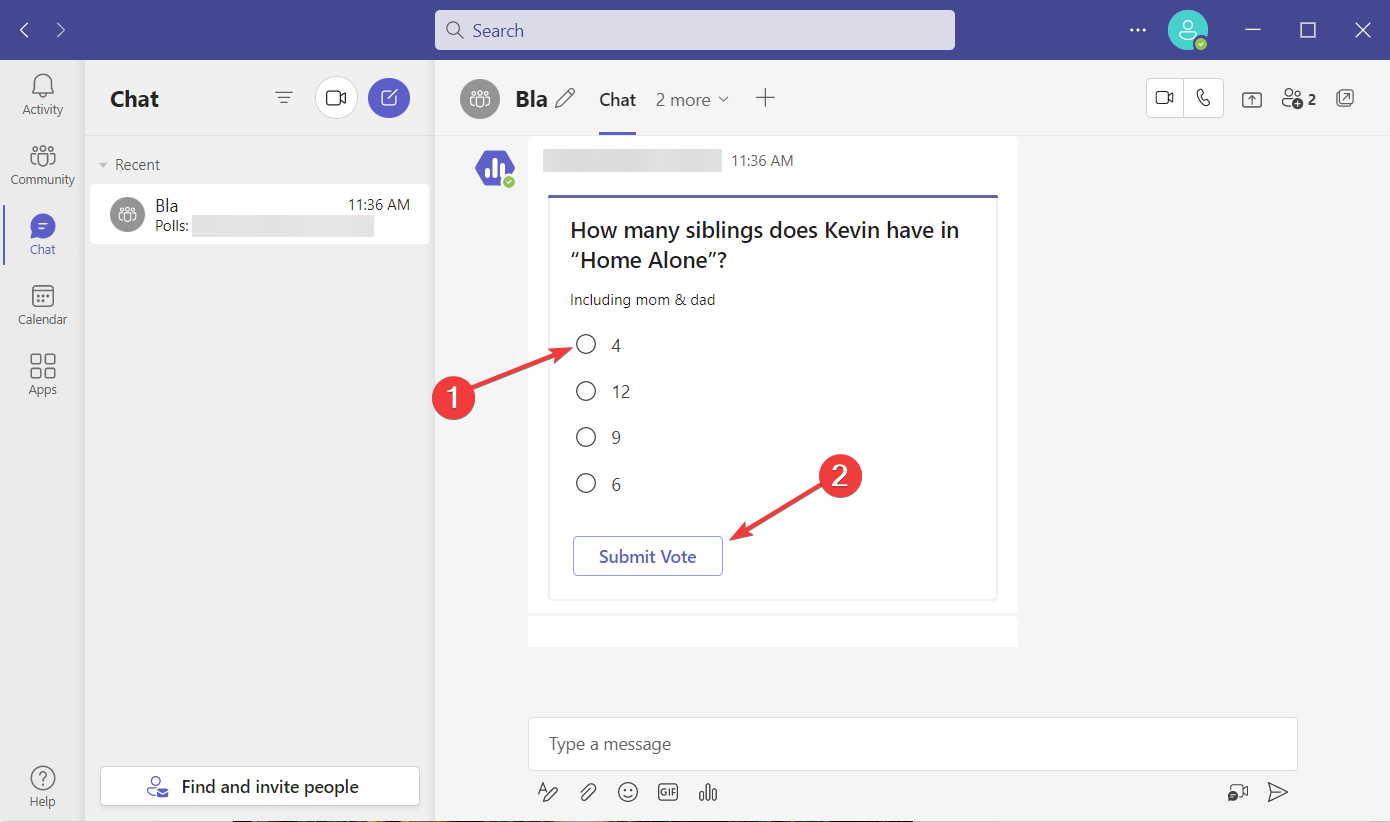
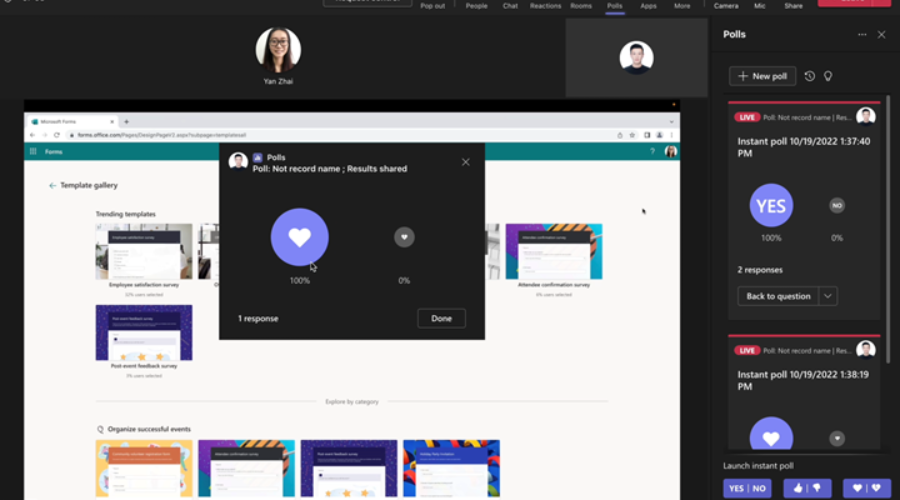

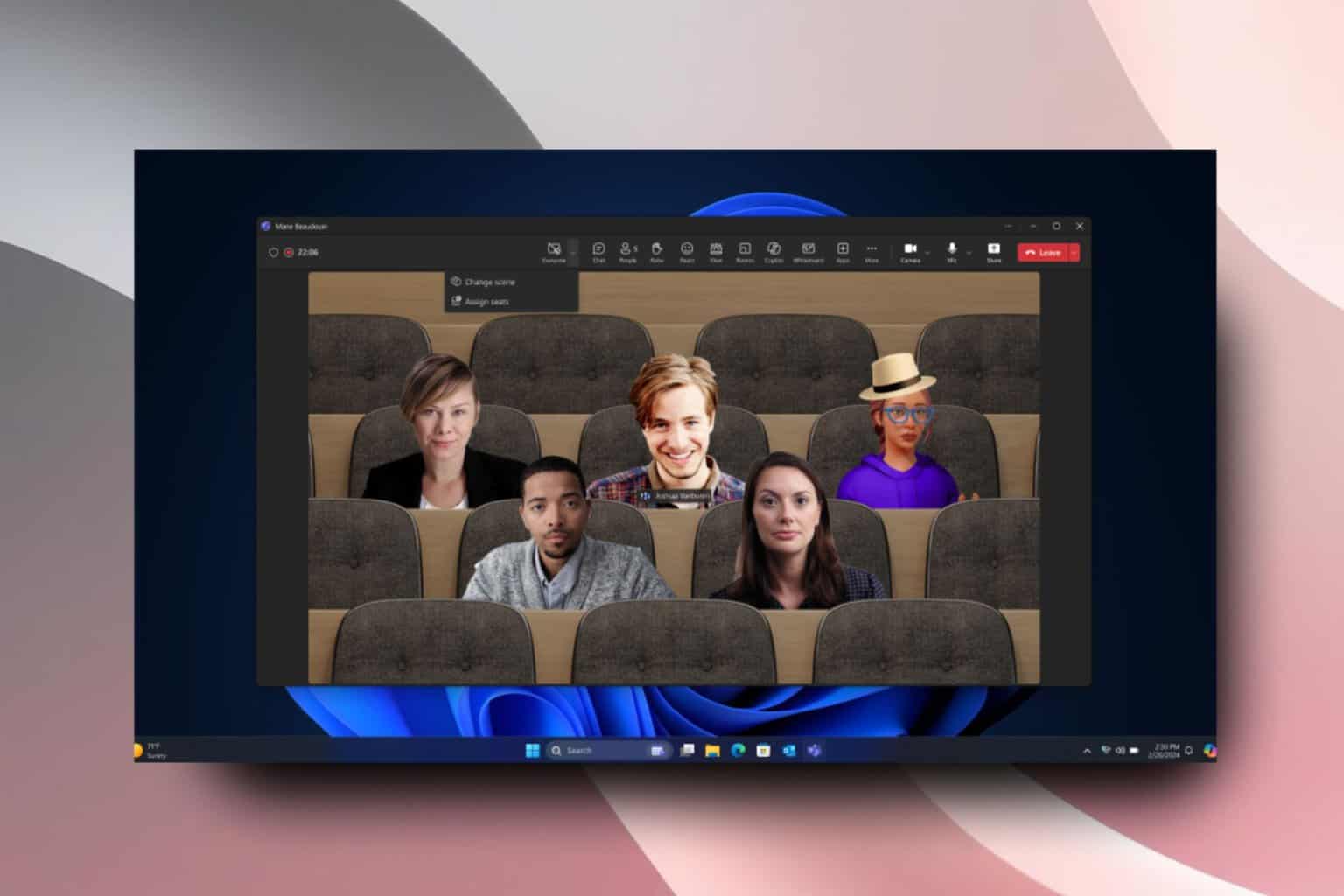






User forum
0 messages