Dual Boot Menu Is Not Showing: How to Get It Back
Enabling the fast startup on boot may cause this problem
5 min. read
Updated on
Read our disclosure page to find out how can you help Windows Report sustain the editorial team. Read more
Key notes
- Dual boot lets you choose which operating system to load on your PC during startup.
- You may experience the dual boot option missing due to fast startup running on your PC.
- Enabling the Boot menu and disabling Fast startup can fix the issue.
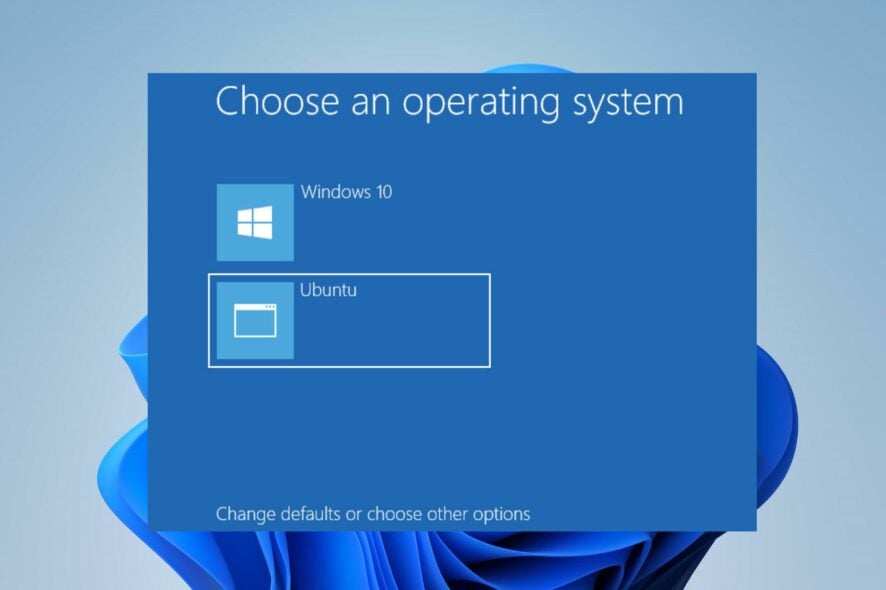
There are times when you’d need to run another operating system to get things done on the same PC. Dual boot lets you select which operating system loads when you start your computer. Sadly, our readers report that the dual boot menu not showing on their PC.
Why is the dual boot menu not showing?
The dual boot menu not showing while booting up can occur for many reasons. Some notable causes of the problem are:
- Fast startup is enabled – The fast startup option allows the system to boot directly into the default operating system. So, not disabling the fast startup option during dual boot may cause the issue.
- The dual boot option is disabled – Because not all systems have two operating systems installed, the option isn’t enabled automatically. Hence, you may not see it.
- Corrupt system files – Corrupt system files on your PC can cause the boot manager to malfunction, resulting in the dual boot option not showing during startup.
Whatever the cause, we’ll discuss getting the dual boot menu to appear again on your PC.
How do I get the Dual boot menu to show back?
Apply the following preliminary checks before proceeding with any advanced troubleshooting steps:
- Ensure the second operating system is present on the PC and it’s bootable.
- Disconnect USB devices and peripherals and verify whether GRUB menu is not showing Windows 10 dual boot.
If the dual boot option is still missing, go ahead with the solutions below.
1. Enable the Boot Menu via the Command Prompt
- Left-click the Start button, type command prompt, and click the Run as administrator option.
- Click Yes on the User Account Control prompt.
- Type the following command and press Enter:
bcdedit /set {bootmgr} displaybootmenu yes - You’ll see a prompt informing you that the operation was completed successfully. Then, restart your PC and check if the dual boot option appears.
If you have been wondering how do I enable dual boot, the above will do it, prompting the dual boot menu to appear whenever you start your PC. This should, in all likelihood, fix things when the dual boot menu is not showing Windows 10 and Ubuntu.
Read about fixing the run-as-administrator option if it’s not working on your PC.
2. Configure the Default Operating System in Startup and Recovery
- Press Windows + I key to open the Settings app.
- Go to System and select the About tab from the left pane.
- Navigate to the Related links menu and click on Advanced system settings.
- On the System Properties page, go to the Startup and Recovery tab and click the Settings button.
- Click the drop-down button for the Default operating system and choose your preferred OS.
- Check the box for Time to display list of operating systems and set it to 30 seconds, then click OK to save the changes.
- Restart your PC and check if the dual boot menu appears.
Configuring the default operating system and setting a time limit for showing the list of operating systems fixes things when the dual boot menu is not showing Windows 11 and Ubuntu.
3. Disable the Windows Fast Startup option
- Click the Start button and type control panel, then open it.
- Click on System and Security, then select Power Options.
- In the left pane, click on the Choose what the power buttons does option.
- Click on Change settings that are currently unavailable.
- Under Shutdown Settings, uncheck the Turn on fast startup (recommended) option.
- Click the Save changes button.
- Restart your computer to see if fast startup is disabled and the dual boot menu appears.
Disabling Fast Startup prevents the system from loading the default operating system from the boot and shows the boot menu.
If the Dual Boot menu not showing after the Windows update is probably because Fast Startup was reactivated. Read how to disable fast startup on Windows 11 for more information.
4. Restore the Dual Boot menu via the System Configuration tool
- Press Windows + R key to open the Run dialog box, type msconfig, and click OK to open the System Configuration utility.
- Go to the Boot tab, select the OS to set as default, and click the Set as default button.
- Under the Timeout tab, set the value as 30.
- Click OK and Apply to save the changes.
- Restart your PC and check if the dual boot menu appears.
Tweaking the System Configuration utility restores the Boot Manager and sets it to appear for 30 seconds during startup. This has helped many when Windows 10 dual boot menu is not showing.
In addition, our readers can check our article on how to fix a PC stuck on Choose an operating system prompt after the Windows update.
Our readers can check our guide on how to Dual Boot Windows 11 and Linux Mint on a single device. Also, you may be interested in our guide on Dual Boot Windows 11 and macOS on a single device.
For any other queries or to share what worked for you, drop a comment below.

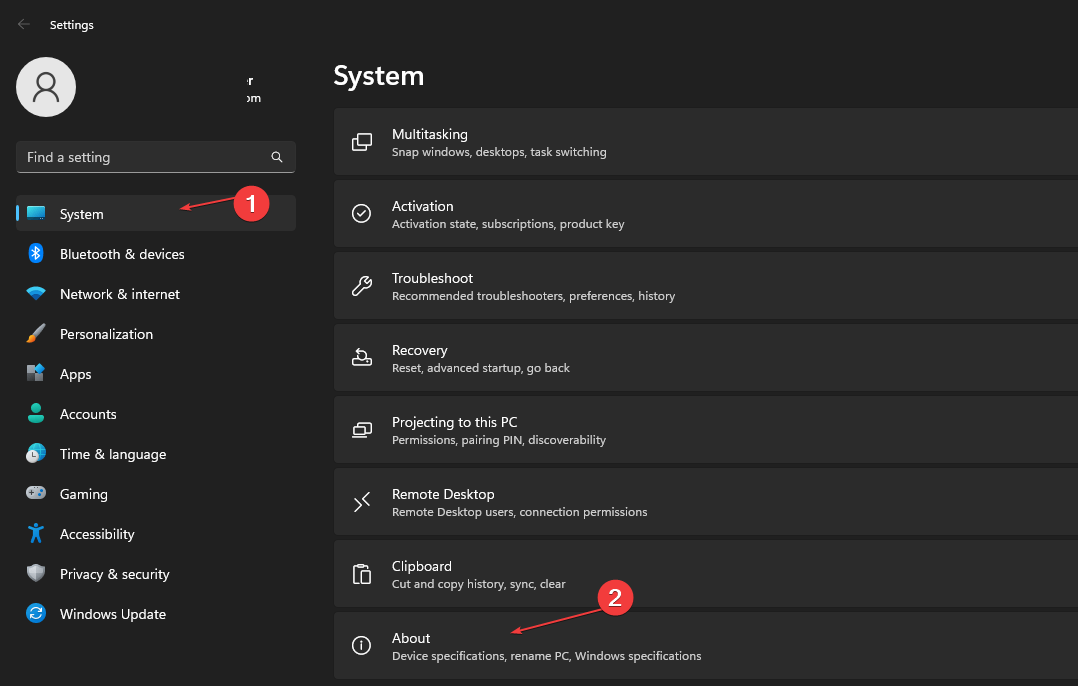

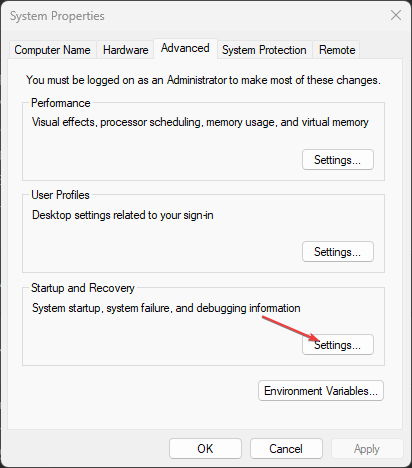
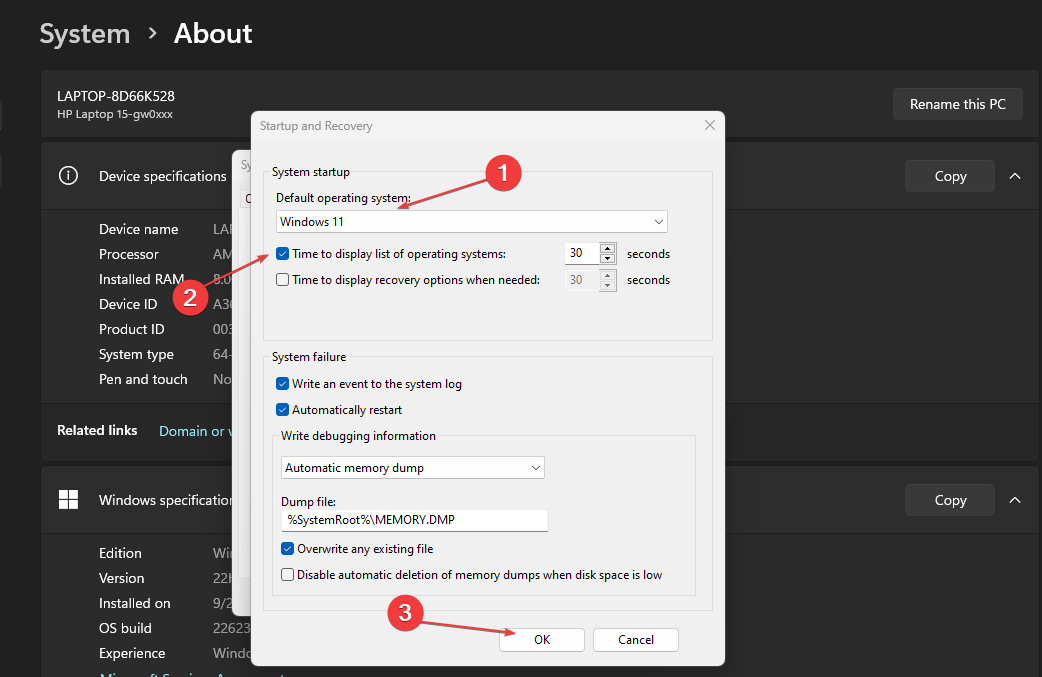
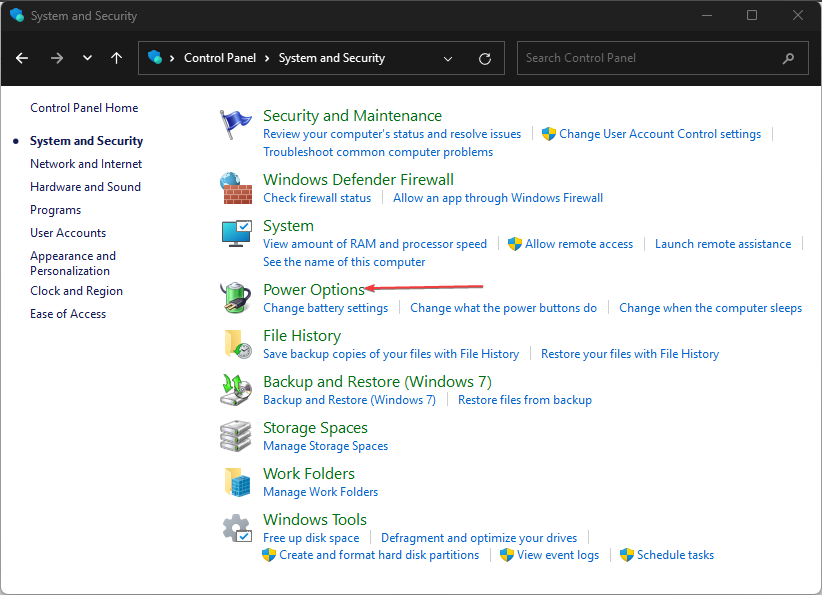
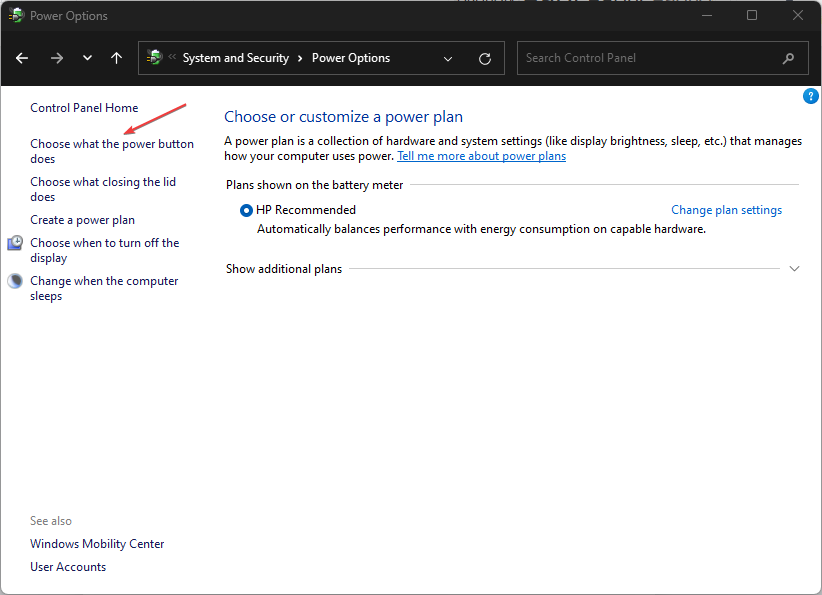
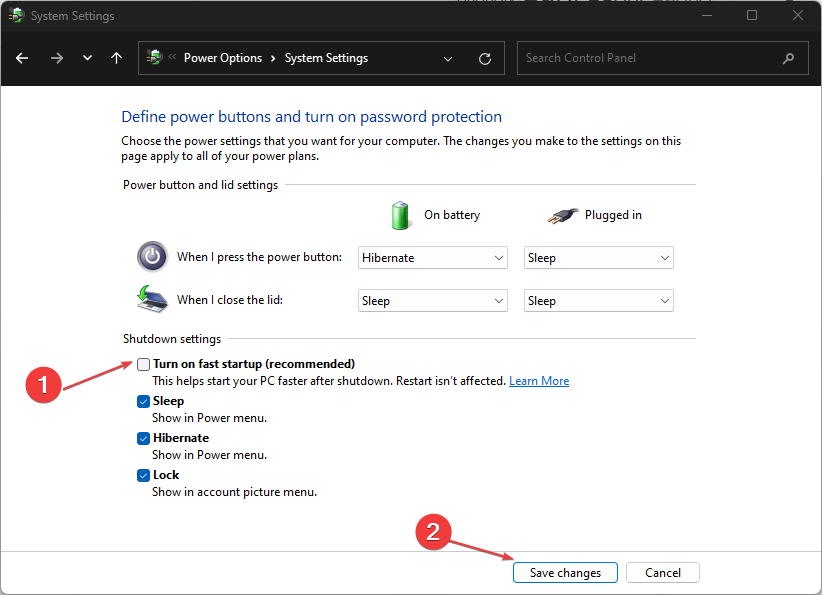
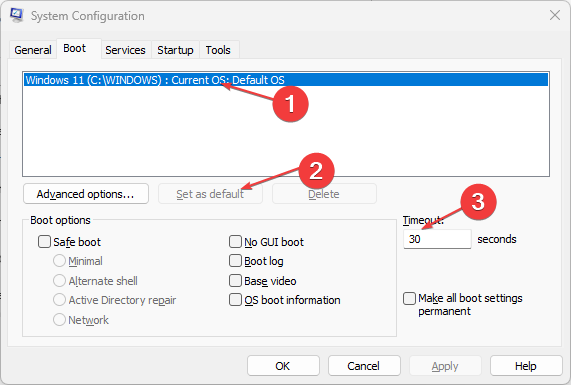








User forum
3 messages