Chrome.exe Entry Point Not Found: How to Fix it
You should try reinstalling Google Chrome on your PC
5 min. read
Updated on
Read our disclosure page to find out how can you help Windows Report sustain the editorial team. Read more
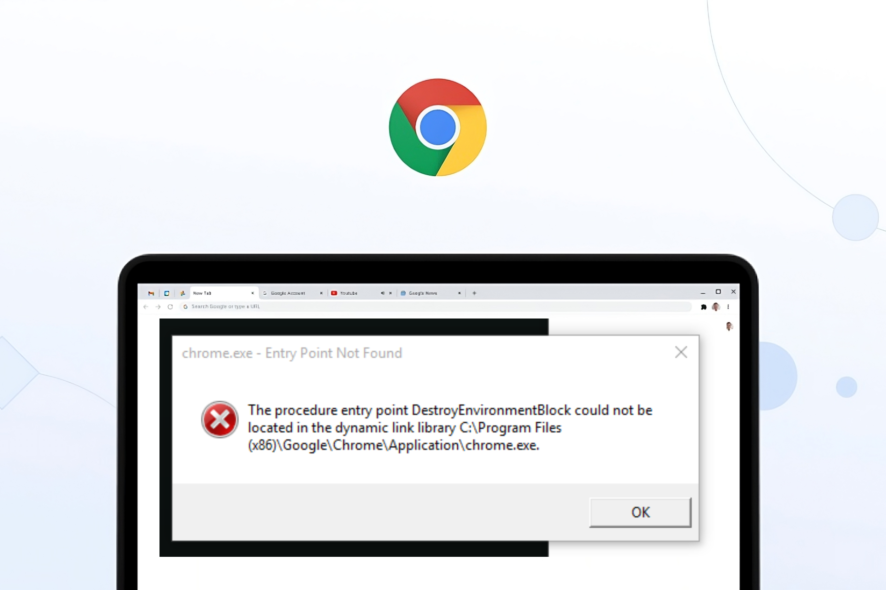
Entry Point Not Found is a standard error that there indicates that there is a missing or corrupt file associated with the program. This could also trigger if essential system files are missing from your PC. Most commonly, this happens when the DLL file is affected.
The error message pops up when you launch the application in question. This guide will give you complete information on how to fix the Chrome.exe entry point not found error on your PC. So let us get right into the article.
What causes the Chrome.exe Entry Point Not Found error?
After researching the internet, we found some common issues that could trigger Chrome.exe Entry Point Not Found error.
- Important Chrome files are missing: If there was a problematic install or some important Chrome files are missing then you will get this error.
- System files are corrupt: Corrupt or missing system files can also trigger multiple errors, one of which is Chrome.exe Entry Point Not Found error.
- Visual C++ Redistributable latest package is missing: You should make sure that the Visual C++ Redistributable package is the latest version on your PC.
- Presence of damaged DLL file: The DLL file mentioned in the error message might be corrupt or missing, which is why the program is showing the error.
How can I fix the Chrome.exe Entry Point Not Found error?
1. Reinstall Google Chrome
- Press the Win key to open the Start menu.
- Open Control Panel.
- Click on Programs and Features.
- Select Google Chrome and hit the Uninstall button at the top.
- Follow the on-screen to delete the program.
- Visit the official Google Chrome download link.
- Install the program on your PC and check whether this fixed the issue.
Reinstalling the program usually fixes the error as it installs all the files from scratch. Make sure that during installation, there aren’t any interruptions.
2. Re-register the DLL file
- Open the Start menu by pressing the Win key.
- Open the command prompt as an admin.
- Type the below command and press Enter. Replace the XXX.dll with the DLL error mentioned in the error message.
regsvr32 /u a XXX.dllregsvr32 a XXX.dll - Restart your PC.
3. Install the latest Visual C++ Redistributable package
- Visit the official Visual C++ website.
- Download both the 32-bit and 64-bit versions.
- Launch both the EXE and install it.
- Restart your PC.
4. Run the System File Checker
- Open the Start menu by pressing the Win key.
- Open the command prompt as an admin.
- Type the below command and press Enter.
sfc /scannow - Restart your PC.
You can proceed with the above steps and use the in-built SFC Scan tool to scan your PC for corrupt system files.
However, often SFC Scan isn’t that effective when fixing issues such as the Chrome.exe entry point not found error. In such a case, we suggest you download a specialized repair tool.
You can quickly fix corrupt system files and BSOD errors, fix damaged DLLs and system crashes, clean up spyware or malware, improve PC stability, and much more.
5. Scan your PC for viruses or malware
- Open the Start menu by pressing the Win key.
- Type Windows Security and open it.
- Hit the Virus & threat protection option.
- Click on Quick Scan.
- Wait for the scan to complete.
- Perform the necessary actions to remove the virus or malware, if found any.
- Click on Scan options and select Full Scan to perform a deep scan.
Windows Security is an in-built Windows tool that will help you keep your PC clean from viruses and malware. However, it isn’t that effective in most situations.
For such situations, you must have a dedicated antivirus tool installed on your PC to protect it. We have a list of some of the best antivirus tools that you can download on your PC.
6. Perform a System Restore
- Open the Start menu by pressing the Win key.
- Type create a restore point and open it.
- Select the drive where you have installed the OS.
- Click System Restore.
- Click Next.
- Select the restore point.
- Click on the Next button.
- Click Finish.
System Restore will restore your system to a state where everything was working normally and when you weren’t facing the Chrome.exe entry point not found error.
However, you should remember that the system restore will work only if you have created a system restore point on your PC. You can learn that by checking out our guide on creating a restore point.
That is it from us in this guide on how you can fix the Chrome.exe entry point not found error. You can also check out our guide that will help you resolve the Chrome browser history disappearance issue.
Chrome users have also reported on multiple occasions that their browsing speed is too slow. Fortunately, you can apply the solutions in our guide to fix the issue.
To learn about other files associated with Chrome, visit our guide on GoogleUpdate.exe.
Feel free to let us know in the comments below which one of the above solutions helped you fix the Chrome.exe entry point not found error.

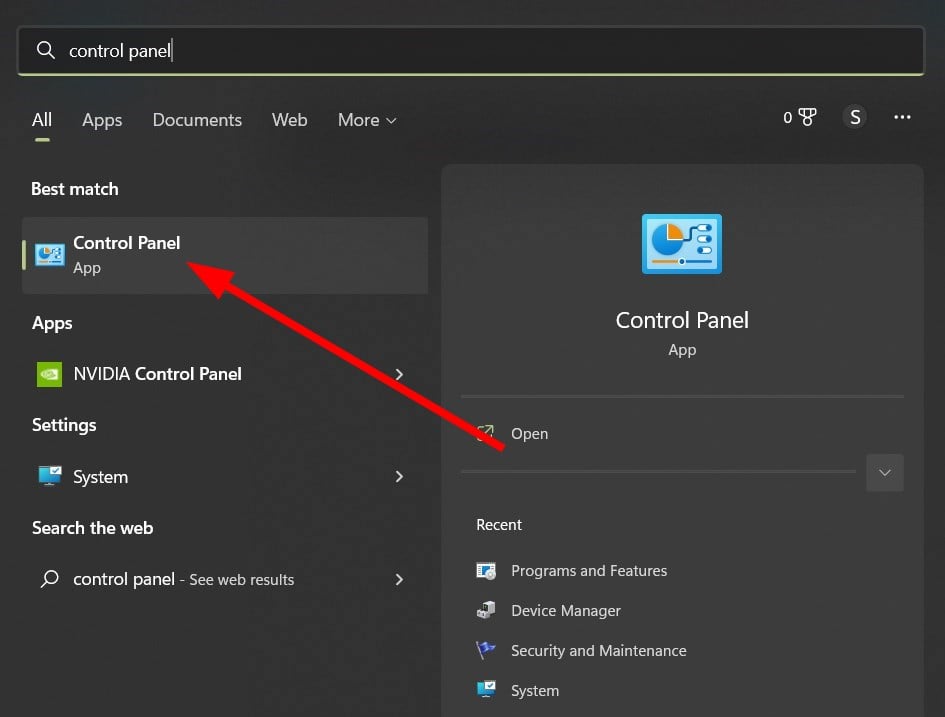
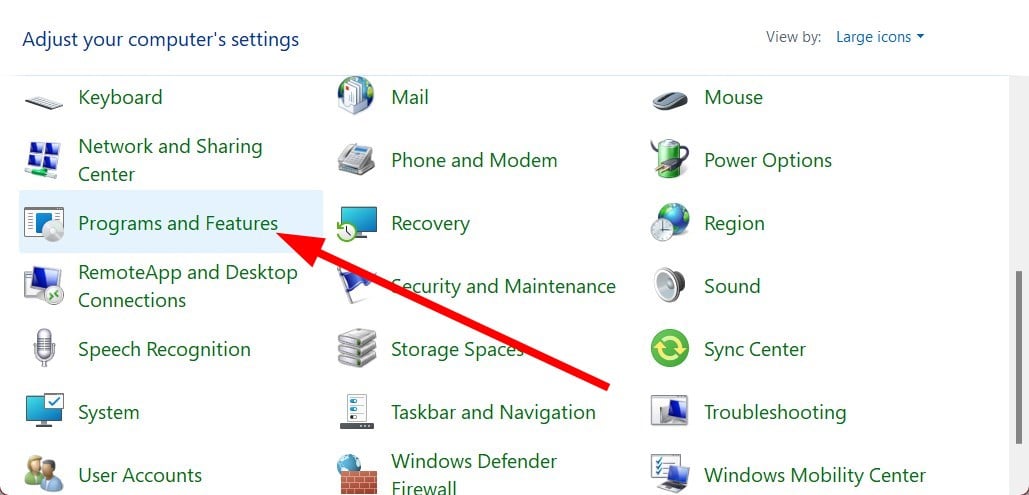
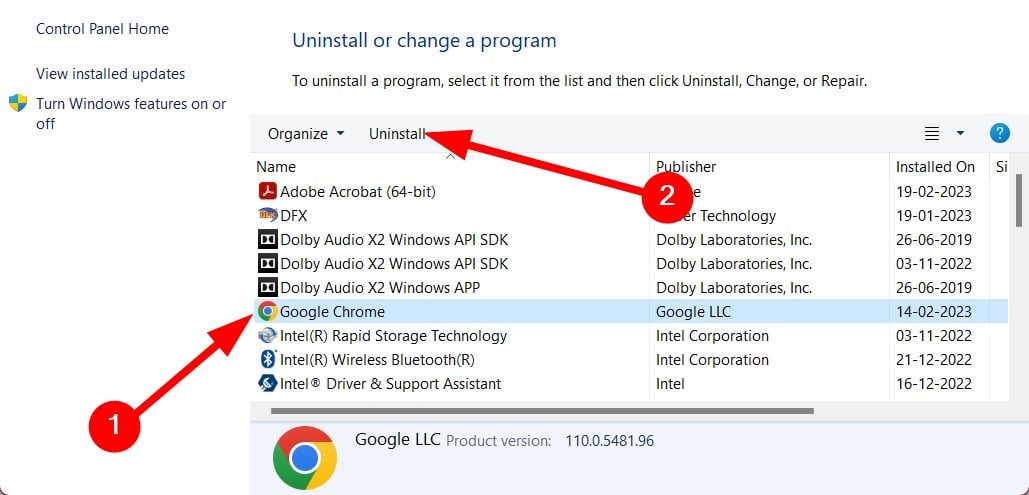

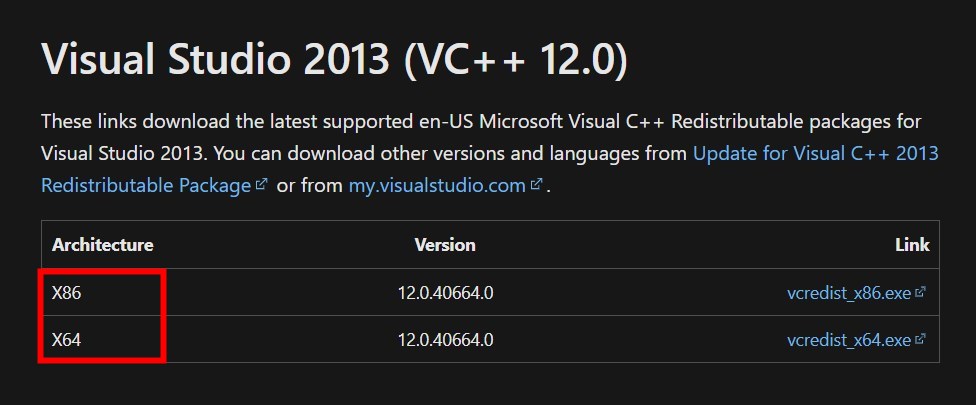
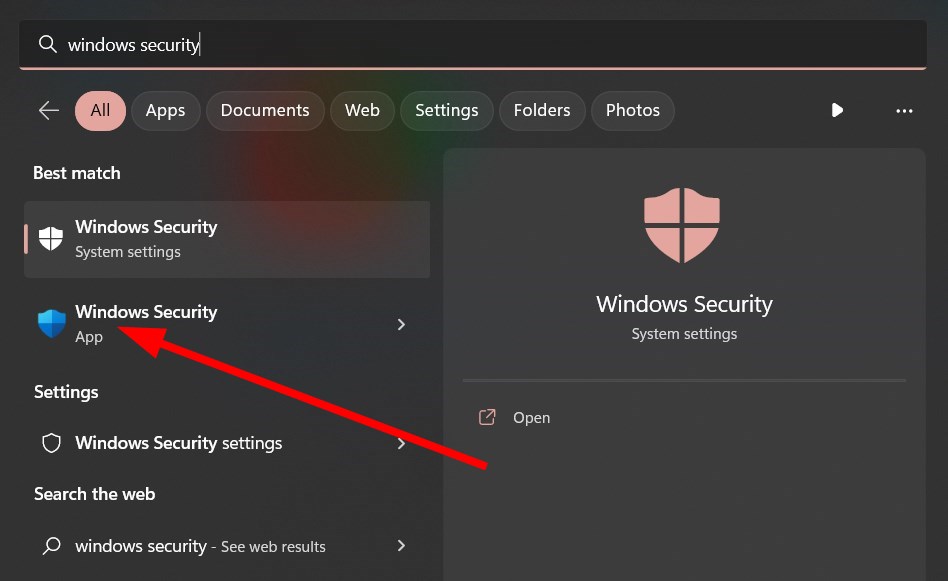
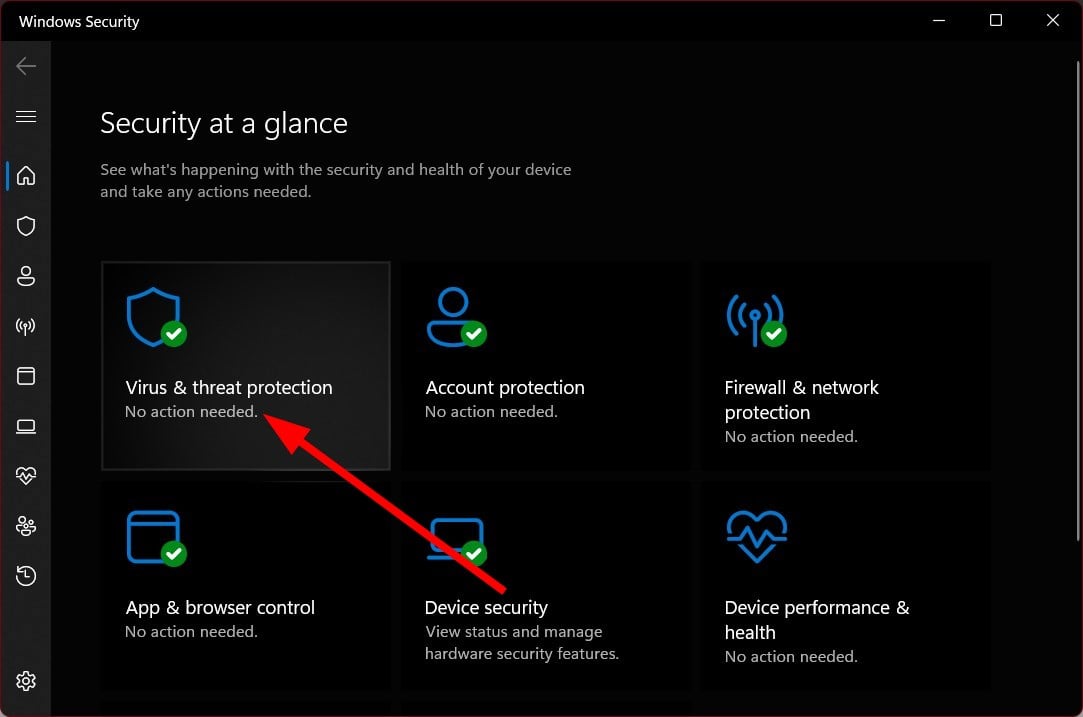
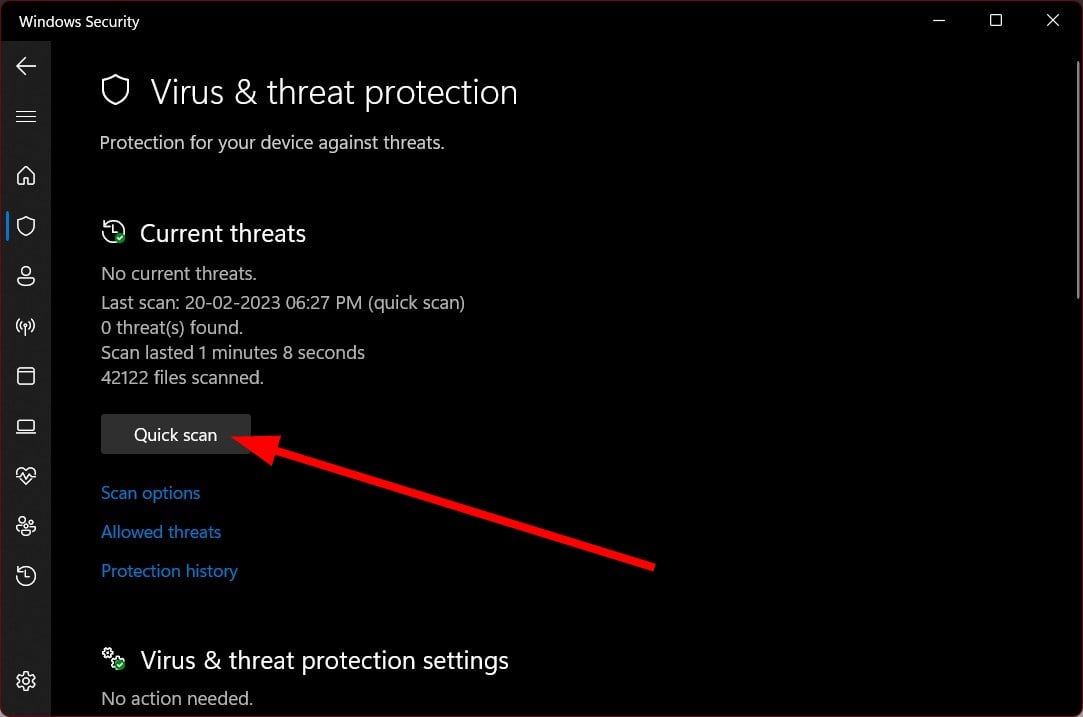
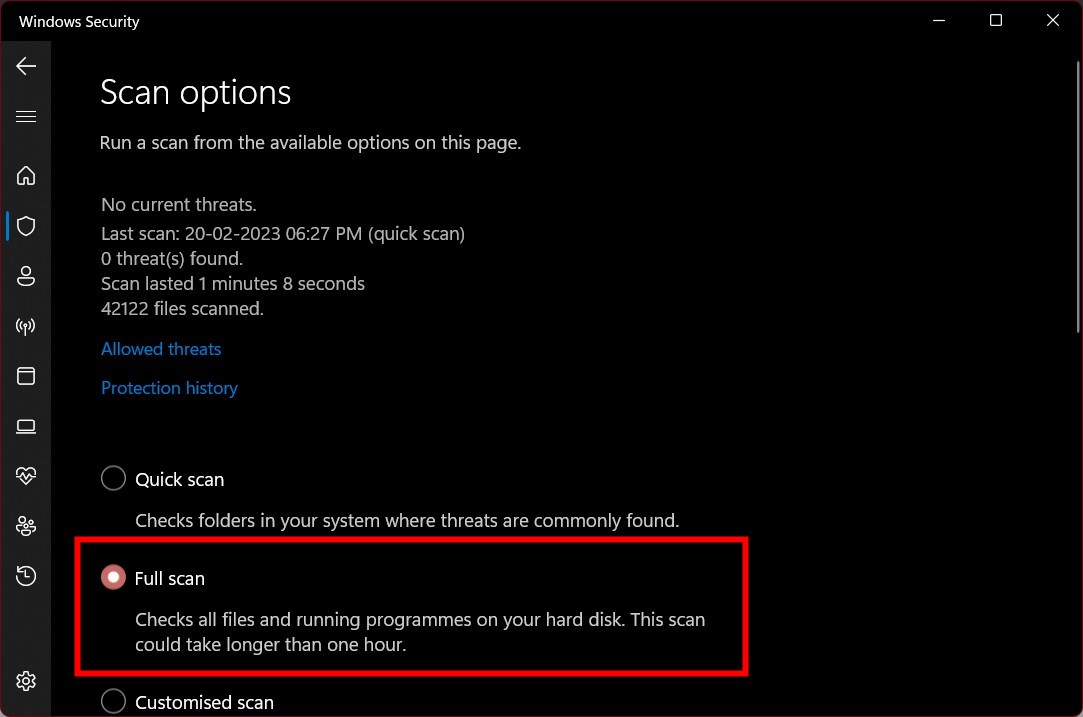
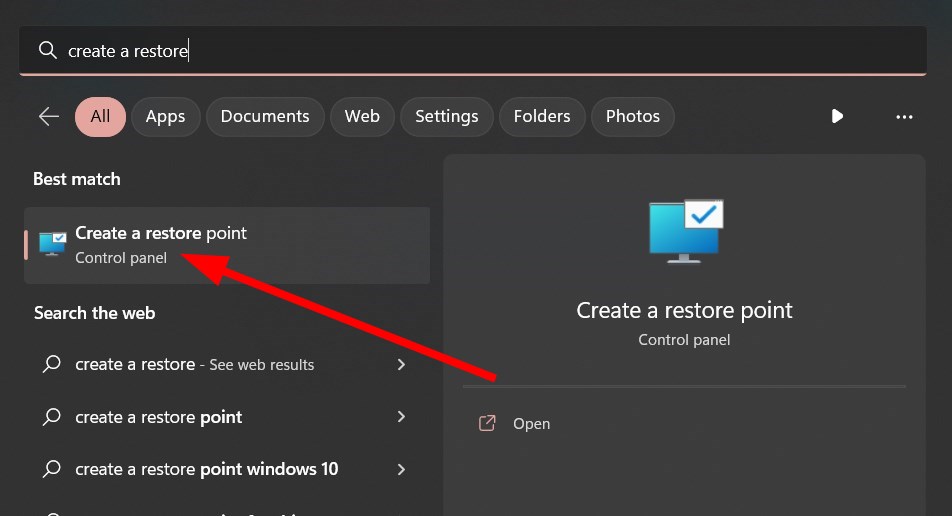
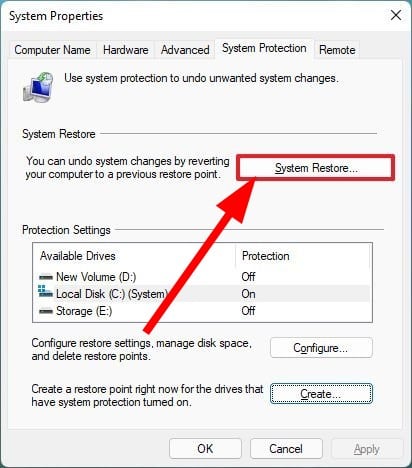
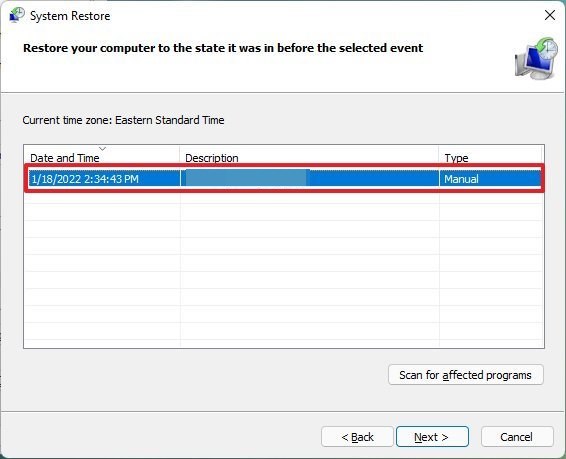










User forum
0 messages