Internet Explorer Crashes When Playing YouTube Videos [Fix]
4 min. read
Updated on
Read our disclosure page to find out how can you help Windows Report sustain the editorial team. Read more
Key notes
- In case you are stuck using an older version of IE, you might have learned that Internet Explorer 11 crashes when playing Youtube videos.
- This article shows you 5 different things that you can do to fix this issue.
- Related guides can be found in the Internet Explorer Issues section.
- In the Browsers Hub, you can find recommendations and guides on anything related to the topic.
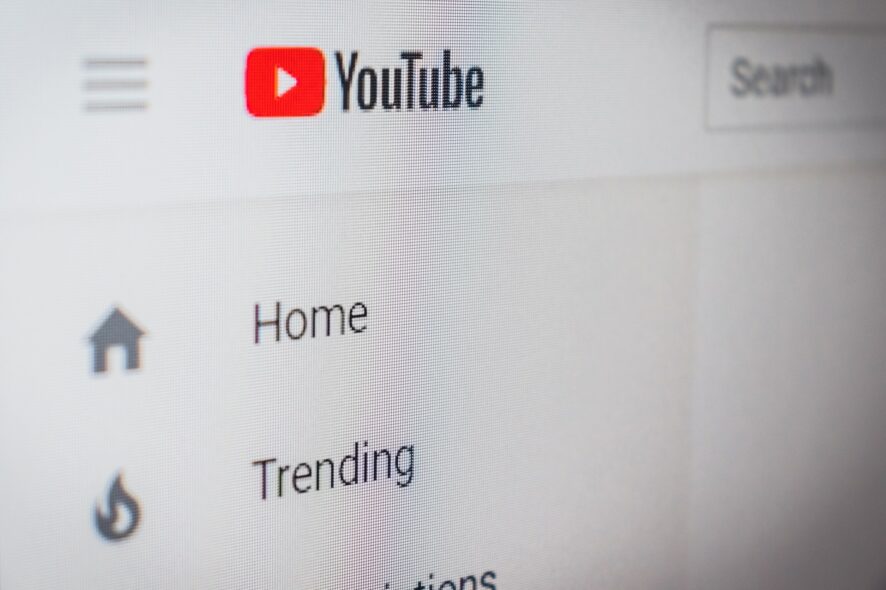
There are plenty of Internet Explorer 11 related problems, and some of them include browser freezing issues, proxy and printing issues. Now, some users complain about video playback problems, including Youtube. Here’s what they have been saying:
IE freezes won’t play videos or do anything. I have to shut it off to close it ! Help ! I have a brand new HP 500-a60 A AMD A6-5200 Accelerted Processor 8GB DDR 3 System Memory 1TB Hard Drive It has HD 84oo Graphics A Windows 8 with 8.1 Added Windows 8.1 IE 11
Firefox 29.1 I have no idea what any of it does . I wrote it down it case you needed to know . Please Help ! Thank You !
At the moment, there hasn’t been provided an official fix by a Microsoft representative, but by the looks of it, this seems to be a problem related to the graphics card. However, here are some suggestions to fix this problem.
How do I solve YouTube video playback problems on IE 11?
- Use a better browser
- Check IE add-ons and settings
- Check your graphics driver
- Close multiple tabs
- Reset or reinstall IE 11
1. Use a better browser
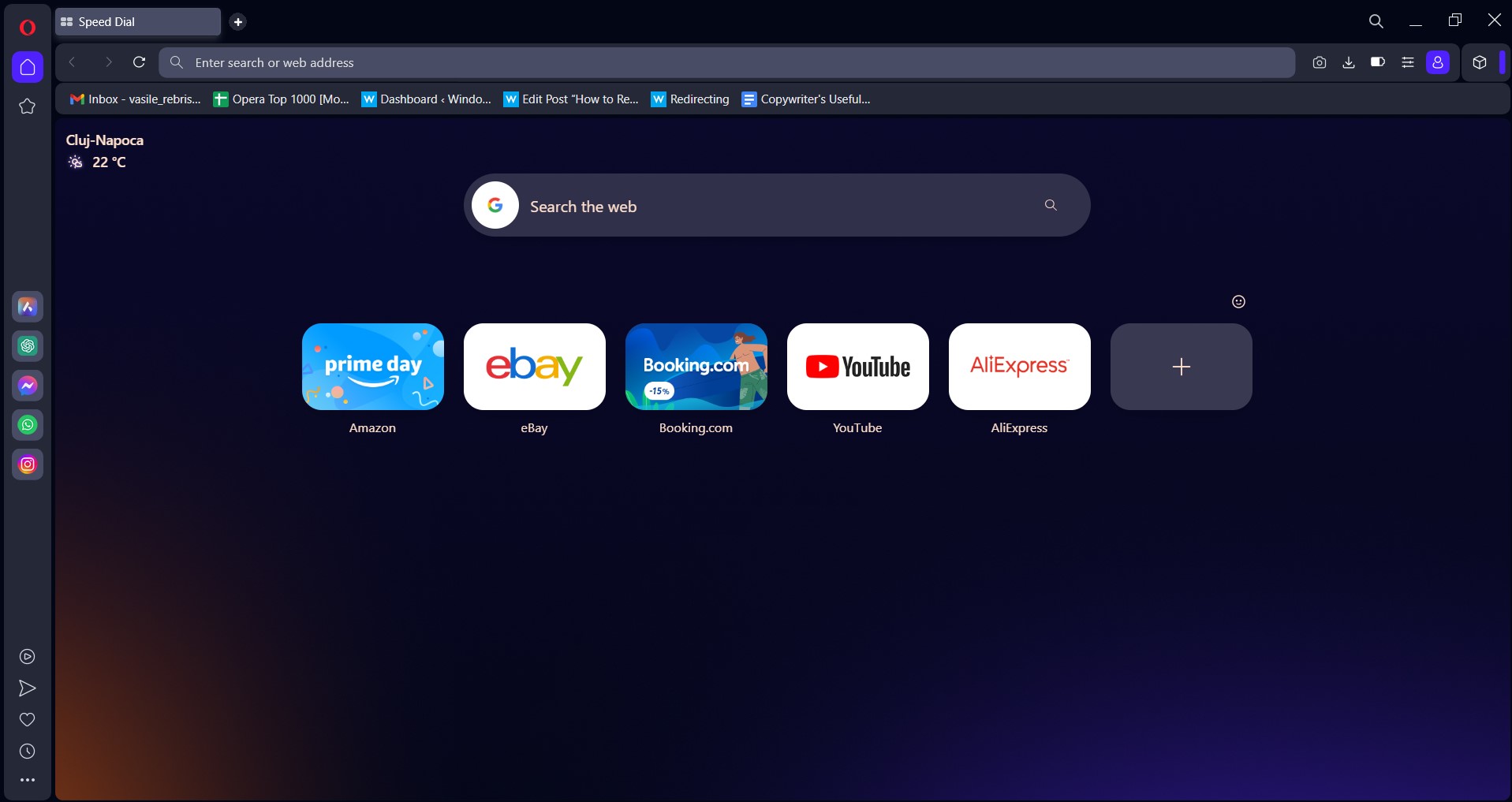
We are not big fans of Internet Explorer. In fact, even Microsoft decided enough is enough.
They went back to the drawing board and released Microsoft Edge. But even Edge has problems with Youtube. So what can you do about it? Use a real browser: Opera One.
There are many things that we like about it. Having users in mind, Opera One is a browser that protects your privacy while offering numerous exciting functionalities.
Some of them are:
- Free, unlimited proxy VPN
- Integrated messengers right in the sidebar: Facebook Messenger and WhatsApp included
- Video pop-up
- Adblockers and crypto-mining blockers
- Native AI and a modular AI-ready design
And that’s just scratching the surface. Find out more by hitting the Read more button below.

Opera One
The best alternative to Internet Explorer. Download now and benefit from a much-improved browsing experience.2. Check IE add-ons and settings
I would suggest to try out is to go ahead and check whether you might be using an add-on that is causing the problem. Simply put, disable all your add-ons and browser extensions that you may be using and check if the problem persists.
If you can play videos on IE 11 after having removed your add-ons and browser extensions, try to enable the respective tools one by one in order to identify the culprit. Also, you could try and reset the Internet Explorer settings, as well.
If the browser keeps crashing randomly then check this IE 11 Crashes guide.
3. Check your graphics driver
Of course, it goes without saying that you need to perform the graphics drivers check, as well. Don’t forget to update your graphics drivers using Device Manager. You can also download the latest GPU updates directly from your manufacturer’s website.
Most Windows 10 users have outdated drivers. Be a step ahead using this guide.
4. Close multiple tabs
As we can see, the affected user has quite a machine, so there can’t be talk of low-performance gear. But if you’re having too many tabs open, closing them might also be an idea, as well.
5. Reset or reinstall IE 11
If the issue persists, you can try to reset your browser. Here are the steps to follow:
- Go to the Tools menu > Internet Options
- Click on the Advanced tab > hit Reset > confirm your choice.
If nothing worked, you should try to completely reinstall IE 11. In this manner, you’ll install a fresh browser version which will hopefully fix this issue.
We know that some of you are stuck with this browser because of IT policy or because you need to visit certain websites or applications that only work with Internet Explorer. If that weren’t the case, switching browsers would have been the best choice altogether.
We hope that the rest of the solutions presented have been of assistance. Leave us a comment below about what worked out for you.
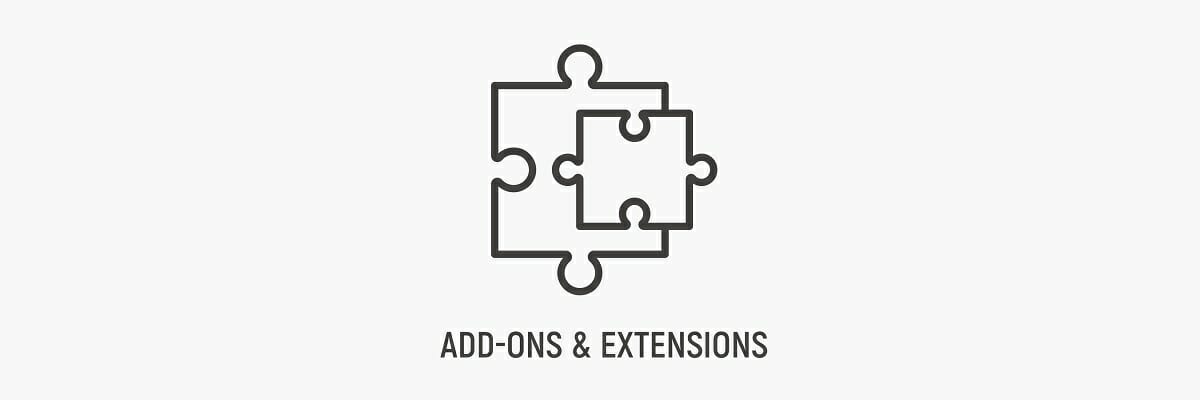
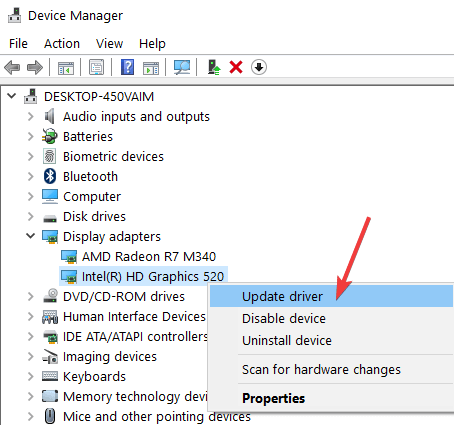

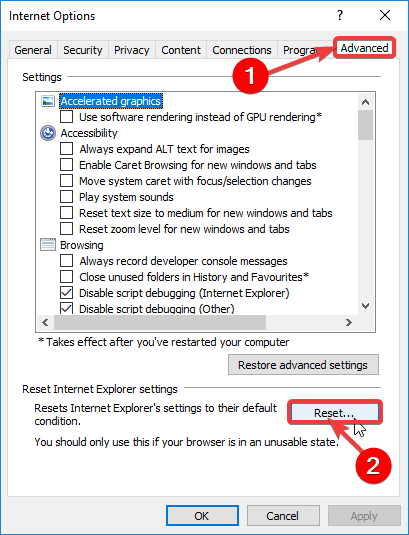








User forum
0 messages