How to Integrate ChatGPT With Google Sheets
Use the extension and unlock the power of ChatGPT
4 min. read
Updated on
Read our disclosure page to find out how can you help Windows Report sustain the editorial team. Read more
Key notes
- ChatGPT is a widely known phenomenon that will answer everything for you, you just have to ask for it.
- There is an extension that you can integrate with Google Sheets and take advantage of ChatGPT.
- Here, we have shown all the steps that you require in order to use the ChatGPT extension with Google Sheets.
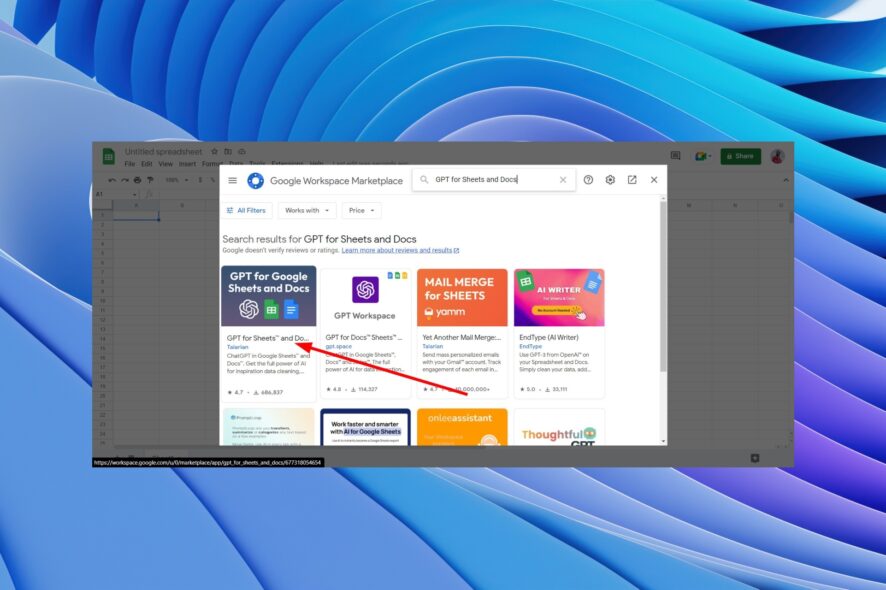
ChatGPT is a new sensation. It can answer any of your questions, help you solve your math problem, create a script, and the list is endless. What if you could use ChatGPT with Google Sheets? It would make your tasks pretty simpler right?
Well, if that is what you are looking for, then you are in the right place. Because in this guide, we will show you how you can add the ChatGPT Google Sheets extension and use it to your advantage. Let us get right into it.
How can I integrate ChatGPT with Google Sheets?
Well, OpenAI doesn’t have a ChatGPT extension for Google Sheets that you can directly use. However, there are third-party applications that make use of ChatGPT to power Google Sheets.
One such third-party application that we will be focussing on is the GPT for Sheets and Docs extension. Although it does not require you to have any programming language to set up, there are a few steps that you need to follow correctly to use it.
How to add Chat GPT for Sheets and Docs extension?
- Launch Google Sheets on your PC.
- Click on Extensions.

- Select Add-ons.
- Choose Get Add-ons.

- In the search bar, type GPT for Sheets and Docs and press Enter.

- Click on the appropriate extension.

- Hit Install and then Continue.

- Choose the Google account associated with your Google Sheets.

- Tap Allow to grant permission.
- Complete the installation.
The above steps add the Chat GPT for Sheets and Docs extension on your Google Sheets. However, you need an OpenAI API key in order to use the Chat GPT function with the extension. That is discussed in the next section.
How to get an OpenAI API Key
- Go to the OpenAI website on your browser.
- Sign up if you do not have an account.

- Login to your account.
- Navigate to the OpenAI’s API keys page.
- Locate and click on Create new Secret key button at the middle of the page.
- A key will be generated.

- Tap the green icon to copy the OpenAI API key.
 NOTE
NOTE
How to use the OpenAI API Key with the ChatGPT extension?
- Open the spreadsheet on Google Sheets.
- Click on Extensions.

- Select GPT for Sheets and Docs extension.

- Hit the Set API Key option.

- Paste the previously generated OpenAI API key in the API input field.

- Tap on Check to verify if it is a valid key or not.
- If everything is sorted, you will get a prompt Your OpenAI API key is valid!
- Click on the Save API key.
What are the benefits of using Chat GPT for Sheets and Docs extension?
Well, now that you have successfully added the Chat GPT extension for Google Sheets, you should know about a few of the advantages that you can have with it.
- Generate text: You can easily ask ChatGPT to generate text for any topic and fill it in without any input from your side. For example, you can ask ChatGPT to write a story about WhatsApp or generate a funny joke. Basically, you can go crazy.
- Translate text: Translation also gets easier with the ChatGPT extension. You can use the function to translate words from a different language to your known language.
- Extract data: You can easily extract data from another file and ask the ChatGPT extension to extract email addresses, names, phone numbers, or anything from the text or data that you have copied in the Google Sheets.
These are just a few instances where the Chat GPT extension for Google Sheets can come in handy. You can explore the different ways to use this extension to your advantage.
That is it from us in this guide. We have a guide that explains the process of integrating ChatGPT with Slack.
If you use WhatsApp, which you definitely will, then you can check out our guide that explains how you can use ChatGPT with WhatsApp.
There are multiple ChatGPT browser extensions that you can use right now. We have listed some of the best ones in our guide.
For users coming across the We’ve Detected Suspicious Behavior error with ChatGPT, then you should check out our guide and get it fixed.
Also, you can go through our guide that explains to you how you can download ChatGPT and use it locally. We have also explained the benefits of it.
Feel free to let us know in the comments below, if the above steps helped you install the Chat GPT extension for Google Sheets.









User forum
0 messages