How to Fix the New Bing Error Code E010006
Disable your VPN if you can't access Bing AI
4 min. read
Updated on
Key notes
- Some Bing users report being thrown into the waitlist in a new error code when they try to access the Bing chat AI.
- This could be a server issue, so you can either disable your VPN or use one and set your location to a different server.
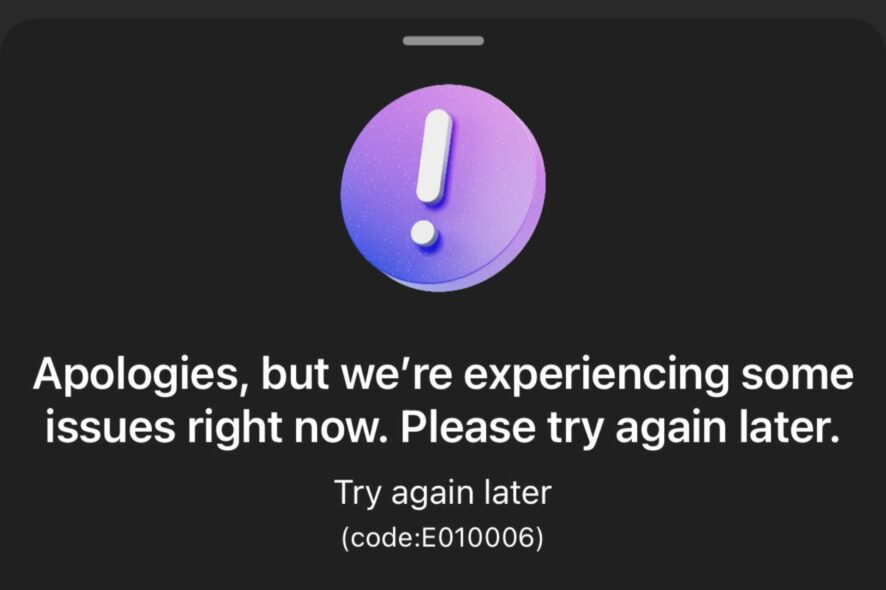
When using Bing AI, you may come across the error code E010006. This error prevents you from making any further queries. Some users even reported that they found themselves back on the waitlist after encountering this error.
Most Bing AI error codes have something to do with an overloaded server, given the high number of people trying out the feature. Still, we look at other possible causes of this issue and subsequent fixes in this article.
What is the Bing error code E010006?
From what we have gathered from most community groups, users are facing a new Bing error code, E010006. Users are being kicked out of their accounts and back on the waitlist.
If you’ve been following closely on Bing AI, Microsoft had introduced a waitlist for users to be among the first to try it out before it was made available to the general public.
Now that they gained access and started using it, they have since been kicked out, and whenever they try to log in again, they find themselves on the waitlist.
Speculations indicate it could be a region/location issue, as most of the complaints received were predominantly from one area.
How can I fix the Bing error code E010006?
Before you embark on the slightly complex solutions, try the following:
- Sign out, sign in again from your account, and check if the issue persists.
- Refresh your browser.
- Check for any browser updates and update accordingly.
- Try the Bing AI from another device or another browser.
1. Clear browser cache and cookies
- Launch your Edge browser and click on the three ellipses at the top right corner.
- Select Settings.
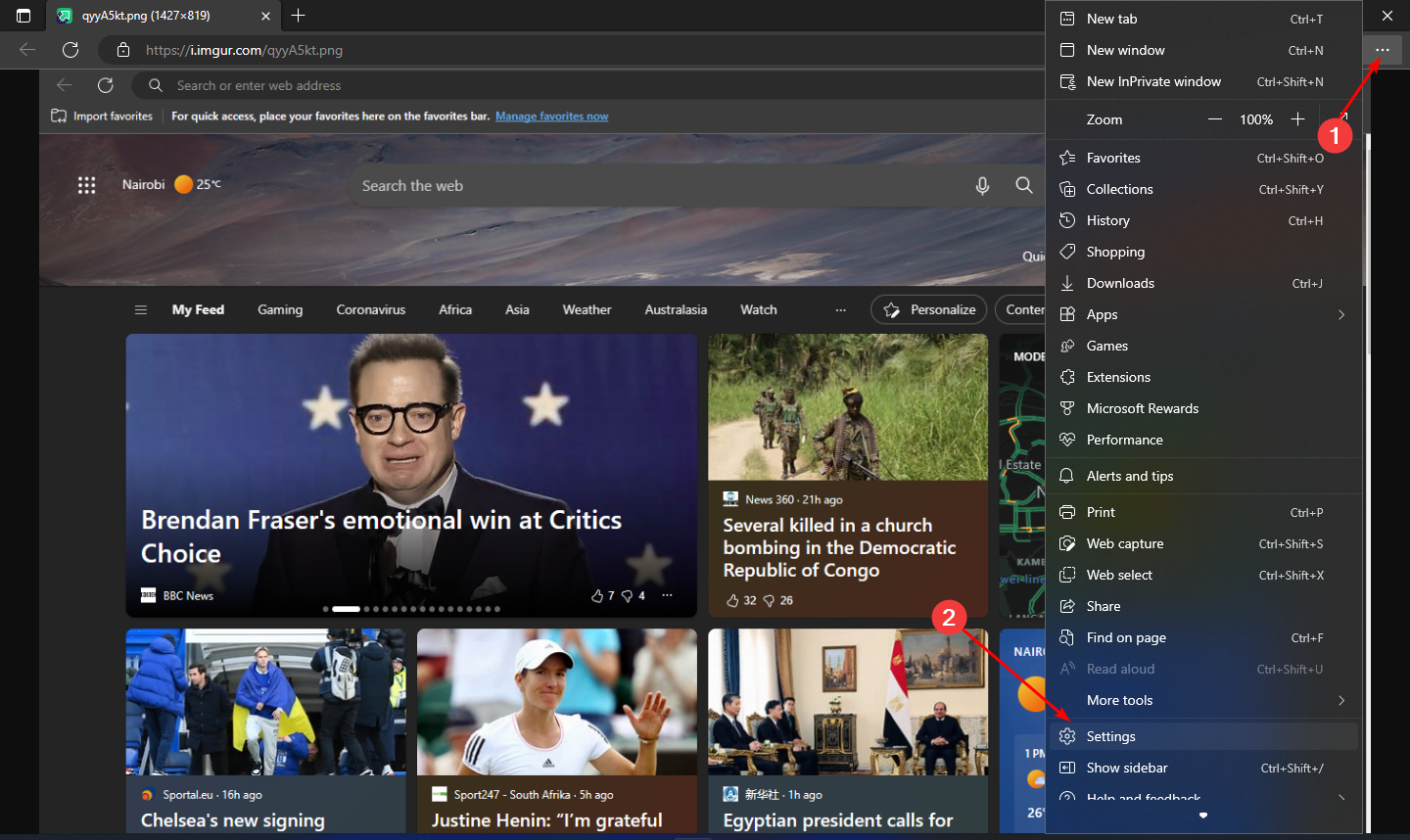
- Click on Cookies and site permissions on the left pane, then select Manage and delete cookies and site data option on the right pane.

- Next, click on See all cookies and site data.
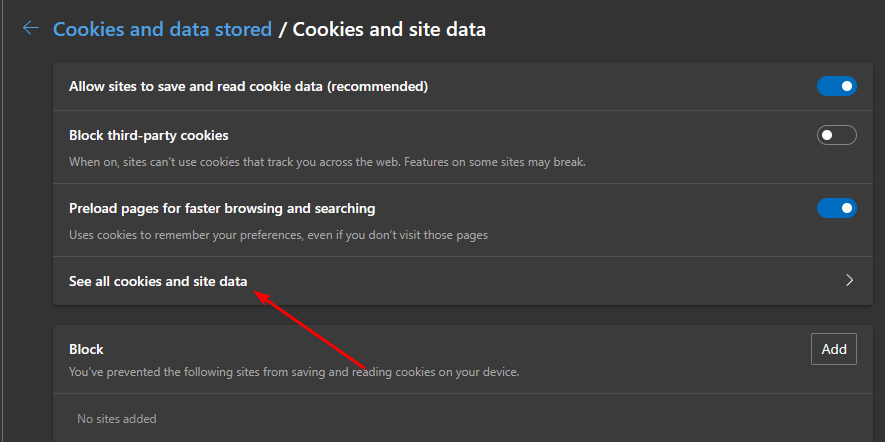
- Now click on Remove all.
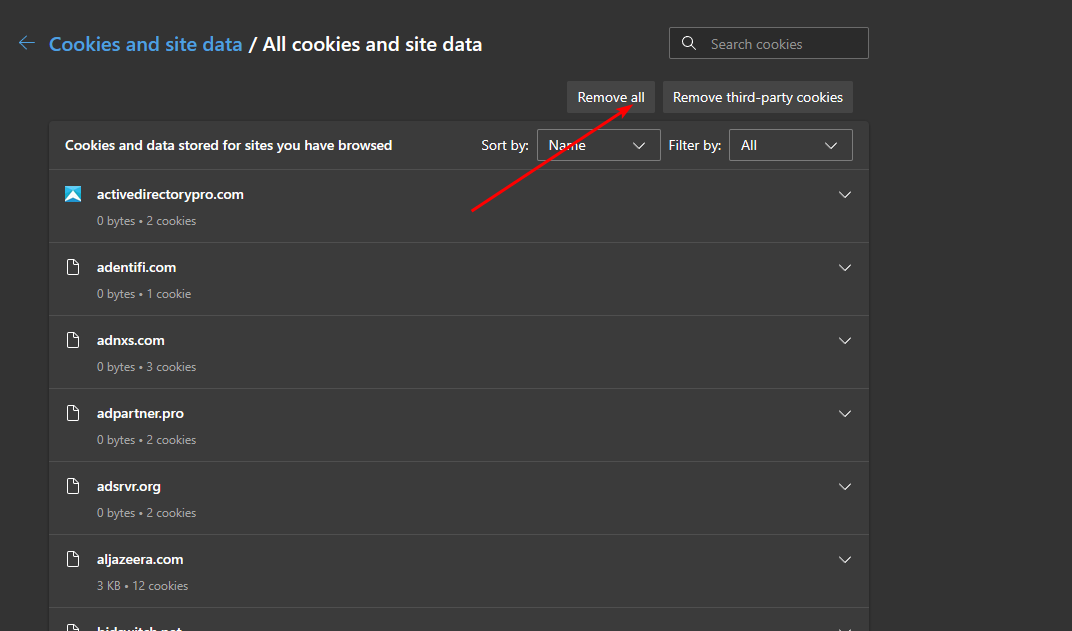
2. Disable your VPN
- Click on the Start Menu icon and select Settings.

- Next, select Network & internet and select VPN in the right-side menu.
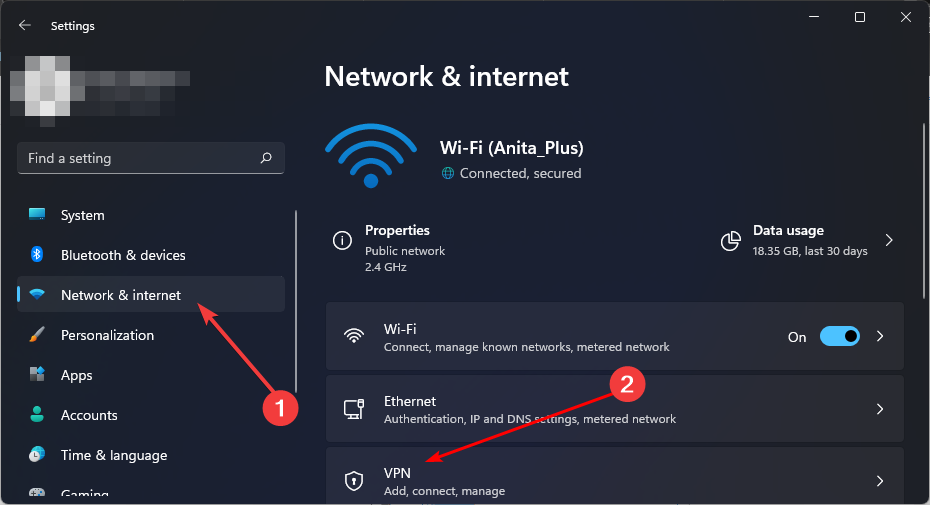
- Select the VPN connection you want to disable, click on the drop-down, and select Remove.
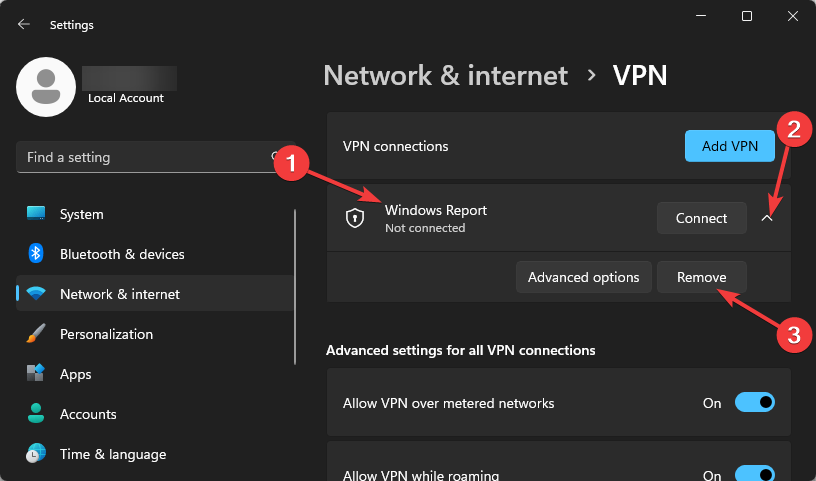
With the VPN issue, if disabling it does not work, try enabling it and selecting different server locations. Sometimes, servers from a particular location may be experiencing downtime, and switching to another can resolve the issue as you wait.
To that effect, we have an excellent recommendation for VPNs that are not geo-restricted.
3. Reinstall the Bing AI app
If you were using the Bing AI app on your phone, you can reinstall it. Android and iOS users can download the Bing AI app from the Google Play store and Apple store, respectively.
Also, when downloading the Bing app, ensure you’re not downloading from untrusted third-party sites, as they could come bundled with malware. Further, check your phone for any viruses that may infect the program and prevent it from working properly.
With some errors, Bing support may be able to help, especially if it’s a new error code not listed on their website. You can leave feedback through their Email, Facebook, or any other channel provided by the Microsoft page.
For users who reinstalled the app and found themselves on the waitlist again, clicking the Join waitlist button automatically redirected them to their AI page.
That’s all we had for this article and the Bing error code E010006. If you’re enjoying the AI wave, we have more AI software that could help you automate your tasks on Windows.
Also, check out how Bing AI compares to ChatGPT 4 if you’re still deciding which AI to settle for.
Feel free to drop us a comment if you have any other solutions that worked for you.

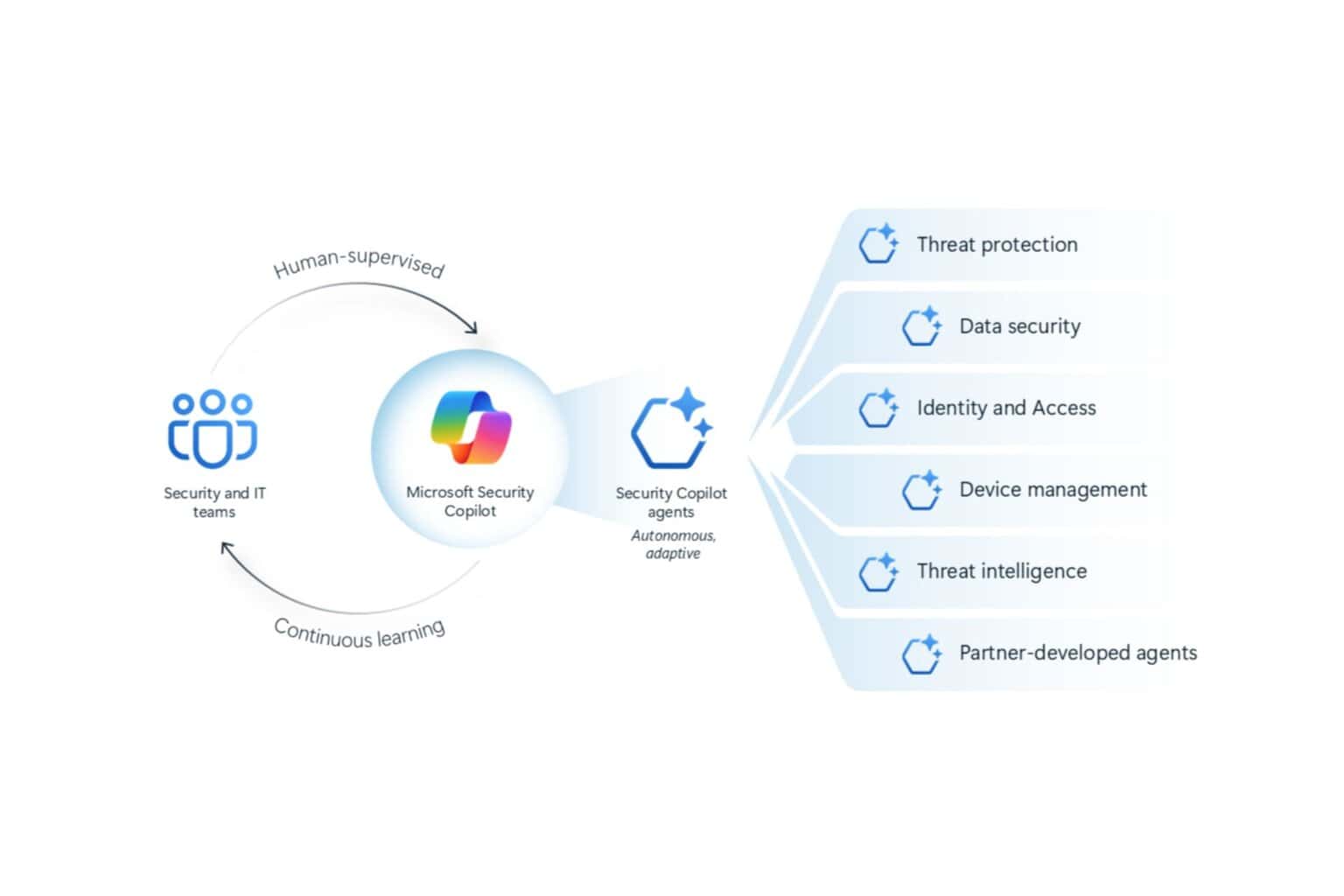
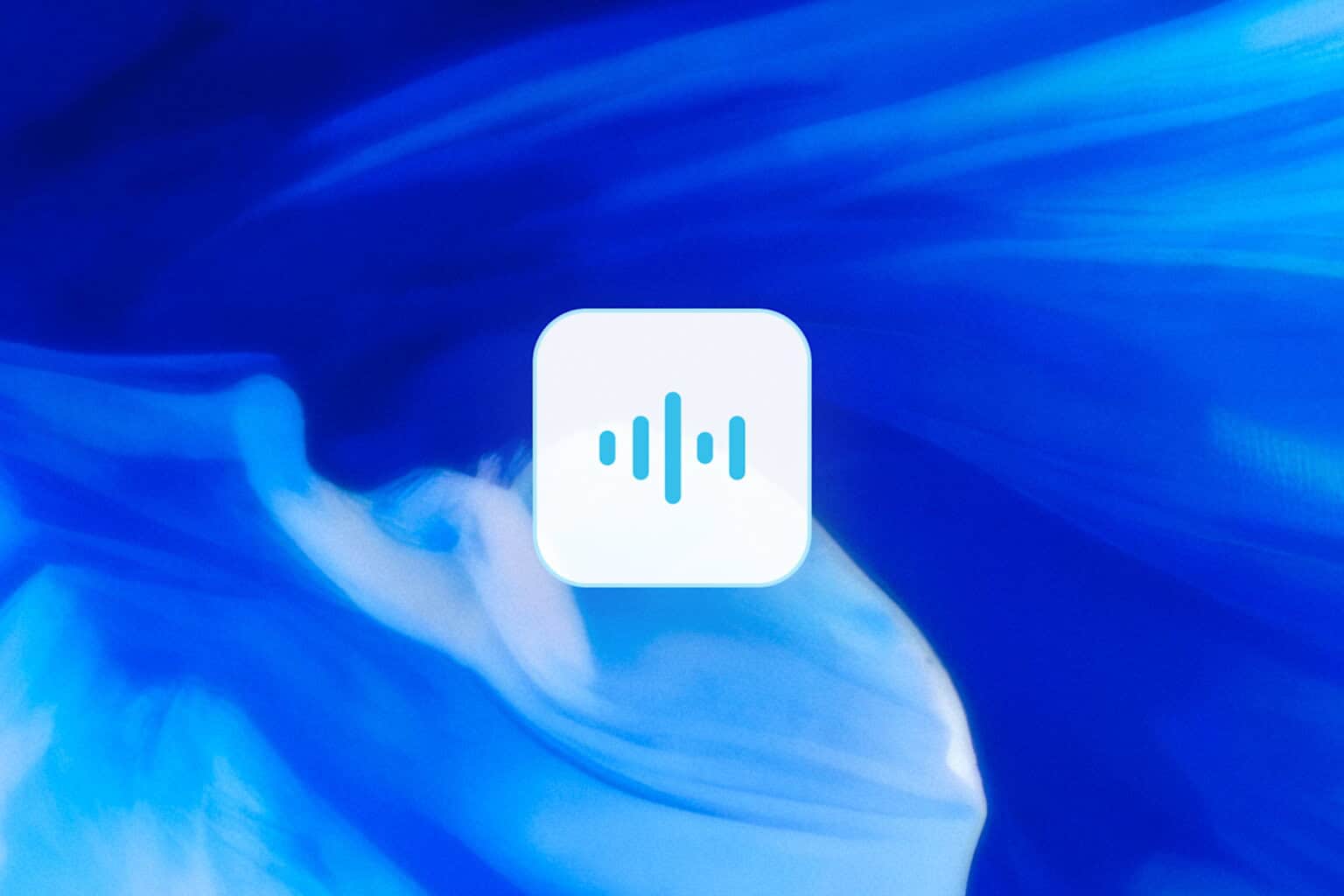
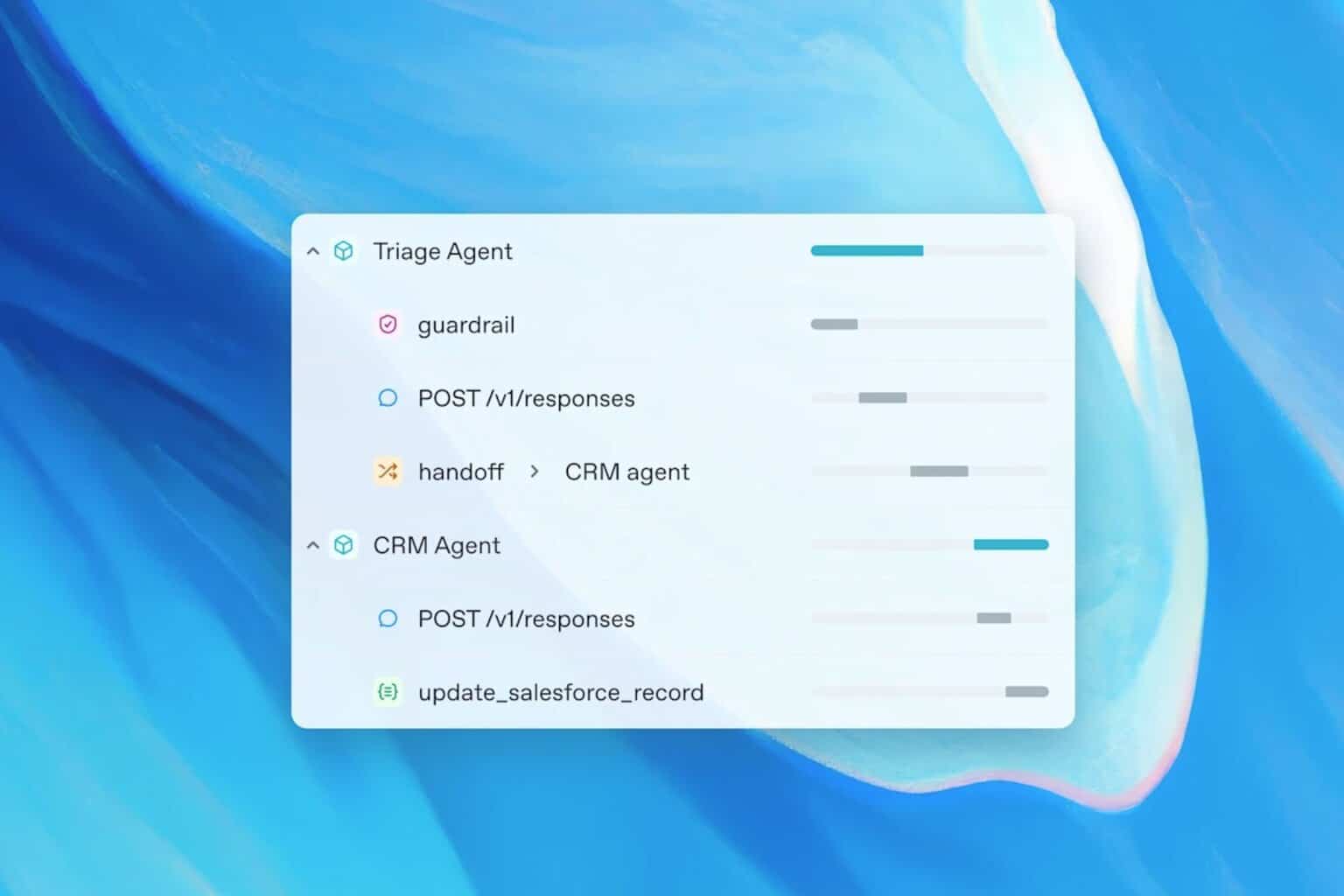

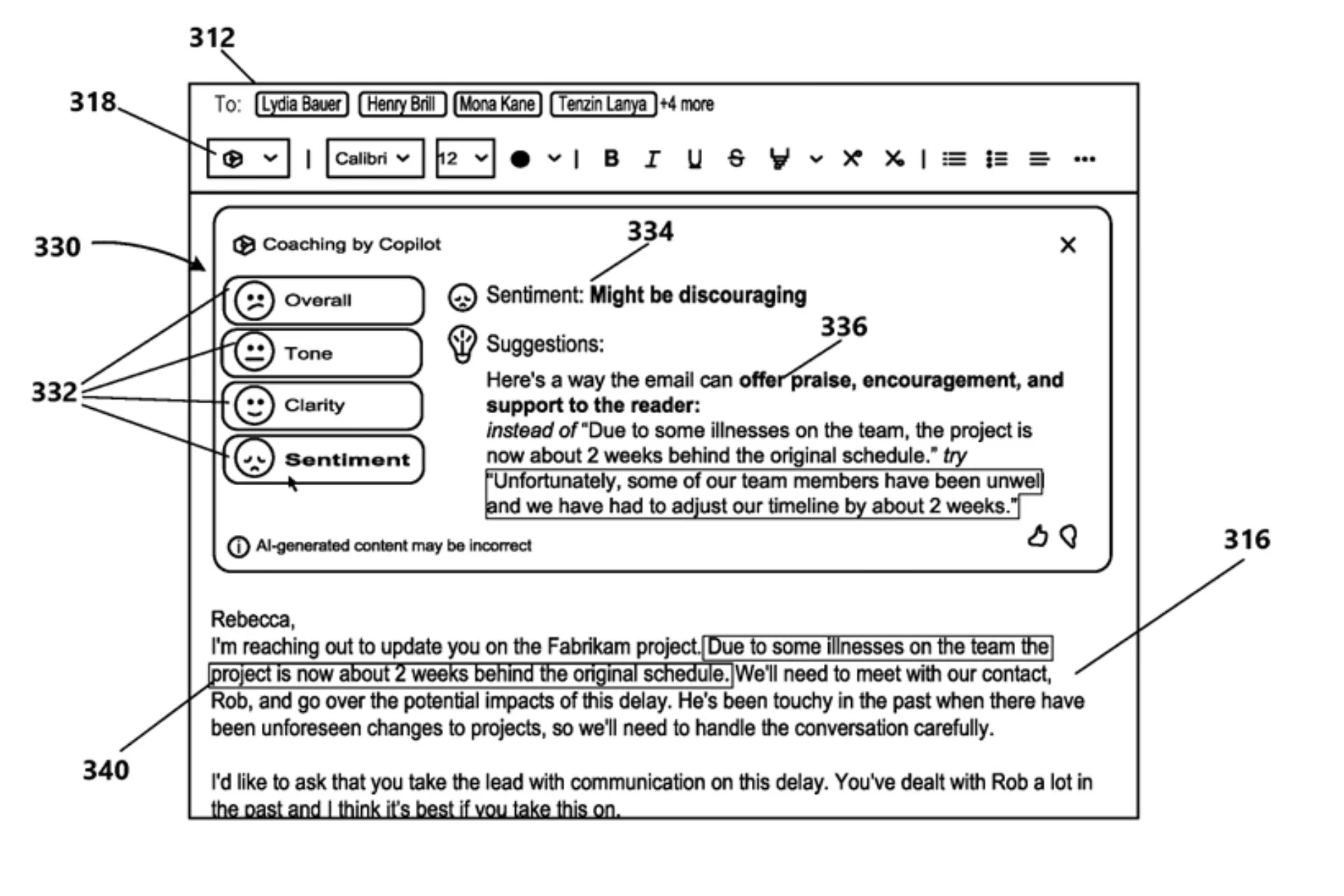

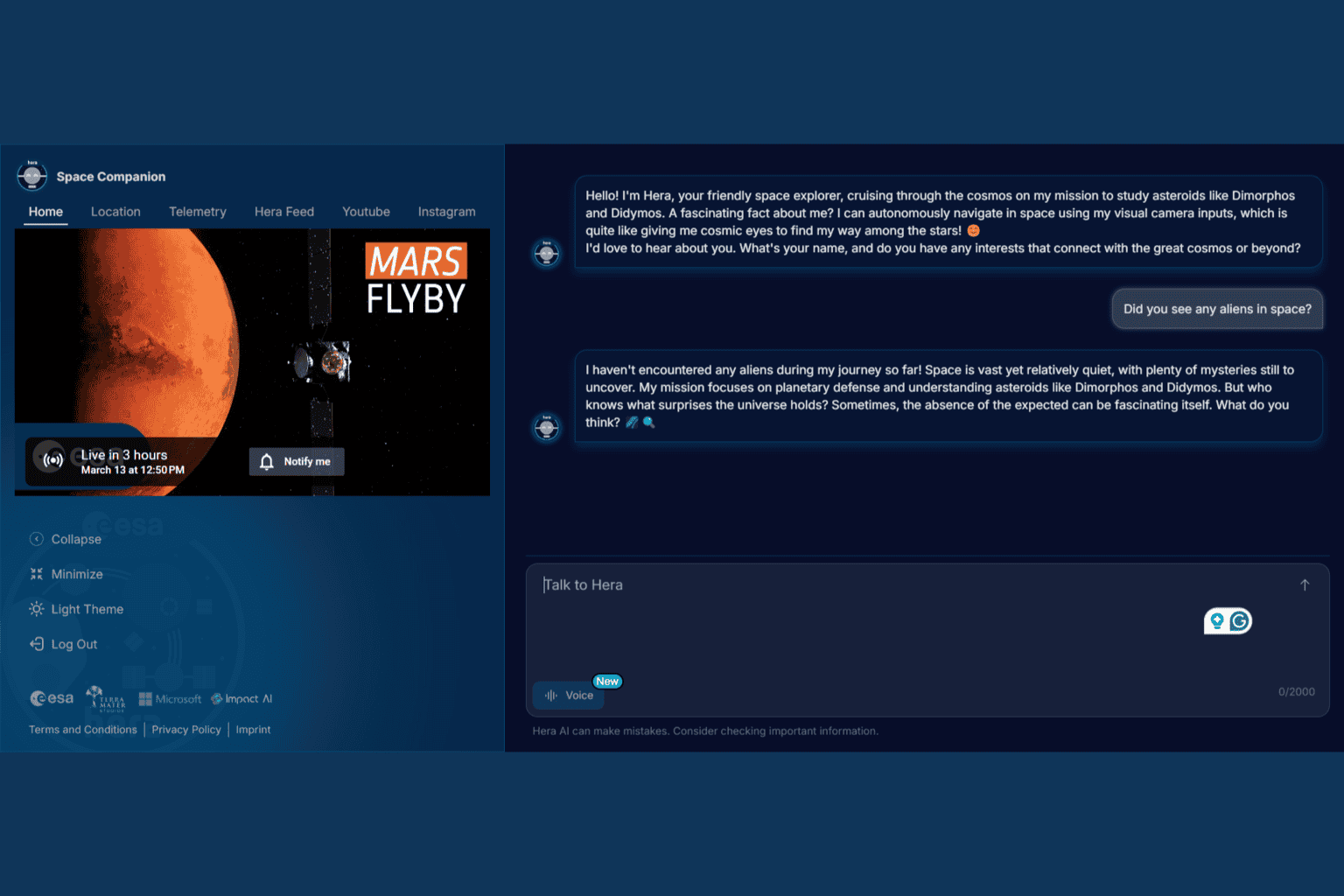
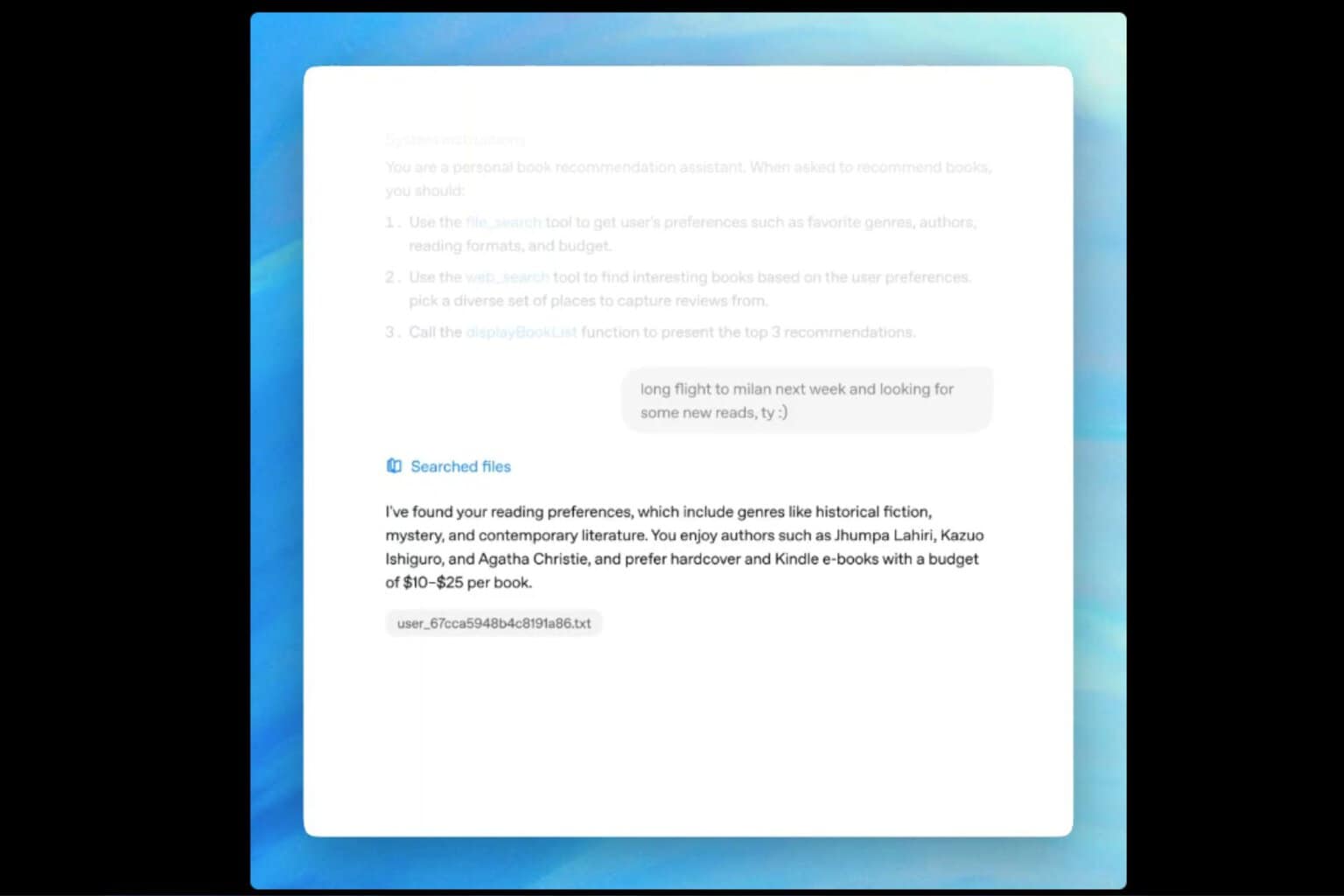
User forum
0 messages