How to Fix File System Error (-2147219195)
Re-register the Photos app to refresh the program
4 min. read
Updated on
Read our disclosure page to find out how can you help Windows Report sustain the editorial team. Read more
Key notes
- The File system error in Photos indicates that your system files may have been compromised.
- This error will pop up every time you try to open this app, which means that you cannot use the Windows Photo app until you fix it.
- You can choose to run the SFC scan, but if that doesn’t work, try reinstalling the Photos app.
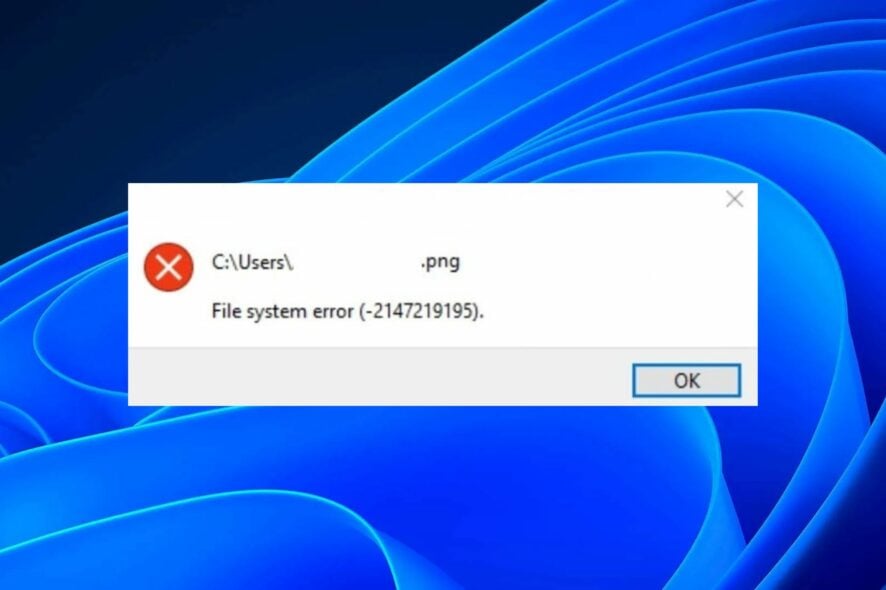
Microsoft Photos is the default photo viewer on Windows PCs. It has undergone various facelifts in its lifetime that respond to today’s modern user. Sometimes, when the Photos app is not working, a quick reset can help you resolve the issue.
However, when you cannot open any pictures, it becomes a more severe problem that requires more than a reset. That is the latest headache for Windows users, dubbed the File System Error (-2147219195). Let’s take a closer look at this error, shall we?
What is a file system error (-2147219195) in Windows 11?
According to users, the File system error (-2147219195) in Windows 11 started appearing after a Windows update. Previously, users could open their pictures and music files normally, but after the update, they kept getting this error.
Possible causes include:
- Problematic Windows update – Windows updates don’t always fix bugs. Sometimes, they bring about more issues, and this could be one of those times they mess up with your Photos app.
- Corrupt app – It is possible that your Photos app has gotten corrupted over time, especially if there’s a lot of build-up cache.
- Conflicting app – It could also happen if you have recently installed new hardware or software, and this caused a conflict with existing software on your computer.
- Corrupt system files – A corrupted or damaged file system can cause this problem, which means the files and folders on your computer are damaged and can’t be read.
How do I fix the file system error (-2147219195)?
A few basic steps that may salvage the situation before you try any advanced troubleshooting include:
- Perform the SFC and DISM scans to check for any corrupted system files.
- Check if there are any viruses or malware present in your system which may be causing this issue. If present, remove them from your system immediately.
- Ensure your graphic drivers are up-to-date.
- Roll back to previous Windows updates, especially if the issue started after updating Windows.
1. Run the Windows Store Apps troubleshooter
- Hit the Windows key and click on Settings.
- Click on System on the left pane, then Troubleshoot on the right pane.
- Select Other troubleshooters.
- Scroll down, locate Windows Store Apps, and click the Run button.
2. Repair the Photos app
- Hit the Windows key and click on Settings.
- Click on Apps on the left pane, then Apps & features on the right pane.
- Locate the Photos app, click the three vertical ellipses, and select Advanced options.
- Click on Repair.
3. Reset the Photos app
- Hit the Windows key and click on Settings.
- Click on Apps on the left pane, then Apps & features on the right pane.
- Locate the Photos app, click the three vertical ellipses, and select Advanced options.
- Click on Reset.
4. Re-register the Photos app
- Hit the Windows key, type Powershell in the search bar, and click Run as administrator.
- Type the following command and hit Enter:
Get-AppXPackage -AllUsers | Foreach {Add-AppxPackage -DisableDevelopmentMode -Register "$($_.InstallLocation)\AppXManifest.xml"} - Restart your PC.
Re-registering Windows app could also help you fix similar issues like file system error (-2147163901) on your Windows.
5. Reinstall the Photos app
- Hit the Windows key, type Powershell in the search bar, and click Run as administrator.
- Type the following command and hit Enter:
get-appxpackage *Microsoft.Windows.Photos* | remove-appxpackage - Now go to the Microsoft Store, search for the Photos app, and install it.
Performing a clean boot could resolve the issue for users for whom these solutions did not work. Clean boot is preferred because you can take charge of the startup programs and services.
Alternatively, you can always opt for another image viewer if the built-in one is not letting up. Sometimes, the app needs a few moments, and the issue may resolve quickly.
Feel free to try out others while you wait for that to happen. Chances are that you may end up liking them even more and be a convert.
You may also come across a similar error File system error (-2147219196) in the Photos app, which also prevents you from opening the program. If so, try out the fixes outlined in our helpful guide.
That’s all we had for this error. Leave us a comment below on which solution fixed this issue for you.



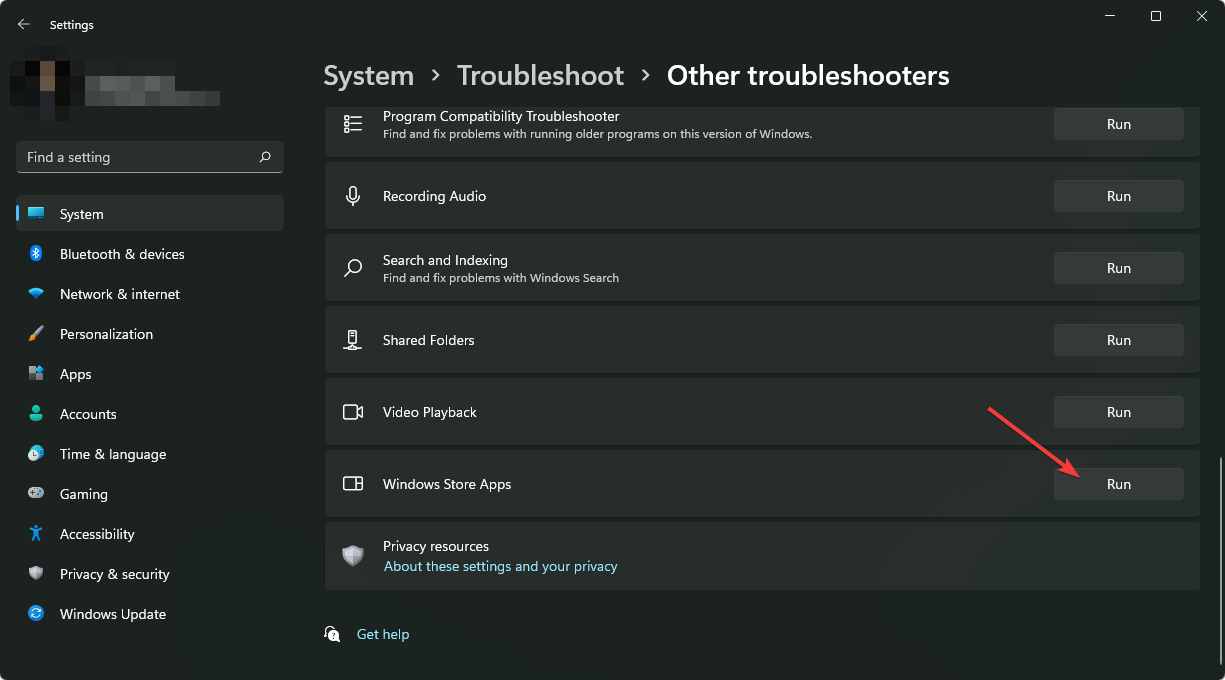

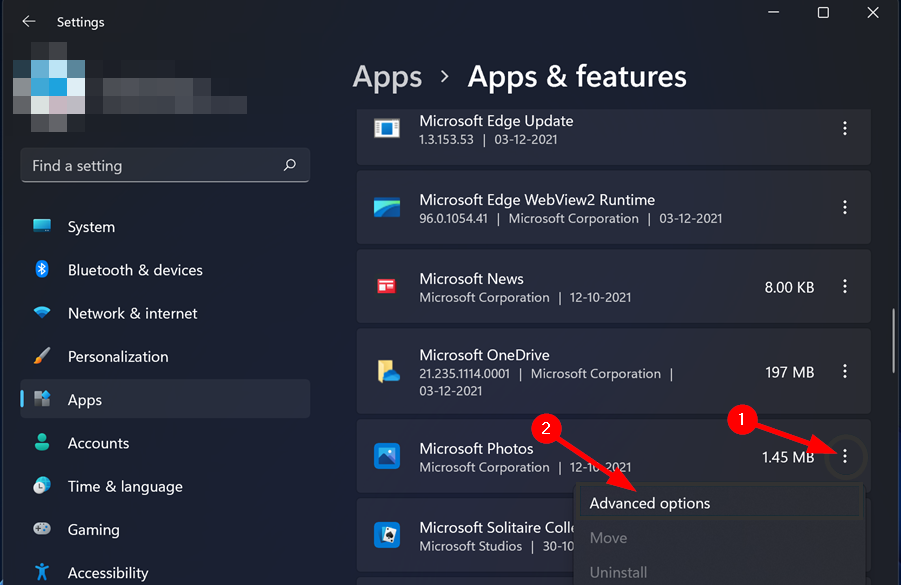
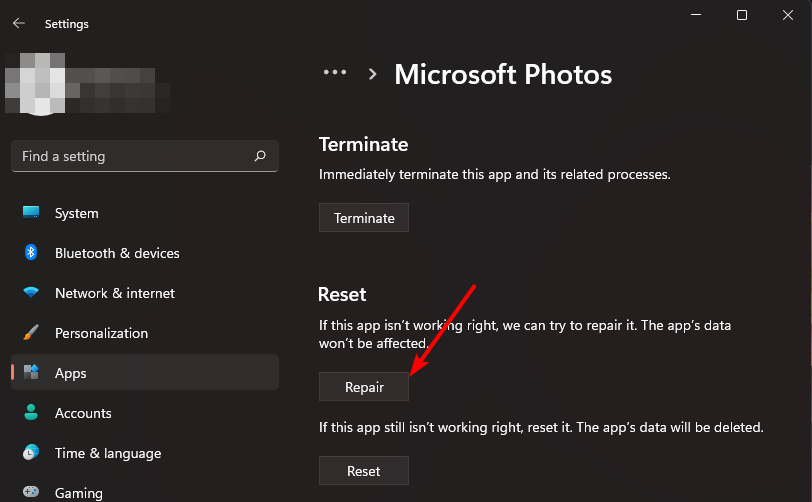
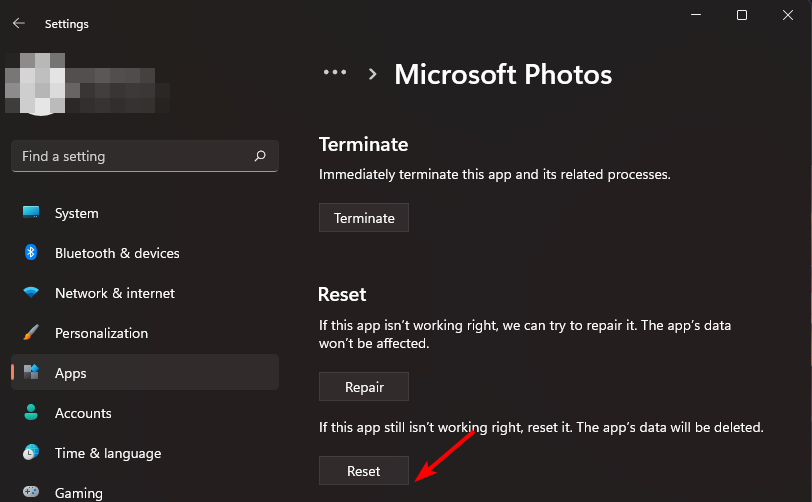
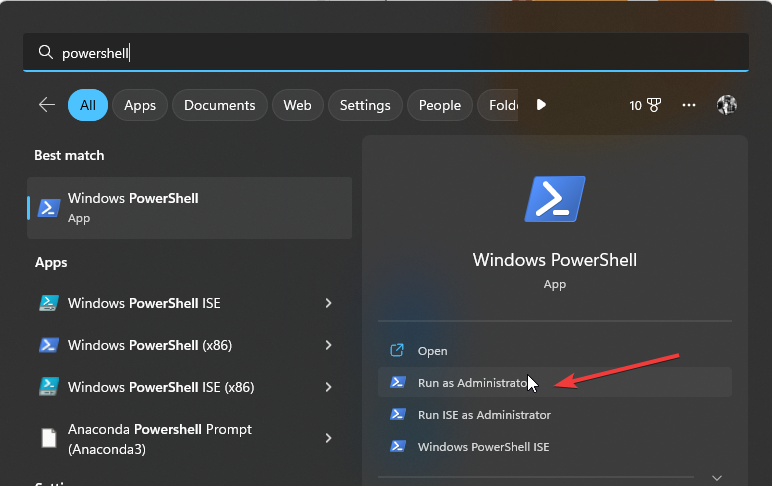








User forum
0 messages