History Is Temporarily Unavailable [ChatGPT Error Fix]
Clear the browser cache or try loading ChatGPT in another browser
4 min. read
Updated on
Read our disclosure page to find out how can you help Windows Report sustain the editorial team. Read more
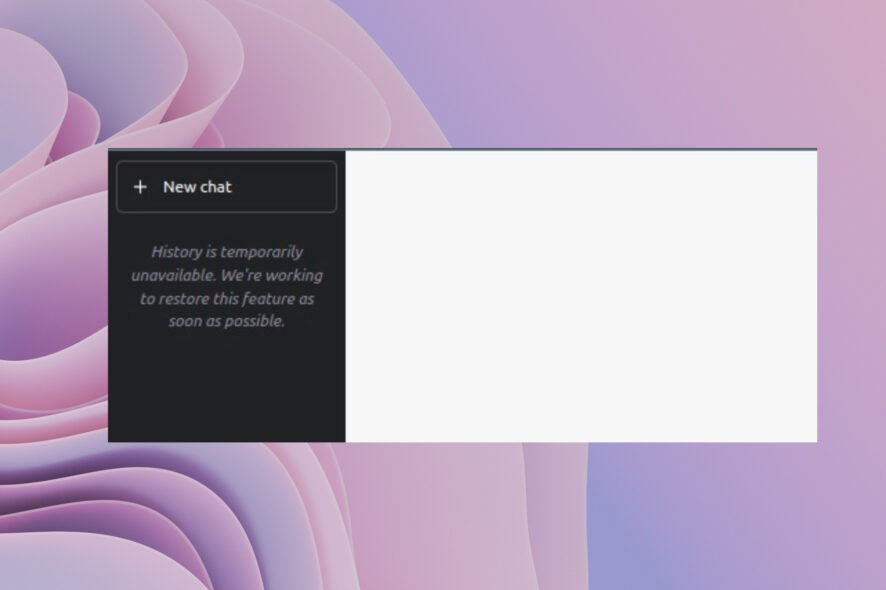
Recently, several users have started facing a weird History is temporarily unavailable error with ChatGPT. This error pops up when someone tries to use the ChatGPT platform. They are thrown an error message History is temporarily unavailable. We’re working to restore this feature as soon as possible.
This may be caused by a server outage, corrupt browser cache, local network issues or problems with your ChatGPT account. Before anything else, try restarting your browser or open ChatGPT on another browser, check if your network connection is working fine and, most importantly, check the ChatGPT server status.
How can I fix the History is temporarily unavailable error with ChatGPT?
1. Clear your browser cache
1.1. Google Chrome
- Launch your web browser.
- Click on the 3-dot menu icon at the top right.
- Select Settings.
- Click on Privacy and security.
- Hit the Clear browsing data option.
- Check the boxes for Browsing history, Cookies and other site data, and Cached images and files option.
- Hit the Clear data button.
- Restart your browser.
- Visit the website and load ChatGPT history.
1.2. Mozilla Firefox
- Click on the 3-line menu icon.
- Select Settings.
- Choose the Privacy & Security tab from the left.
- Locate Cookies and Site data section.
- Click the Clear data button.
- Select both Cookies and Site Data and Cached Web Content boxes.
- Click the Clear button.
Browser caches are often the main culprit when they go corrupt or are missing. Cache files store your website data to load the pages faster with your applied settings.
If they get corrupt then it can cause issues such as the History is temporarily unavailable error with ChatGPT. Clear the browser cache and check if this fixes the issue or not.
2. Open the old history link of ChatGPT
- Launch your web browser.
- Click on the 3-line menu icon.
- Select History.
- Locate the old links of your visit to the ChatGPT website.
- Open the previous links in a new tab and check if this lets you load the history.
3. Log out of ChatGPT
- Launch the web browser.
- Open the ChatGPT website.
- Hit the Log out button.
- Exit the web browser.
- Launch the browser again.
- Visit the ChatGPT website.
- Hit the Login button.
- Log in with your credentials and check if this history is available or not.
There might be some issues with your ChatGPT login account. This could be the reason why you are coming across the History is temporarily unavailable error with ChatGPT.
Try logging out and re-logging back in with your credentials and check if this fixes the issue or not.
4. Contact OpenAI support
- Visit the official OpenAI website.
- Click on the Chat icon.
- Choose the Search for help option.
- Select Send us a message.
- Describe your problem and send the message.
- Wait for their response and apply the solution.
If nothing works, then as a last resort, you can contact OpenAI support for further assistance. Apparently, the error is from their end if the above solutions aren’t helping you. You can visit the website mentioned above, explain your issue, and hope to get a resolution soon.
That it is from us in this guide. We also have a guide that explains how you can fix The Conversation is Too Long ChatGPT Error.
If you are coming across the ChatGPT Bad Gateway issue, then you should apply the solutions in our guide and fix the issue at your end.
For interested readers, if you wish to understand the differences between Bing AI vs ChatGPT 4, then you can check out our guide that lists some major differences between the two.
We also have a guide that explains the critical question of who has the correct answer among ChatGPT and Bard AI. Even more, users will be able to access Copilot chats older than 90 days, so find out all about this topic from our dedicated article.
Let us know in the comments below which one of the above solutions fixes the issue of History is temporarily unavailable error with ChatGPT.

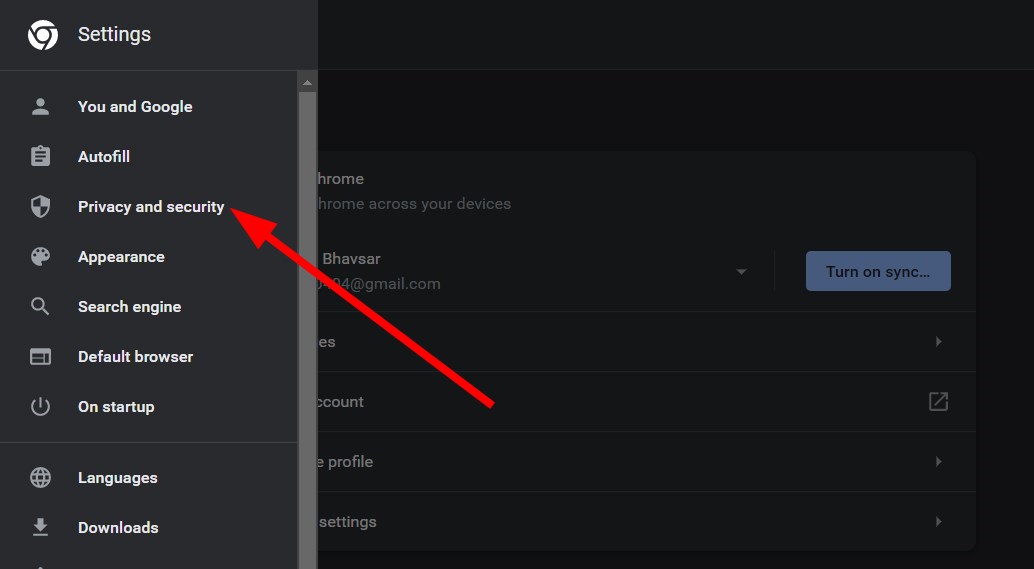
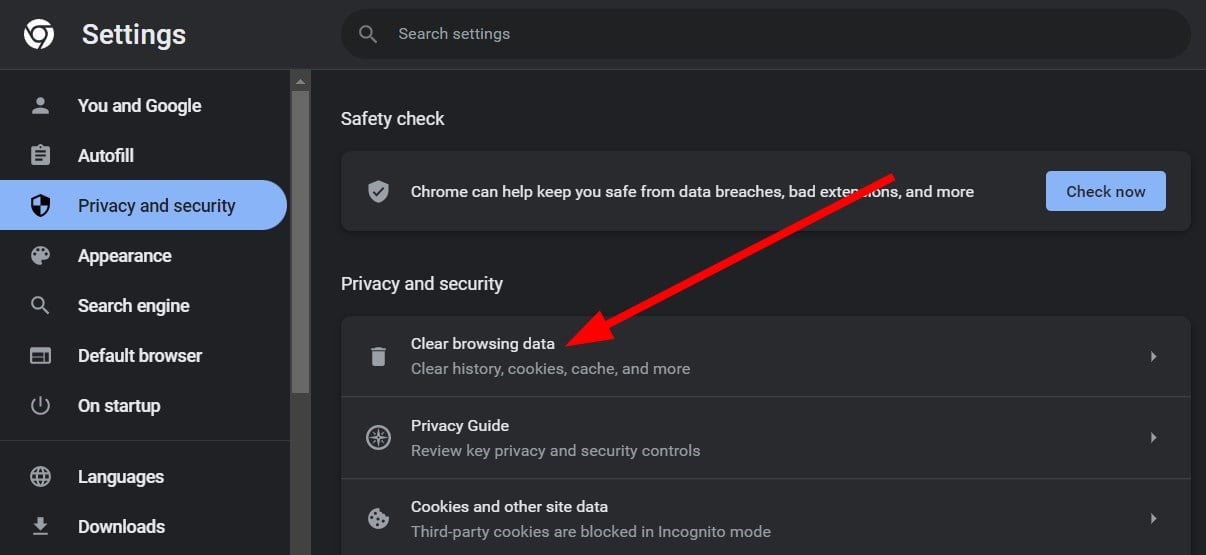
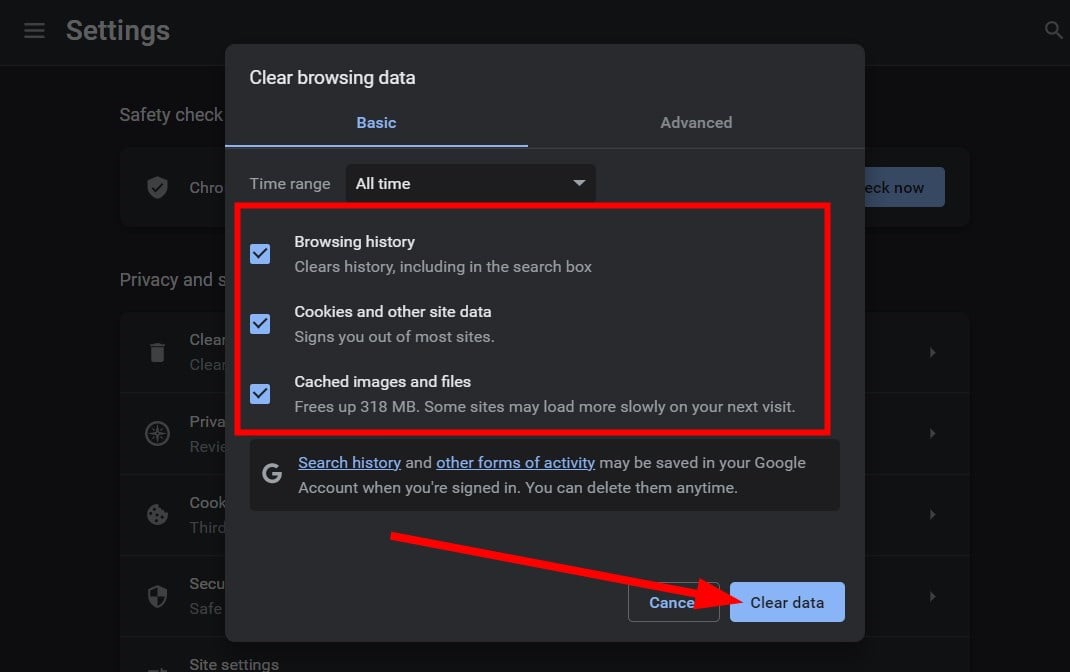
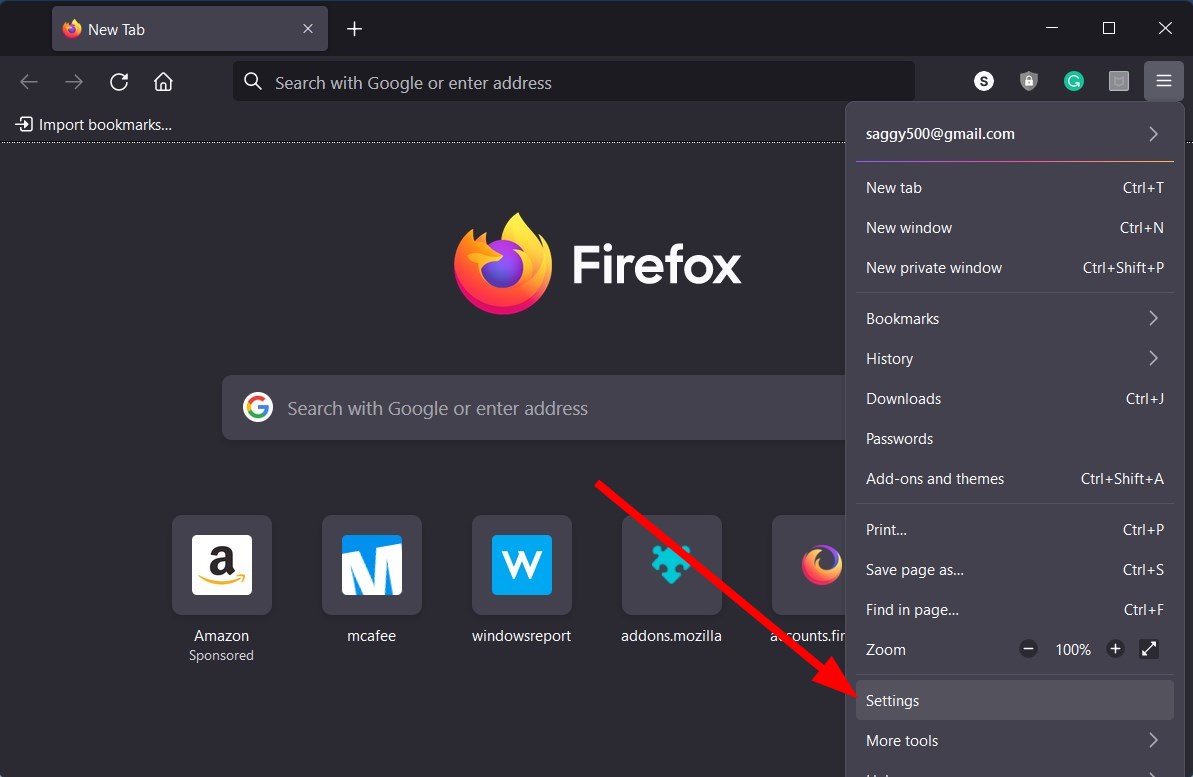
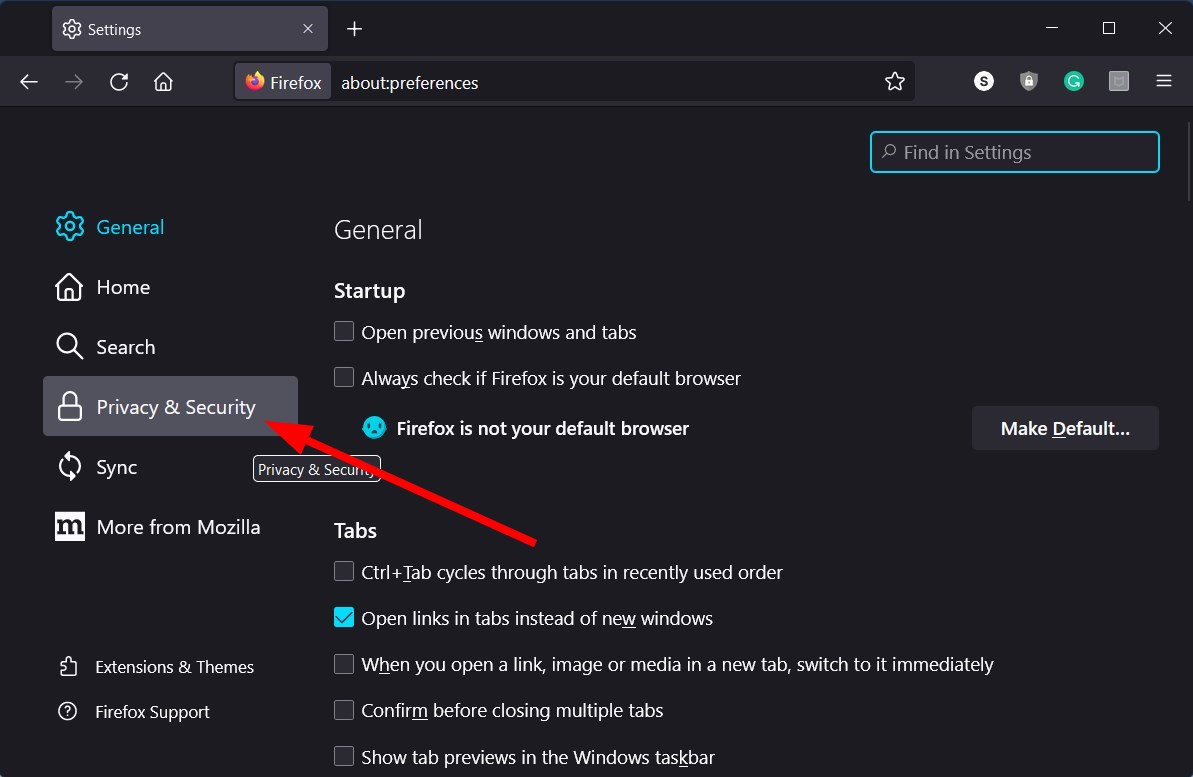

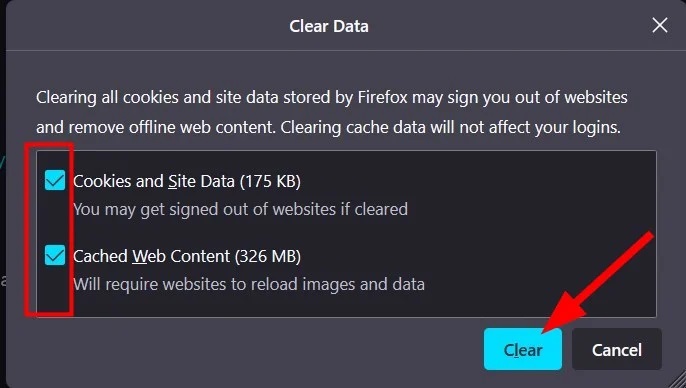
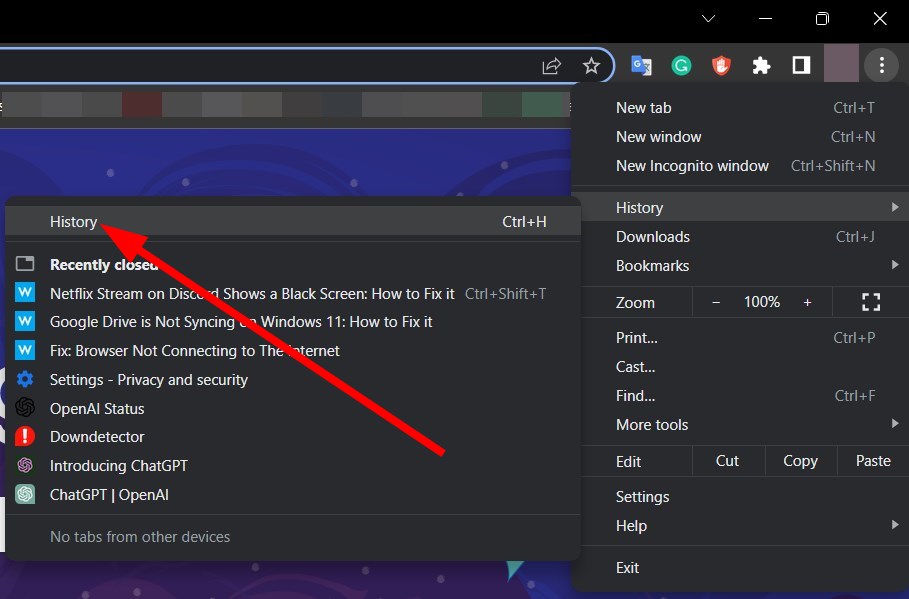
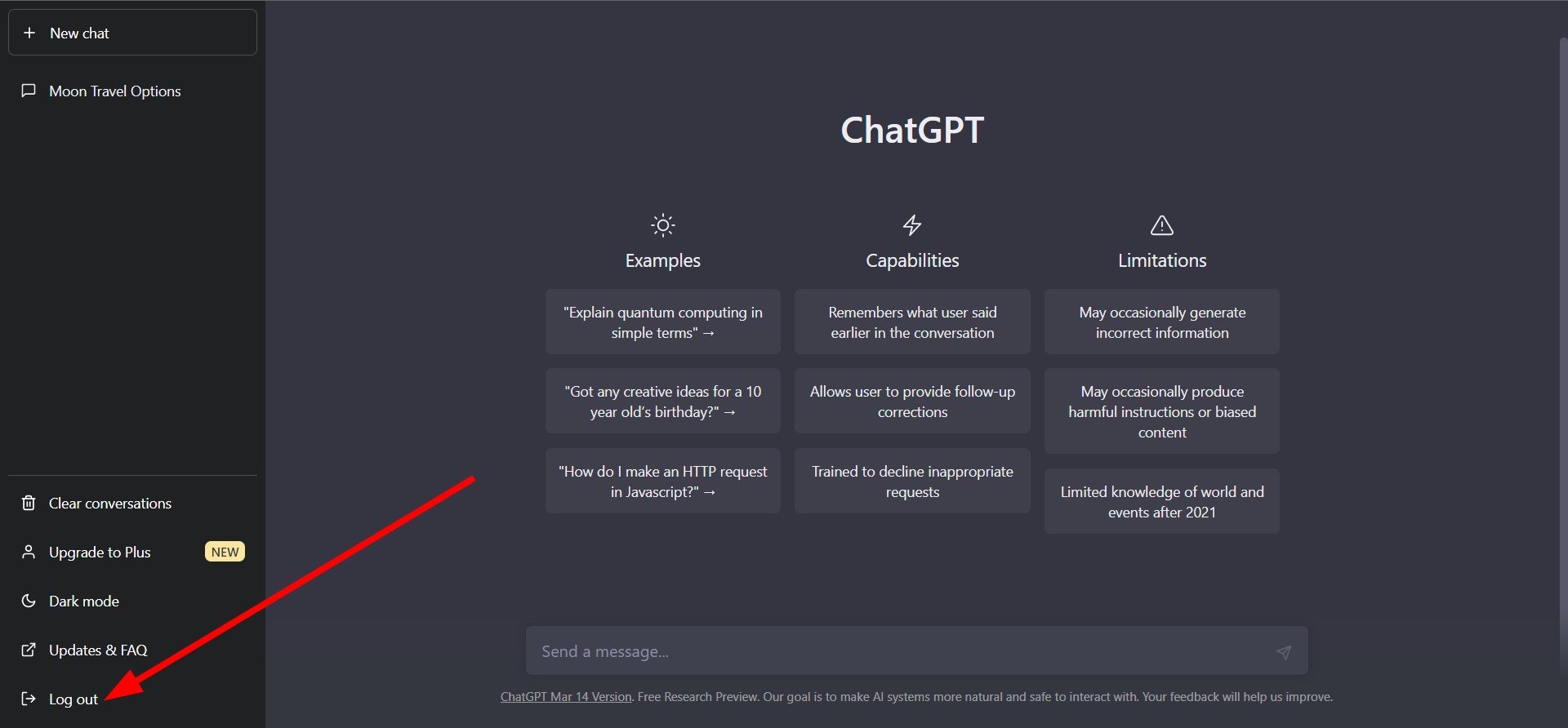
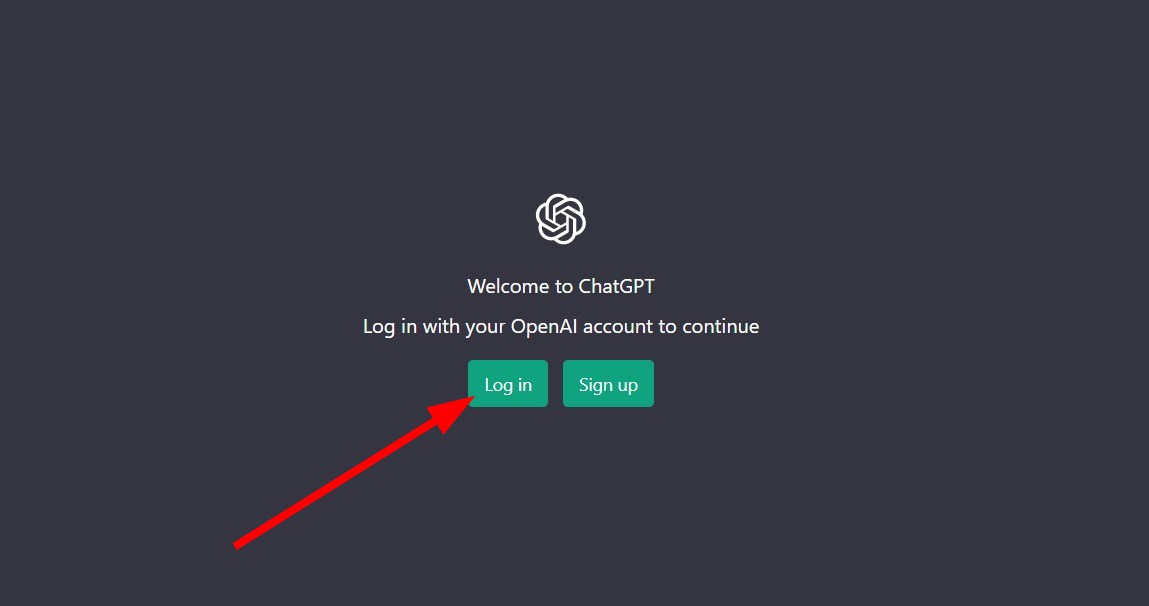
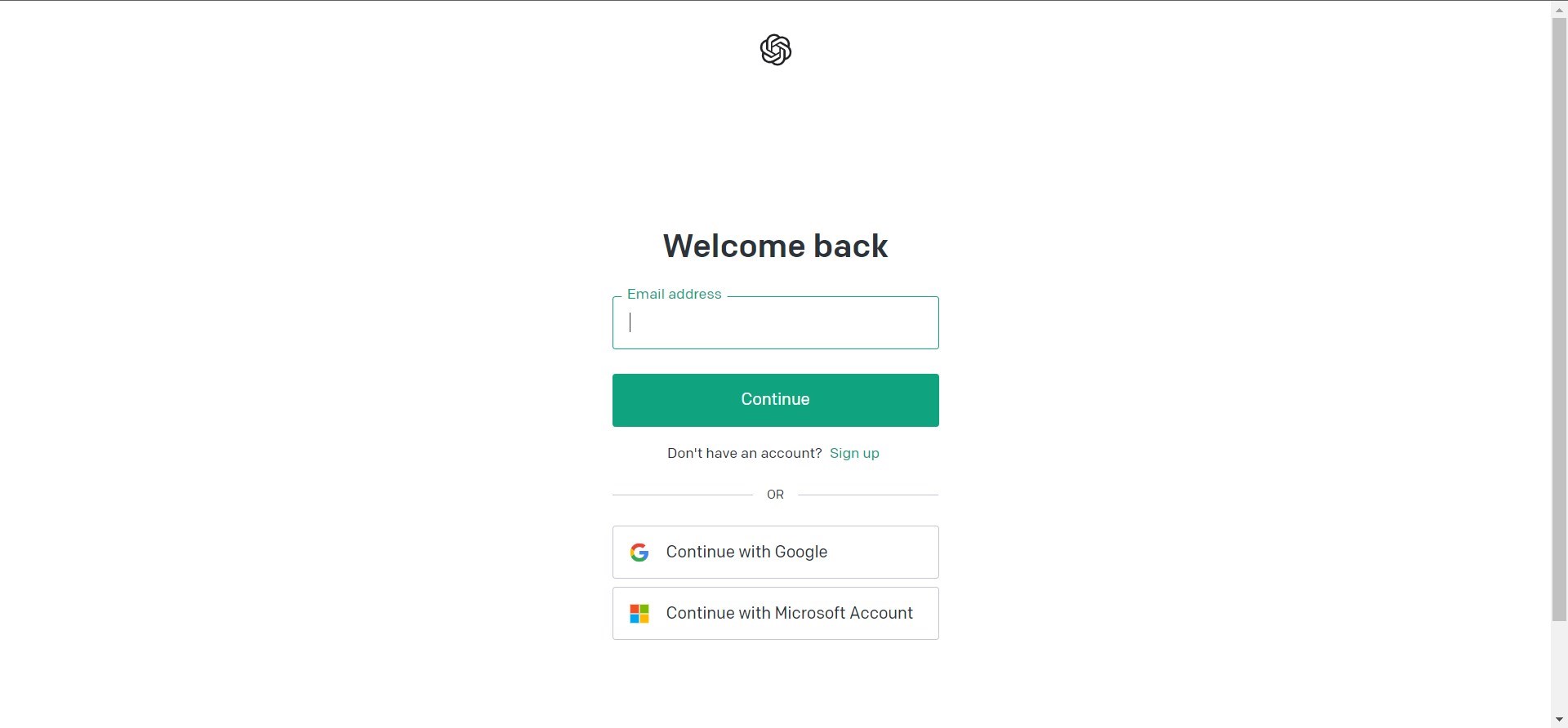
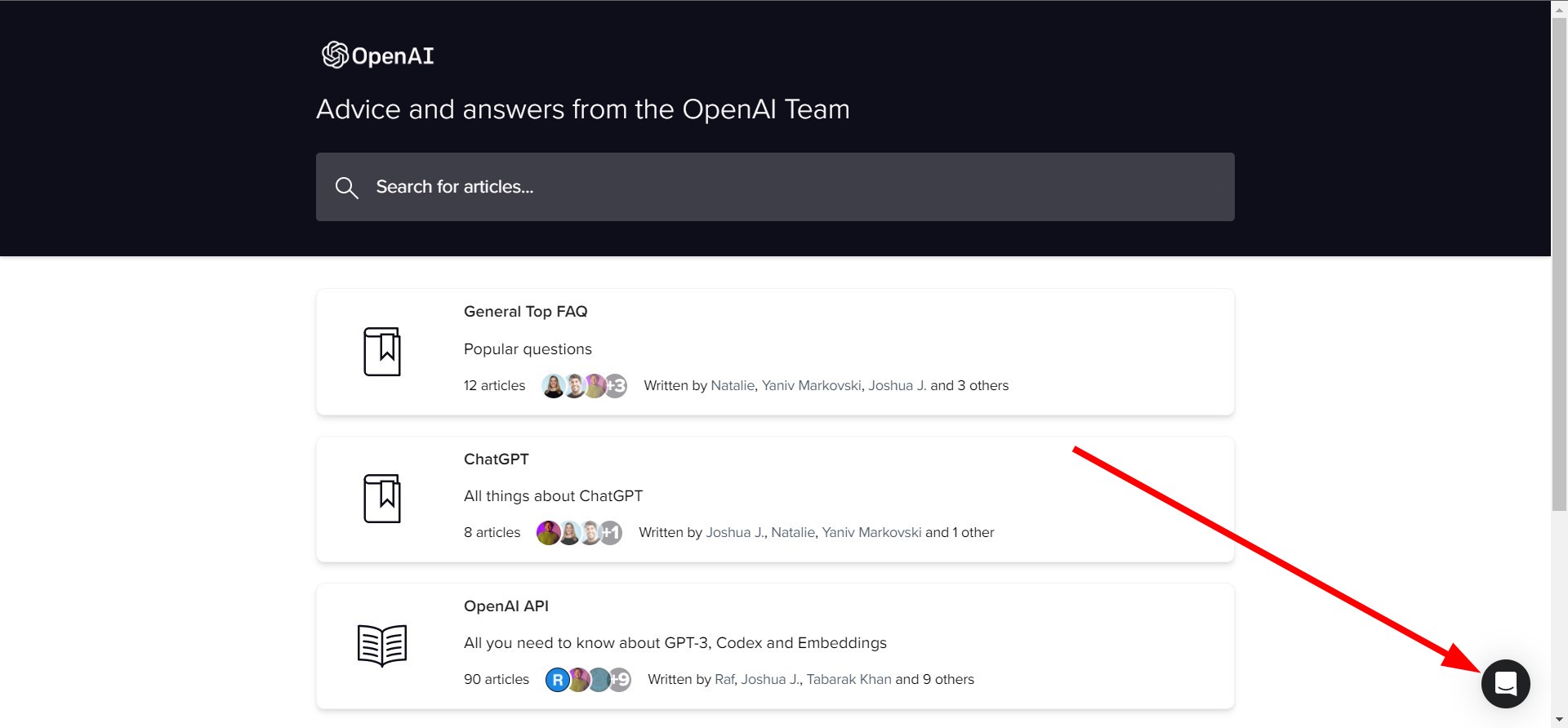
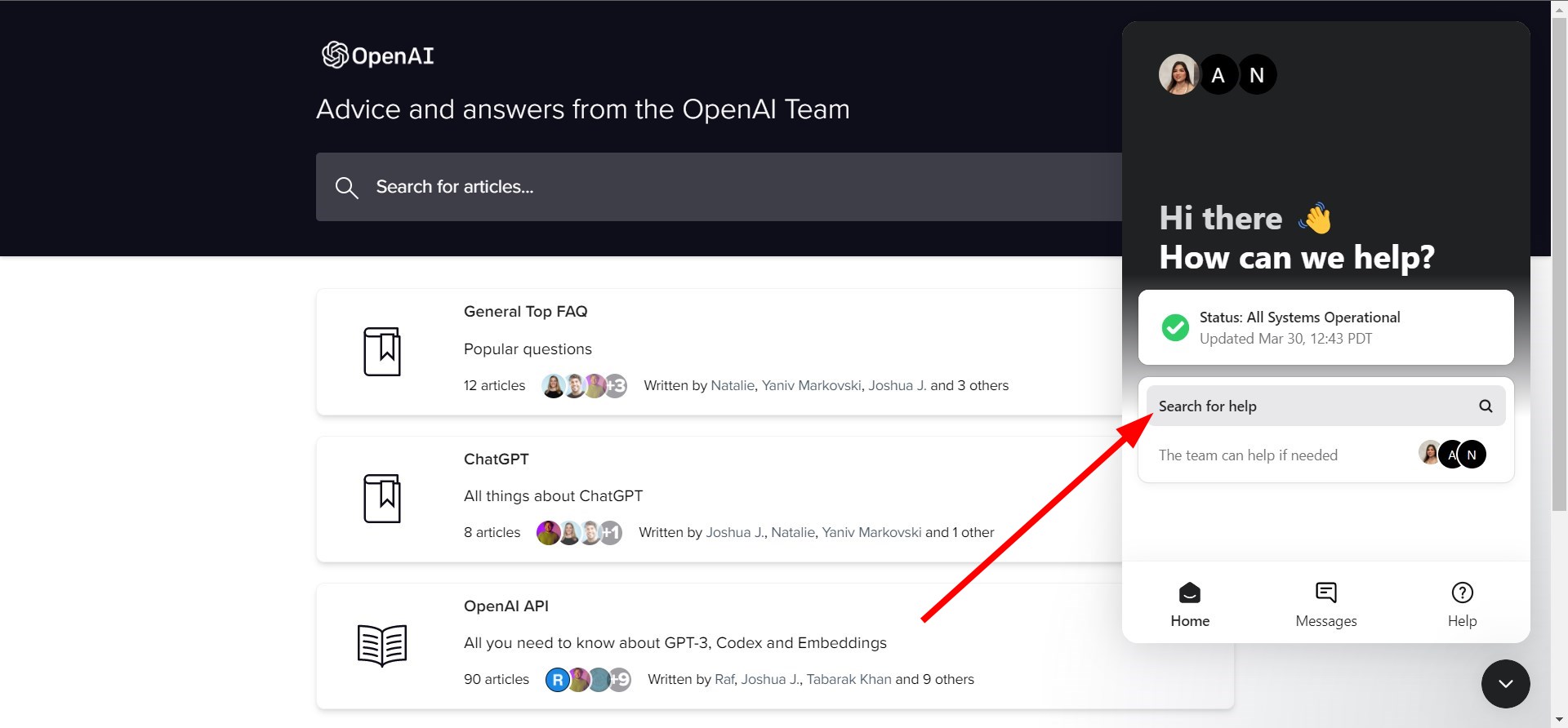





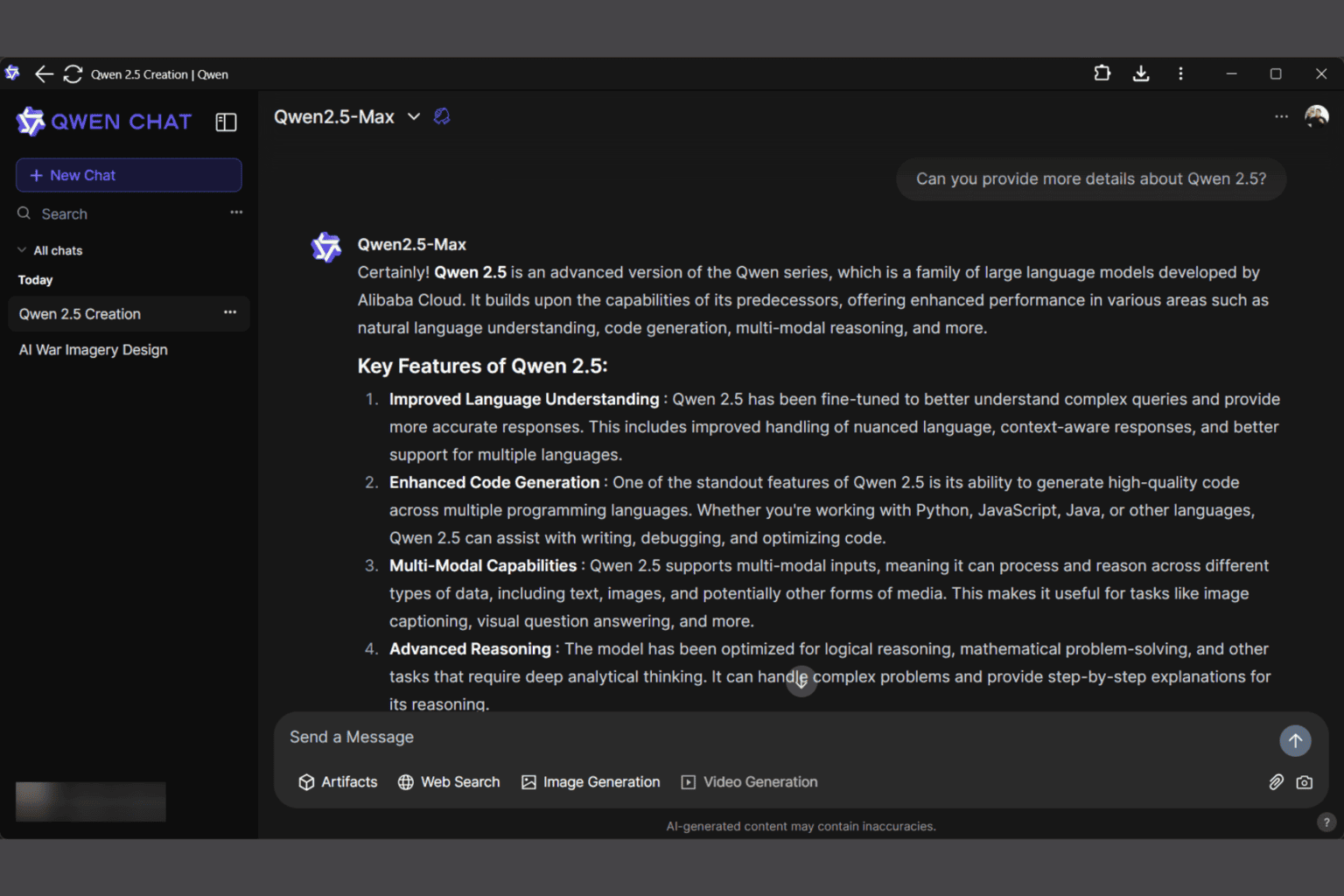
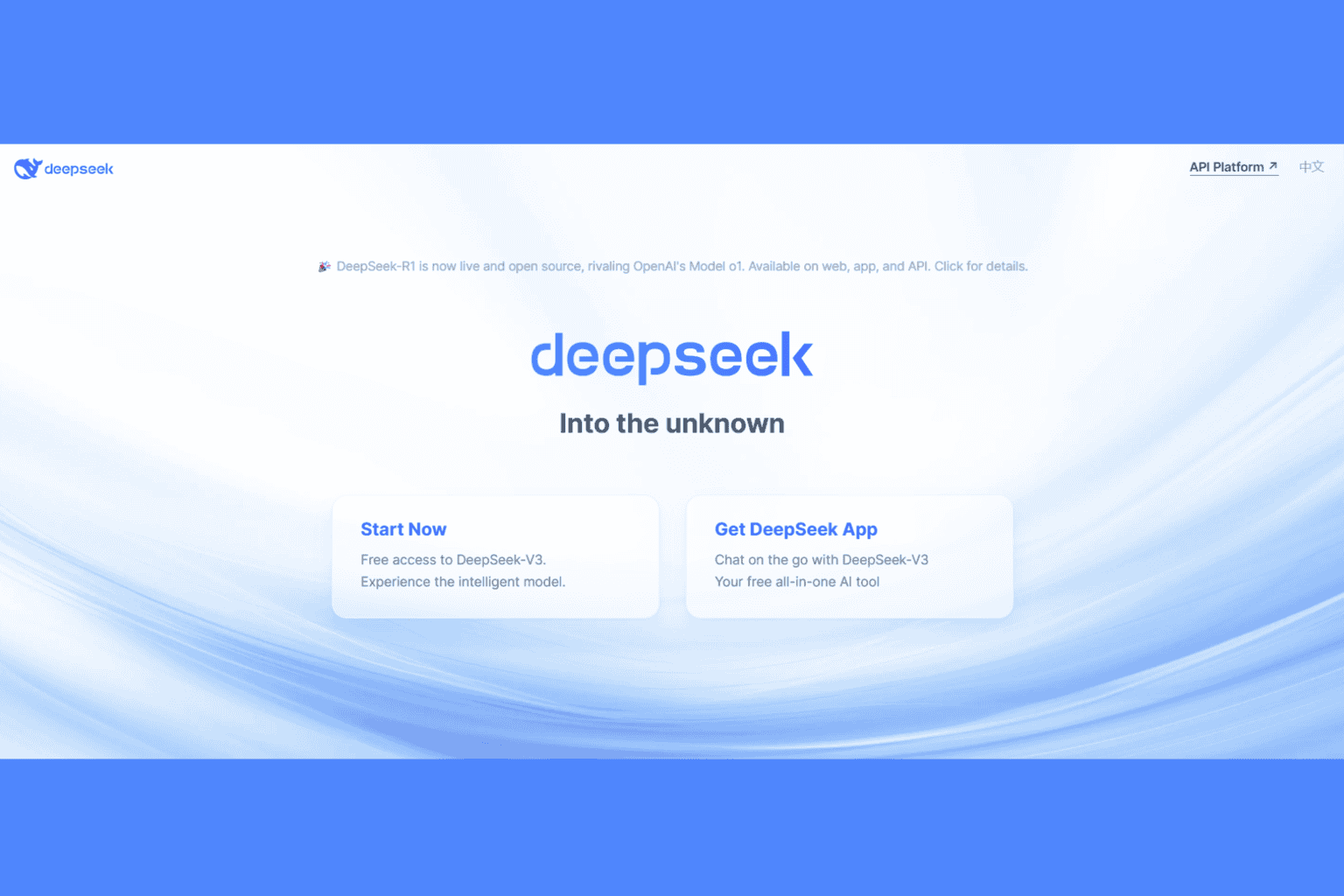
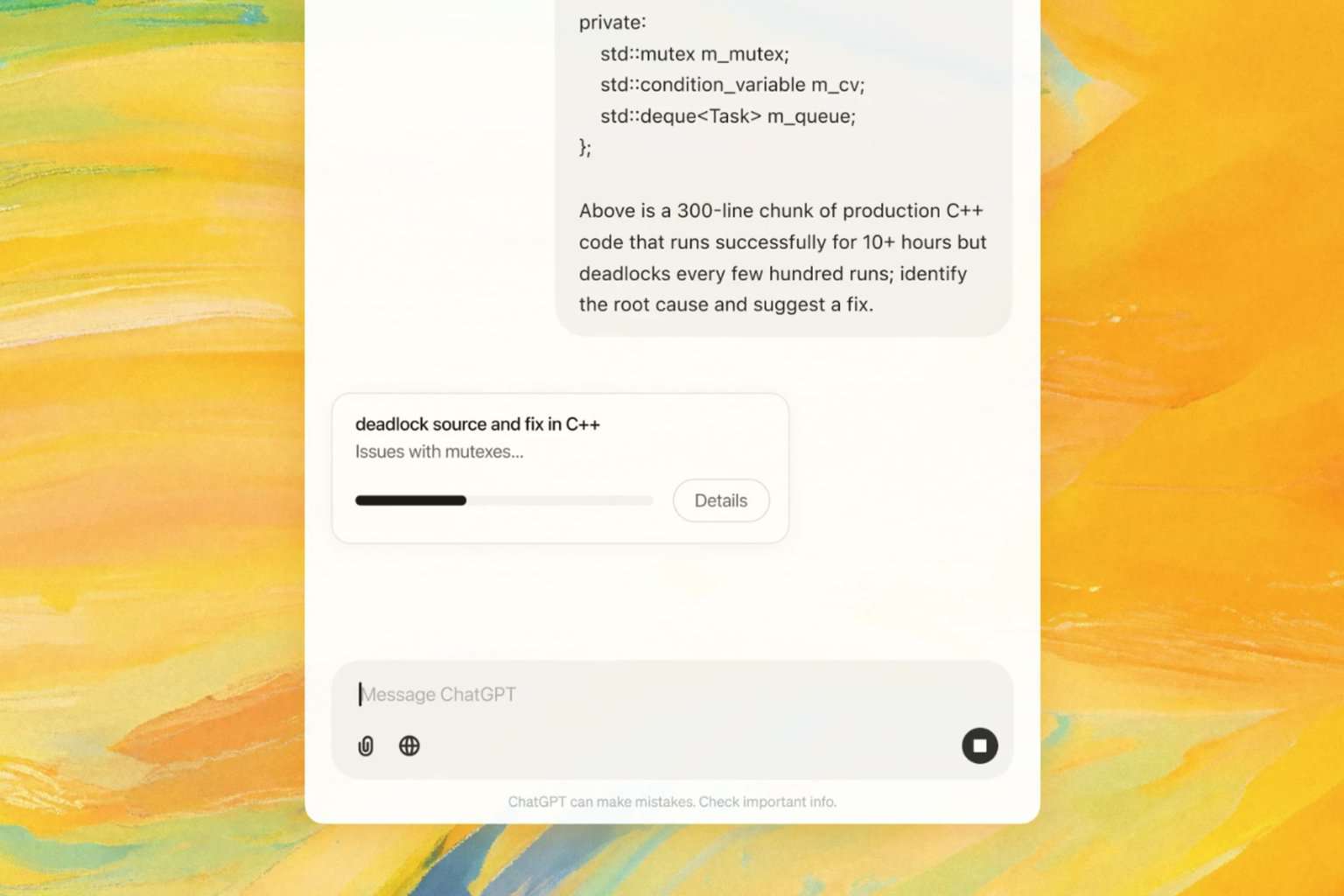

User forum
0 messages