onex.dll Missing: How to Fix or Download It Again
Check verified solutions to replace the missing DLLs
4 min. read
Updated on
Read our disclosure page to find out how can you help Windows Report sustain the editorial team. Read more
Key notes
- A missing onex.dll file can affect several processes and applications in Windows.
- In most cases, it was a virus to blame, or a third-party program deleted the DLL.
- To get things running, repair the corrupt system files, scan for malware, or, the easiest of all, use a dedicated DLL repair tool.
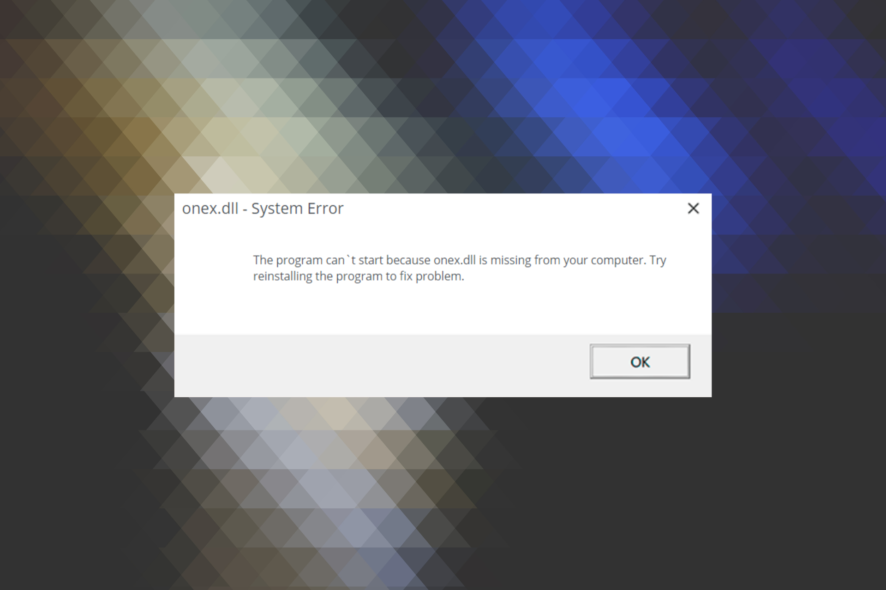
The DLL files are an integral part of Windows and help both the built-in and third-party applications run on the PC. When a DLL file is missing, the apps relying on it fail to launch. The situation becomes all the more intricate when onex.dll is missing.
A large number of DLLs come preinstalled in Windows, while there are a few that are bundled with applications and are stored in the relevant directory at the time of installation. Let’s find out which category onex.dll falls under and the solutions to try when it’s missing.
What is OneX DLL?
The onex.dll file is a Windows system file developed by Microsoft and is sometimes referred to as IEEE 802.1X Supplicant Library. The file is stored in the System32 folder along with the other DLLs.
Here are a few reasons onex.dll is missing in Windows:
- Presence of malware: One of the common reasons a DLL file is not found on the PC is due to malware or virus infection. Running an antivirus scan usually works in this case.
- Corrupt system files: Since DLLs are a part of it, corrupt system files also have an effect here, but the problem is easily resolved with a few quick scans.
- The DLL file got deleted: Because multiple programs access and make changes to the DLL file, there’s a good chance that one might delete it or change the storage location. In some cases, even a user might inadvertently delete the DLL file.
What can I do if onex.dll is missing?
1. Use a dedicated DLL repair tool
While most perceive DLL issues as trivial and download the missing DLL from the web, this poses a major risk, and there is a high possibility of your system being infected with malware. That’s where a dedicated DLL repair tool comes into the picture.
2. Repair corrupt system files
- Press Windows + S to open the Search menu, type Command Prompt, and click on Run as administrator.
- Now, click Yes in the UAC prompt.
- Paste the following commands one at a time, and hit Enter after each for the DISM tool:
DISM /Online /Cleanup-Image /CheckHealthDISM /Online /Cleanup-Image /ScanHealthDISM /Online /Cleanup-Image /RestoreHealth - Now, run the SFC scan using the following command:
sfc /scannow
3. Scan for malware
- Press Windows + S to open Search, type Windows Security in the text field, and click on the relevant search result.
- Click on Virus & threat protection.
- Click Scan options to view the available types of scans.
- Now, choose Full scan and click on Scan now.
- Wait for the scan to complete. The scan’s progress will be displayed here.
In case it’s malware or virus that led to a missing onex.dll file in Windows 11, the best option is to perform a full scan using the built-in Windows Security. In case it’s unable to locate the malware, try an effective third-party antivirus to run a deeper scan for enhanced protection.
4. Perform an in-place upgrade
- Head to Microsoft’s official website, select the currently installed edition of Windows 11, and then click Download.
- Choose the preferred product language from the dropdown menu, and click Confirm.
- Click on the displayed link to start the download.
- Once downloaded, double-click on the ISO and click Open in the confirmation prompt.
- Now, run the setup.exe file.
- Click Yes in the UAC prompt that appears.
- Click on Next to proceed.
- Now, click Accept to agree to the license terms.
- Finally, verify the upgrade details, make sure the setup reads, Keep personal files and apps, and then click Install.
- Wait for the process to complete. Remember, it will take a few hours.
When all else fails to replace the missing onex.dll, an in-place upgrade appears to be the most viable solution in case of software-related problems. We recommend you use reliable DLL repair tools as a last resort because, with these tools, there’s no DLL error you can’t fix.
Tell us which fix worked for you in the comments section below.
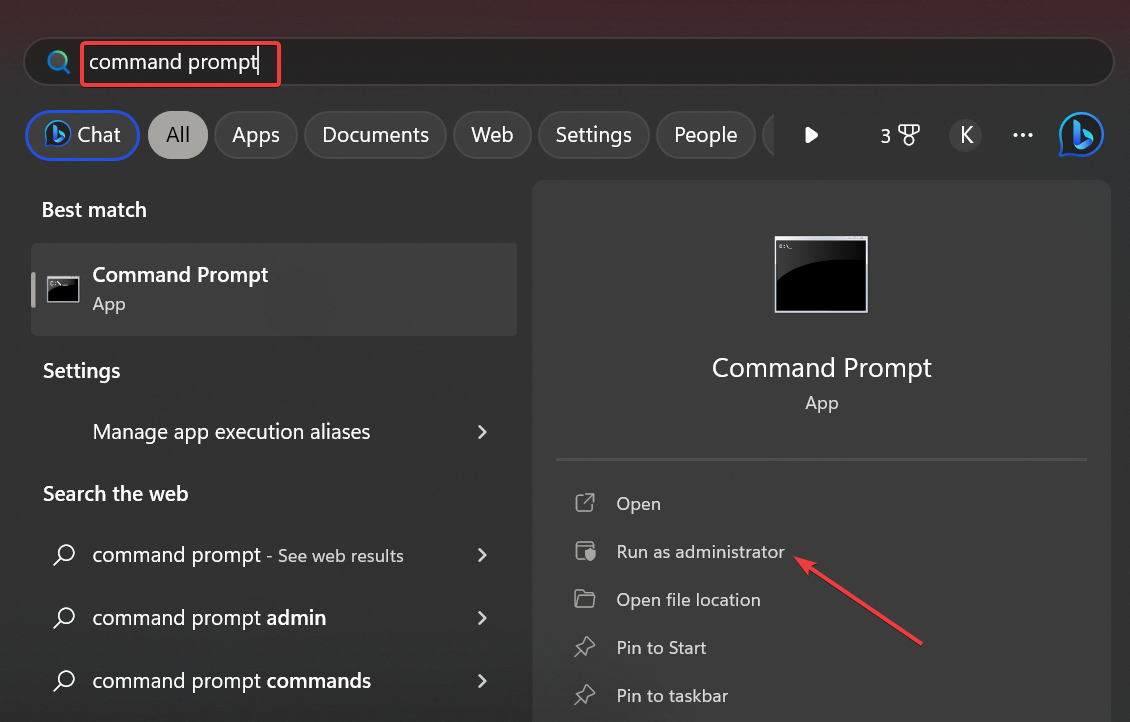
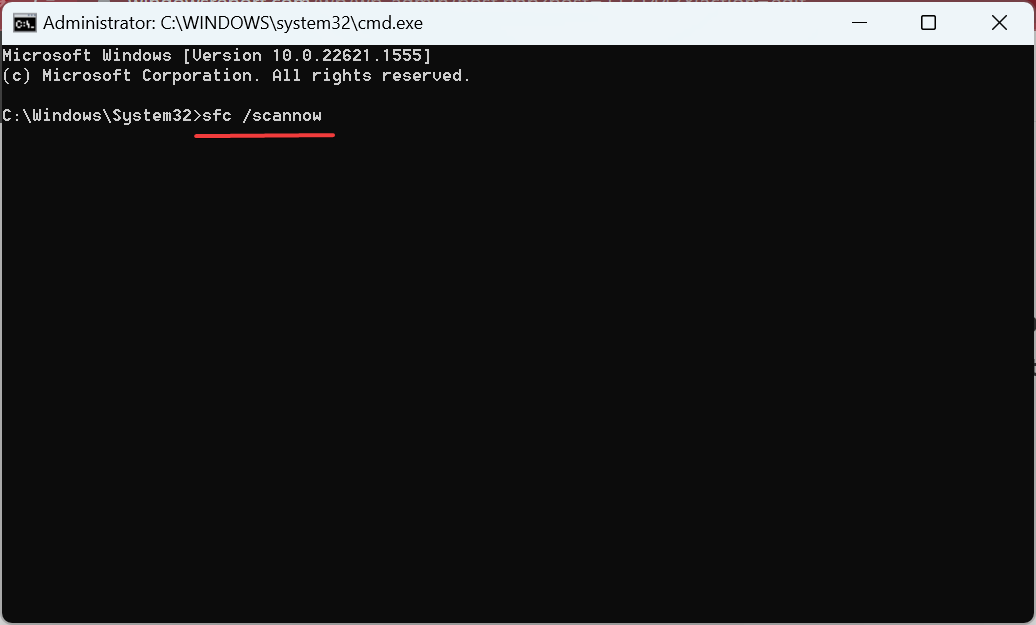
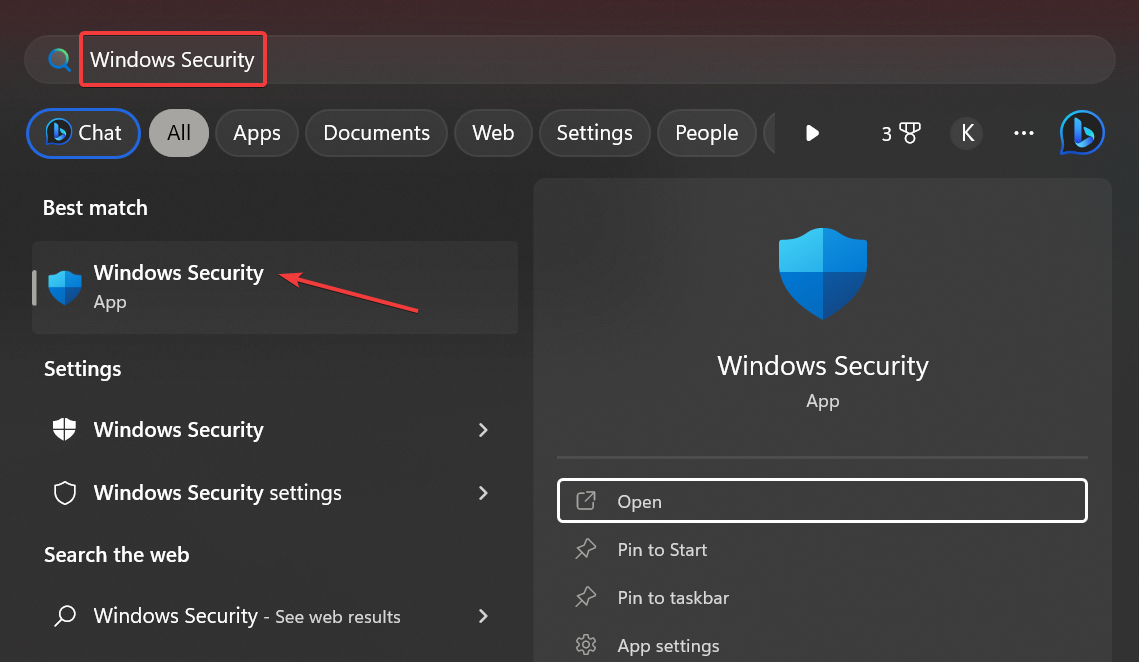
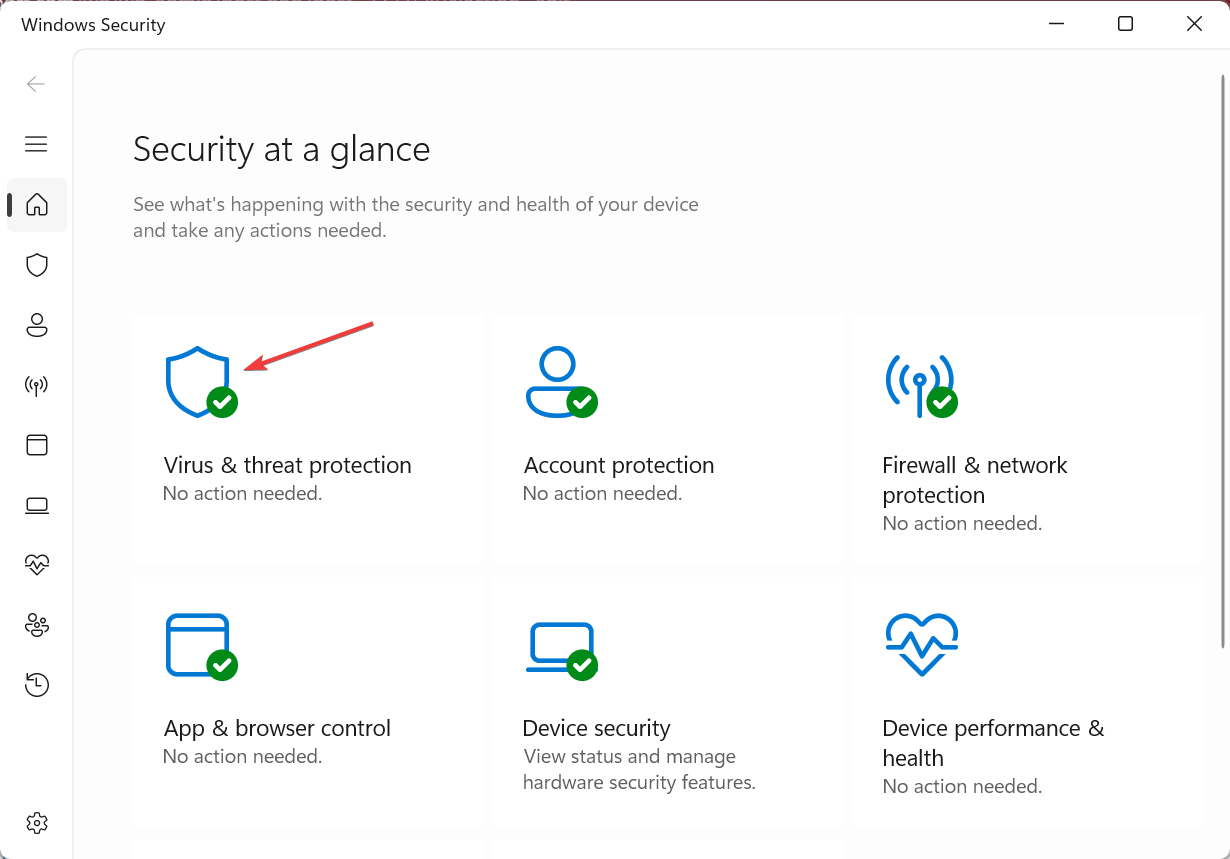
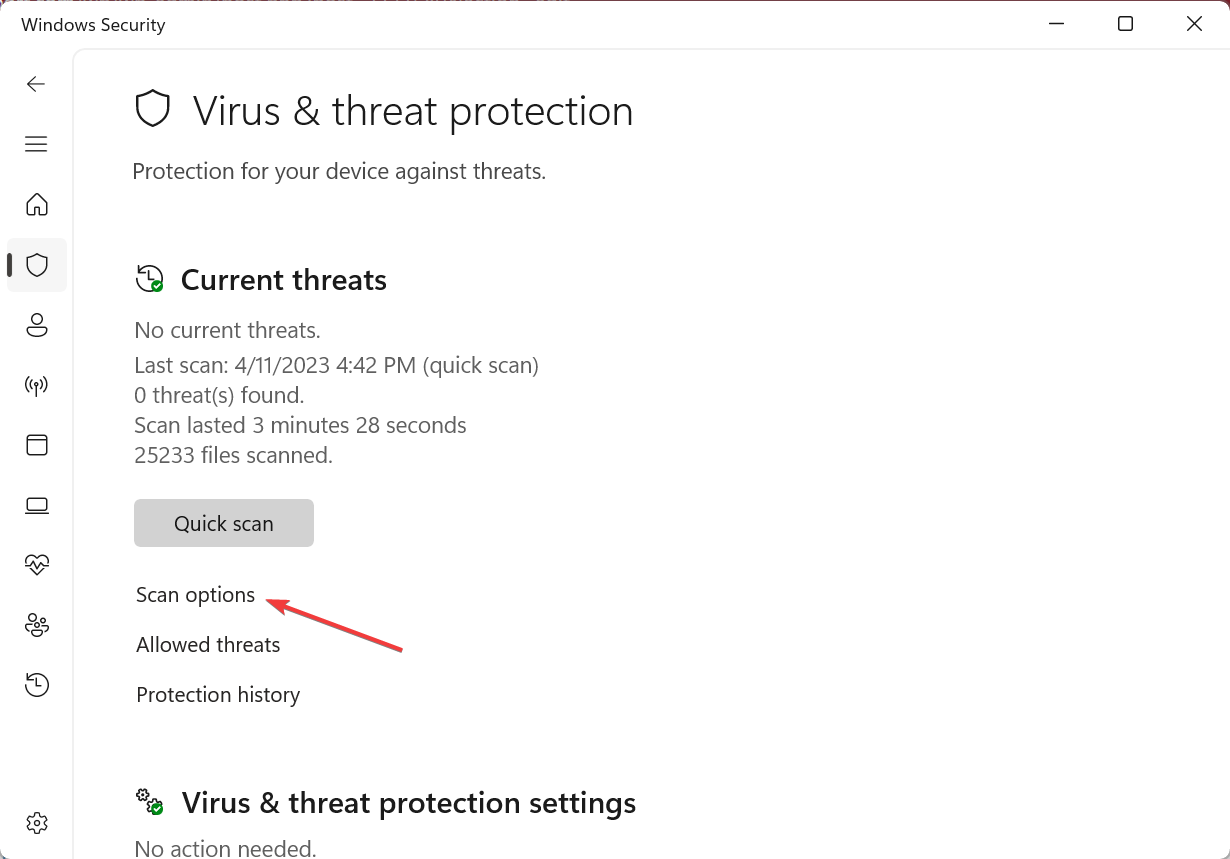
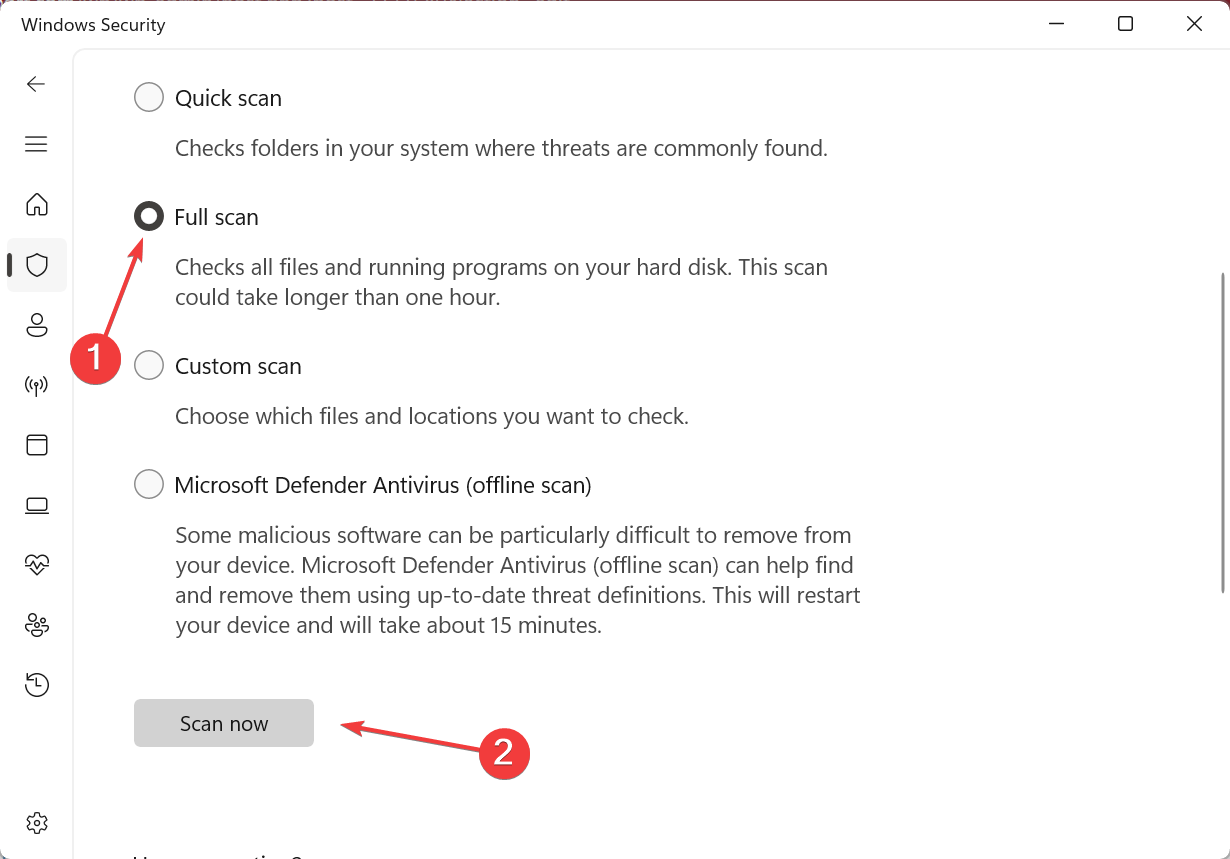
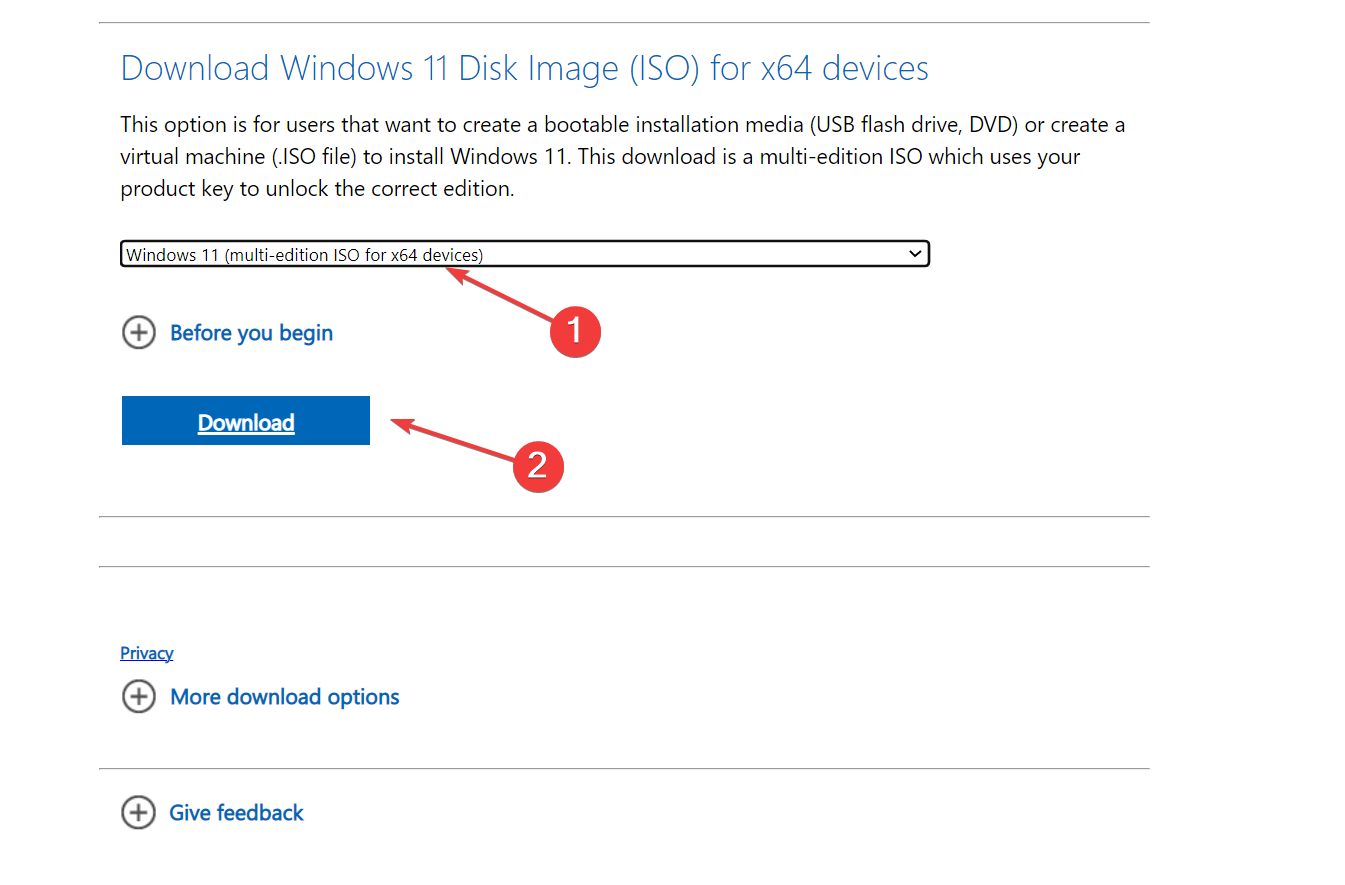
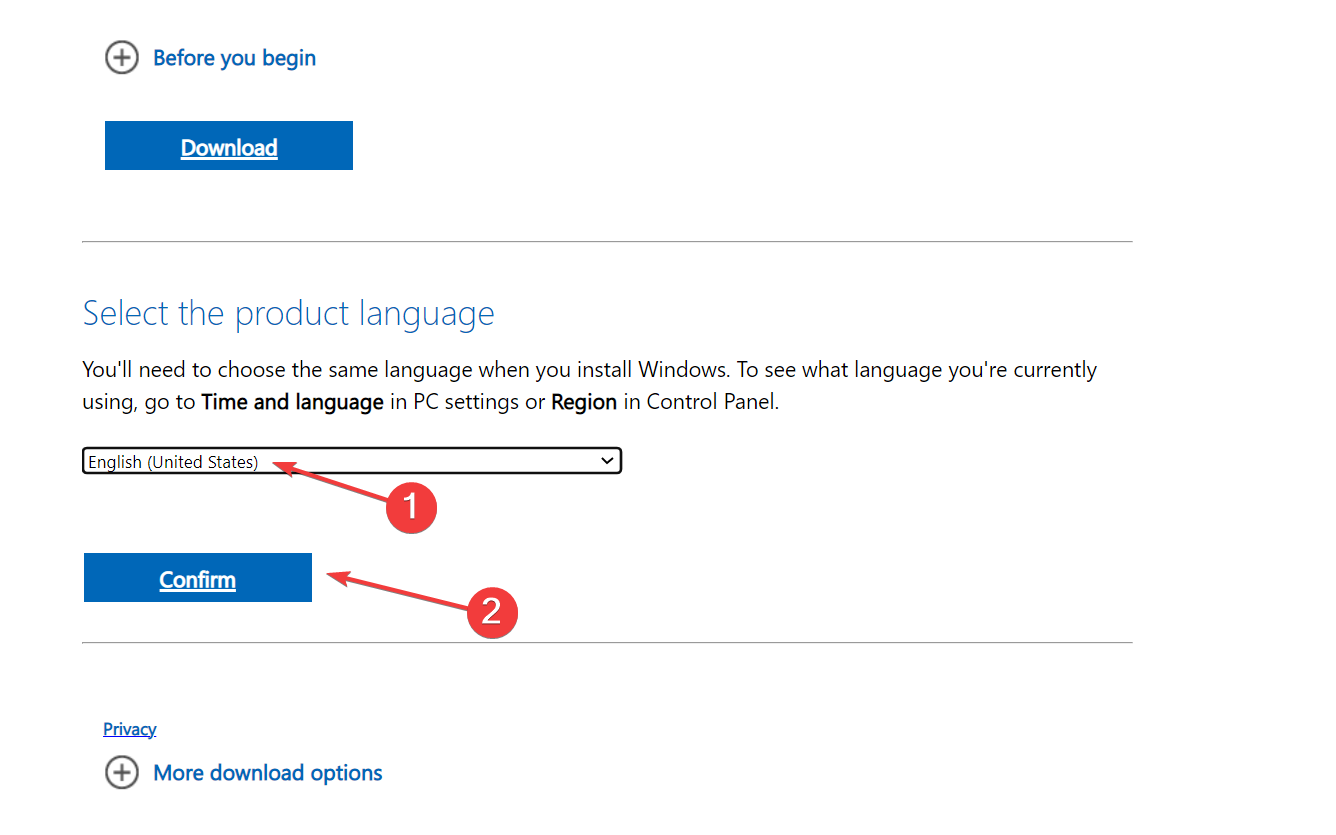
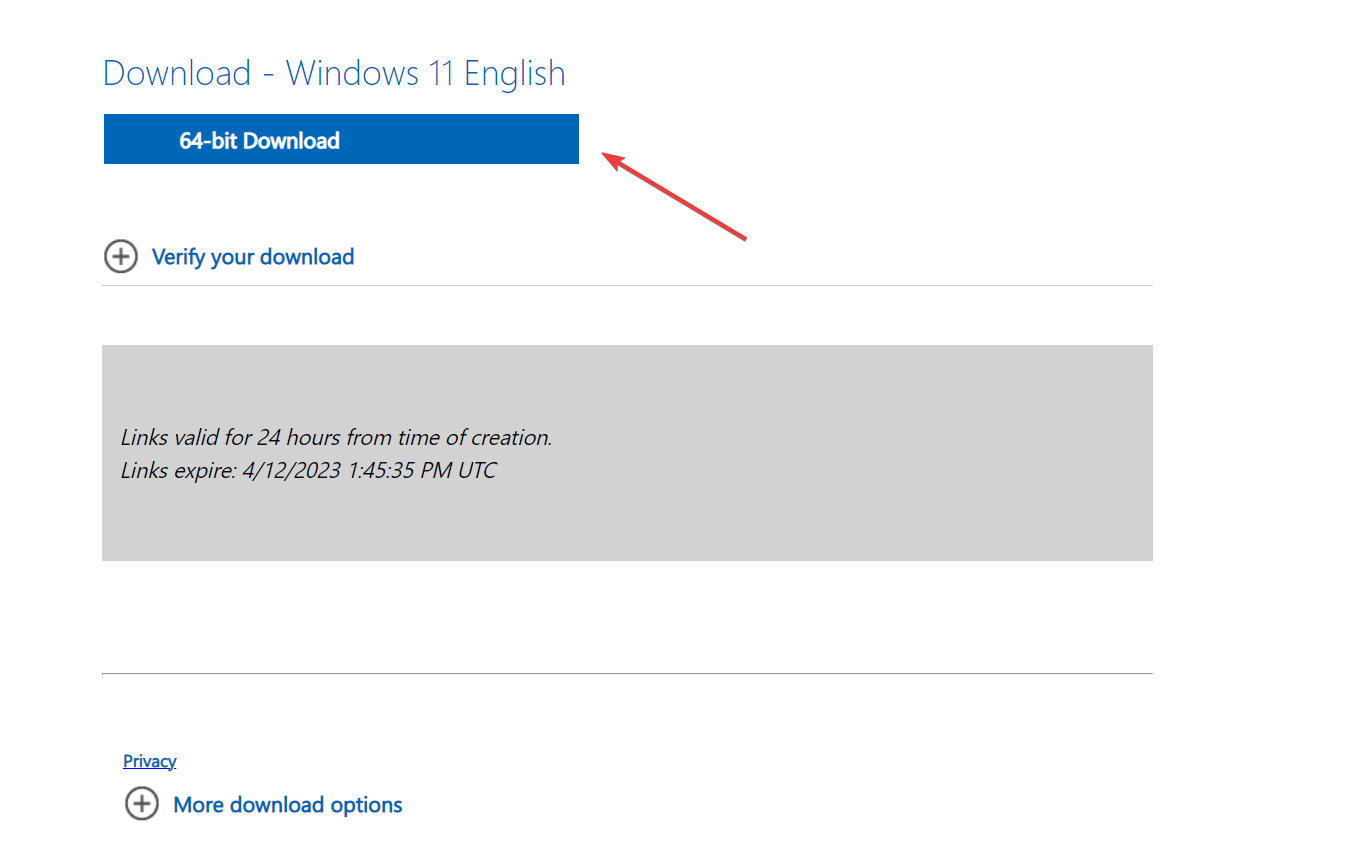
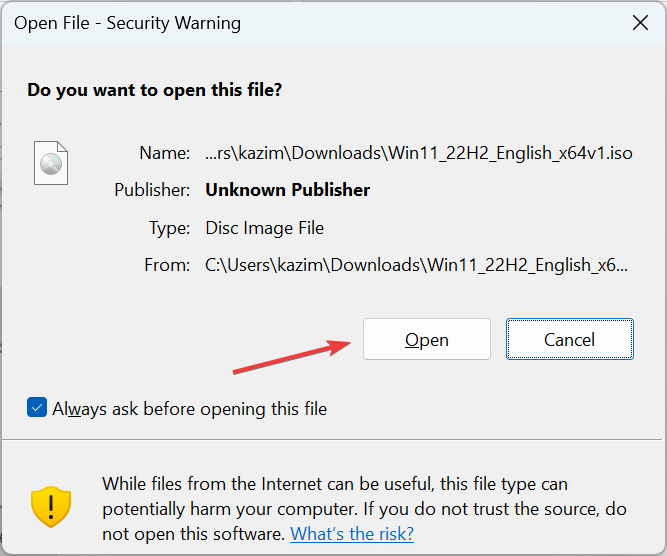
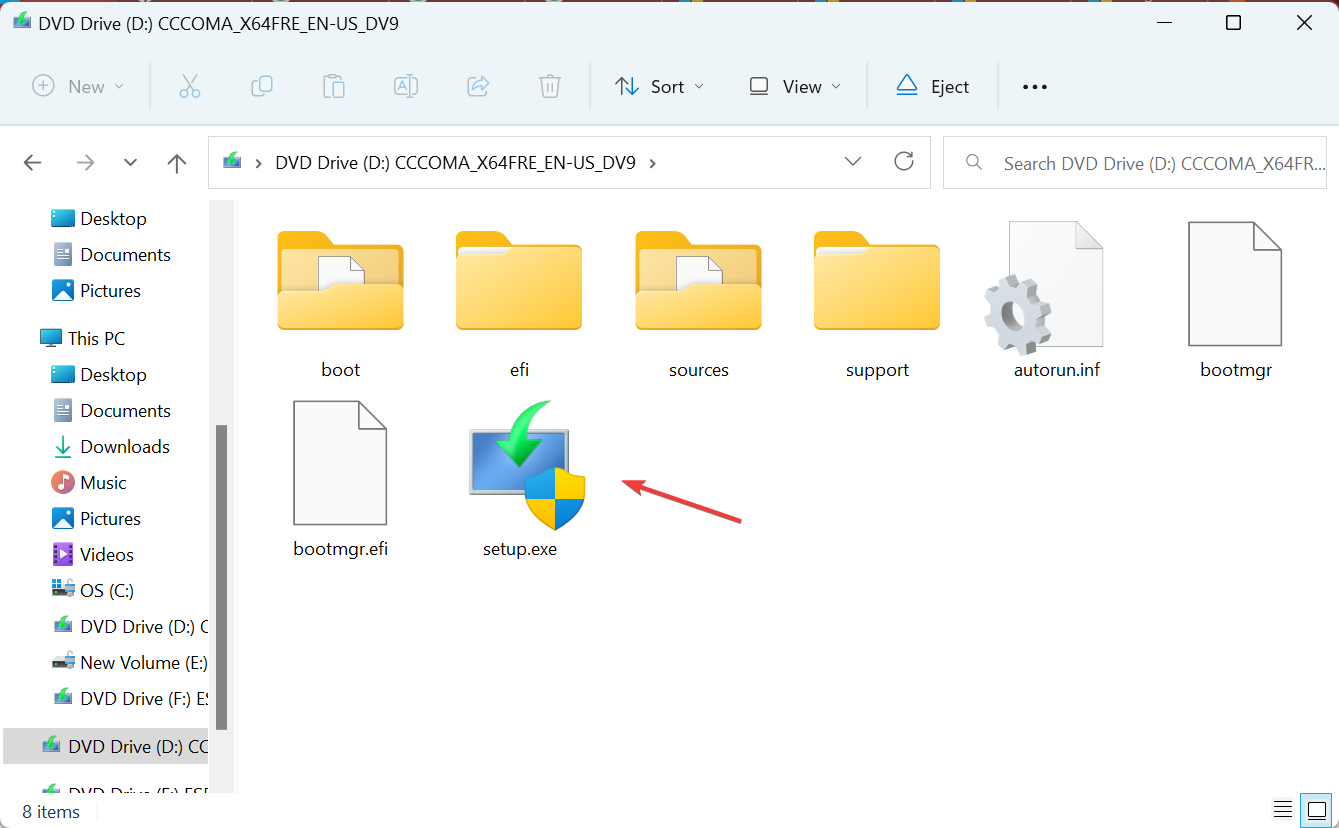
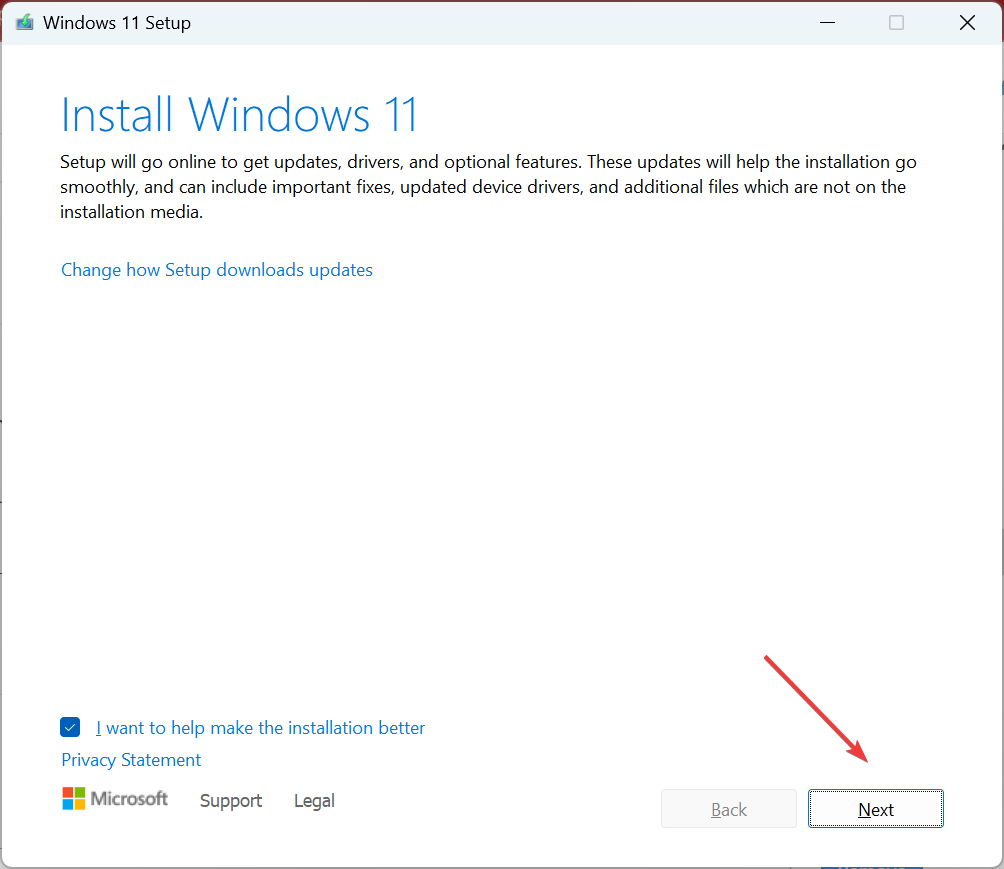
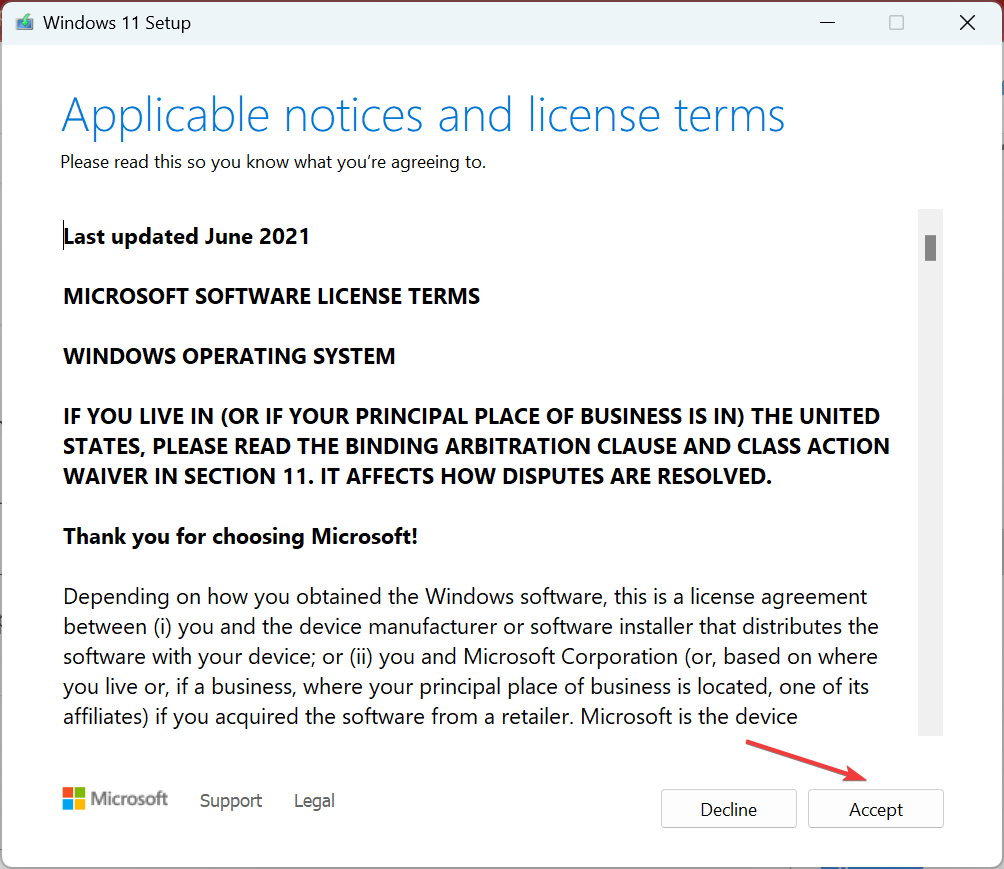
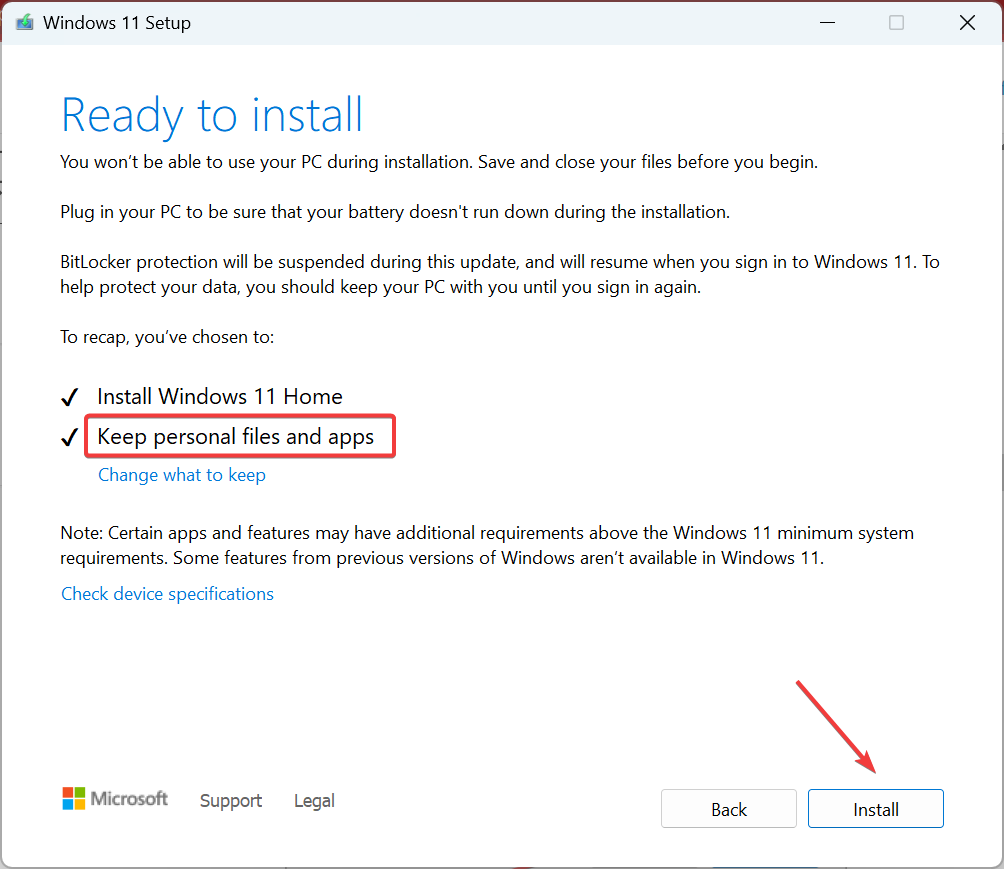
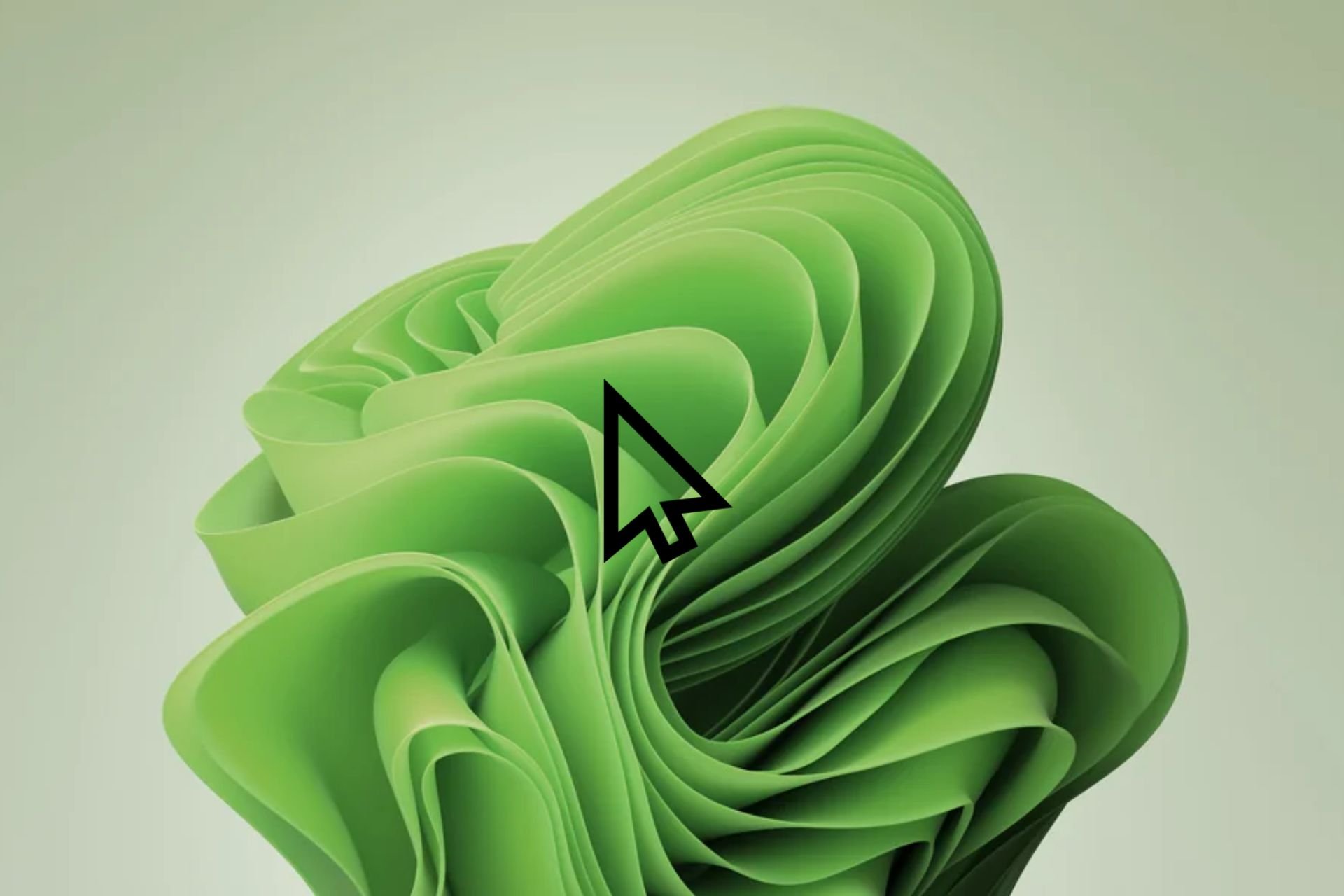







User forum
0 messages