urlmon.dll Not Found: 4 Ways to Fix It
Find easy ways to download missing DLLs
4 min. read
Updated on
Read our disclosure page to find out how can you help Windows Report sustain the editorial team. Read more
Key notes
- The urlmon.dll file is published by Microsoft and is a part of the Windows default installation, stored in the System32 folder.
- The DLL may be missing due to corrupt system files or major issues with Windows.
- A quick fix is to use a dedicated DLL repair tool, or you could re-register the file, amongst other solutions.
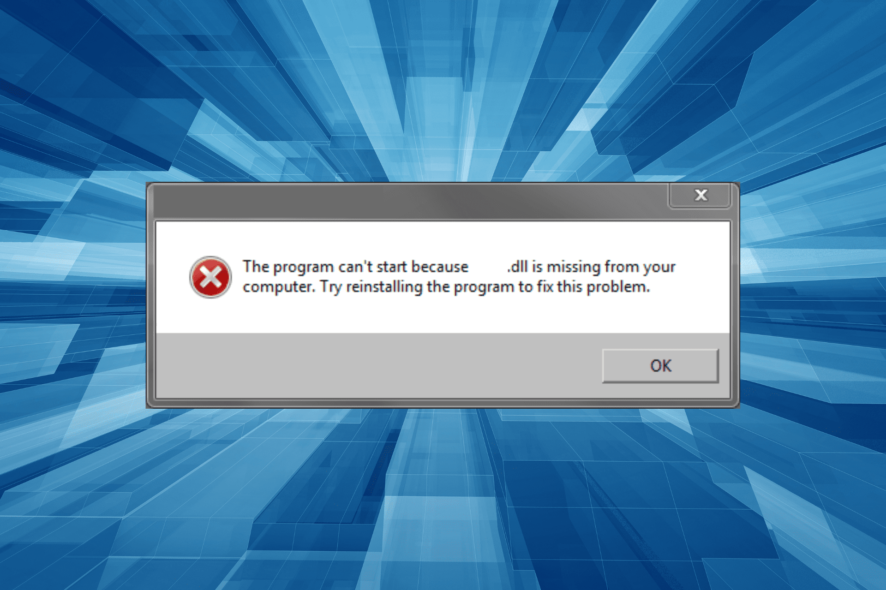
A wide range of programs uses Microsoft’s DLLs, be it the built-in ones or the third-party apps. And when a DLL is missing, the dependent apps won’t launch altogether. Speaking of which, the urlmon.dll file is often not found, which has, of late, affected several users.
DLL (Dynamic Link Library) files are shared amongst many programs simultaneously, and each makes some changes to it, which increases the likelihood of encountering an error due to a corrupt file state. So, let’s find out all about the urlmon.dll error in Windows.
What is the Urlmon DLL file?
The urlmon.dll file, published by Microsoft, is a vital one for loading the OLE (Object Linking and Embedding) library. OLE is a way to exchange information amongst the apps installed on the PC. Internet Explorer generally uses the DLL, but other programs, too, may rely on it.
The urlmon.dll file location is:C:\Windows\System32
If urlmon.dll is not found, here a the primary reasons for it:
- Corrupt system files: When the system files are corrupt, you are likely to face a range of issues with Windows, including a Blue Screen of Death.
- The DLL was deleted: In some cases, users found out that the DLL got deleted either through their own fault or done by an application.
- Issues with Windows: If you receive the urlmon.dll error along with a bunch of other problems in Windows, it could be complications with the OS to blame.
What can I do when urlmon.dll is missing?
1. Use a dedicated DLL repair tool
While there are a handful of ways to repair a corrupt DLL or replace a missing one, none guarantee results. And users are often caught in this endless loop where they keep trying one thing after another. And when things come to it, a DLL repair tool should be your primary choice.
2. Re-register the DLL file
- Press Windows + S to open the Search menu, type Command Prompt, and click on the relevant search result.
- Paste the following command and hit Enter:
regsvr32 urlmon.dll - Wait for the confirmation message.
Once done, relaunch the application that earlier threw the error, and you shouldn’t see the missing DLL error for urlmon.dll anymore.
3. Perform a DISM and SFC scan
- Press Windows + R to open Run, type cmd, and hit Ctrl + Shift + Enter.
- Click Yes in the UAC prompt.
- Now, paste the following commands individually and hit Enter after each:
DISM /Online /Cleanup-Image /CheckHealthDISM /Online /Cleanup-Image /ScanHealthDISM /Online /Cleanup-Image /RestoreHealth - Next, execute this command to run the SFC scan:
sfc /scannow - Once all the scans are run, restart the computer for the changes to come into effect.
The DISM commands and the SFC scan are effective ways to combat corrupt system files and fix DLL-related issues in Windows, including when urlmon.dll is not found.
4. Perform an in-place upgrade
 NOTE
NOTE
- Go to Microsoft’s official website, choose your edition of Windows, and click Download to get the Windows 11 ISO.
- Select the product language from the dropdown menu, and click Confirm.
- Click the link that appears to start the download.
- Now, double-click the downloaded ISO, and click Open in the prompt.
- Run the setup.exe file.
- Click Next to proceed.
- Click Accept to agree to the license terms.
- Make sure the setup reads Keep personal files and apps, and then click Install to start the in-place upgrade.
An in-place upgrade is an efficient way to eliminate every possible issue with Windows, be it a missing urlmon.dll or even slow PC performance.
And the best part, you don’t lose files or apps in the process, though it will take a few hours to complete. Go with this method if you also notice other issues with the OS.
Even after fixing the problem, we recommend you install an effective DLL repair tool to prevent such issues from arising.
No less important, you may also resolve DevIl.dll not a valid Win32 application using these techniques, so make sure to check our detailed guide.
For any queries or to share what worked for you, drop a comment below.
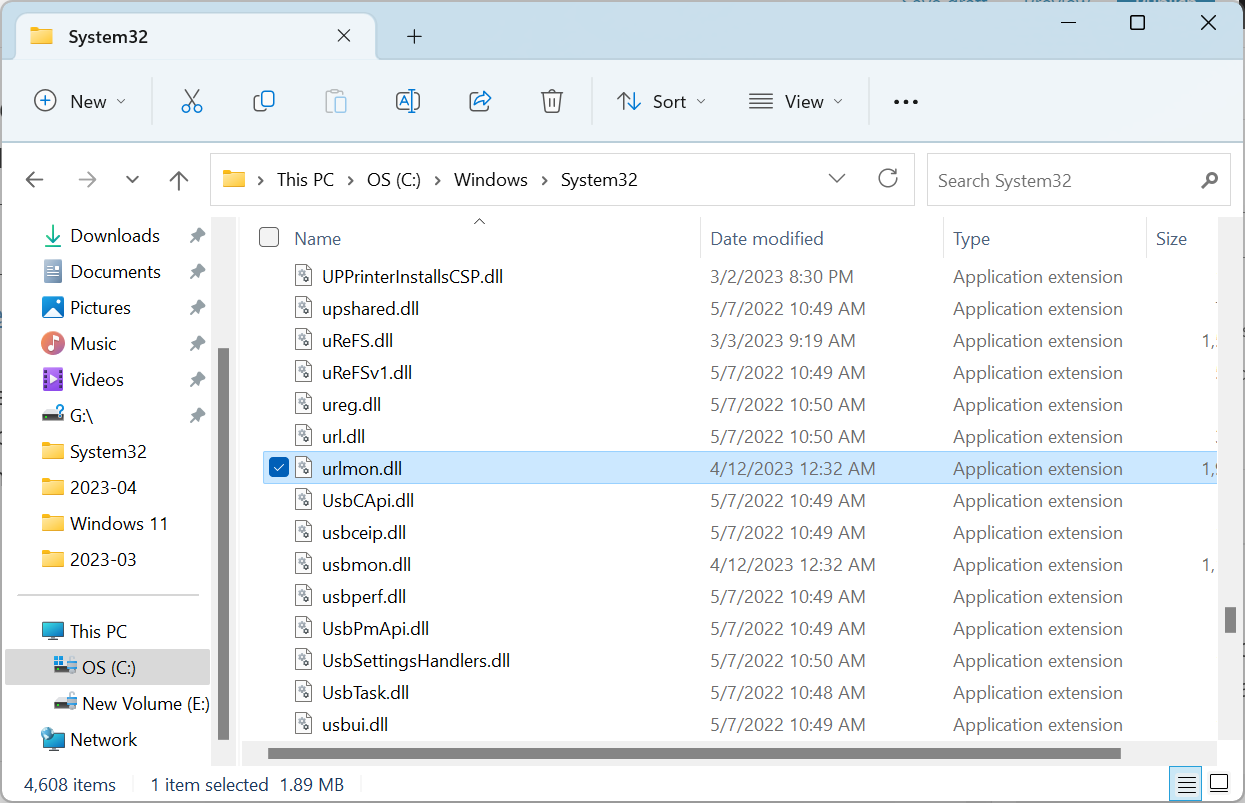
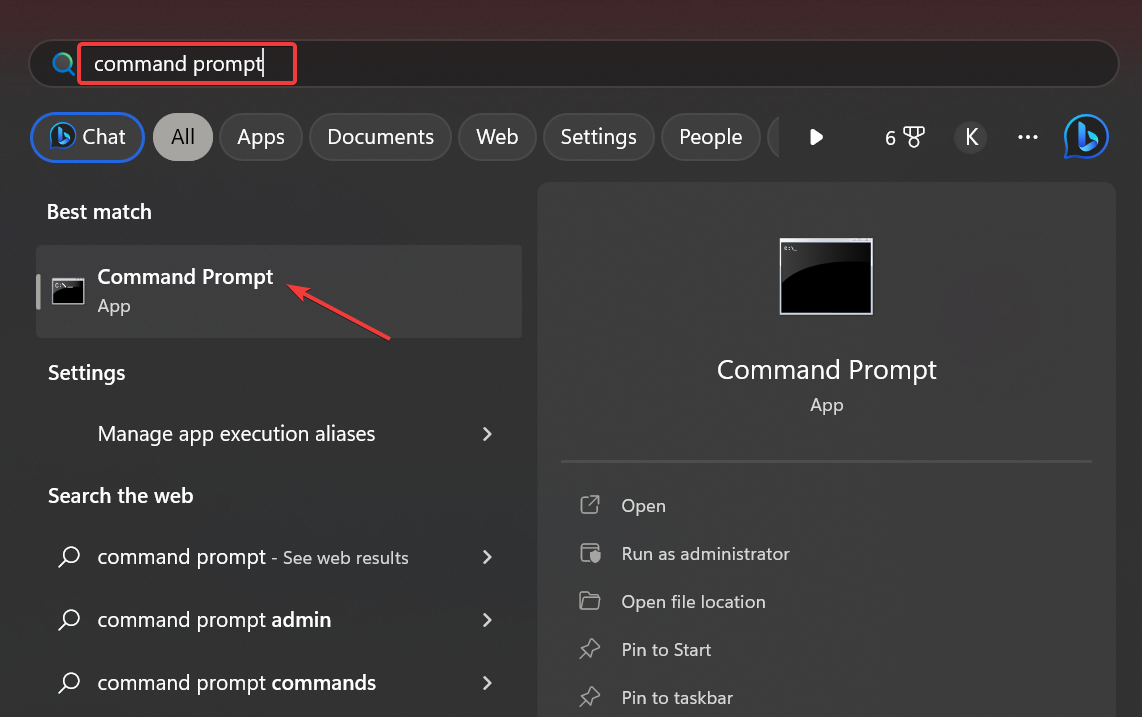
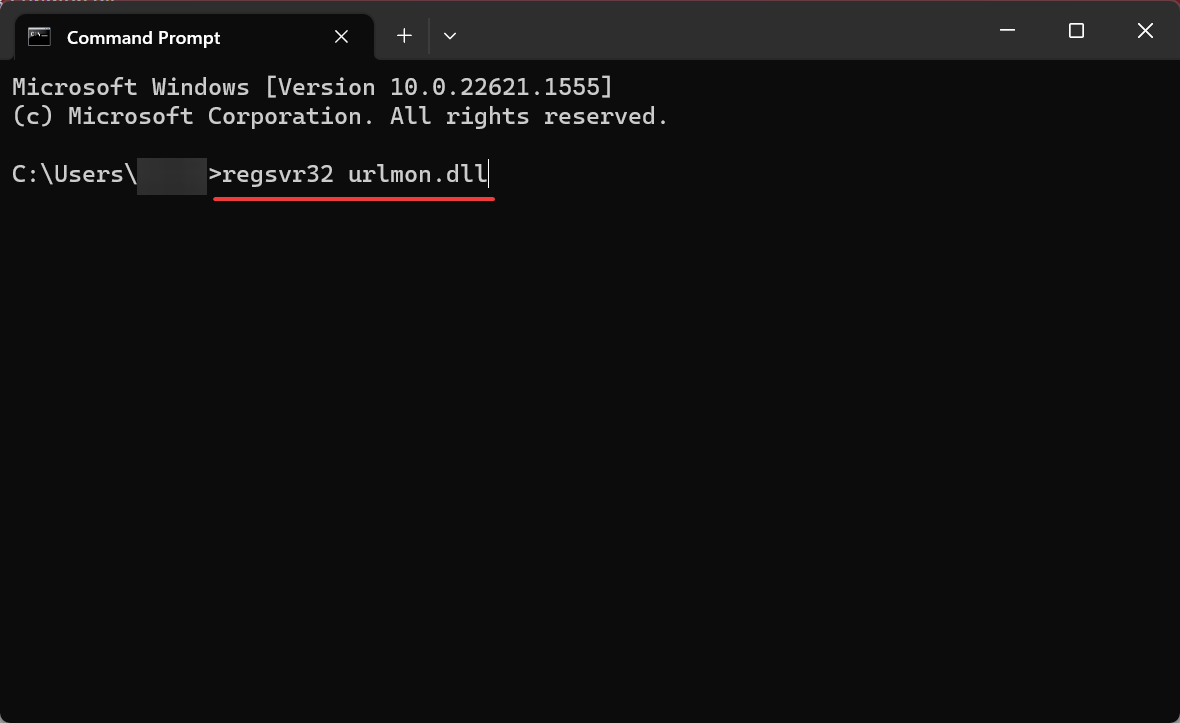

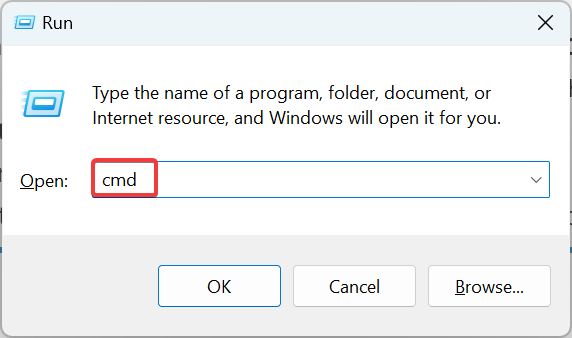
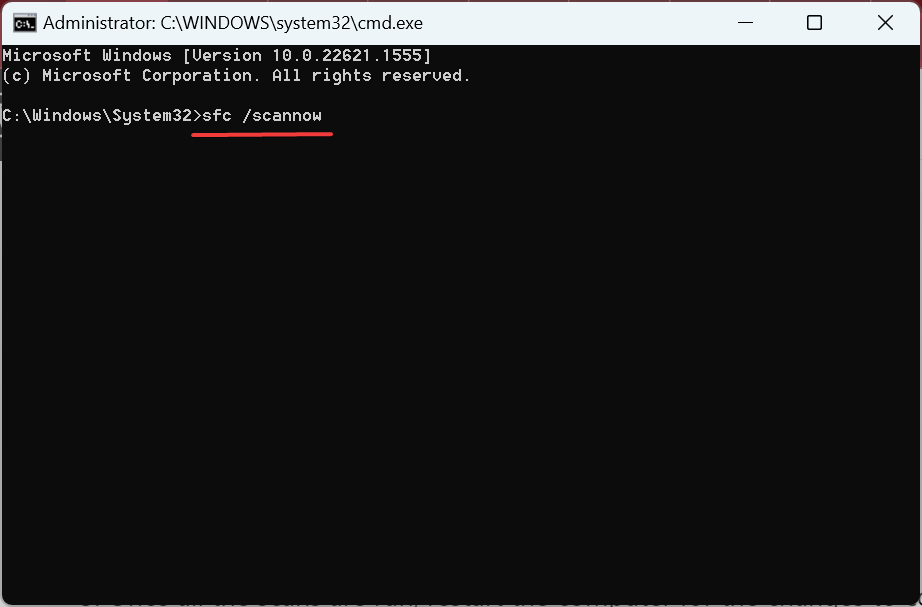
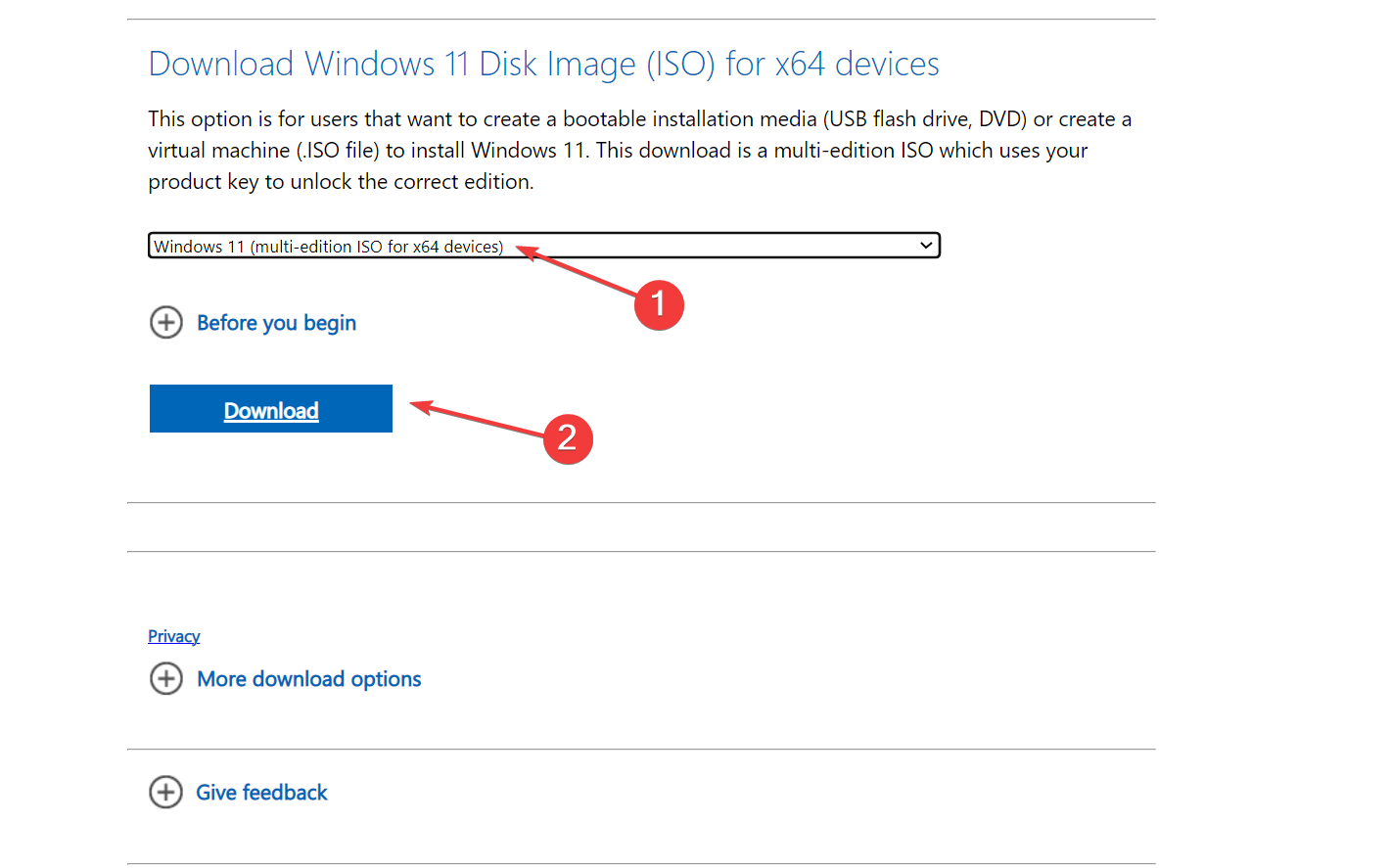
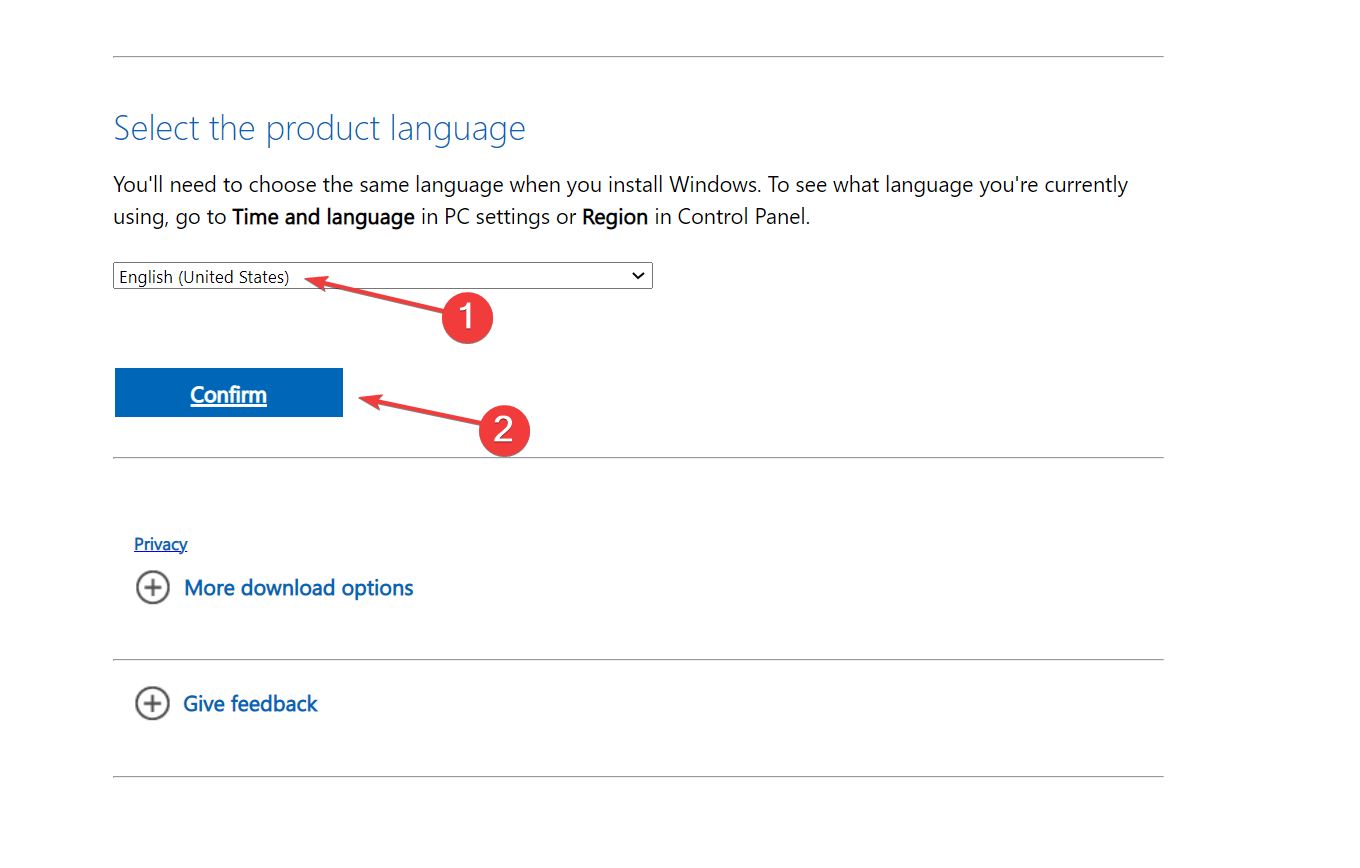
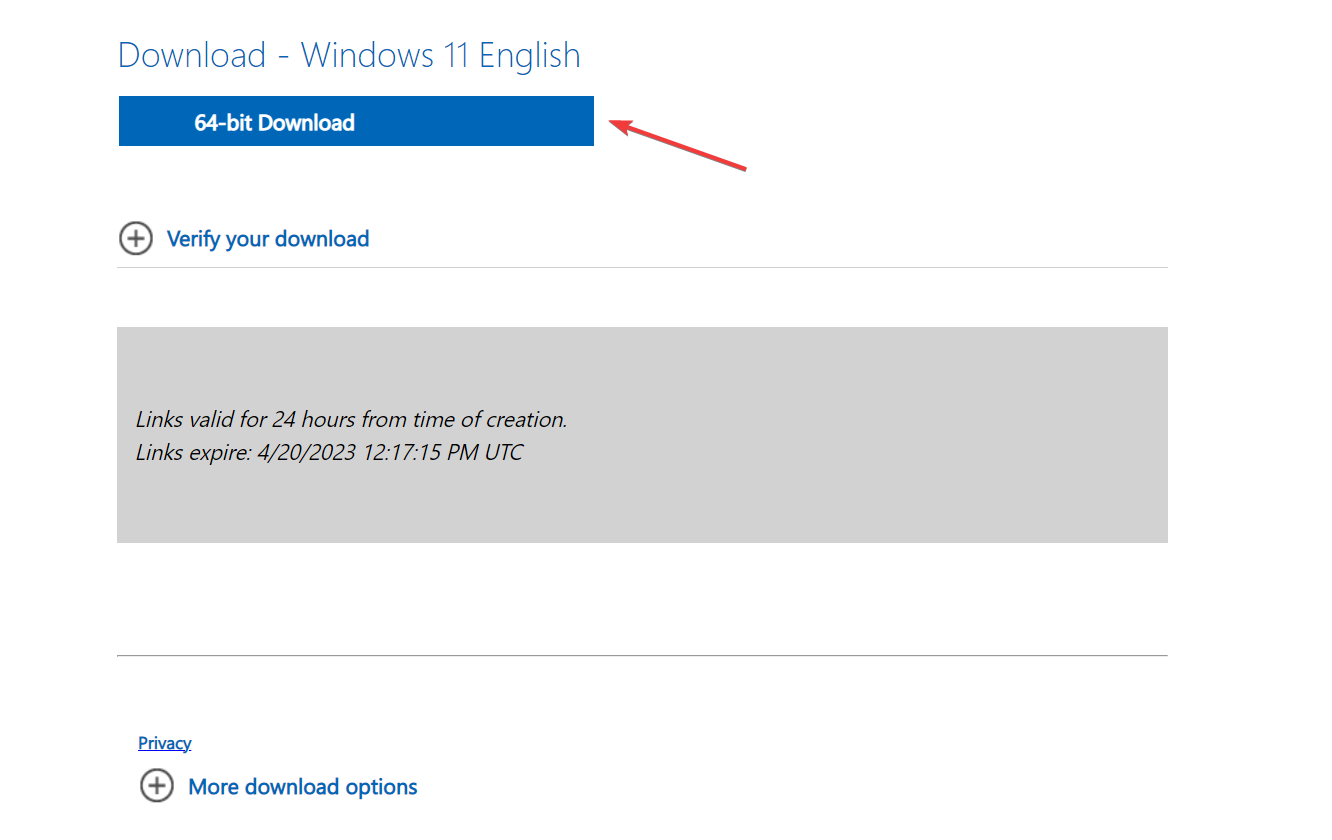
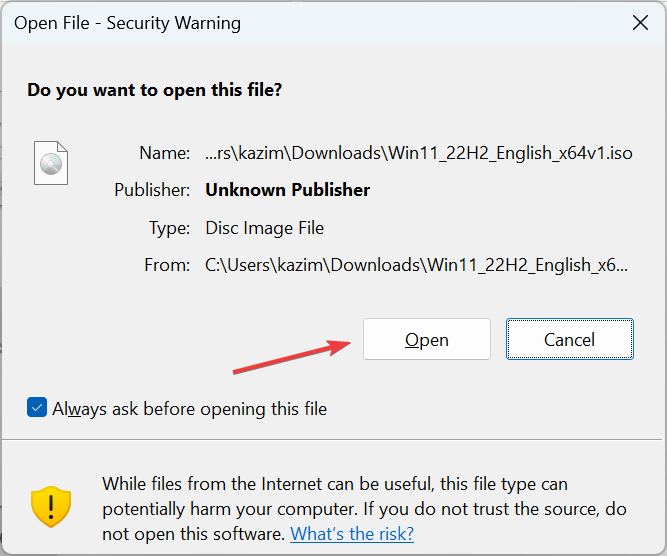
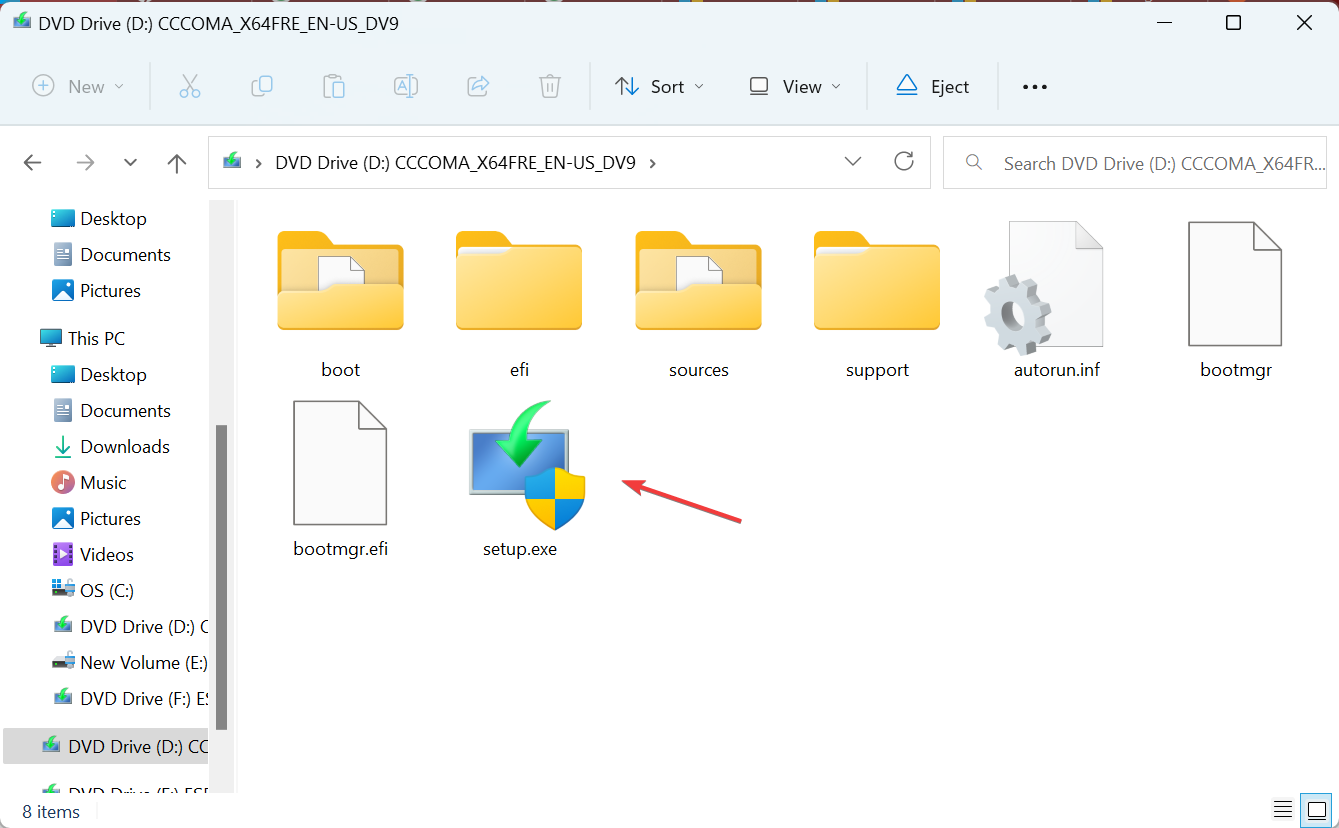
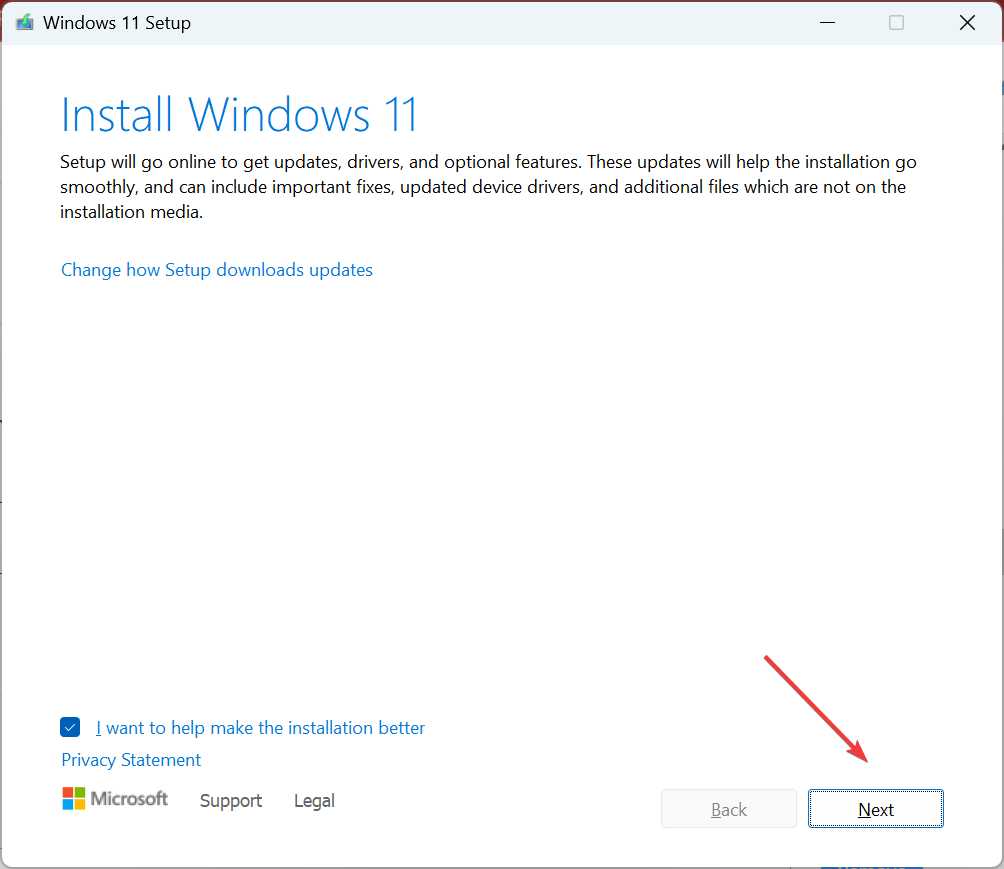
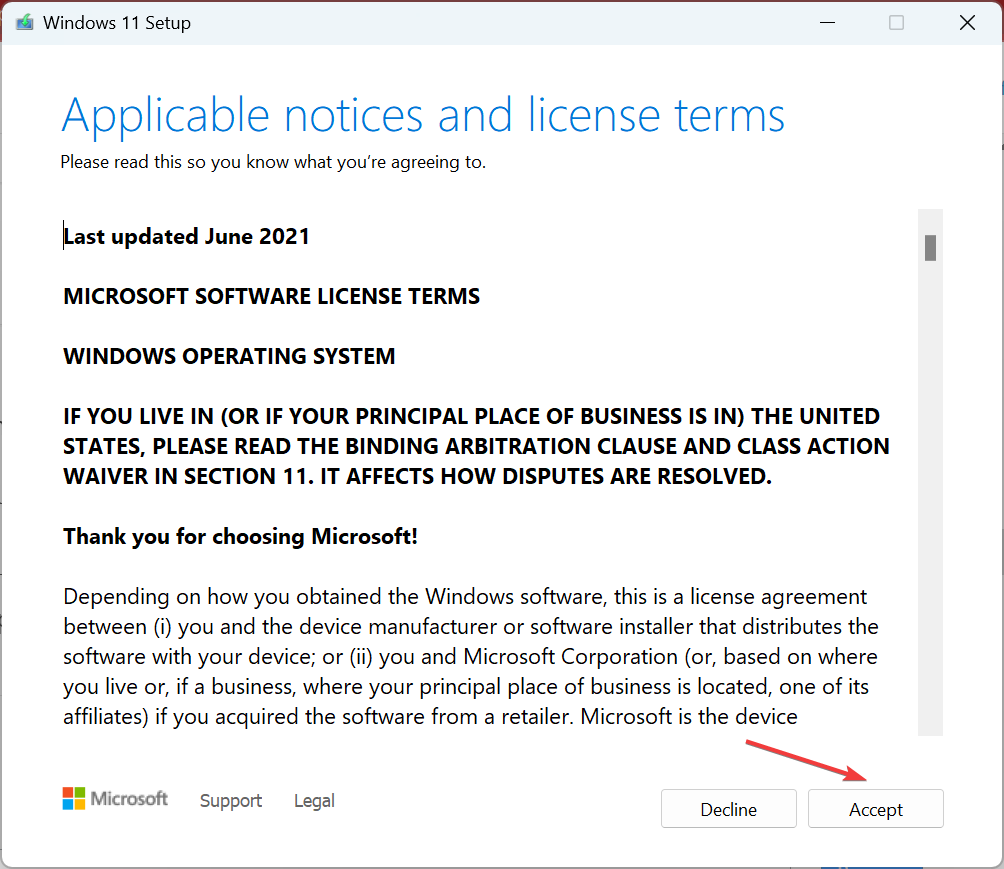
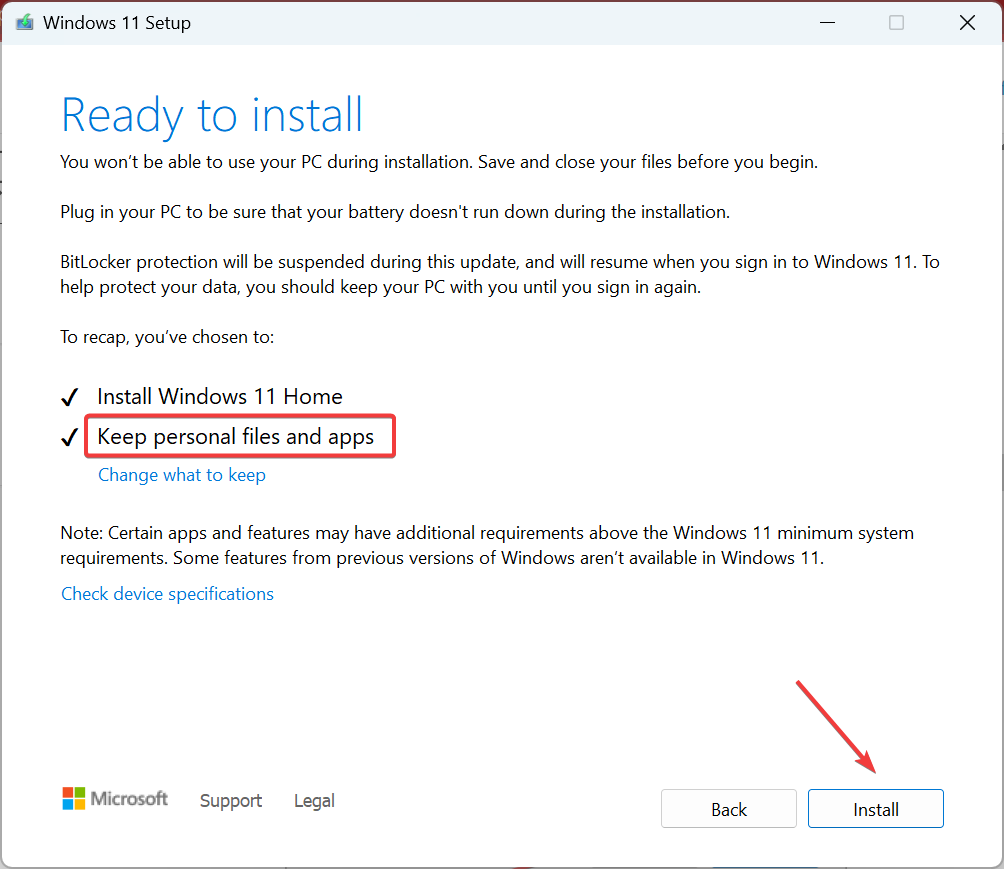




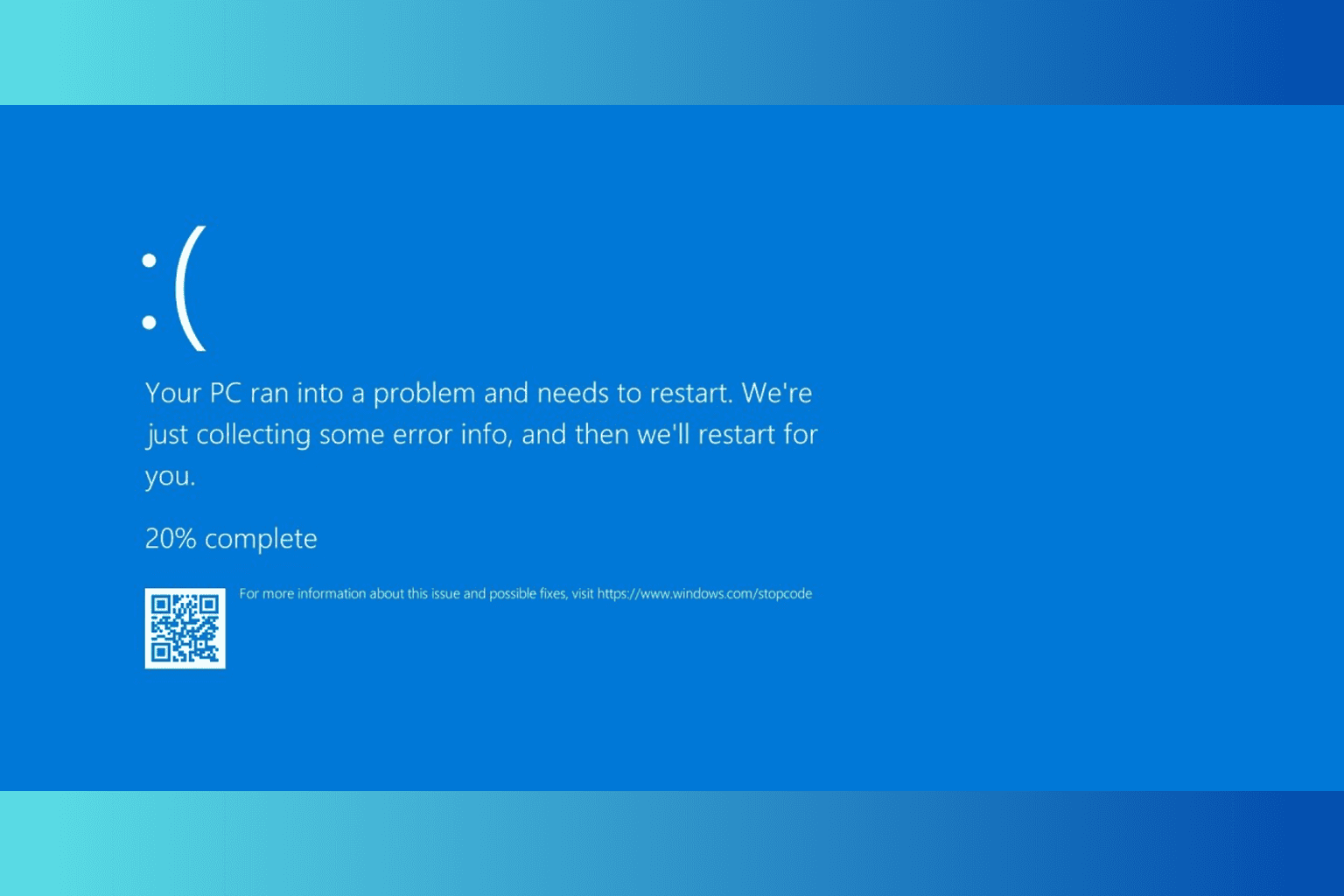

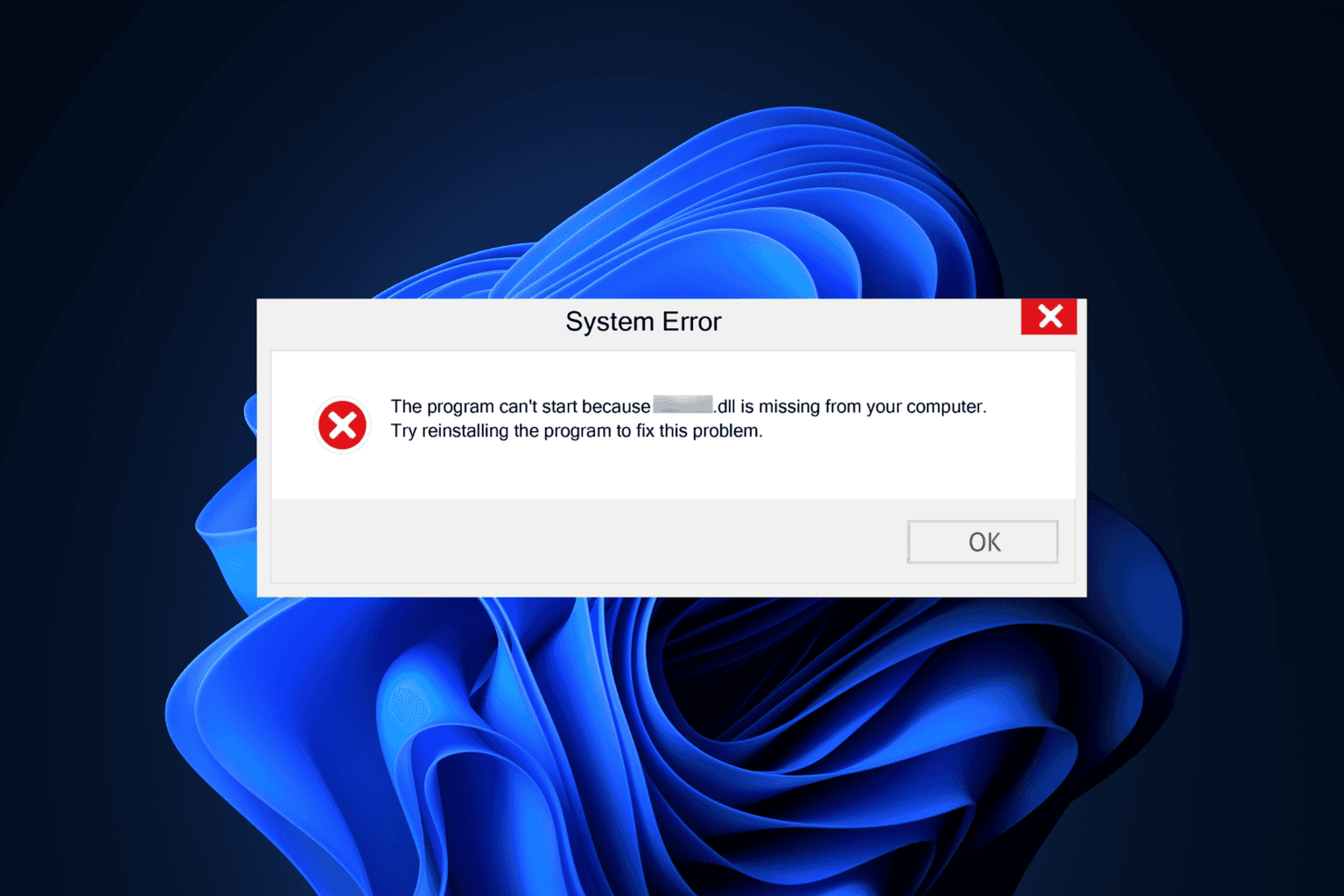
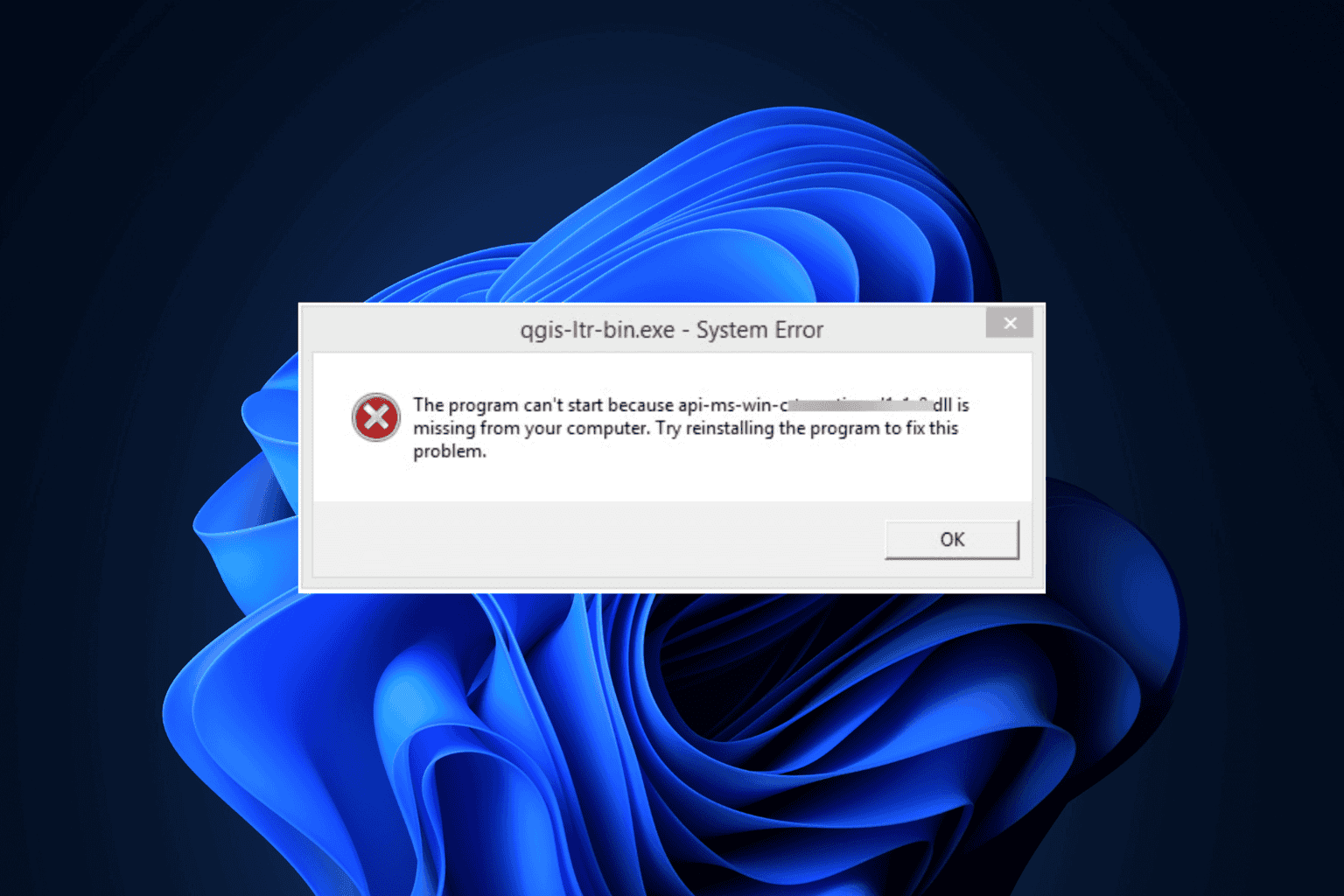
User forum
0 messages