Eax.dll Missing: How to Fix or Download it Again
Manually change the DLL file location when you get this error
4 min. read
Updated on
Read our disclosure page to find out how can you help Windows Report sustain the editorial team. Read more
Key notes
- The Eax.dll file belongs to Environmental Audio eXtensions technology used for audio processing.
- Missing Eax.dll is usually associated with Splinter Cells and the Rogue Spear games.
- Change the DLL file location or manual installation of EAXUnified should fix it.
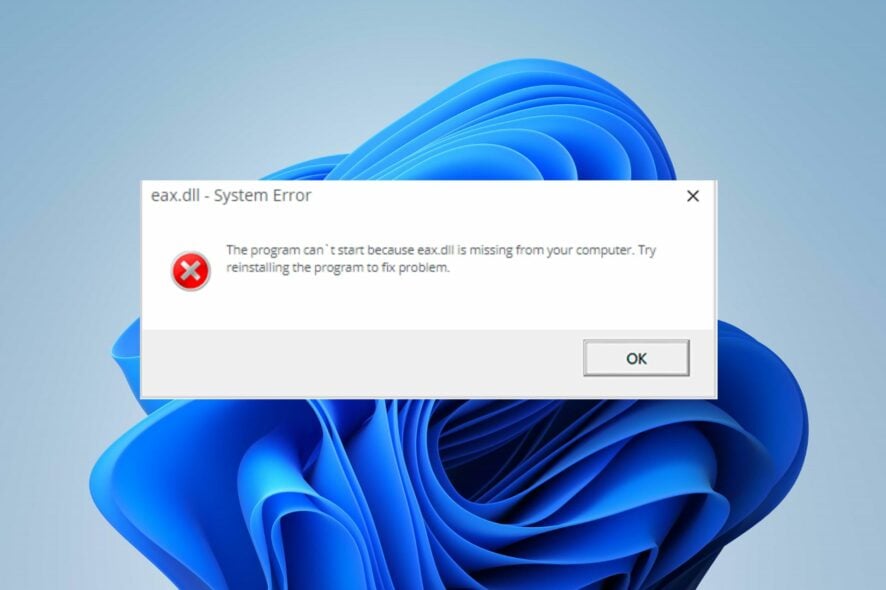
We have recently received several complaints from users about the Eax.dll missing error. It occurs when trying to start a program or game, preventing the apps from launching. Hence, we’ll take you through some fixes for resolving the error.
Alternatively, you can go through our article about ways to install and fix missing DLL files on Windows 11.
What is Eax.dll?
Eax.dll is a Dynamic Link Library (DLL) file for the EAX (Environmental Audio eXtensions) technology. It is developed to run on Windows PCs by Creative Lab Technology Ltd. It is used for audio processing, enhancing the 3D audio effect in games and other programs.
Furthermore, it contains codes and other information used by the Eax technology. It is an essential Windows component that ensures that its programs function correctly. In short, you can experience difficulties running programs associated with the Eax.dll file if missing.
Why is Eax.dll missing?
Many factors may be responsible for the Eax.dll file missing. Some notable ones are:
- Corrupt Eax.dll file – It is common for DLL files to go missing or be removed by antivirus software when corrupt. Hence, the file can be missing if it is corrupt.
- Wrongful placement of the DLL file – Sometimes, the DLL file may be placed in the wrong path or directory, making it difficult for the app to access it when needed.
These factors can vary on different computers. Nonetheless, we’ll discuss detailed steps to help fix the Eax.dll missing error.
How can I fix the missing Eax.dlI?
Before trying any advanced troubleshooting steps, go through the following:
- Reinstall the app prompting the error – Reinstalling the software might download the DLL file alongside its app package.
- Create an account on MPlayer and let it update Rogue Spear – Having an account on Player will automatically give you access to updates and patches that could fix these errors.
- Perform a System Restore – The System Restore will backdate the system, removing recent changes causing the Eax.dll to be missing. Check how to fix Restore Point if it’s not working on your PC.
If the Eax.dll missing error persists, go ahead with the solutions highlighted below:
1. Use a dedicated DLL repair tool
DLL errors can be challenging to fix and affect the functionality of some apps using the file. Hence, repairing the DLL file is essential to help the apps run correctly. Sadly, it is not easy to repair these files if you lack tech knowledge.
Fortunately, users can employ dedicated DLL fixing tools to repair problematic DLL files. These tools fix incompatibility issues due to third-party DLLs and the operating system.
2. Change the DLL file location
- Right-click the game icon and click on Open file location.
- Locate the Eax.dll inside the GOG version file of the game and copy it.
- Then go back to the main BG&E folder where the .exe files are, then paste the DLL file.
- Now, restart the game/app to check if the error is fixed.
Depending on the game prompting this error, you should quickly locate the main folder and paste the DLL file. Users have confirmed this process works effectively.
3. Manually install EAXUnified in the folder
- Right-click the game icon and click on Open file location.
- Locate the EAXUnified.exe, right-click on it, and run as administrator.
- Click Yes when the UAC prompt appears.
- Then follow the installation prompts till you finish the installation process.
This solution is effective for users who encounter this error when opening Rogue Spear. However, you can also download the Creative EAXUnified and run the installer.
Registering Eax.dll will add it to the Windows registry, allowing it to be accessed by other programs needing it.
Conclusively, you can read about the causes of missing DLL files on Windows PC and ways to fix them.
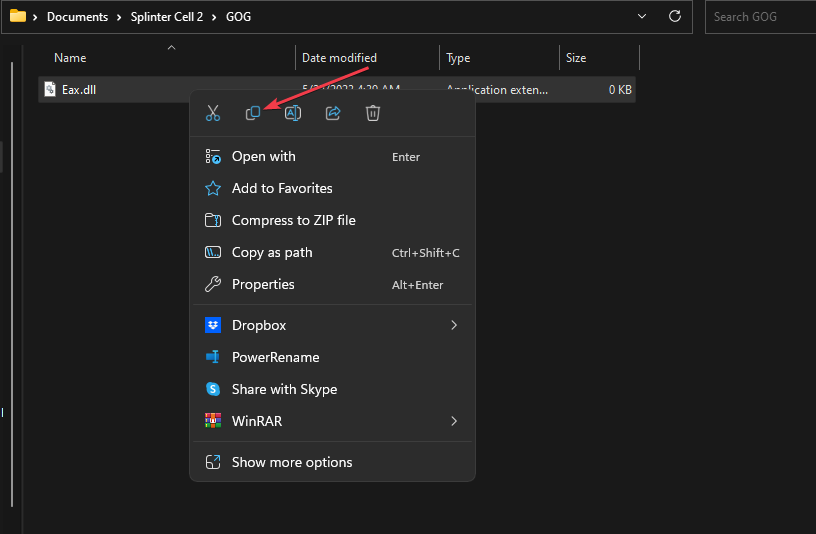
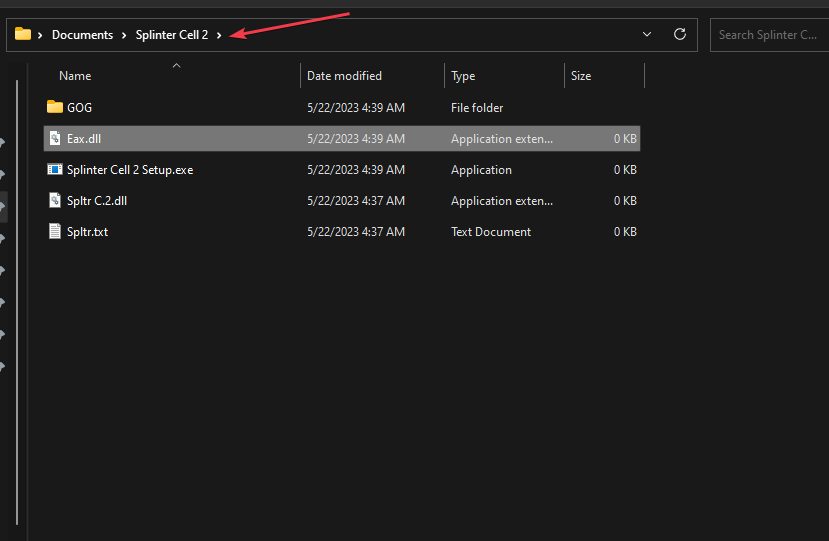
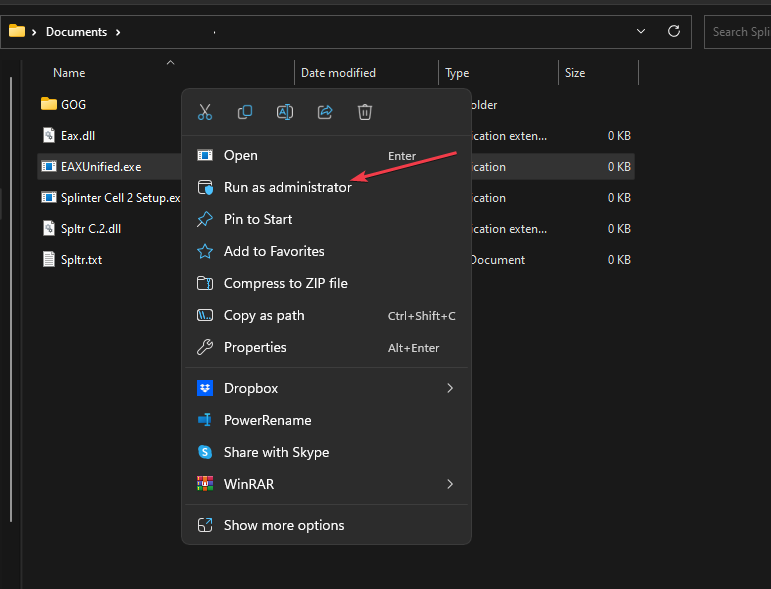
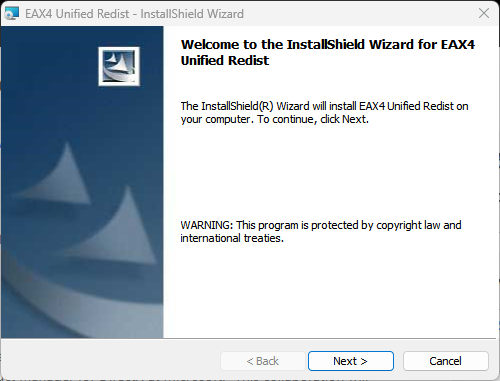



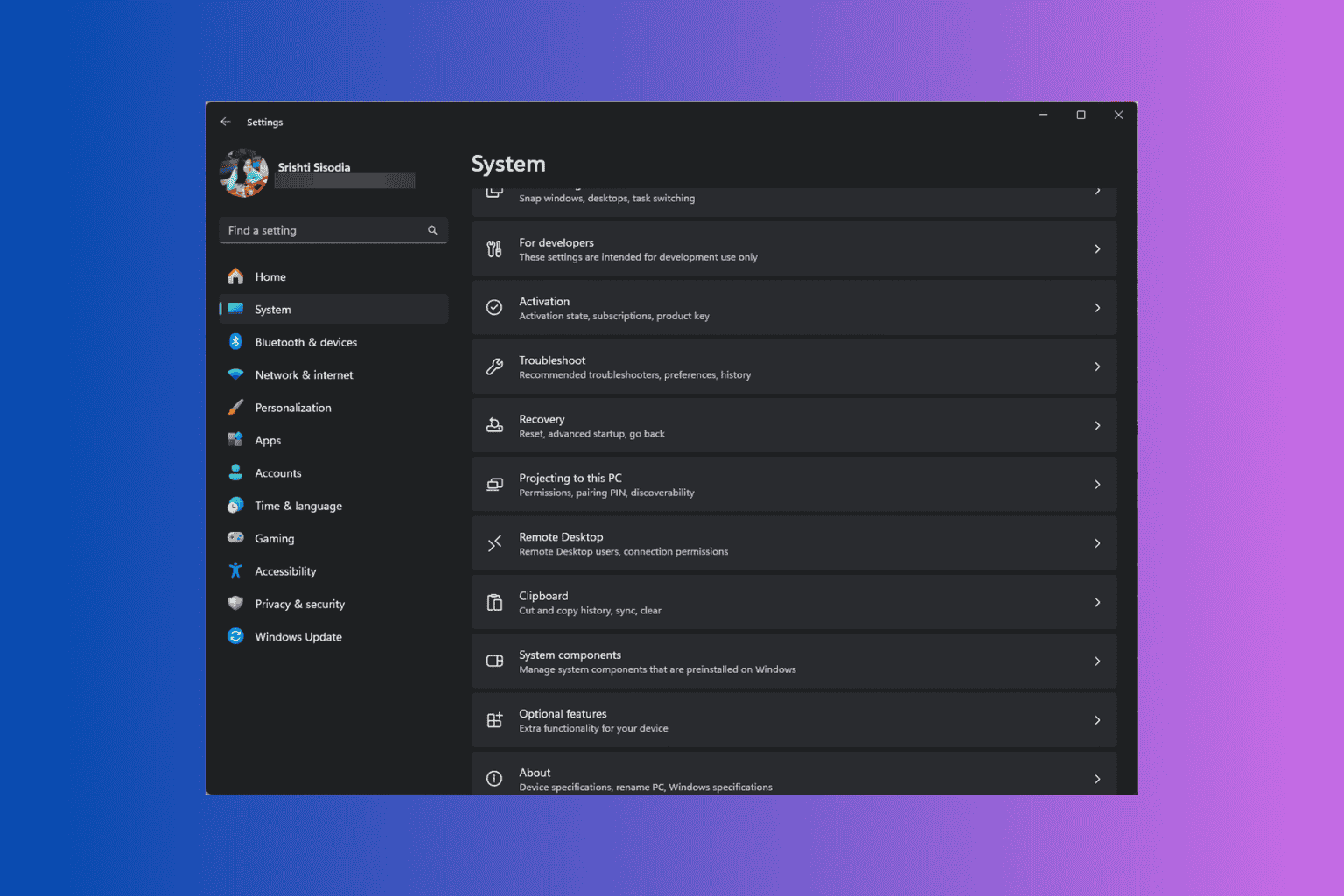




User forum
0 messages