NZXT CAM Not Working? Fix it in 6 Quick Steps
Grant permissions or check the app settings
5 min. read
Updated on
Read our disclosure page to find out how can you help Windows Report sustain the editorial team. Read more
Key notes
- NZXT CAM, a widely used software, doesn't work seamlessly and is often not working for users.
- The problem arises due to misconfigured app settings or third-party programs triggering conflicts.
- To fix things, whitelist NZXT CAM in the firewall, run it as an administrator, or clear the app cache, amongst other solutions.
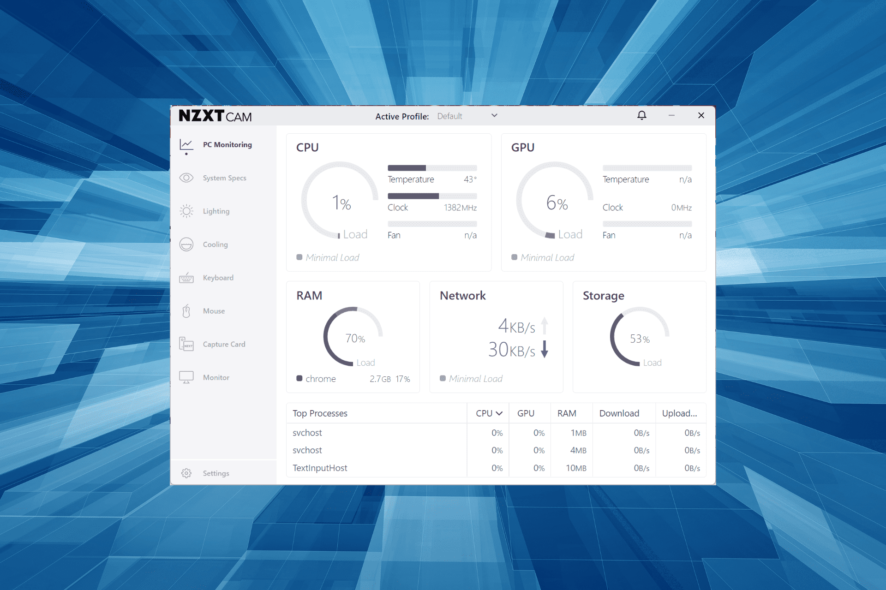
NZXT is a PC performance monitoring software many across the globe rely on. It presents all the vital information to keep things in good health and helps users find the system specifications. But for some, NZXT CAM is not working.
The problem presents itself in various forms to different users. For some, NZXT CAM is not opening, others found that it’s not showing the GPU temperature, and for a few, the app was not showing the fan speed. Keep reading to learn about the problem and the solutions that work!
Why is my NZXT CAM not working?
Here are the primary reasons you are facing issues with NZXT CAM:
- Misconfigured app settings: If NZXT CAM launches fine, but the vital information is missing, it’s likely that the app settings are misconfigured or not set to display the critical system parameters.
- Third-party programs triggering conflicts: For some users, the third-party programs on the PC conflicted with the functioning of NZXT CAM.
- Corrupt app cache: Another reason the NZXT CAM app is stuck on loading is the corrupt cache, which needs to be cleared.
- Improper installation: In case the NZXT CAM is not been working ever since you installed it, there’s a possibility that the installation process ran into an issue.
What can I do when the NZXT CAM is not working?
Before we proceed, try these quick tricks first:
- Restart the computer.
- Disable any third-party antivirus installed on the PC.
- Verify whether the firewall is blocking the app, and if that’s the case, whitelist NZXT CAM.
In case none work, head to the fixes listed next.
1. Run NZXT CAM as an administrator
- Right-click on the NZXT CAM launcher, and select Properties.
- Now, go to the Compatibility tab, then tick the checkbox for Rn this program as an administrator, and click OK to save the changes.
An app that displays vital system specifications needs administrative privileges in order to collect the data. So, simply configure the NZXT CAM app to always run as administrator, and verify whether it’s still not working.
2. Reconfigure app settings
- Launch NZXT CAM, and click on Settings.
- Now, verify that the Start NZXT CAM at Windows startup checkbox is ticked.
- Scroll down and make sure that the PC Monitoring option under Panels is checked.
Many users found that NZXT CAM is not opening at startup or displaying vital information. Both these can be fixed from the built-in app settings. Also, make sure you have NZXT CAM set as a startup app in Windows 11.
3. Delete the app cache
- Restart the computer to terminate any related app process.
- Press Windows + R to open Run, type %appdata% in the text field, and hit Enter.
- Select the NZXT CAM folder and hit Delete to remove it.
- Choose the appropriate response in the confirmation prompt.
- Again, restart the PC and then launch the app.
Many users confirmed that deleting the app cache fixed things when NZXT CAM was not working in Windows. You may have to reconfigure a few settings later, but it’s worth the effort.
4. Download the Visual C++ Redistributables
- Go to Microsoft’s official website, and download all the latest Microsoft Visual C++ Redistributables.
- Once downloaded, run the setup, and follow the instructions to complete the installation.
When NZXT CAM stops working, it could be the redistributables to blame. Though these are present on most PCs, a corrupt file can often trigger errors. While downloading, make sure you get all the Visual C++ redistributable packages.
5. Uninstall conflicting apps
- Press Windows + R to open Run, type appwiz.cpl in the text field, and hit Enter.
- Select the app you believe to be conflicting with NZXT CAM, and click Uninstall.
- Follow the on-screen instructions to complete the process.
- Restart the computer once done, and verify whether the problem is resolved.
As per user reviews, NZXT CAM, though a splendid software, often encounters issues when run together with other apps. We found antiviruses, security software, and other performance-monitoring apps to be the underlying cause. Two of the conflicting apps widely reported in forums are:
- iCue
- Citrix
So, if you have these two, or any that fall in the listed categories, uninstall the apps to get NZXT CAM running.
6. Reinstall NZXT CAM
- Press Windows + I to open Settings, select Apps from the navigation pane, and click on Installed apps.
- Locate NZXT CAM from the list, click on the ellipsis next to it, and select Uninstall.
- Again, click Uninstall in the confirmation prompt.
- Once done, restart the computer.
- Now, head to NZXT CAM’s official website, and download and install the app.
That’s it! If the previous solutions didn’t help when NZXT CAM was not working, reinstalling the app should do the trick. And while doing so, make sure you download the latest version.
In case you are looking for other similar software, here are the most reliable system and resource monitor tools for Windows.
For any queries or to share more solutions with us, drop a comment below.
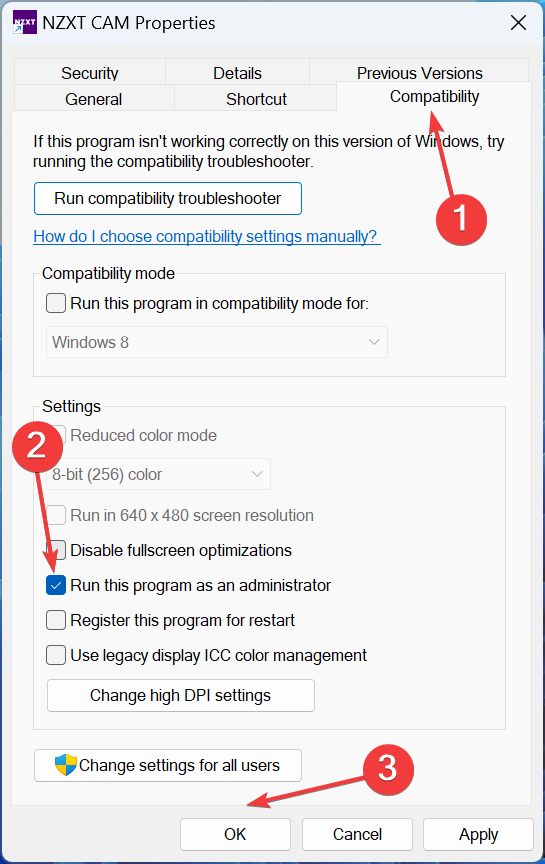
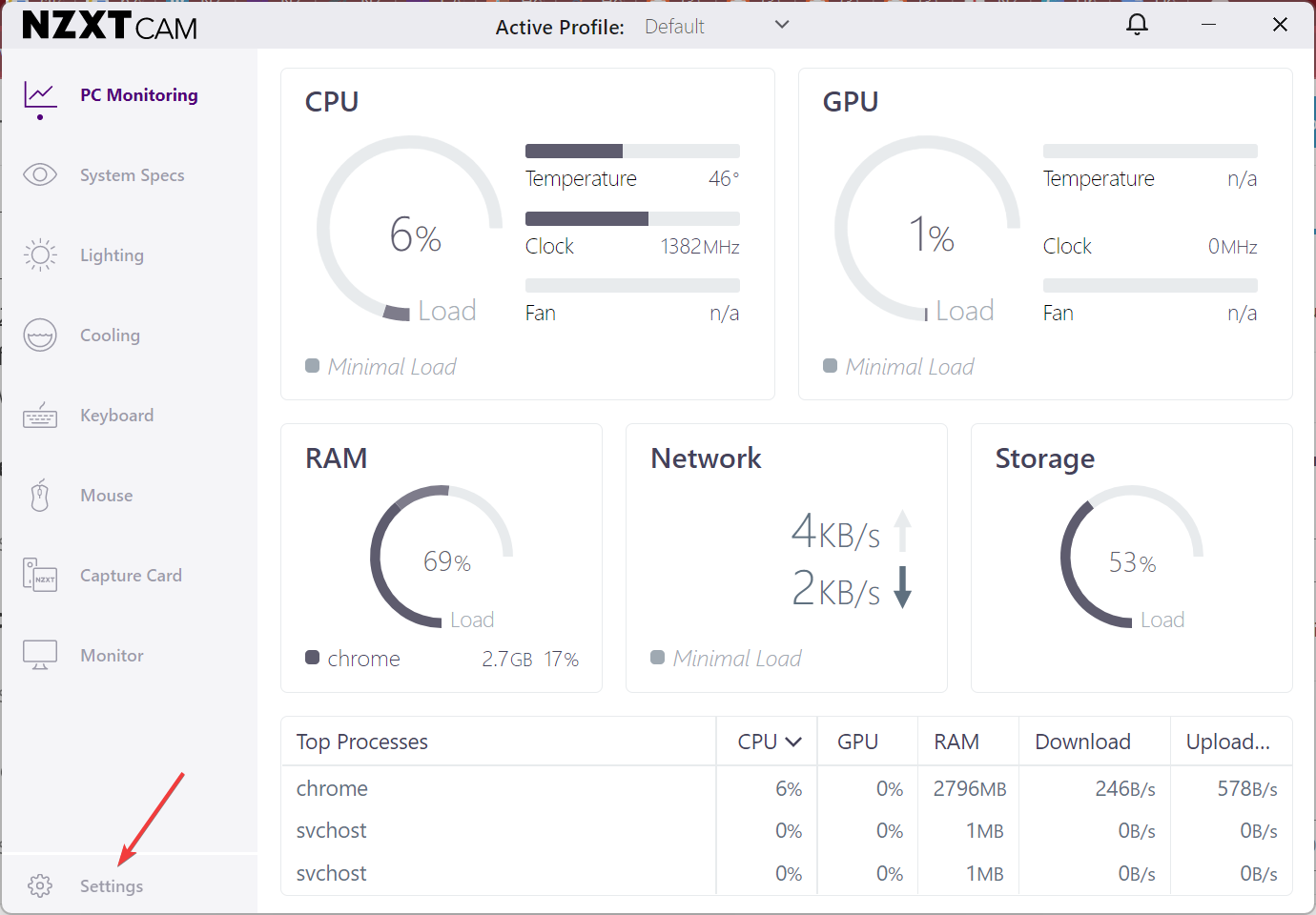
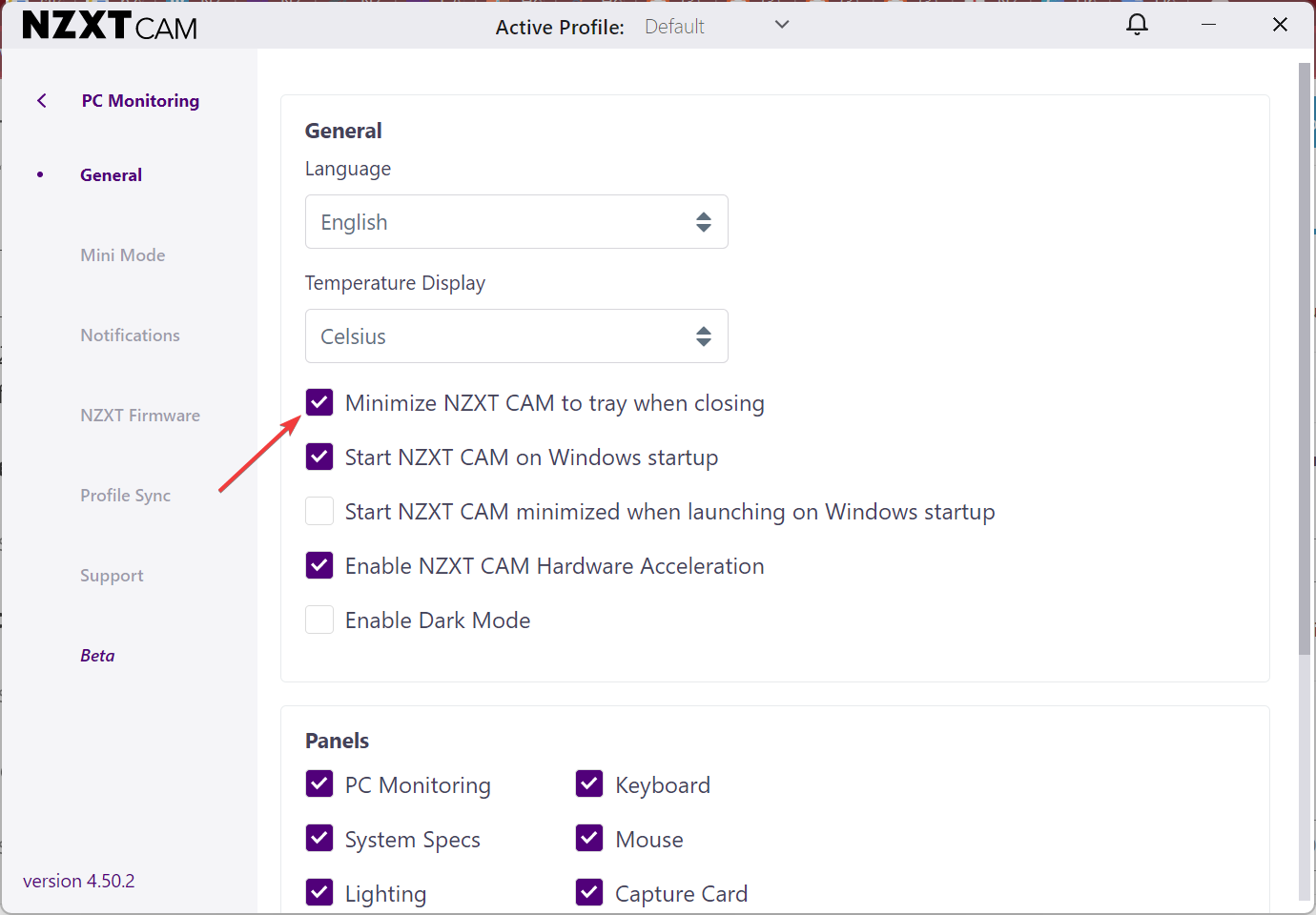
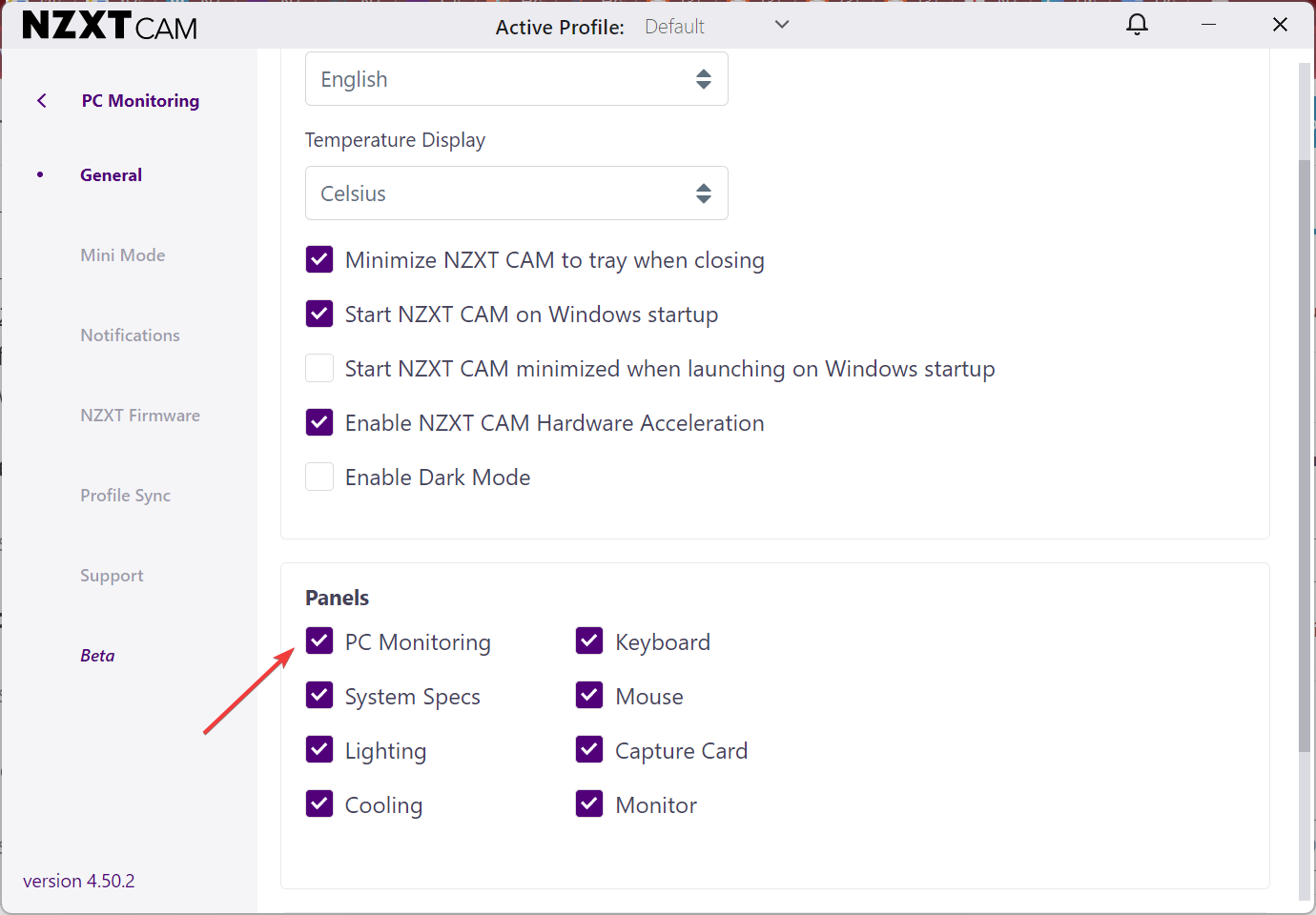
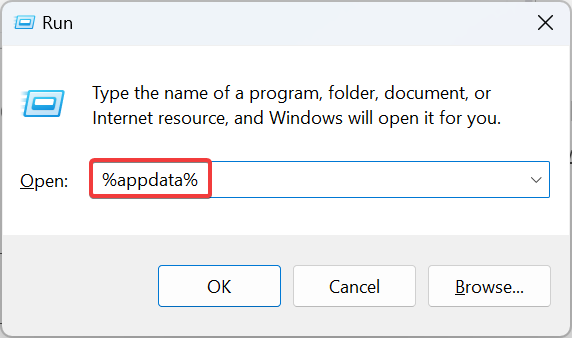
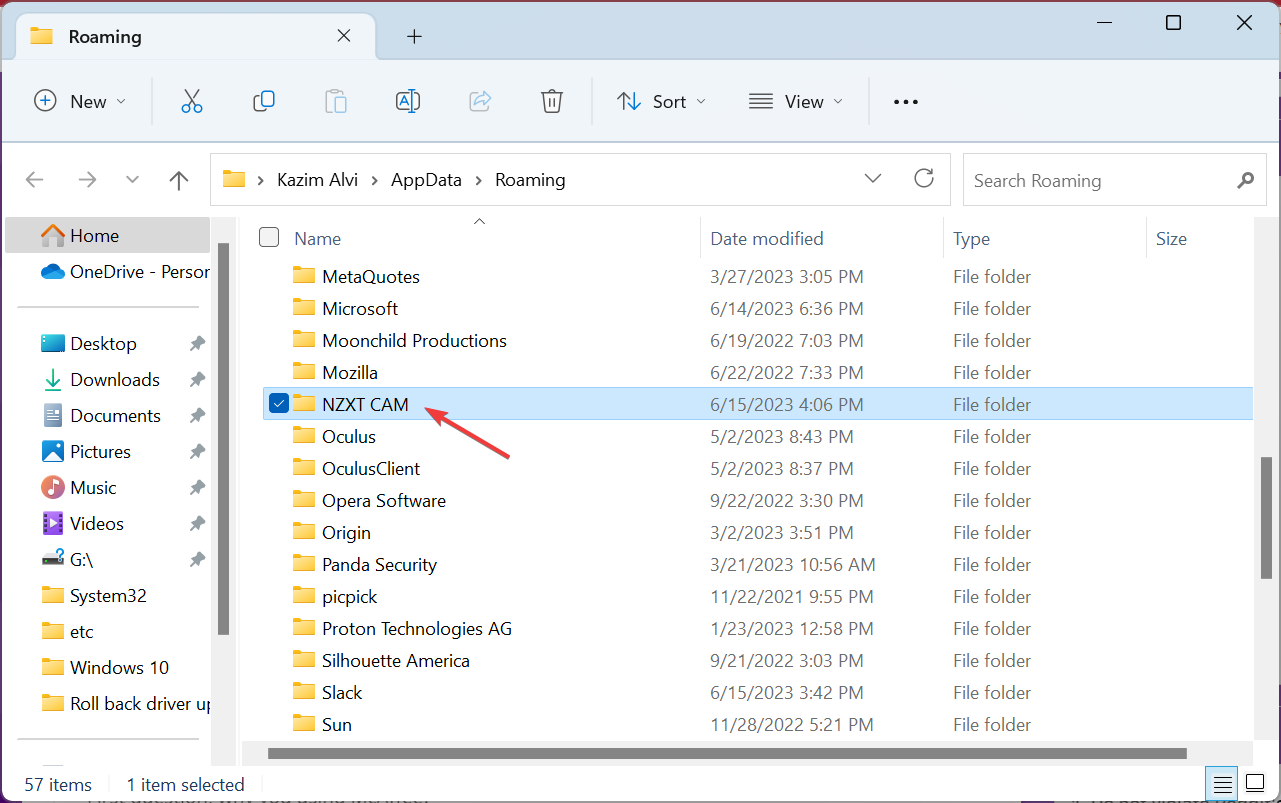
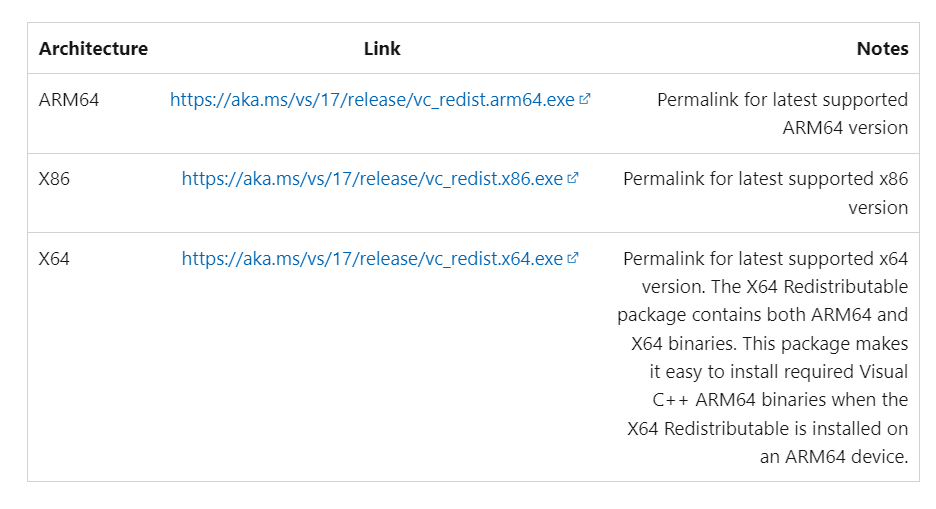
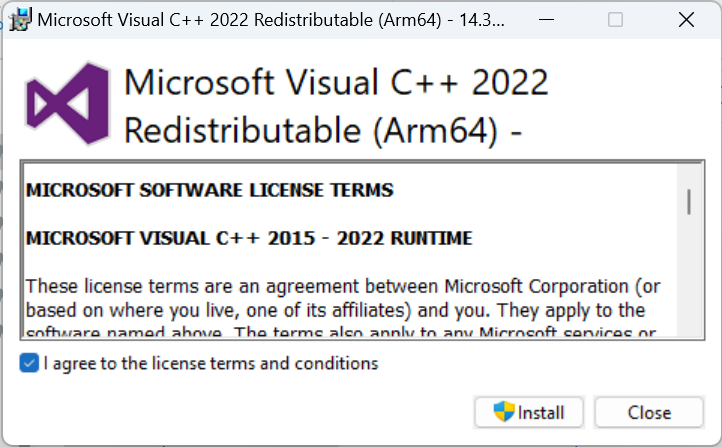
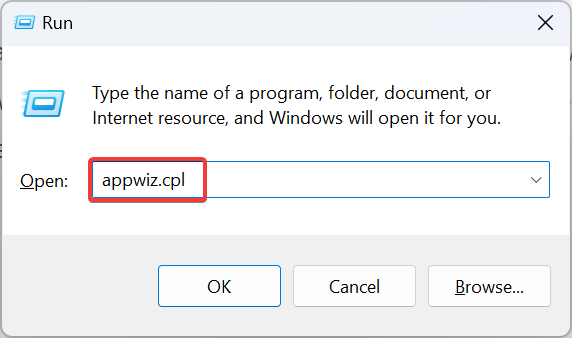
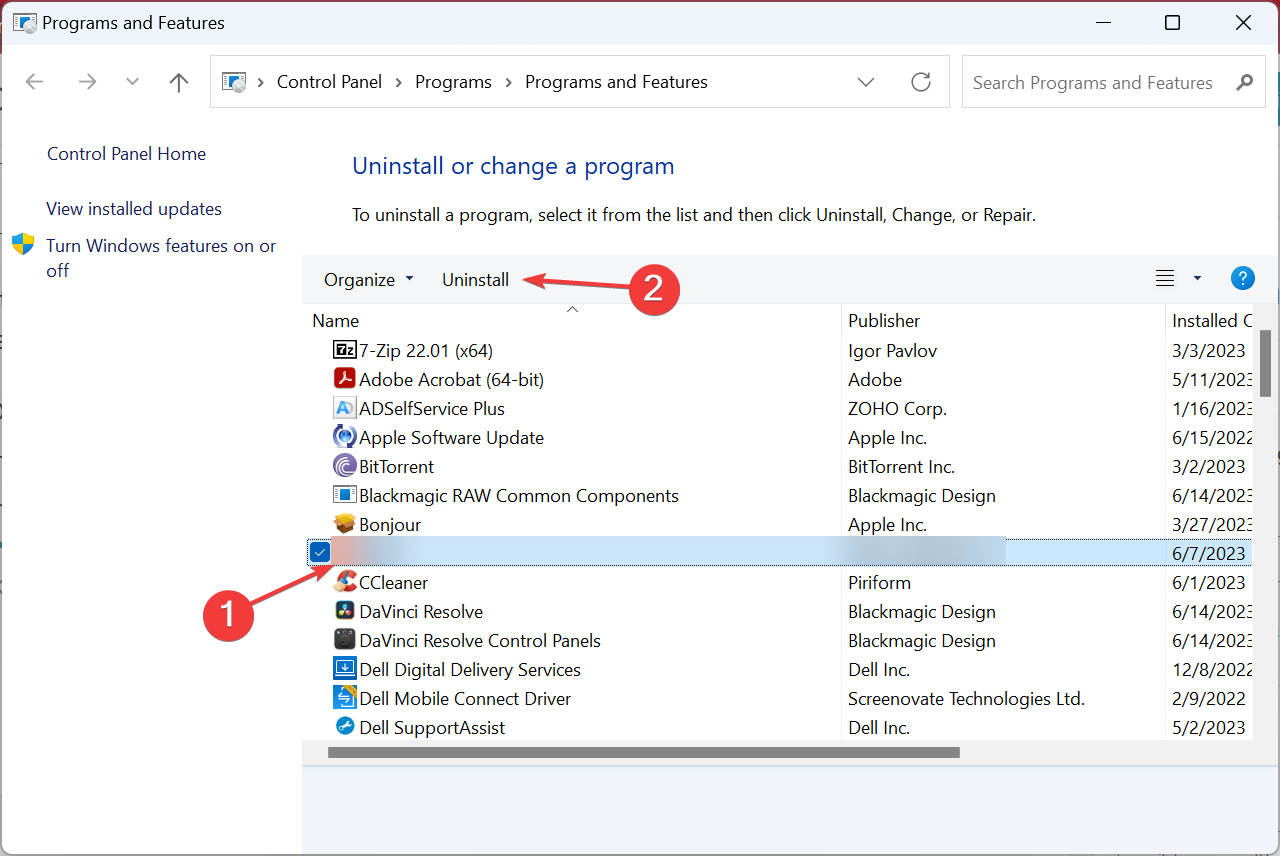
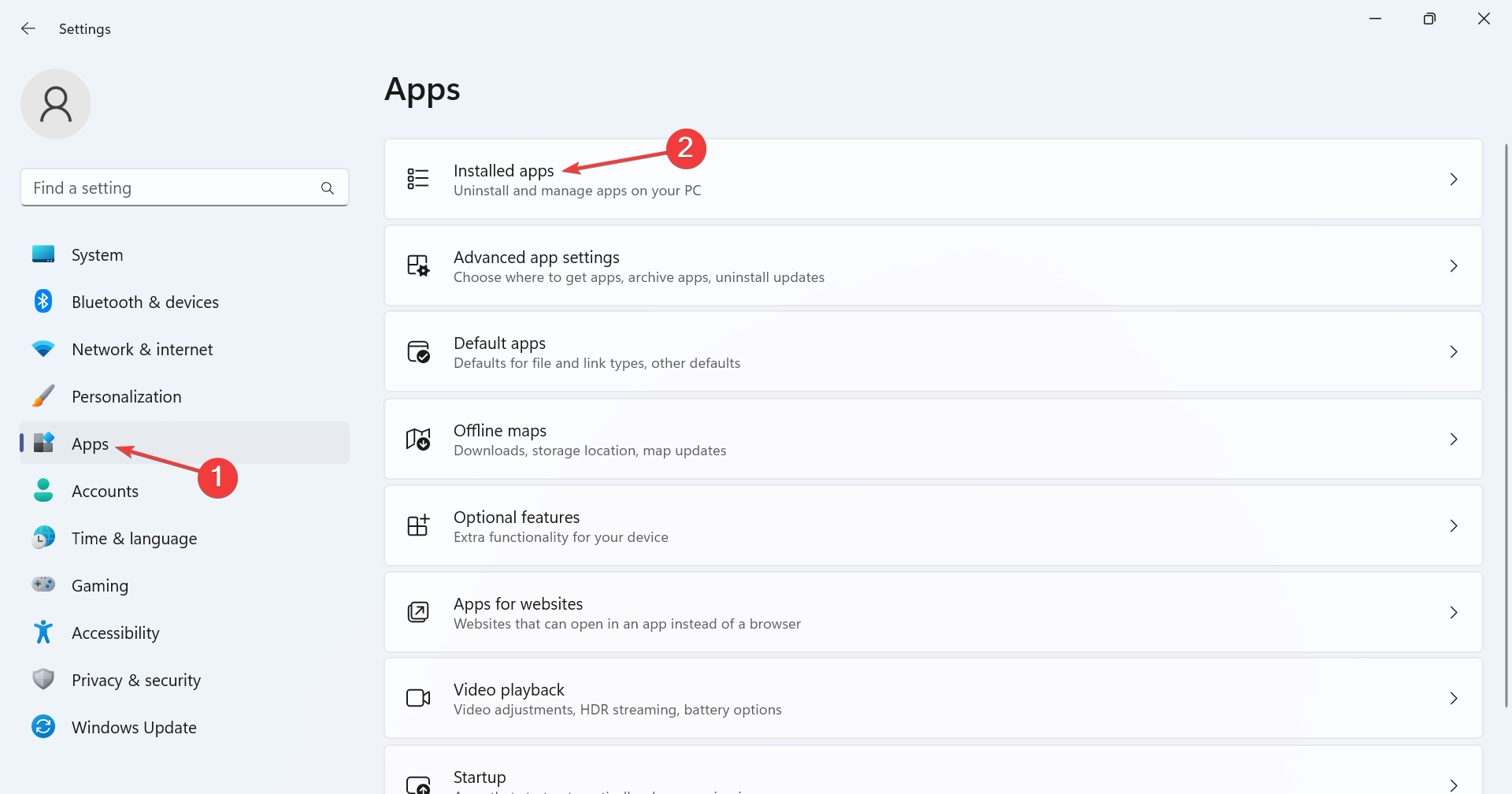
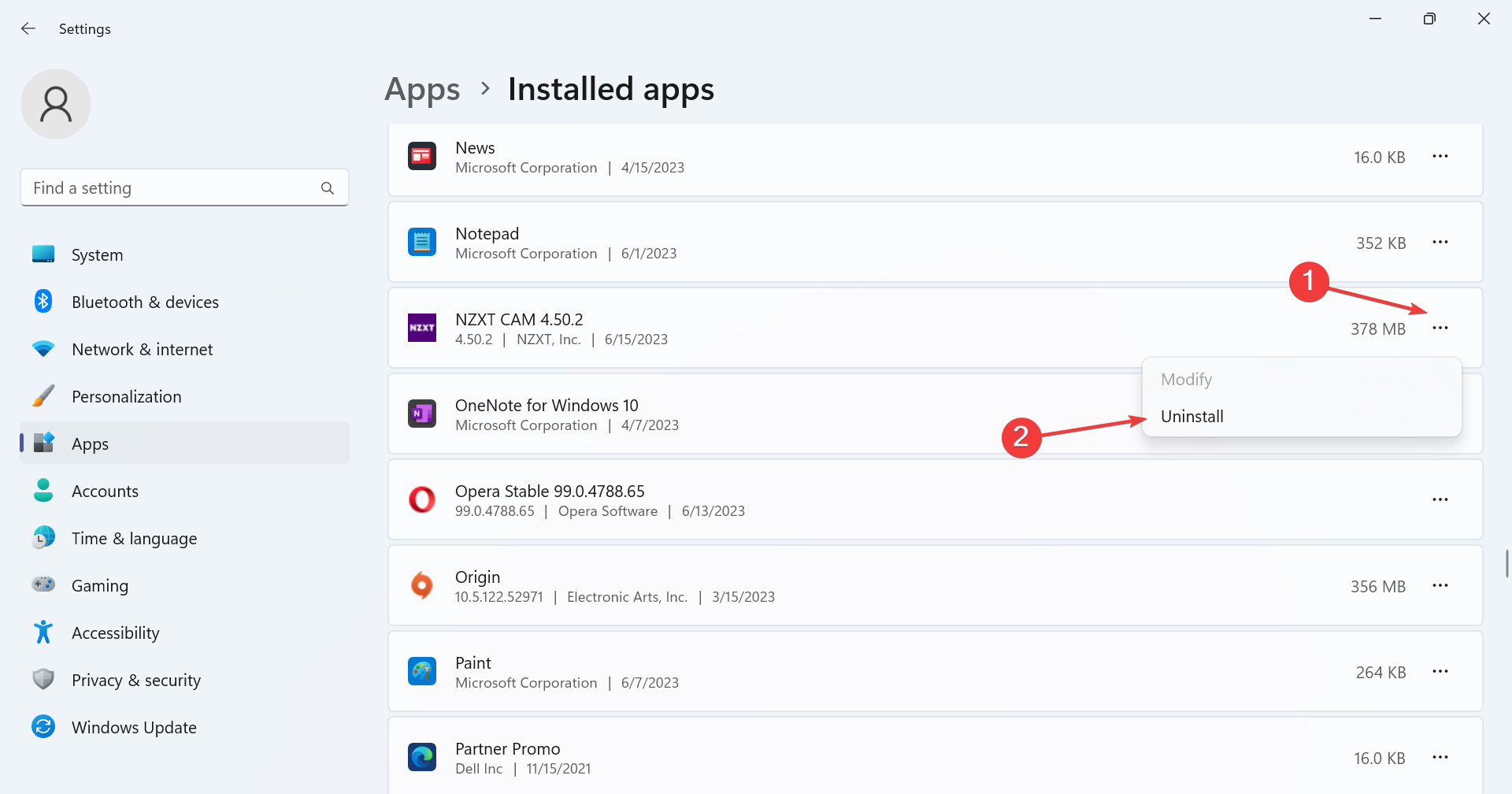
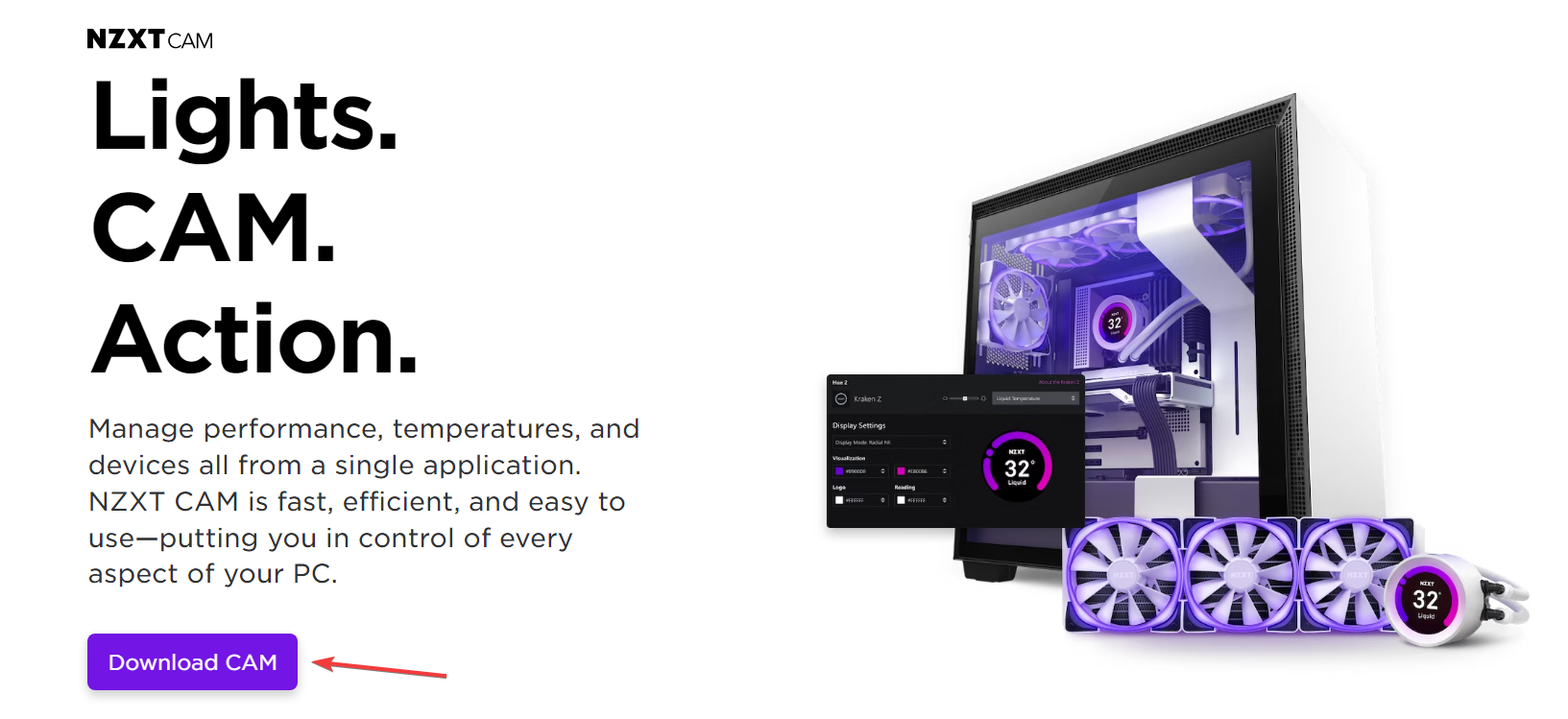








User forum
0 messages